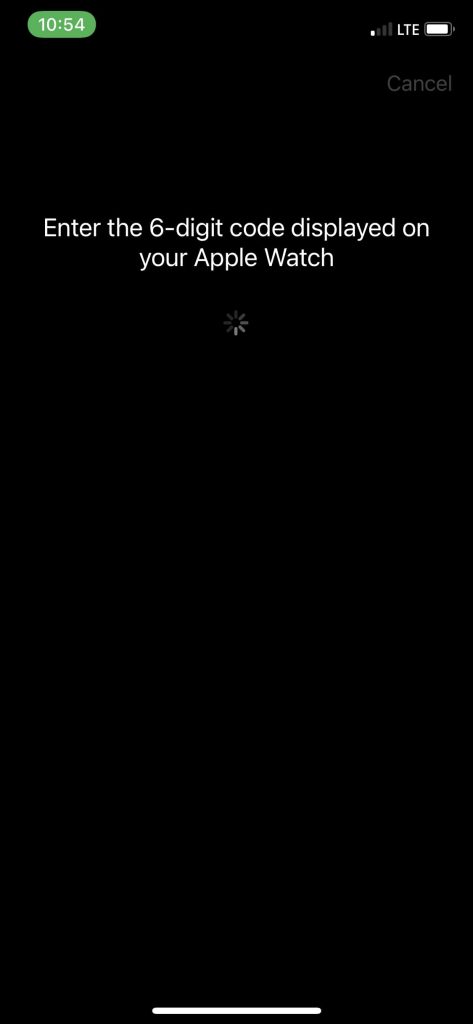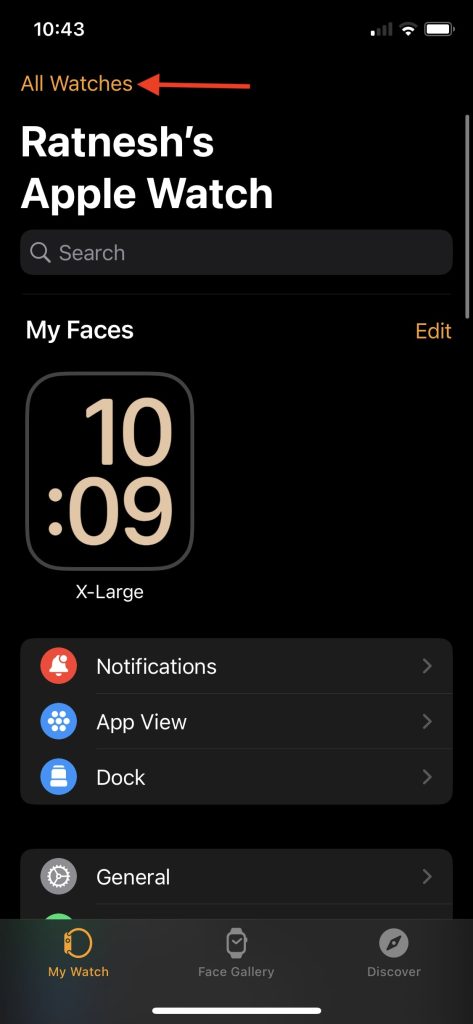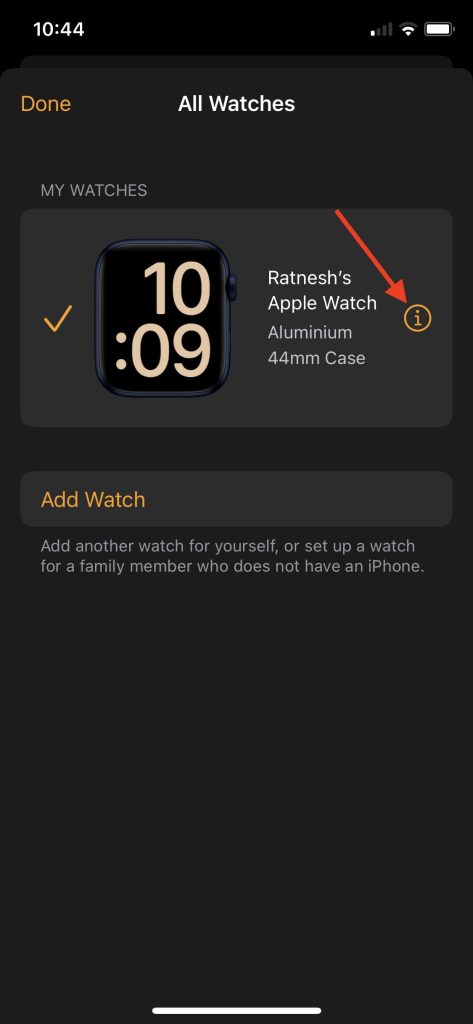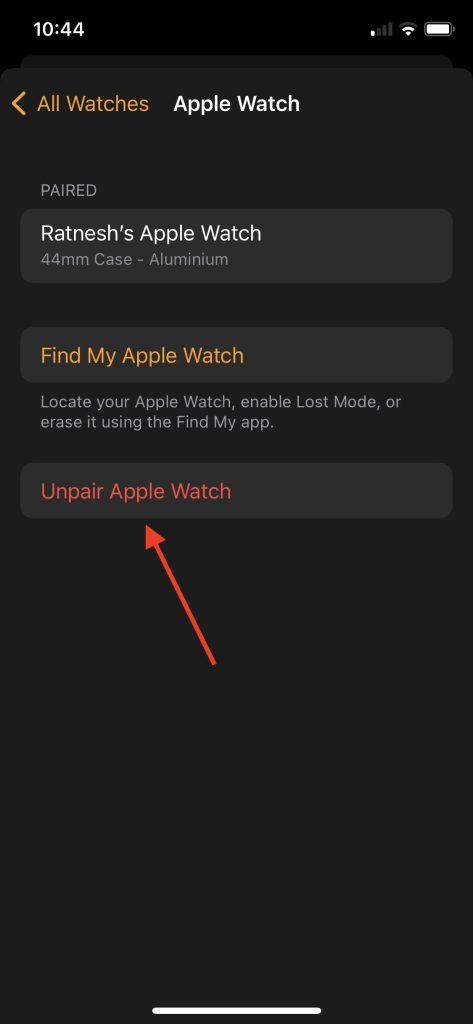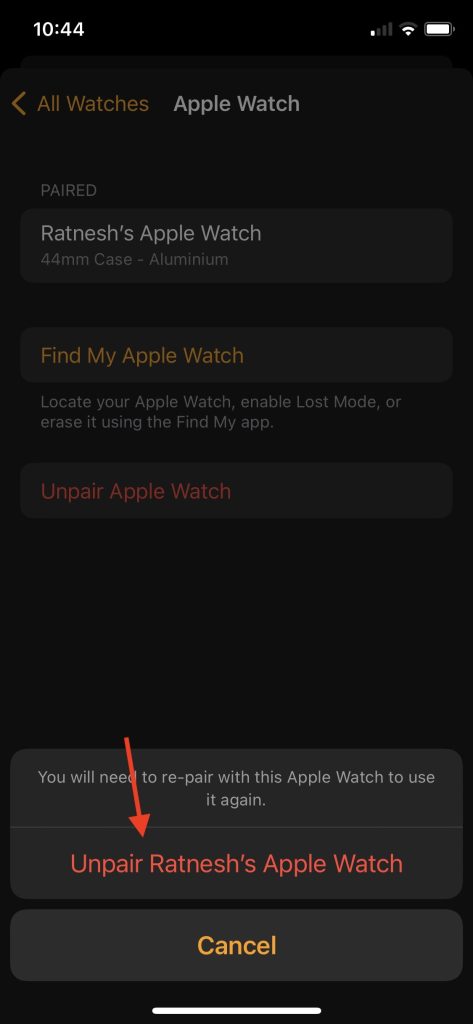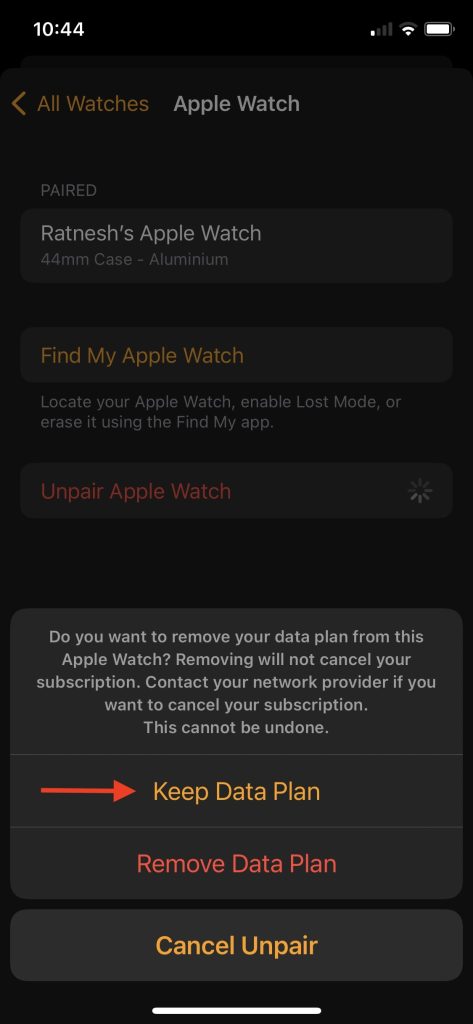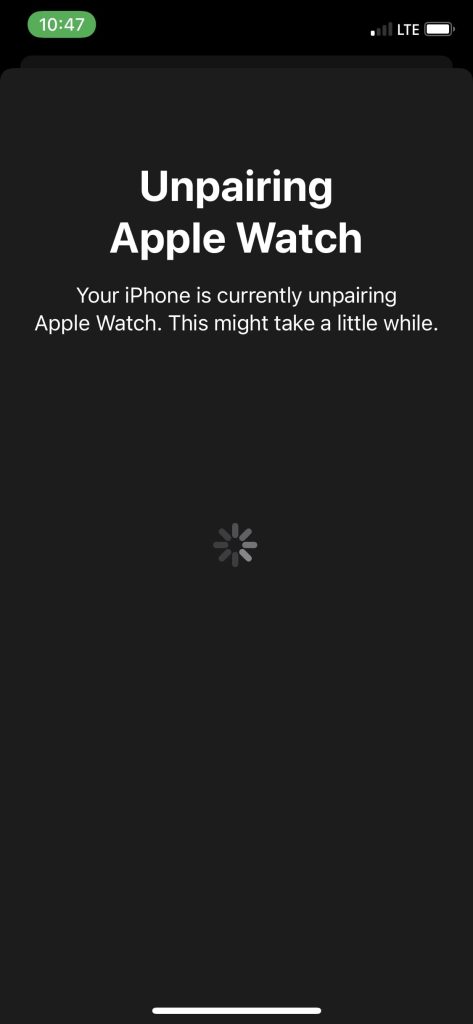What is the “i” Icon on Apple Watch?
The i icon on Apple Watch means Information. It is not limited to Apple Watch only; you might also have seen it on your iPhone. You can find it on the iPhone’s Bluetooth settings page. Your next question might be how it is used on Apple Watch. The i icon is used to pair or unpair an Apple Watch manually. Go through the article to understand how you can manually pair or unpair an Apple Watch using the i icon.
“i” Icon on Pairing Screen
First, let’s start with what i icon on Apple Watch means on the pairing screen. Usually, The Apple Watch pairing process is very straightforward like most other Apple products. When you bring the Apple Watch closer to the iPhone, a connection window pop from the bottom of the screen; after it, all you need to do is scan the QR Shown on your Apple Watch, and the pairing process gets completed automatically. But many times, the automatic pairing process doesn’t work, and users see messages like Unable to Connect to Apple Watch. In this situation, the only option left is to pair the Apple Watch manually. And that’s where the i icon on Apple Watch comes into play. It is used to pair the Apple Watch manually. If you are also seeing Unable to Connect to Apple Watch, follow the below steps to pair your Apple Watch manually using the i icon. Step 1: In the Apple Watch app, tap on the Pair Manually option. You will see it where you see the Unable to Connect to Apple Watch message. Step 2: On the next screen, you will be asked to tap on the “i” icon on your Apple Watch. You will see the Apple Watch name under the Devices section. Step 3: Now tap on the “i” icon on your Apple Watch and see if you see the same Apple Watch name. Step 4: Tap on the Apple Watch name appearing on the Apple Watch under the Devices section. A six-digit code will be sent to your Apple Watch. Enter the code on the Apple Watch app. Step 5:Enter the code displayed on Apple Watch. Once you enter the code, the manually pairing process will start. Follow the on-screen instructions to complete the Apple Watch pairing. If you have a backup of your Apple Watch, then select it to restore the backup to avoid losing any data. That’s it; This is how you can use the i icon in the Apple Watch app to pair it to your iPhone manually.
“i” Icon in Apple Watch App
When you know about the i icon on the Apple Watch pairing screen, let’s understand the i icon in the Apple Watch app. If you reset your Apple Watch from its built-in settings app, it will erase media, data, and settings. But erasing your Apple Watch only from Settings will not remove the Activation Lock. Although you Erase the Apple Watch, it will still be linked to your iPhone. If you plan to sell your Apple Watch, you will need to unpair the Watch from your iPhone. You can’t sell a Watch linked to your iPhone with an activation lock. Your next question will be how I can unpair my Apple Watch from my iPhone and remove the activation lock. The answer is from the Apple Watch app; to be precise, use the i icon in the Apple Watch app. You would have understood why i icon is there in the Apple Watch app. I have made things easier for you and added steps to unpair an Apple Watch using the i icon in the Apple Watch app. Step 1: Open the Apple Watch app on your iPhone. By default, you will land in the My Watch tab; if not, tap on the My Watch tab. Step 2: Once you are in the My Watch tab, tap on All Watches from the upper left corner. Step 3: Now, you will see All Watches connected to your iPhone. Under the My Watches section, you will see your Apple Watch and an i icon next to it. Step 4: You will see the Unpair Apple Watch option; tap on it. Step 5: A confirmation screen will appear; tap on Unpair “Your Apple Watch Name.” Step 6: If you have a Cellular Apple Watch with a data plan, you will be asked if you want to Keep the Data plan or remove it. Select the one as per your requirement. Step 7: Finally, enter your Apple ID Password to unpair the Apple Watch and remove it from your account. It will disable the Activation Lock and also remove the Find My Watch. After entering the password, tap on Unpair in the upper right corner. You will see the Unpairing Apple Watch message on the next screen. Wait for a few seconds, and the Apple Watch will be unpaired from your iPhone. Now you can sell the Apple Watch, and it will not have an activation lock. Where is the I icon on the Apple Watch for pairing? The i icon on the Apple Watch pairs an Apple Watch to an iPhone manually. If you cannot pair an iPhone using the automatic pairing process, you can use the i icon to pair the Apple Watch manually. How do I manually pair my Apple Watch? If you cannot pair your Apple Watch automatically, you can pair it manually. Tap on the Pair Manually option in the Apple Watch app and then tap on the i icon on the Apple Watch. Select the Apple Watch name from the app, and a six-digit code will be sent to your Apple Watch. Enter the code on the Apple Watch app. It will complete the manual pairing process of your Apple Watch. How do I pair my Apple Watch with a new phone? Bring your Apple Watch close to your iPhone, and a connection window will pop up from the bottom of the screen, tap on Continue. Follow the on-screen instructions and scan the QR code on your Apple Watch. If you cannot pair it using this process, tap on the Pair Manually option and follow the steps mentioned above in the article. Where is the Apple Watch i icon manually? The i icon on Apple Watch appears on the pairing screen. If not able to automatically pair an Apple Watch, you can use the i icon to pair it manually. You can also use the i icon in the Apple Watch to manually unpair it from your iPhone.
Final Words
If you have any Apple Watch model running any Watch OS version, you might have seen an i icon on the pairing screen or in the Apple Watch app. Curious to know what this i icon on Apple Watch means and what is its use case? I have explained everything about the i icon on the pairing screen and in the Apple Watch app. The i icon on the pairing screen is used to pair an Apple Watch manually, and the i icon in the Apple Watch is there to Unpair an Apple Watch manually. I hope now you will understand What the “i” icon on Apple Watch is.
Δ
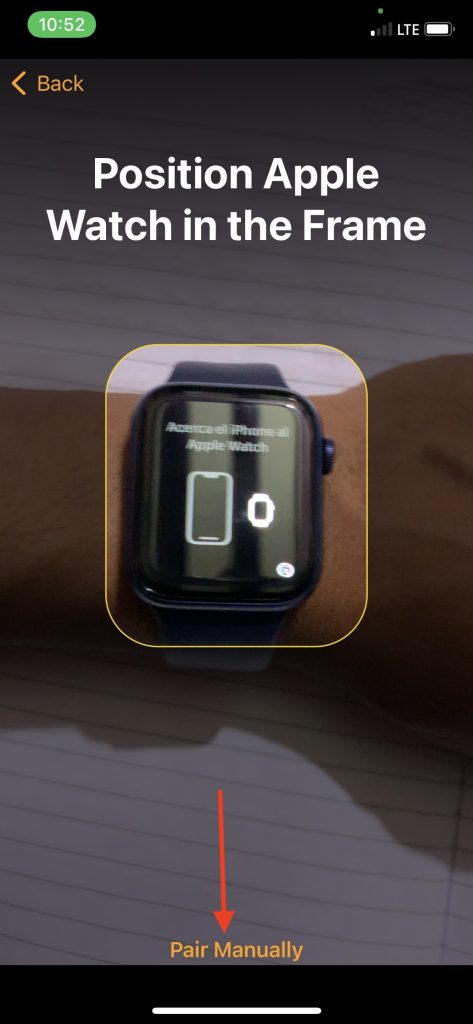
![]()
![]()