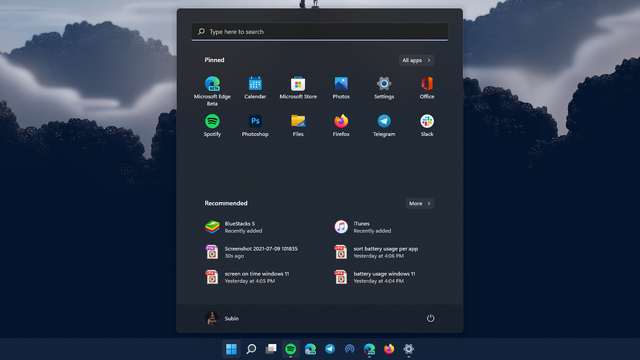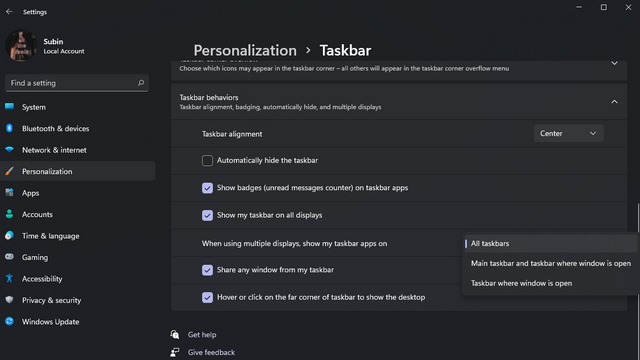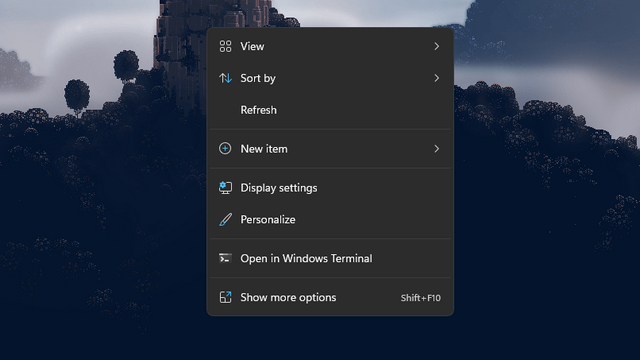Windows 11 Insider Preview Build 22000.65 Released
The most noticeable visual change in the new Insider build has to be the new search box in the Start menu. You don’t necessarily have to click to highlight the search box though. You can just start typing when you open the Start menu and Windows 11 will automatically process your search.
Another convenient change is the ability to show the taskbar across multiple monitors. To change the taskbar placement in Windows 11, go to Settings -> Personalization -> Taskbar and pick how you would prefer to see your taskbar in the secondary display. You can choose to enable the taskbar in all displays, just the main taskbar, and taskbar where the window is open, or only in the taskbar where the window is open. Apart from these, Microsoft has updated the system alert dialog box in some cases such as battery low alerts or when you change display alerts. In addition, Windows 11 now shows Power mode settings in the Power & battery page in Settings. And just when we thought the Refresh option has taken a backseat in Windows 11, the 22000.65 build has brought back the beloved Refresh button to the right-click context menu. Microsoft has also optimized snap layouts when using smaller PCs and brought GIFs to the emoji panel for Windows Insiders in China.
As far as bug fixes are concerned, the latest Windows 11 build includes the fix for the critical PrintNightmare vulnerability and other miscellaneous improvements to Search, taskbar, Settings, File Explorer, Search, and the Widgets. You can check out the entire changelog right here and the best Windows 11 features from our linked article.