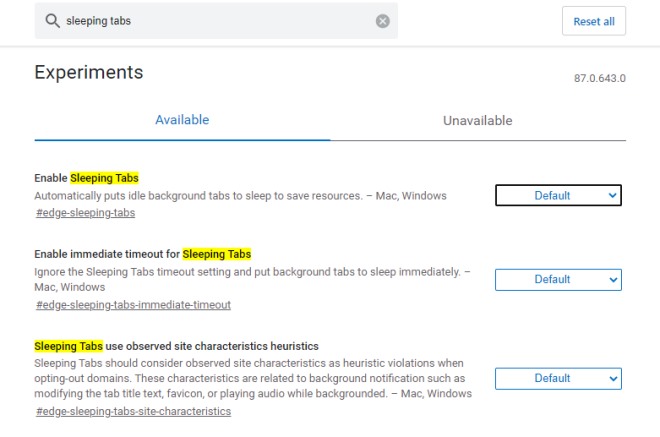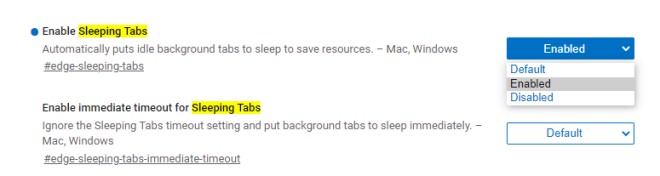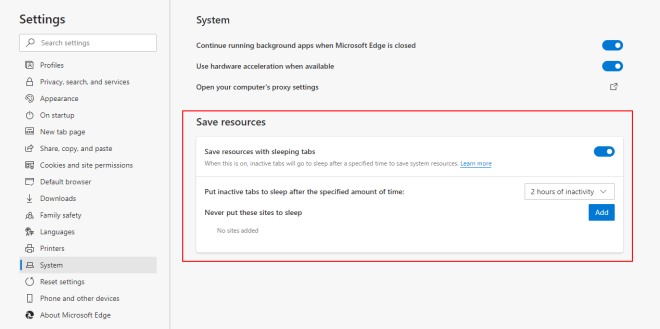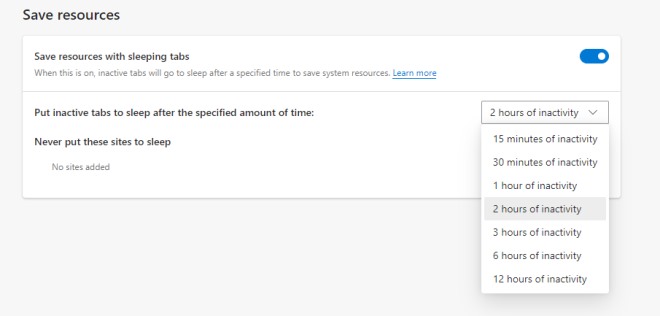First spotted by the folks at TechDows, Microsoft Edge is working on a new feature called ‘Sleeping Tabs’ that will freeze tabs when they’re not in use to free up some precious memory and CPU usage. The browser will let you choose the time intervals after which you want an inactive tab to be frozen and stop using system resources. Google Chrome already has a similar ‘Freeze Tabs’ feature that was introduced earlier last year but Microsoft is looking to offer a more advanced implementation with Edge. This feature is not available in the stable build and has gone live only in Canary build number 87.0.643.0. You will still need to enable a flag to access this feature, so here are the steps on how to do that:
Enable Sleeping Tabs Feature in Microsoft Edge
First up, you will need to have the Microsoft Edge Canary build installed on your PC – be it Windows 10 or macOS. You can download it right here.
Once installed, navigate to “edge://flags” and search for ‘Sleeping Tabs’ using the search bar at the top.
You need to enable the ‘#edge-sleeping-tabs’ feature flag using the dropdown menu. A browser restart is required to get the feature working.
Using the three-dots menu at the top right, navigate to ‘Settings > System’ to find a new ‘Save Resources’ section.
The ‘Sleeping Tabs’ feature is now enabled and you can now choose the time after which an inactive tab should be put to sleep. You can pick right from ’15 minutes of activity’ up to ’12 hours of inactivity’ from the dropdown menu. Edge will also let you exclude certain websites from this rule, as you can see in the screenshot above.
That’s not all. Microsoft Edge Canary includes another Sleeping Tabs-related flag that will put background tabs to sleep immediately. It will ignore the time period specified above to force inactive tabs to be frozen. This feature could come in handy for old low-RAM PCs or laptops, where opening a handful of tabs can put an immense load on the system.