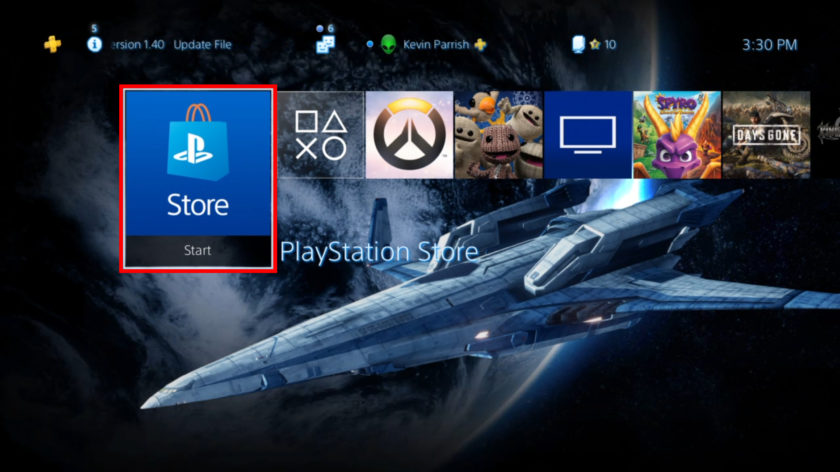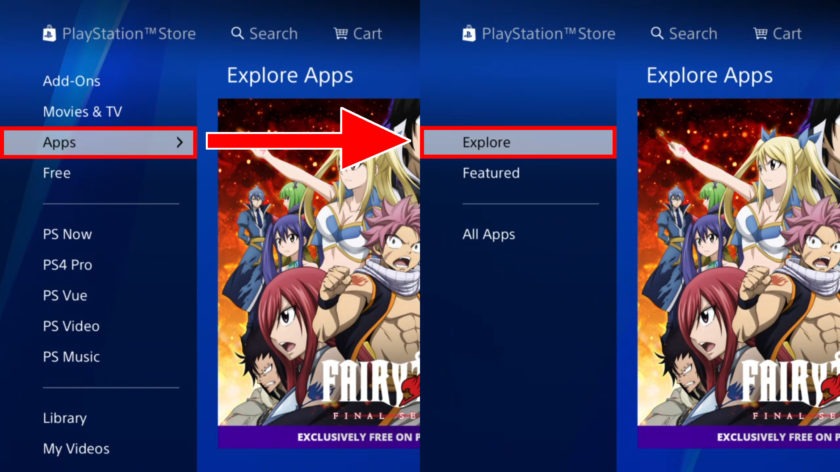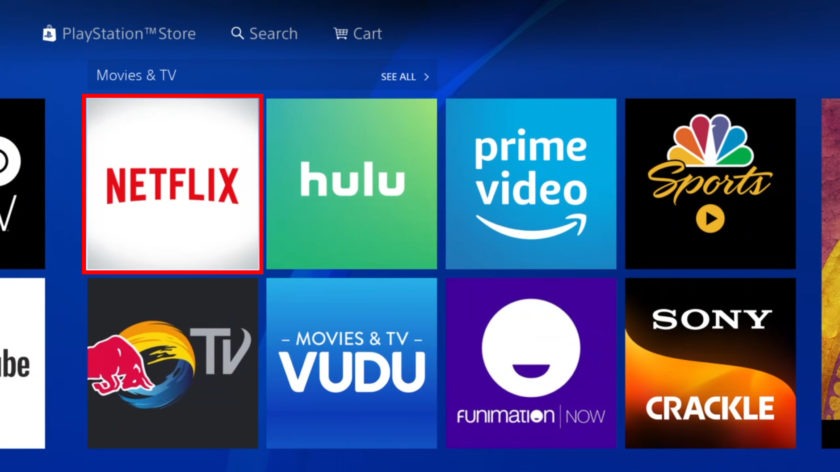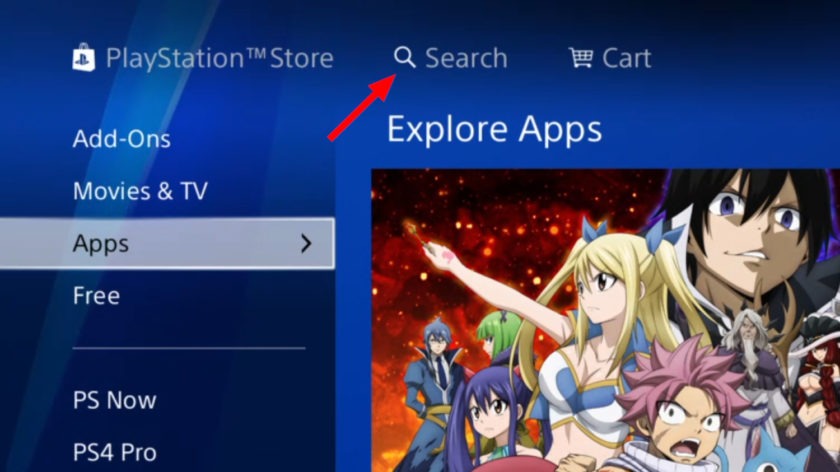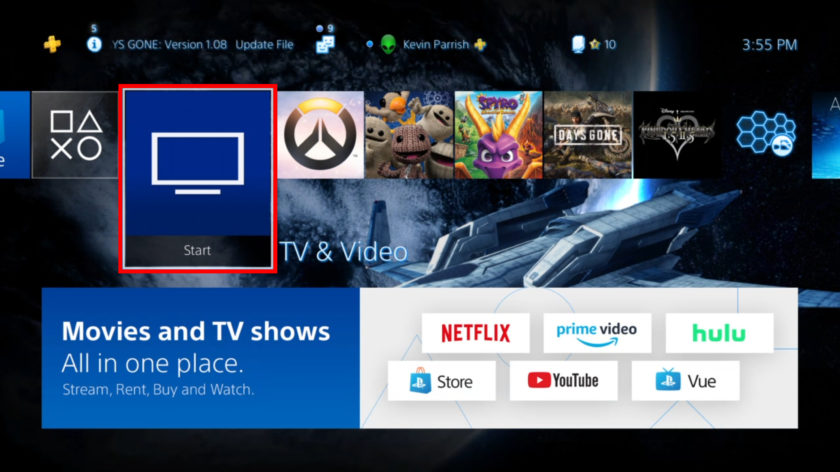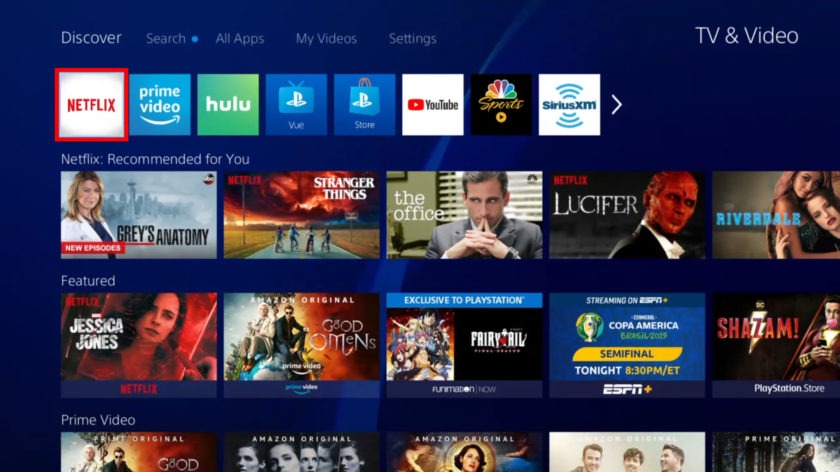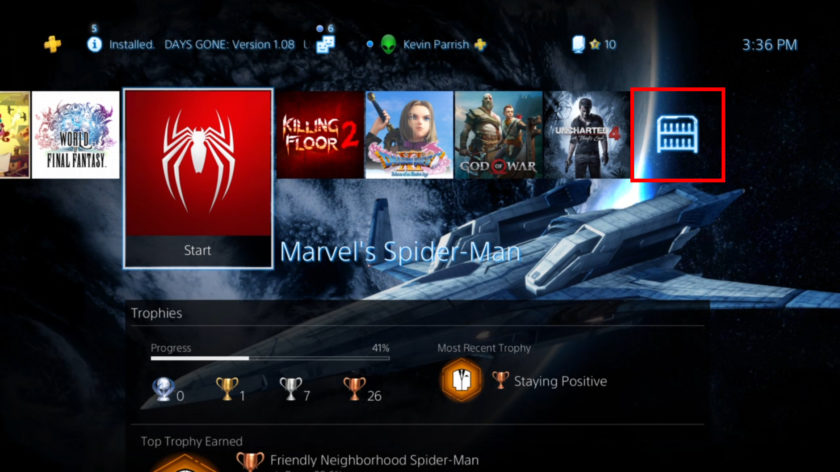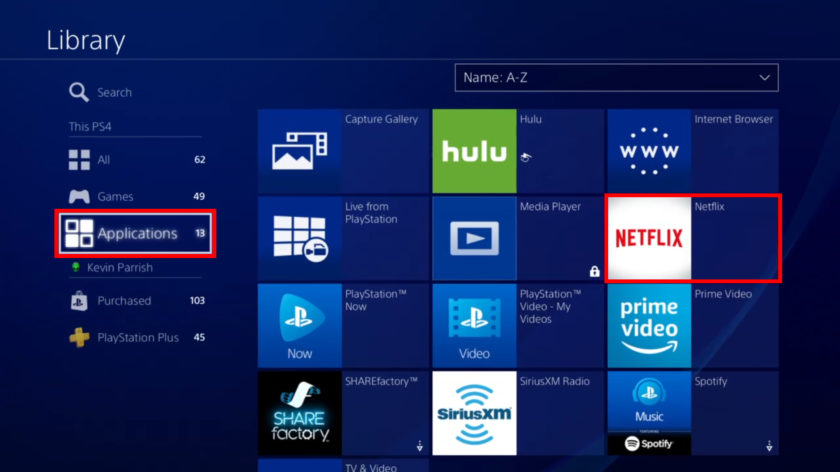What is Netflix?
Netflix is an American entertainment association that allows its users to stream media and video content on-demand. It provides its service online (need a good Internet connection) and also provides DVDs of the contents by mail. All you need to have is a Netflix account. If you don’t have one then just sign up for one of the unlimited streaming memberships.
Do You Need PlayStation Plus Subscription for Netflix?
If you have doubt whether the PlayStation Plus subscription is needed or not, in order to access the Netflix service then the answer is “No”. The PlayStation Plus subscription is not required for using 3rd party applications like YouTube and Netflix. However, you need a good internet connection for the same, which we have discussed below.
What is PlayStation Plus Subscription?
Now you might be wondering, Why Sony launched the PlayStation Plus subscription and why there are 7 Million subscribers to it. Well, a PlayStation Plus subscription enables you to play online games, especially in those games where you play in multiplayer mode with your virtual friend. So if you are an enthusiastic online gamer then you need to have a PlayStation Plus subscription to play games online like, PUBG, Fifa19, Tekken 7, Mortal Combat 11, WWE 2K19, etc.
Why PlayStation Plus Subscription?
Under this PlayStation Plus subscription, you get two popular games for free, every month. Yes, you heard it right, two games are available for download for the whole month. The user can keep games till the end of his subscription. And due to any reason, if you don’t continue the subscription then not will able to play those games for that particular period. However, the games will get available again when you will renew your subscription.
Requirements for using Netflix on PS4
In order to use Netflix on PS4 here are some basic requirements which you have to fulfill. Those requirements are as follows:
You must be signed in to your PlayStation Network.You will also need a decent internet connection. We would recommend you to have a wired connection or a wireless connection with 5GHz bandwidth. The speed requirements provided by Netflix are:0.5Mbps: Required1.5Mbps: Recommended3.0Mbps: Recommended for SD quality.5.0Mbps: Recommended for HD quality.25Mbps: Recommended for Ultra HD.A PlayStation 4 console, obviously.An Ultra HD or 4K TV connected with that PS4.An Ultra HD Netflix Plan in order to have a quality experience.Also Read: How to Show the Wi-Fi password on Rooted and Non-Rooted Android Devices.
Installing Netflix On PS4
Having Netflix set up to run on your PS4 is one of the alternatives to cable television. If you have a PS4, let’s set it up to watch Netflix and take advantage of the services. Here’s how to do it: Firstly, power up your PS4 and head over to PlayStation Store. Now, scroll down to the Apps section and go to Explore. On scrolling right in the Explore section, you should see Netflix in the Movies & TV section. In case if Netflix is not being listed there then just go back and select All Apps in order to have all the apps listed. Or you can also use Sony’s search tool in the PlayStation Store to manually locate Netflix. Once you find the Netflix App. Go to the App page by clicking on it and simply select the black colored Download option to install Netflix. Note: You must be logged into your PS4 account in order to access the Movies & TV section.Also Read: 20 Best VLC Media Play Keyboard Shortcuts
How to access the installed Netflix App on PS4?
Now, by following the above steps you have successfully downloaded and installed the Netflix App. And now you just have to launch the installed Netflix App to enjoy the best quality content. But the question is from where you will access the installed Netflix app? Here’s where and how you will find Netflix on PS4.
From the Ribbon
In order to launch the Netflix app from the Ribbon, follow these steps: Open the TV & Video app. As soon as you will enter the TV & Video section, you will come across a message from Netflix, stating that you’ll see personal recommendations from the app. Simply just click on Got it. Now just select the Netflix app located there or you can directly select any of the content which is being suggested on that page.
From the Library
In order to launch the Netflix app from the Library, follow these steps: Scroll to the end of the ribbon towards the right and select the Library icon from there. Now scroll down to the Applications option and there you will see all the installed applications, including Netflix. Simply, just Scroll right to select and launch Netflix. Congratulations, you have successfully installed and launched Netflix on your PlayStation 4. Now simply just Sign in to your Netflix account by entering your Netflix email address and password. (If you don’t have a Netflix account, you can select the “Start Your Free Month” icon. Follow the on-screen instructions to create a new Netflix account). Now your PS4 is connected to your Netflix account and you are now allowed to watch your favorite shows and movies on your PS4.Also Read: How to Reopen a Closed Tab in different Web Browsers. So, this was our guide for installing Netflix on your PlayStation 4. If you found this guide helpful then please give an appreciation in the comments below. In case if we have missed something or if you have any suggestions regarding the guide or any content on TechYorker, then please let us know in the comments below. Until then this was the TechYorker team and we are taking your leave for now.
Δ