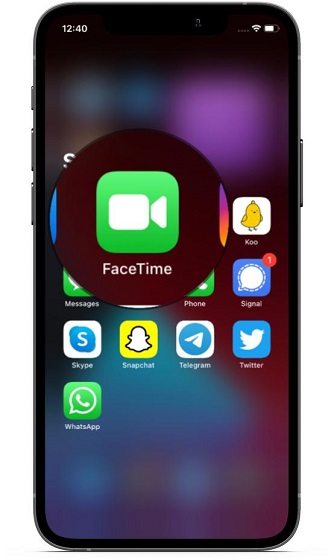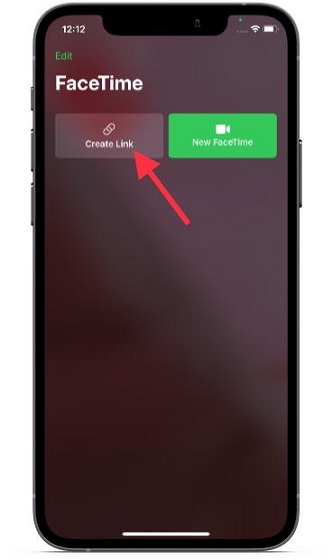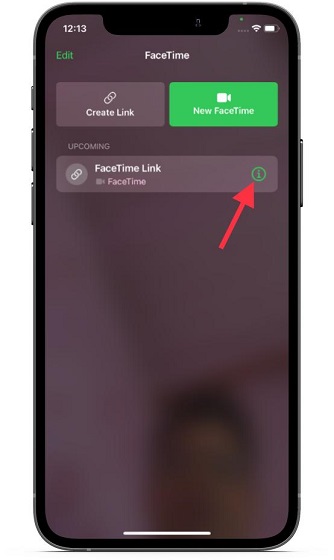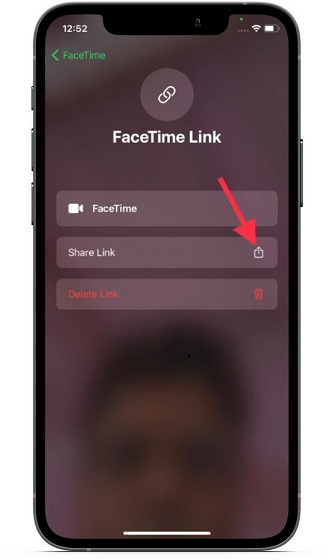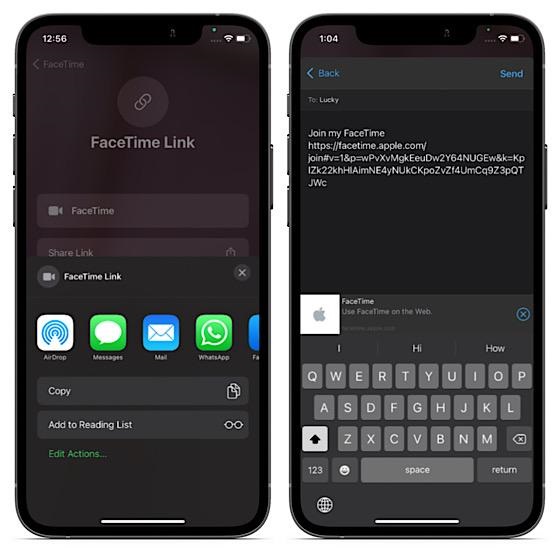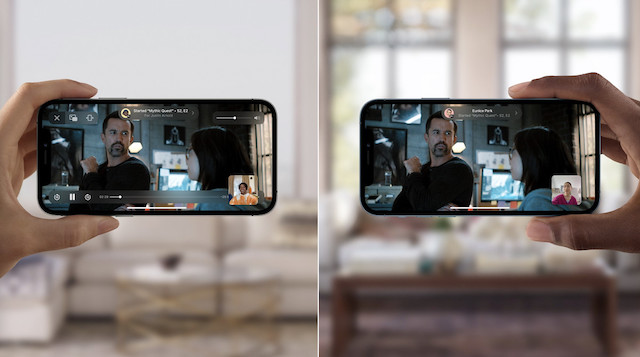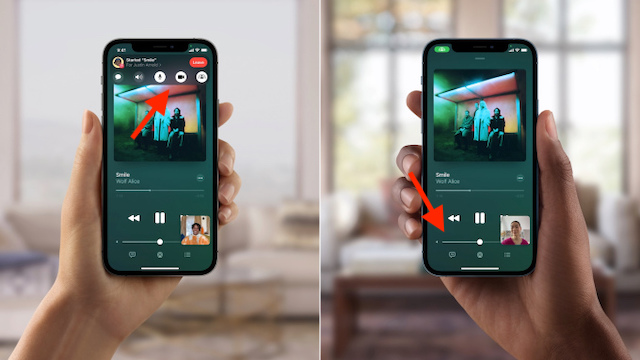Use SharePlay in FaceTime to Watch Movies Together
Especially when dealing with an all-new feature like Facetime SharePlay, clearing the doubts upfront is the way to go. So let’s first learn about the basics, and then we can check out the steps to watch movies together over a FaceTime call.
What is SharePlay and How Does It Work?
SharePlay is designed to let users listen to songs with Apple Music, share their screen, or co-watch movies and TV shows in sync while on a FaceTime call. By integrating access to apps from within the call itself, it enables real-time connections for seamless play. Thanks to the pretty neat shared playback controls, anyone on the video call can play, pause or jump ahead with ease. Even better, SharePlay also extends to Apple TV to let users watch shows and movies on a big screen. As the trend to virtually watch movies and TV shows with family and friends has become popular during the pandemic, Apple wants to cash in on the opportunity big time.
Which Services Does FaceTime SharePlay Support?
Apart from supporting Apple Music and Apple TV, SharePlay also works with several third-party video services via an API. Popular streaming services that are already onboard are listed below: Now, if you are wondering – can you watch Netflix with friends on a FaceTime call? Well, unfortunately, Netflix doesn’t support the FaceTime SharePlay feature just yet. However, we do expect the streaming giant to come to the fold sooner than later. Also, we expect Spotify to integrate the SharePlay API into its iOS app in the coming weeks.
Can Android and Windows Users Join Your FaceTime Watch Party?
No, they cannot! While Apple now allows iPhone users to make FaceTime calls to their friends on Android and Windows, you can’t movies and TV shows together with them. “SharePlay is supported on iOS, iPadOS, and macOS, and users can even bring their Apple TV into the experience when they want to display content on a larger screen,” states the Cupertino giant on its Shareplay API page.
Create and Start a FaceTime Watch Party
Now, tap on the Create Link to generate a watch party link. Alternatively, you can tap on “New FaceTime” and invite all your friends to a group video call.
Once the FaceTime watch party has been created, tap on the “i” button located next to the shareable link under the “Upcoming” section.
Then, select the “Share Link” option.
Next up, the iOS share sheet will allow you to share the FaceTime watch party link via several channels, including iMessage, WhatsApp, Messenger, text, email, and more. You can choose the desired medium to invite your friends.
Now, let your friends join the watch party. Make sure to let them in. Once they have all got on board, launch your favorite supported video streaming app. Then, choose an exciting movie or show to watch together and boom! Oh yes, be sure to bring on the popcorn so that you can relish every bit of the show. Image Courtesy: Apple
As I said above, FaceTime offers handy shared controls so that anyone on the call can play, pause, and jump ahead with ease. This can especially come in handy if one of your friend needs to use the bathroom, grab his Uber Eats delivery, or answer an urgent call. Image Courtesy: Apple
Enjoy FaceTime Watch Party Using SharePlay
So, that’s how you can create a watch party using FaceTime SharePlay and watch movies together with friends and loved ones. Now that you know how it works, we hope you make the most of it to elevate your co-watching experience. As always, we have been digging into Apple’s latest iOS update to explore all new features. So, if you are willing to catch up with more such exciting features, be sure to check out what is Respiratory Rate on Apple Watch and how to use it and how to blur the background in FaceTime video calls. Not to mention, there is also a way to download iOS 15 beta without a developer account.