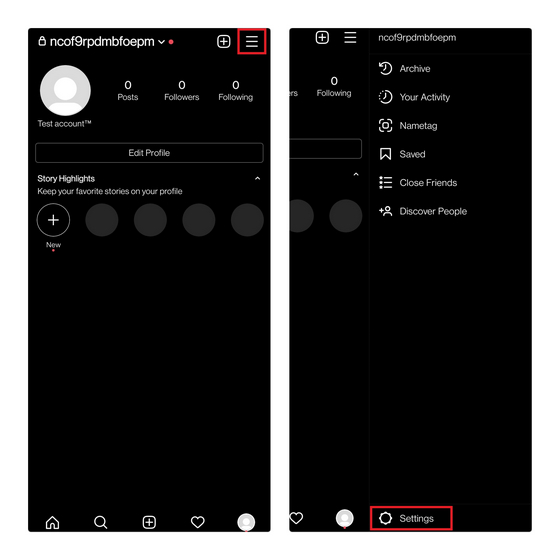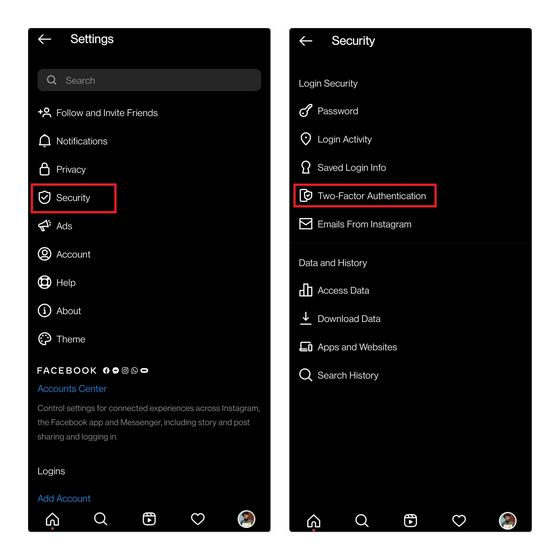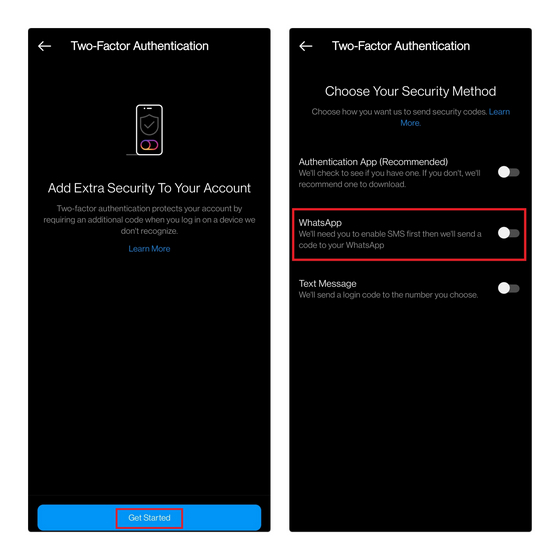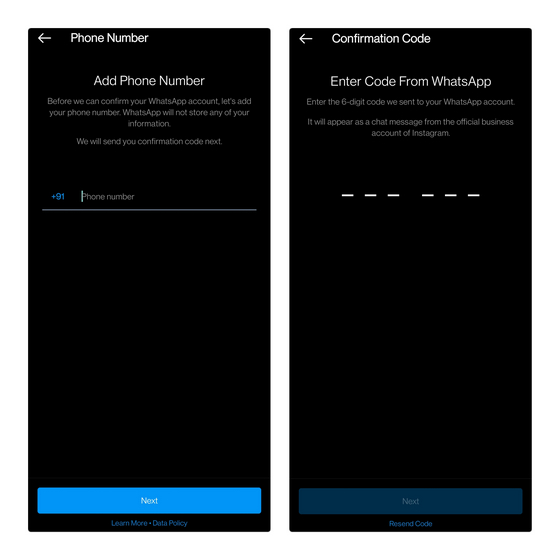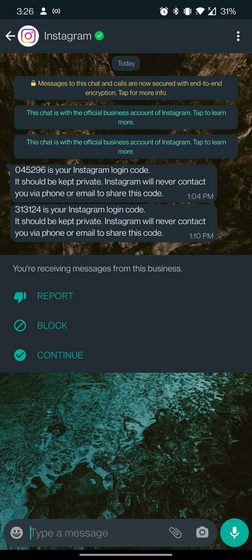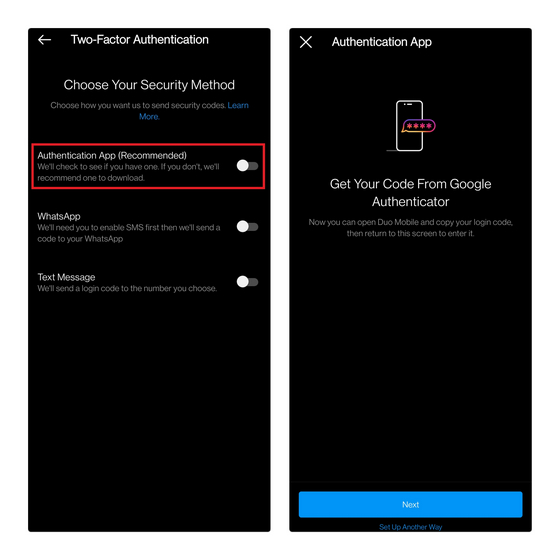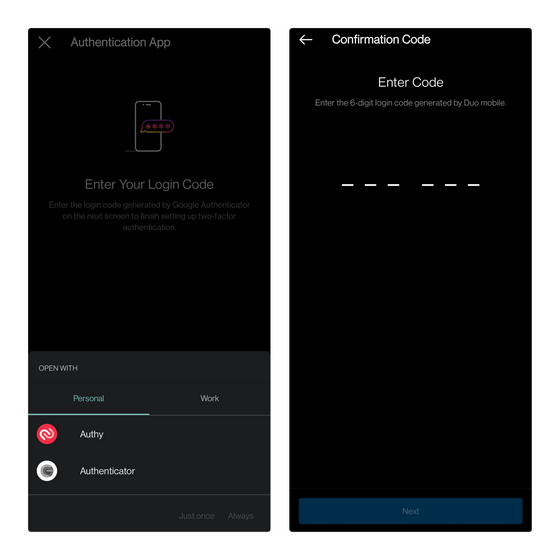Use WhatsApp for Two-Factor Authentication on Instagram
Before we begin, it’s worth mentioning that the WhatsApp-Instagram 2FA feature is getting a gradual rollout. Hence, you may not immediately see the feature on your Instagram account. That said, we have also added an alternate way to set up Instagram two-factor authentication using an authentication app.
Steps to Get Instagram Login Codes on WhatsApp
In this section, we will demo the complete process to link your WhatsApp account with your Instagram account to receive 2FA codes on the messaging app in the future. The steps will remain the same on Android and iOS. We are using an Android device for this tutorial. With that said, take a look at the steps below:
Head to your Instagram profile and tap on the horizontal three dots menu at the top-right corner. Then, tap on “Settings” to access Instagram settings.
From the list of options that appear, choose “Security” and tap on “Two-Factor Authentication” on the next screen.
If you have never set up 2FA for Instagram before, you will see a feature explainer banner. After that, tap on “Get Started” and turn on the “WhatsApp” toggle under the “Choose Your Security Method” header. This will start the process of setting up WhatsApp as your Instagram two-factor authentication method.
You should now add your WhatsApp phone number and tap on “Next”. Soon after, you will receive a 6-digit code from Instagram’s official business account on WhatsApp. Type in the code and hit “Next” to confirm WhatsApp as your Instagram 2FA method. Going forward, Instagram will send login codes to your WhatsApp account when you are logging in.
In case you are wondering, here’s how the WhatsApp message from Instagram would look like. Note: Do not share any personal information if you get WhatsApp messages claiming to be someone from Instagram.
Other Ways to Enable Two-Factor Authentication on Instagram
If you are no longer using WhatsApp, you can also use two other ways to set up 2FA for your Instagram account. You can either use a two-factor authentication app or use your phone number to receive verification codes as SMS. I would recommend using a 2FA app such as Authy (Free | Android, iOS) or LastPass Authenticator (Free | Android, iOS) as they are more secure than a traditional SMS authentication system.
Head over to Instagram’s Settings and go to Security-> Two-factor authentication and enable the “Authentication App (Recommended)” toggle. Then, tap on “Next” to open your authentication app of choice and link it to Instagram. If you have not used a 2FA app in the past, I would recommend using Authy.
Once you link the 2FA app to Instagram, you will see a 6-digit login code. Copy the code from the authentication app and paste it into Instagram to confirm the new authentication method. You can now use codes from your 2FA app to log in to your Instagram account.
Link WhatsApp with Instagram for Two-Factor (2FA) Authentication
So, that’s how you can use your WhatsApp account as a two-factor authentication method for Instagram. This method could help reduce the clutter in your SMS inbox and make the 2FA authentication process more secure. The latter is especially true as you can lock your WhatsApp with Face ID or fingerprint. While you are at it, you should also check out our article to enable two-factor authentication on Facebook and Twitter. For more such tips, go through our article on the best Instagram tips and tricks.