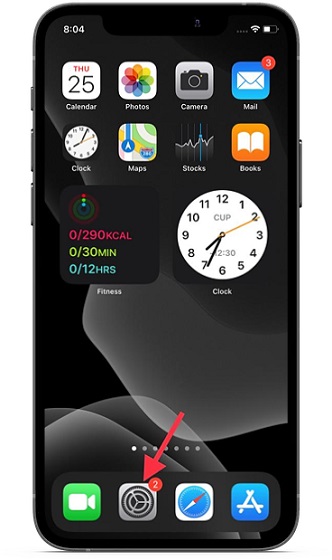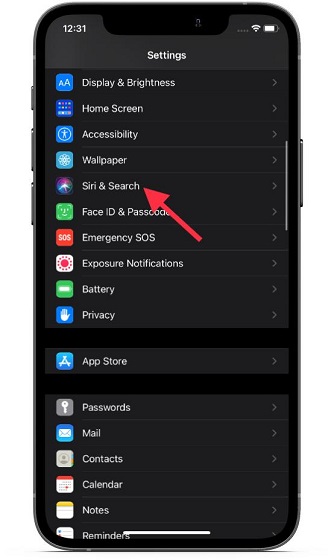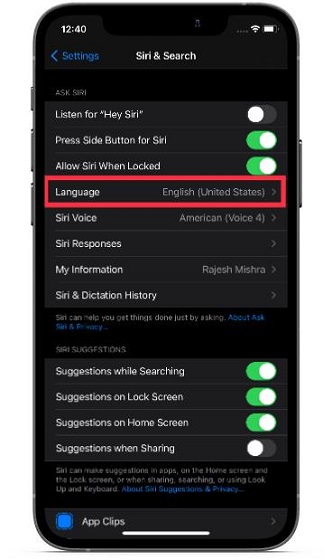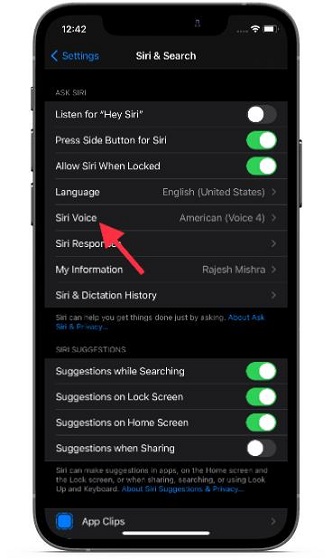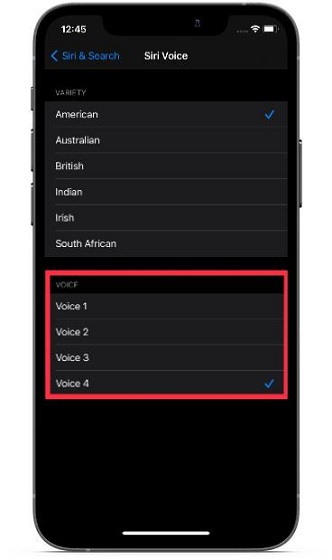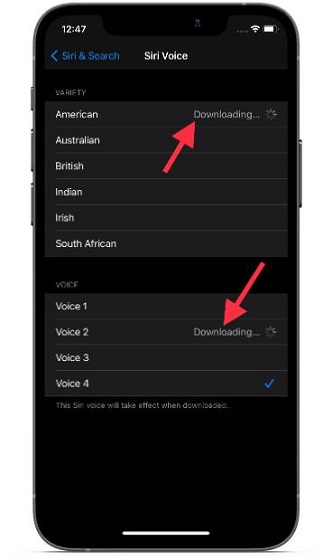Use New Siri Voices in iOS 14.5 on iPhone and iPad
Apple says that Siri will have much-improved sound quality with the inclusion of the two new voices. Interestingly, the virtual assistant is said to have even mastered the phrases generated by Apple’s Neural text to speech engine with a clearer accent. Bear in mind that the newly added Siri voices are currently available only for English. Though there is no clarity as to when these two new voices will be available for other languages, we expect Apple to roll out support for more languages soon. Now, follow the steps below to use any of the two new Siri voices in iOS 14.5 on your device:
Now, scroll down and choose Siri & Search.
Next, make sure English (United States) is selected as the preferred language.
Next up, tap on Siri Voice.
Under the Voice section, you now have four options to choose from:
Voice 1: Old male voice Voice 2: New female voice Voice 3: New male voice Voice 4: Old female voice
Note: The new voice options are only available for American English. They don’t work with the other variety of languages, including Indian English, British English, and more. 6. After you have selected the desired Siri voice, iOS will start downloading it. So, you will need to wait until the download completes. Once that’s done, quit the settings. You can now start using the new Siri voice on your iOS or iPadOS device.
- Now, if you haven’t installed the iOS 14.5 beta update, we have attached a short video to show you how the new Siri voices sound.
Additional Points to Note
Needless to say but worth pointing out, whenever you choose a Siri voice on your iPhone, your paired Apple Watch will automatically use the same voice. You can also use the new Siri voice on your HomePod provided you have access to the latest HomePod software beta. To get it done, head over to the Home app on your iPhone/ iPad running iOS 14.5/ iPadOS 14.5, and touch and hold the HomePod icon -> HomePod Settings. Now, ensure that the English language is selected. After that, tap on Siri Voice and then choose the preferred Siri voice.
Download and Use New Siri Voice on iOS and iPadOS Devices
What’s your take on the latest Siri voices? Feel free to share your opinion in the comments section below. Also, if you are an Android user and want to change the Google Assistant voice, just follow the steps in the linked article.