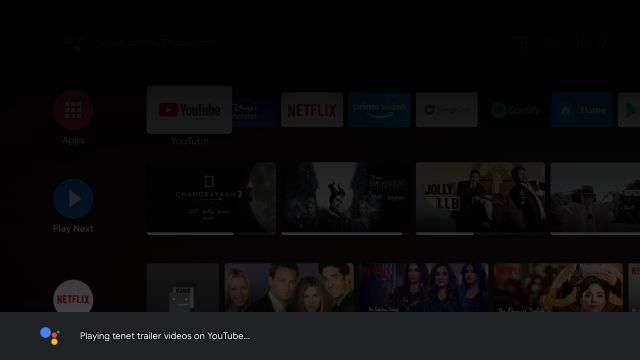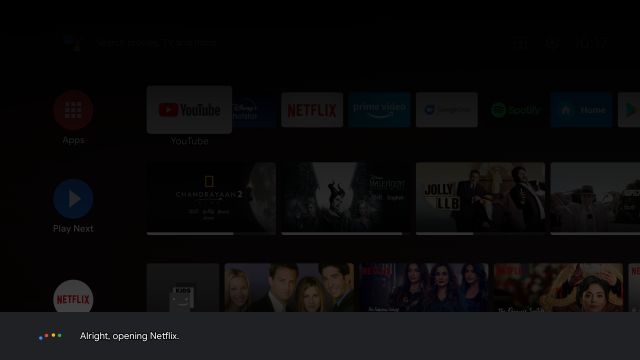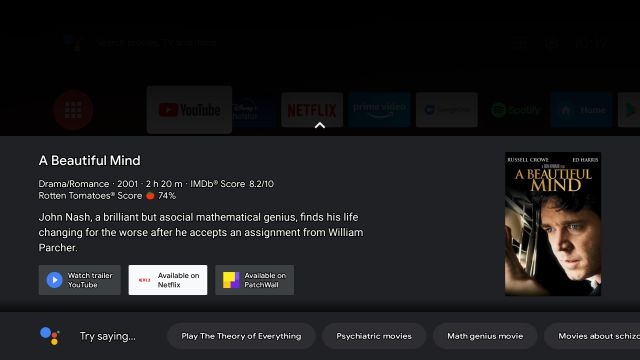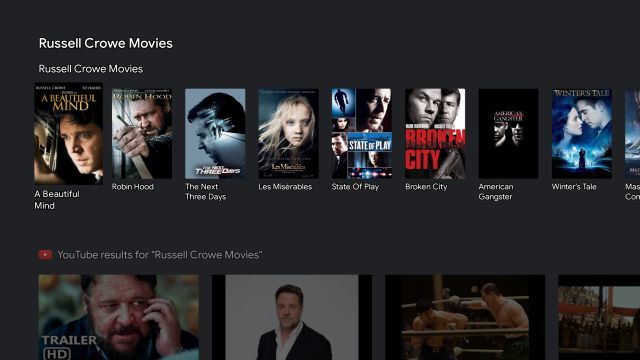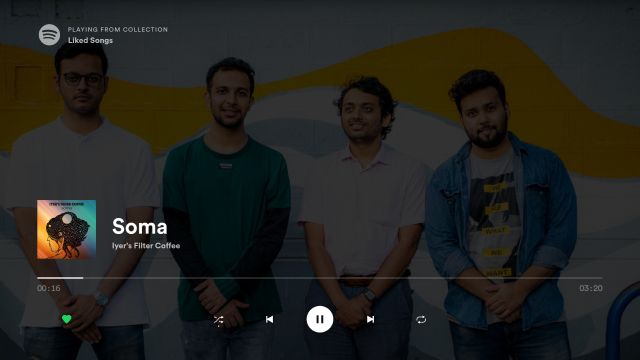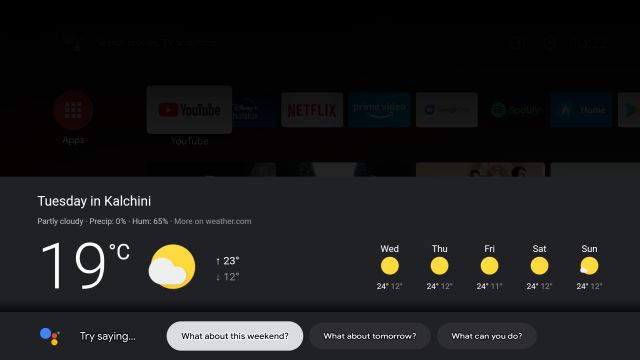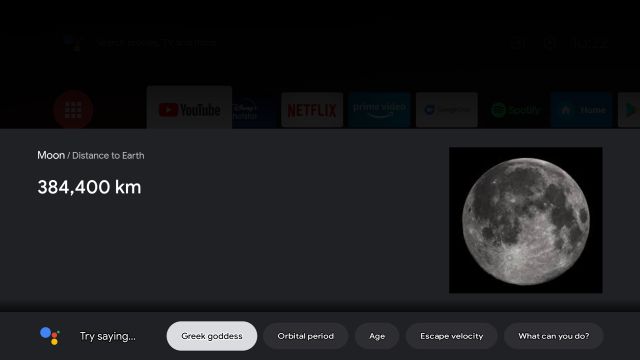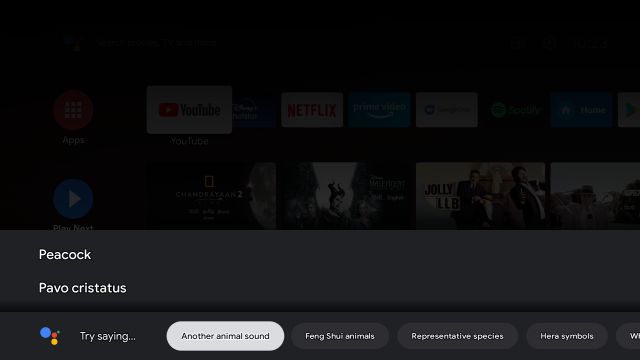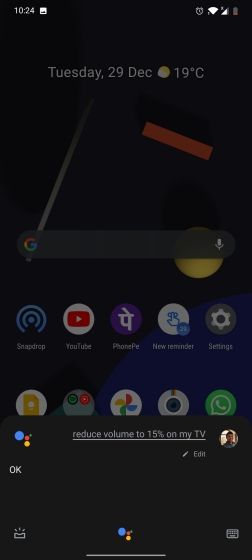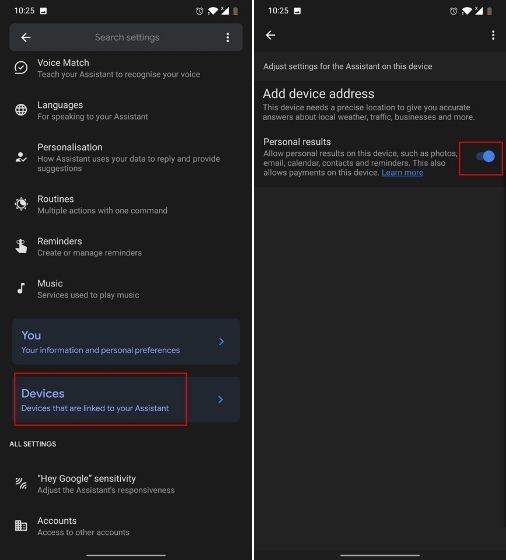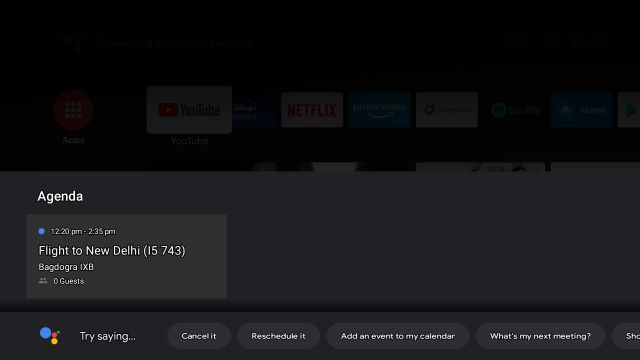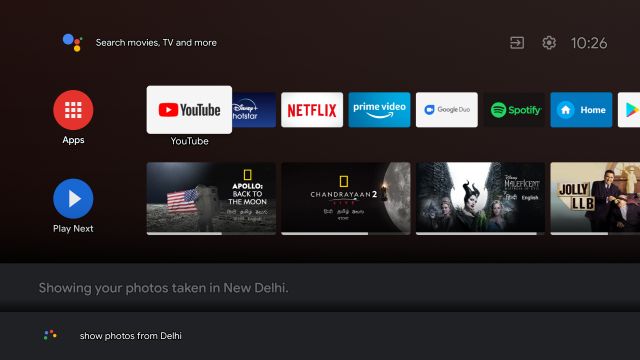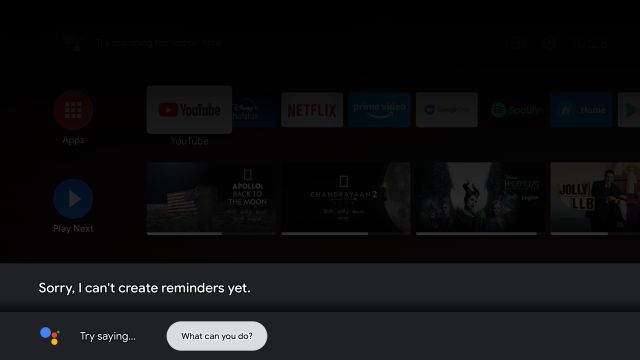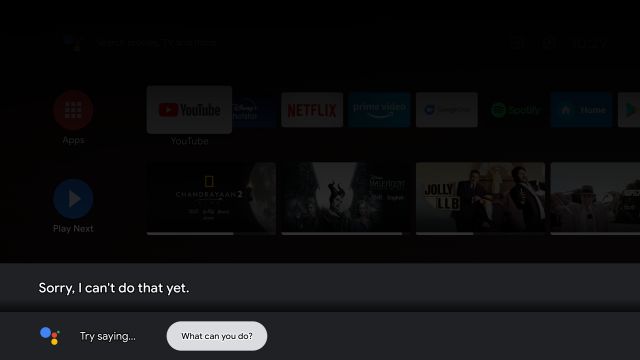Use Google Assistant on Android TV (Guide)
First of all, let’s begin with the most obvious command that users ask Google Assistant on Android TV. If you ask Google Assistant to “play a movie/show/trailer/video” then it will directly take you to the app where the content is available. However, it only works with certain apps such as Netflix and YouTube.
If you want to be specific, you can say “play x on Netflix“.
If the movie is not available on that platform then it will offer you streamable links from other services.
Next, if you just say the actor’s name then it will show you all the movies for that particular actor and you can open it to find streamable links. Similarly, you can search for movies and shows based on directors, genres, etc.
Coming to music, Gooogle Assistant on Android TV only works better with Spotify. You just have to say “play my library/songs on Spotify” and it will dutifully oblige. You can even play Spotify in the background.
Apart from that, you can ask for weather information like “how is the weather out there” and it will pull your location data from your smartphone and will show you the results.
You can even ask general questions that you ask Google Assistant on an Android smartphone. For instance, “define a word” or “how far is the moon” and more.
The Google Assistant on Android TV can also make sounds of different animals which is pretty good.
What I like the most is the fact that you can control a lot of TV’s controls from Google Assistant. For example, you can just say: “reduce the volume to 15%” and it will instantly follow your instructions. You can also perform similar operations from your Android smartphone. Just add “my tv” at the end of the command.
And the best part about Google Assistant on Android TV is that it can even answer about your upcoming calendar schedule and show your personal photos. However, you need to change a key setting from your Android smartphone. Open the Google app and move to More -> Settings -> Google Assistant -> Devices -> TV -> turn on the toggle for Personal results.
Now, just say “what is next on my schedule” and there you have it.
You can even ask Google Assistant to show your photos from x place and it will pull your images from Google Photos. That’s pretty interesting, right?
That said, the worst part about Google Assistant on Android TV is that it can’t set reminders or alarms or add anything to your Google Keep list. For instance, if you are away from your smartphone, you would want to control certain elements of your smartphone, but you can’t do that right now.
While Google Assistant can open Duo on Android TV in one command: “open Duo”. However, it can’t place video calls as of now.
List of Popular Android TVs
The above tutorial will work with most of the popular Android TVs. You can find a list of popular Android TVs below. The list is not exhaustive by any means and is only to serve as an example.
Get the Most Out of Google Assistant on Android TV
So these are some of the major commands that work on Google Assistant running on Android TV. While I am happy with what Google has done with its voice assistant, especially the voice recognition in regional languages. However, some basic functionalities like creating reminders and alarms are not supported. We hope in the near future, we will have a full-fledged Google Assistant on Android TV. Anyway, that is all from us. If you loved this article, don’t forget to check out our guide on removing ads from Android TV home screen to get a cleaner experience. And if you have any questions then do comment down below and let us know.