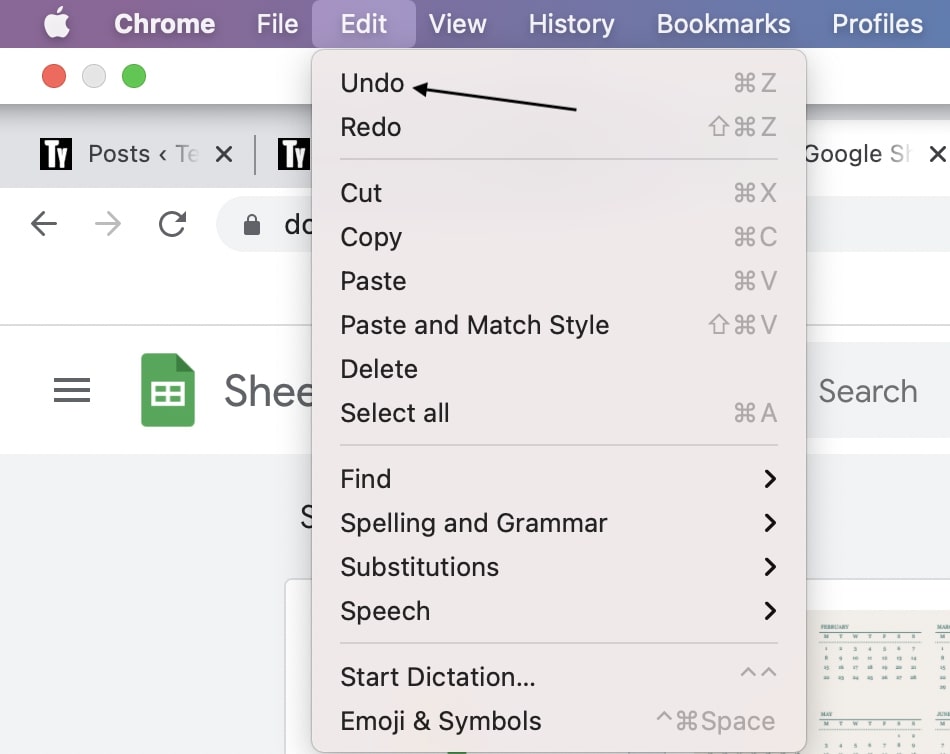How To Undo On Mac
1. Through Keyboard Shortcut
Mac supports almost all the popular Keyboard shortcuts. To Undo on Mac the keyboard shortcut is Command+Z. No matter which Mac you have even the older ones pressing Command+Z will do Undo. If you want to Undo multiple times you can keep pressing the same command. The changes will get reverted in the same order they were made.
2. Through Edit Menu
If you don’t want to Undo on Mac through a keyboard shortcut the next way is to Undo through the Menu bar. In any app on your, Mac takes your cursor to the top left corner and you will see the menu bar. Bring your cursor to the Edit option and the first option under edit will be Undo. Tap on it and It will revert back to the change you had made. Follow the same process for multiple Undo.
How do you undo backwards on a Mac?
Undo changes on a mac PC is really very simple. You can do this in two ways. Either you can use the keyboard combination of Command+Z or use the Edit Menu up on the top of every window ad select the Undo option from there.
How do you undo on keyboard?
Undoing changes from a keyboard is extremely simple. In fact keyboard is the most convenient and quick way of undoing things in both Windows and macOS. You just have to press the key combination to undo changes:
For Windows: Ctrl+ZFor macOS: command+Z
What’s the opposite of command-Z?
The command + Z is the key combination to undo changes on a mac PC. So, the opposite of undo is redo, and to redo changes you use Command+Shift+Z. Hence the opposite of command+z is command+shift+z.
Final Words
It’s very easy to Undo on Mac. Either Press the Command+Z keyboard shortcut or tap on Undo button by going to Menu Bar. I don’t think you will have any problem reverting changes by doing Undo on your new Mac. If you have any other problem do let me know I will feel free to help you.
Δ