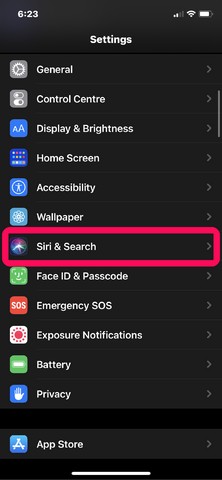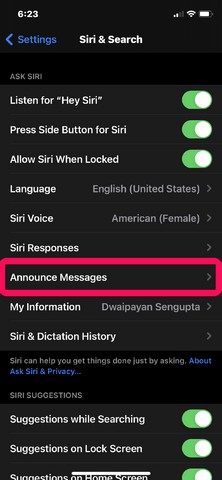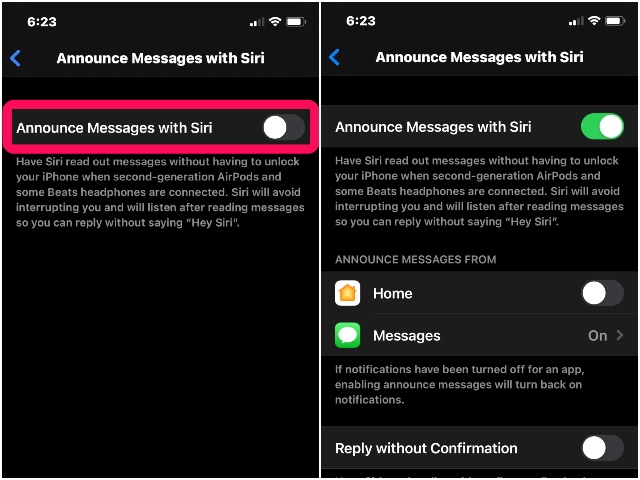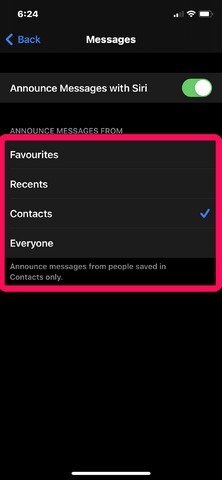Now, if you are unaware, the “announce messages” feature is available for some Beats headphones and Apple’s own second-gen AirPods and AirPods Pro. This feature, when turned on, enables Siri to read out any incoming messages and allow users to send a reply without typing on their device.
How to Turn On “Announce Messages With Siri”
It is a pretty useful feature for users having compatible earphones or headphones and here is how you can turn it on.
Open up “Settings” on your iPhone or iPad. Go to “Siri & Search”.
Here, you will find the option of “Announce Messages” under the “Ask Siri” section.
Tap it to open it up. Toggle the switch for “Announce Messages with Siri” to turn it on.
Now that you have turned on the feature, Siri will read out your messages when your AirPods Pro is in your ears, and someone texts you. Moreover, after reading out the message(s), Siri will continue to listen to you for a few seconds, in case you decide to reply to the message instantly using your voice. You can choose which incoming messages should Siri announce from the “Announce Messages with Siri” page, as seen below. Just tap on “Messages” and select the source category from which you want Siri to announce the messages. You can choose from – Favourites, Recents, Contacts, or Everyone.
Unfortunately, the feature only supports iMessage, which is Apple’s proprietary messaging service, and not any third-party apps like WhatsApp. However, if you are someone who is deep into the Apple ecosystem and use iMessages a lot, then I am sure you’re going to love this feature.