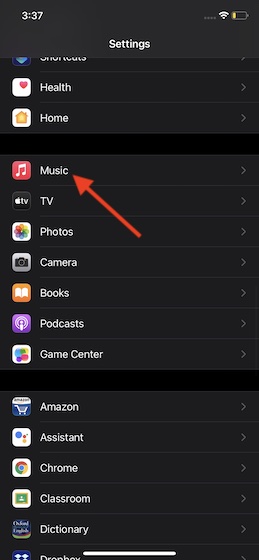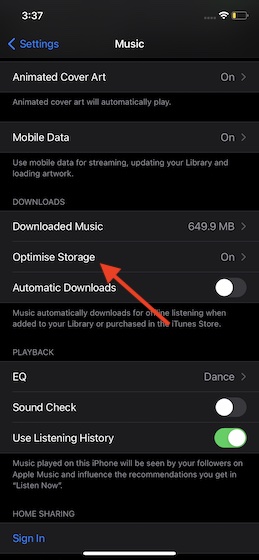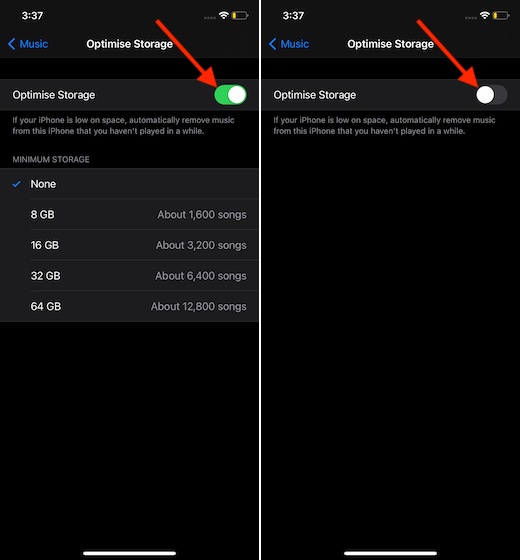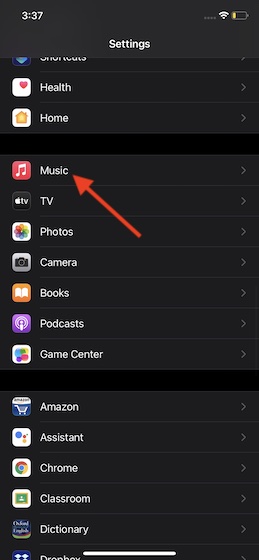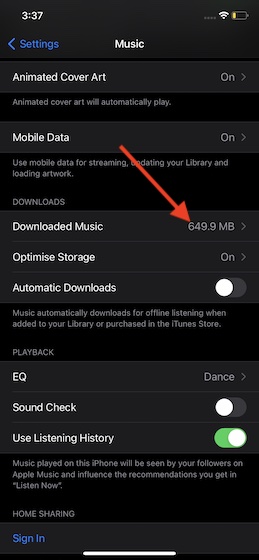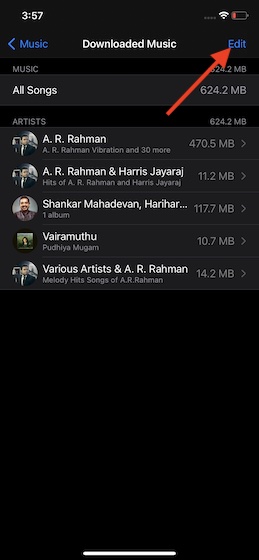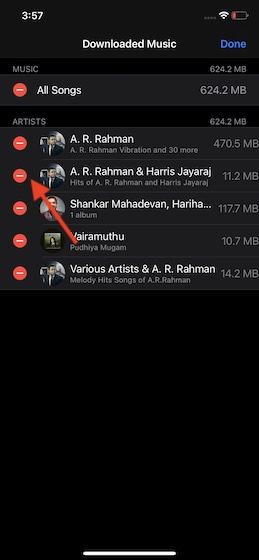Turn off Optimize Storage for Apple Music on iPhone and iPad
Though the built-in music storage management feature is quite good in terms of removing the songs that you haven’t played for a while, many a time its intelligence seems to go haywire and removes even the songs that are supposed to be kept with more care. And that sort of triggers chaos for the entire library – especially for the folks who craft music collections with a lot of passion. If you would rather manage your music collections on your own terms, there is an easy way to disable optimize storage for Music on iOS and iPadOS. Let me show you how it’s done the right way!
Steps to Disable Optimize Storage for Apple Music on iOS and iPadOS
Now, scroll down and choose Music.
Next, choose the Optimize Storage option.
Finally, turn off the switch right next to Optimize Storage.
That’s it! Going forward, iOS will no longer remove music automatically on your device.
Manually Delete Downloaded Songs on iOS and iPadOS
Times when your device seems to be cluttered for space or appears to become sluggish, you can delete some of the unwanted songs to clear storage. The music setting offers a pretty straightforward way to delete specific songs.
Now, select Music.
Under the Downloads section, tap on Downloaded Music.
Next, tap on Edit at the top right corner of the screen.
Next up, tap on the red button to the left of the song you want to delete.
Up next, tap on the Delete button. In the end, tap on Done at the top right corner of the screen to confirm the change.
Note:
Alternately, you can simply swipe towards the left from the right on a song and hit Delete or swipe all the way to the left to get rid of a specific song.
Disable Optimize Storage for Apple Music on iPhone and iPad with Ease
So, that’s the way you can turn on Optimize Storage for Music on your iOS or iPadOS device. Though deleting unwanted songs manually could be a tedious affair, I find it better than automatic deletion as the latter offers you the desired control over which songs to keep and which ones to remove. Anyway, what do you have to say about this built-in storage management feature? Do you find it helpful? Feel free to put your opinion across. Also don’t forget to read our articles on best iOS 14 hidden features and tips to improve security, to get the most out of your iPhone.