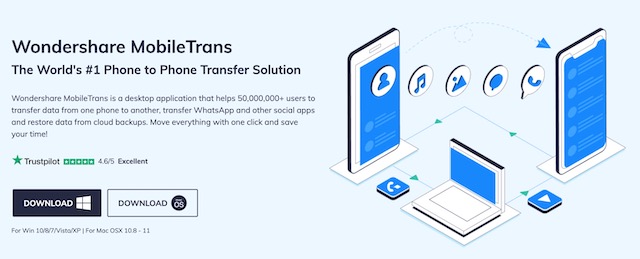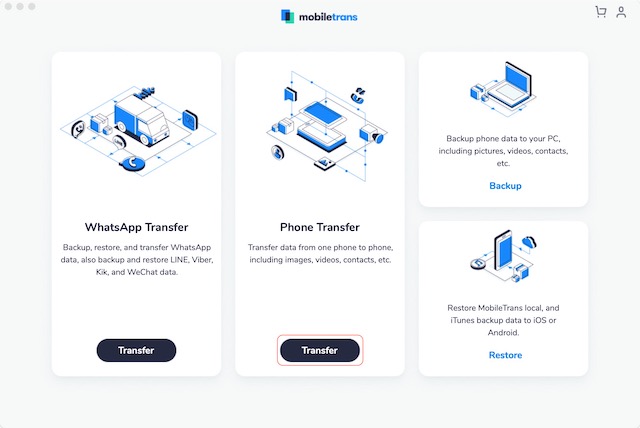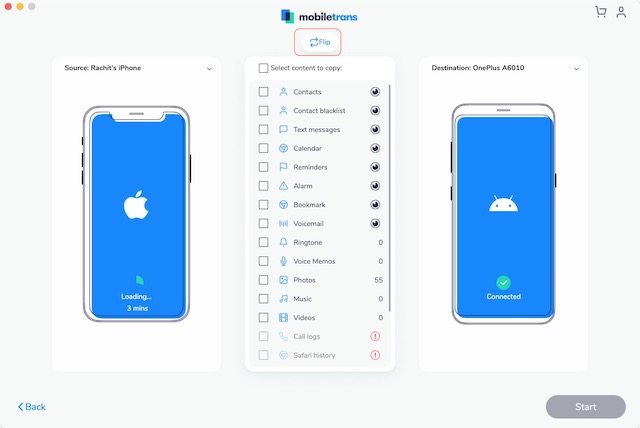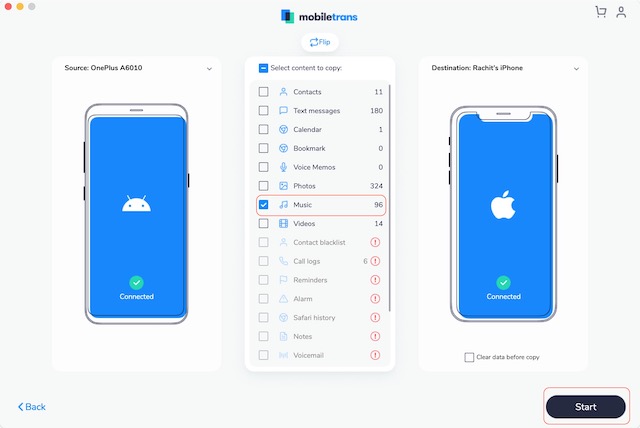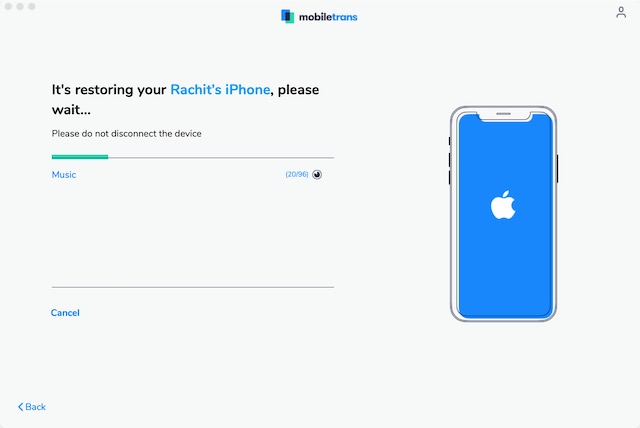Transfer Music from Android to iPhone in 2020
Manually transferring music from Android to iPhone and vice versa is hard. You first need to download iTunes on your Windows machine and sync music from your Android device to iTunes. Then you will have to connect your iPhone and sync music from iTunes to your iPhone. If you are using an Apple Mac, the process is even more convoluted. First, you will have to download a third-party app that will let your Mac read files on your Android device. Then you will need to transfer music from your Android device to your Mac, and only then you can finally sync the music to your iPhone. And from my experience, I can tell you that syncing music to iPhone using iTunes on Windows is trash. Similarly, using third-party apps to read Android files on Mac has its own set of problems. The bottom line is that there are so many hurdles that only the most determined users will try these steps. Thankfully, you don’t have to go through these steps if you are using Wondershare MobileTrans.
What is Wondershare MobileTrans
Wondershare MobileTrans is an app that lets you easily transfer music from your Android device to your iPhone in minutes. The app is free to download from its website (use the above link) and is available on both Windows and macOS. Apart from handling music, you can use the app to backup and transfer chats from messaging services, including WhatsApp, Line, Kik, WeChat, and more. And their website hosts official guides for all the features that the app has to offer. That means even if you are going from Android to iPhone or iPhone to Android, you can take your old chats and music with you. With all that said, let us see how you can easily sync music from your Android device to your iPhone in minutes using MobileTrans.
Transfer Music from Android to iPhone using Wondershare MobileTrans
First, use the link to download and install the app. Once installed, launch the app. I am using my Mac for this demonstration, but the steps are the same on Windows, so you can follow along regardless of your desktop OS.
Connect your Android and iOS smartphones and click on the “Transfer” button under the Phone Transfer menu.
Now, set the Android as source and the iPhone as destination. The left side is the source, and the right side is the destination. If, for some reason, your iPhone is showing up on the left side, click on the “Flip” button.
Now, choose “Music” as the data source and then click on the “Start” button to start transferring the music.
Depending on the size of your music library it can take several minutes, so keep patience.
As you can see in the screenshots above, apart from music, you can also transfer other data like videos, photos, calendars, chats, and more.
Easily Transfer Music from Android to iPhone
So, that is how you can transfer music from Android to iPhone or iPhone to Android using Wondershare MobileTrans in minutes. The entire process requires just a few clicks. I have tried several third-party apps and have never had such a seamless experience. If you are moving from Android to iOS or the other way around, check out the Wondershare MobileTrans app to make the transition without losing any data.