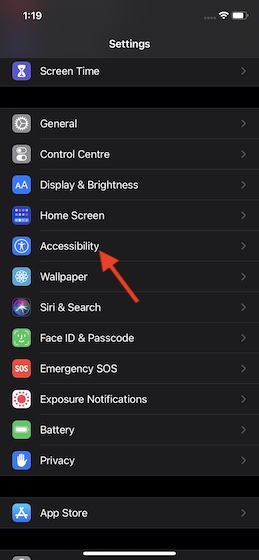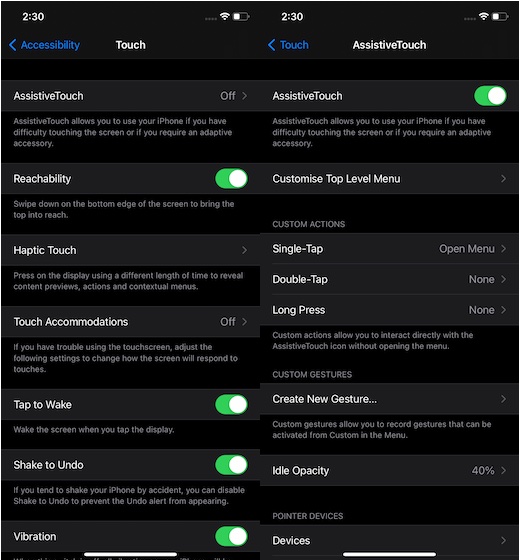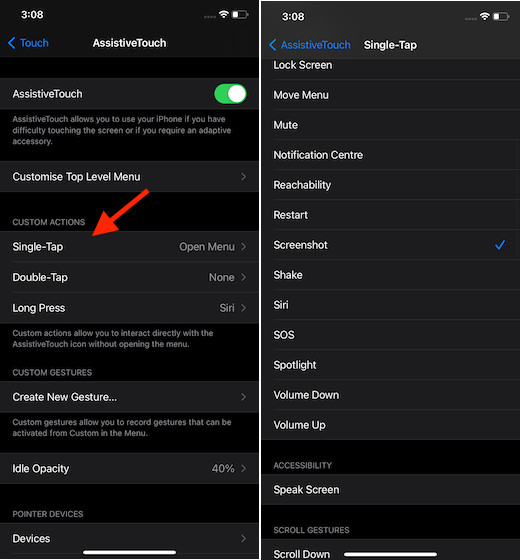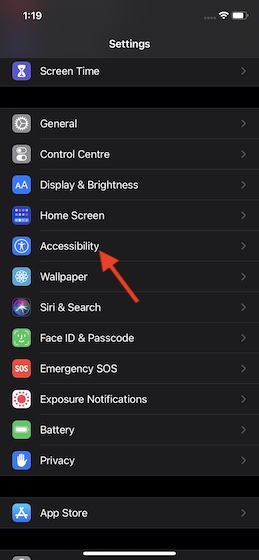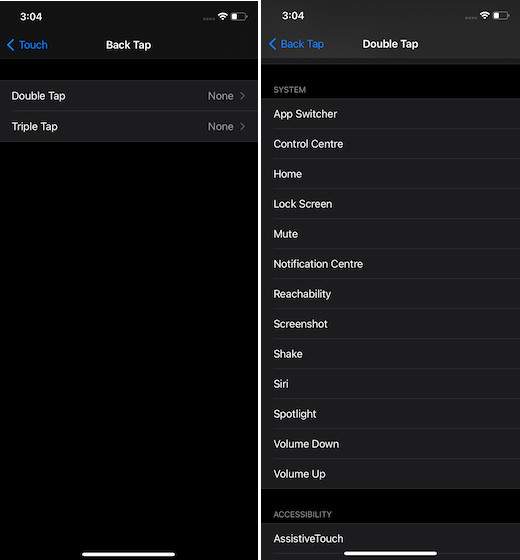Take Screenshots without Using Any Buttons on iPhone
Some people have difficulty in pressing the physical buttons, especially the differently abled ones. Therefore, it’s apt to have alternate methods that can make it painless to capture screenshots on the iPhone without having to deal with physical buttons. Thanks to AssistiveTouch, snapping screenshots on an iOS device is incredibly easy. Once you have set it up, all you need to do to snap the screen is just a quick tap. What’s more, the all-new back-tap feature introduced in iOS 14, also lets you take screenshots by just tapping twice or thrice on the back of your iPhone. In this guide, we have discussed both the methods so that you can pick the one that fits your convenience. So, let’s get going!
Capture Screenshots on iPhone Using AssistiveTouch
First off, we have to enable AssistiveTouch and ideally set it up to snap screenshots.
Tap on Accessibility.
Tap on Touch.
Tap on AssistiveTouch and then turn on the toggle.
Now, the AssistiveTouch button will appear on the screen. If you want to take a screenshot with just a single tap, tap on the Single-Tap option under the Custom Actions section. After that, select Screenshot. From now onwards, all you need to do to snap the screen is to just tap on the AssistiveTouch button.
Similarly, you can also choose to customize the double-tap or long-press actions to take a screenshot on your device. Note:
What if you don’t want to turn the AssistiveTouch button into a mere screenshot taking tool? Well, if you wish to take full advantage of the AssistiveTouch menu to perform other actions like access notifications, control center, or adjust volume, make sure not to customize the actions. Bother not, you can still capture the screenshot using AssistiveTouch. To do it, tap on the AssistiveTouch menu -> Device -> More -> Screenshot.
Take Screenshot on iPhone Using Back-Tap Feature on iPhone
To begin with, we need to set up the Back Tap feature to capture screenshots.
Now, tap on Accessibility.
Next, tap on Touch.
Next up, tap on the Back Tap option at the bottom.
Up next, select Double Tap or Triple Tap option and then select Screenshot. After that, quit the settings.
Going forward, you can snap the screenshot on your iOS device just by double or triple tapping on the back of your device.
Snap Screenshots on iPhone without Using Any Physical Buttons
So, that’s how you can make the process of taking screenshots a tad easier on your iPhone. Personally, I prefer to use AssistiveTouch to snap screenshots as I find it super convenient. By the way, what’s your favorite method of taking a screenshot on iPhone? It would be great to have your feedback.