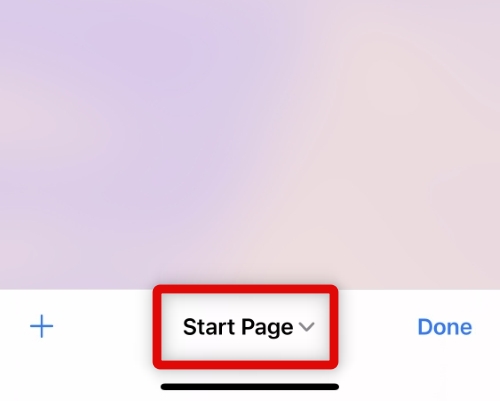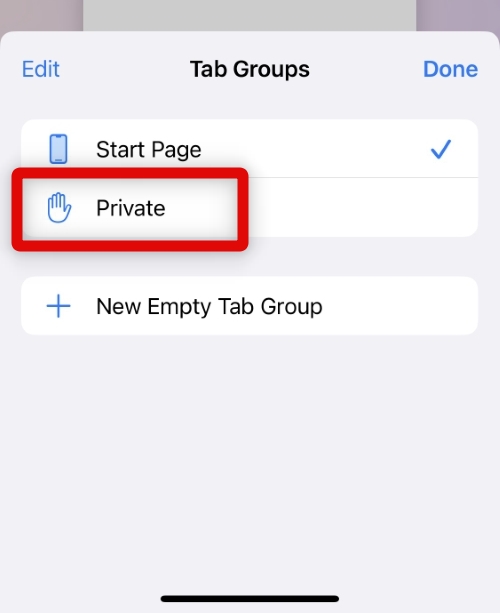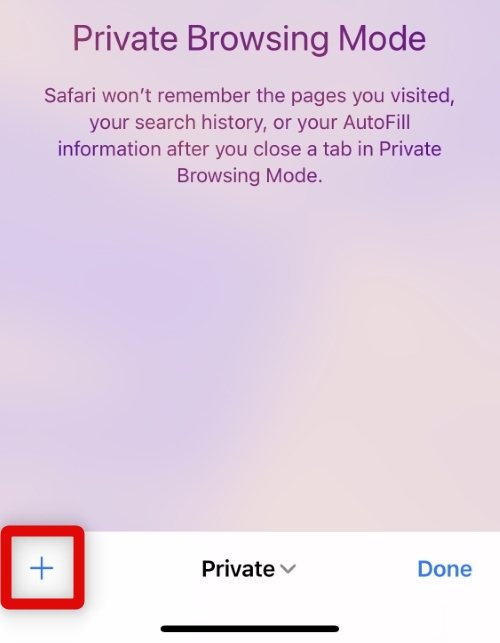What Is Private Browsing Mode in Safari on iPhone?
Private browsing mode is essentially like a sandbox you can use to browse the internet. Safari only saves your browsing data for your current private browsing mode session, and all data is deleted once you close the private browsing mode. This means that Safari won’t store your private browsing mode history, cookies, autofill information, or any passwords you might enter when browsing privately. Additionally, your search bar also turns black to signify the private browsing mode so you can easily distinguish and identify the private browsing mode. One thing to remember when browsing privately in any browser is that although your browser will delete all information once you close the private browsing mode, websites you visit can still track and store information about you. Additionally, your IP address will be visible to websites you visit, and your internet traffic won’t be encrypted. This is something to keep in mind if you’re looking to browse anonymously using your iPhone. In such cases, we recommend using a trusted VPN to enhance your security and privacy when browsing privately in Safari on your iPhone.
Switch to Private Browsing Mode in Safari on iPhone
Safari’s private browsing mode can help you browse the internet without saving cookies and history. Here’s how you can use the private browsing mode on your iPhone.
- Open the Safari app on your iPhone and tap the tabs icon in the bottom right corner of your screen. This will allow you to view the currently open tabs in Safari.
- Tap Start Page at the bottom of your screen to switch to the private browsing mode in Safari.
- Tap and select Private. This will allow you to switch to the private browsing mode.
- Tap the + icon in the bottom left corner of your screen. This will open a new tab that you can use to privately browse the internet in Safari on your iPhone. You will now have switched to the private browsing mode in Safari.
How do I get out of private browsing mode in Safari?
You can use the same steps above to get out of private browsing mode in Safari. Select Start Page once you tap Private at the bottom of your screen.
Can you completely turn off private browsing mode in Safari?
No, you can’t turn off private browsing mode in Safari even through Screen Time restrictions. We recommend using a third-party parental control app if you wish to completely turn off private browsing mode in Safari on your iPhone.
Final Words
Maintaining privacy and security when browsing the internet should be of utmost priority in this modern technological age. It can help prevent scams, keep away annoying ads and ensure that your personal details aren’t shared with malicious parties that might try to send you phishing emails and messages. The private browsing mode in Safari can help with the same to a certain extent, and I hope you were able to easily use the private browsing mode in Safari using the guide above.
Δ
![]()