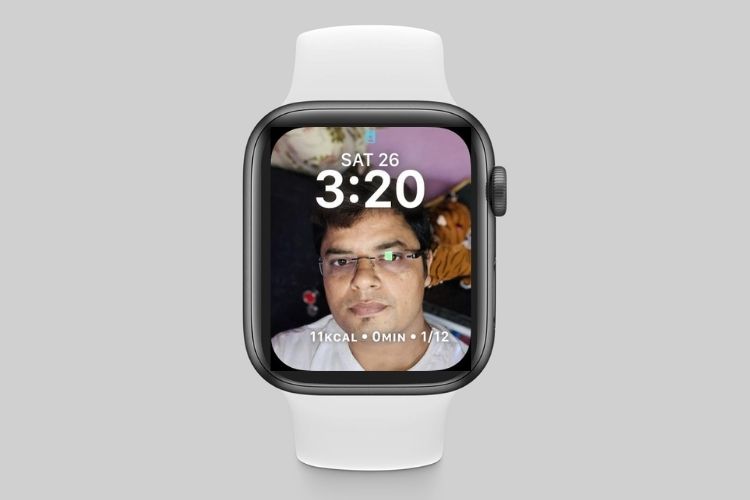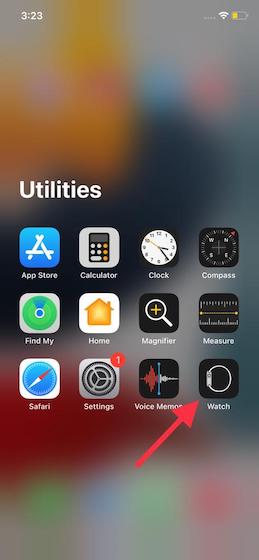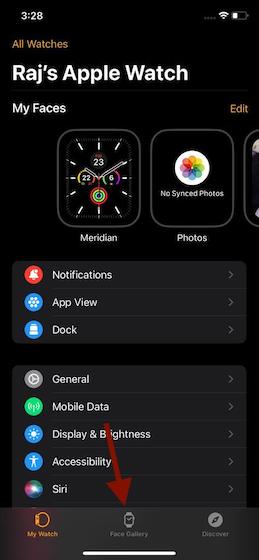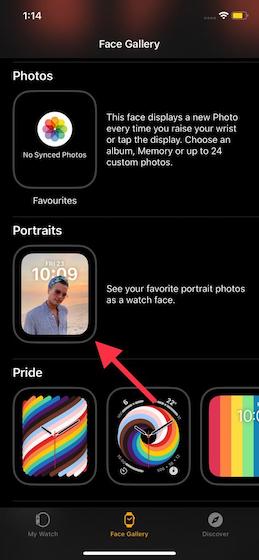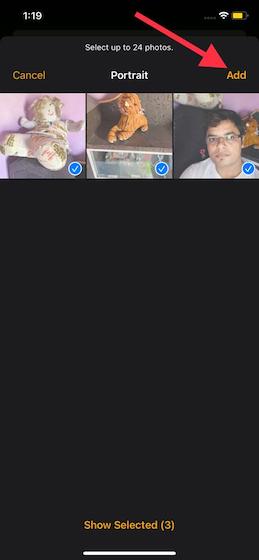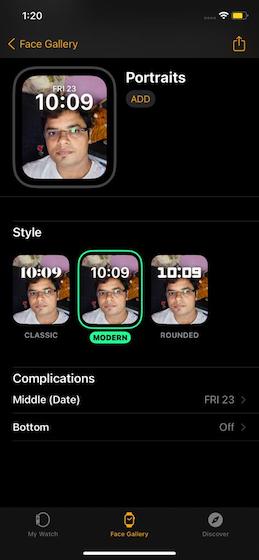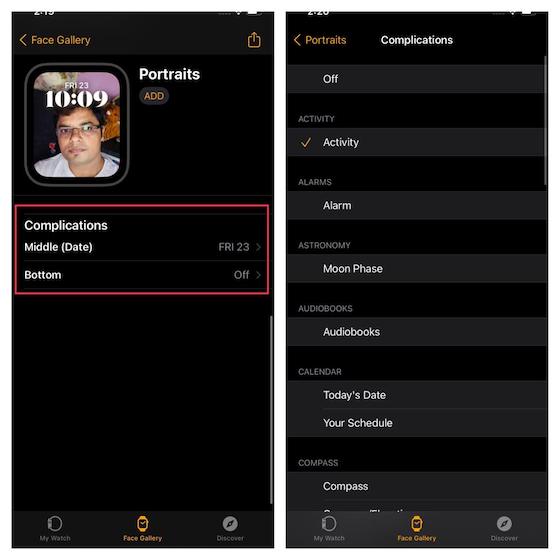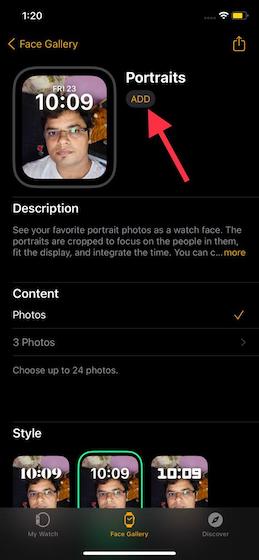Set Up Portraits Watch Face in watchOS 8 on Apple Watch (2021)
First off, let’s understand what makes Portraits watch face so exciting! And why is every Apple Watch user going gaga over this feature? Then, we will look at the steps to enable the Portraits watch face feature on Apple Watch.
What is Portraits Watch Face and How It Works on Apple Watch?
The Portraits watch face is designed to let you view and engage with photos in an all-new way on Apple Watch. What makes it so fascinating is the ability to animate a portrait image with a multi-layered effect. Notably, it intelligently recognizes faces in photos and crops in to highlight the subject. Thus, the watch face appears pleasing to the eyes. Once you have set up Portraits watch face on your Apple Watch, a new photo will show up whenever you raise your wrist or tap the display. Interestingly, there is also a way to zoom in/ out of the portrait for times when you may want to get into the details. It is a nice way to take a glance at memorable photos and also personalize your smartwatch.
What Sort of Customization Does Portraits Watch Face Offer?
Just like the standard Photos watch face, Portraits also lets you select up to 24 portrait images. As for customization, you get to choose from three types of clock styles – Classic, Modern, and Rounded (more on this later). Besides, you can choose to show the date and pick any other complication for this watch face.
Unlike the Photos watch face, the Portraits doesn’t let you fine-tune the colors. Though it might not be a big deal for many, I would have certainly appreciated having the flexibility to tweak colors as well. Since watchOS 8 is still a work in progress, a lot could change by the time Apple rolls out the OS this fall.
Use Portraits Watch Face in watchOS 8 on Apple Watch
Note: I tried out the Portraits watch face feature on Apple Watch SE running watchOS 8 beta 2, and it worked perfectly fine. The latest watchOS update is also supported by Apple Watch 3 and above.
Now, go to the Face Gallery tab from the bottom navigation bar.
Next, scroll down and choose the Portraits watch face option.
Next up, tap on the “Choose Photos…” option from the Content section and then select up to 24 portrait images. The better way to go about it is to create an album of all of your portrait shots and then select the desired images from the album.
Up next, select the portrait images and then tap “Add” at the top right corner of the screen. You can then move around the image to adjust the crop and see how it would look on your Apple Watch’s screen.
Then, you can choose from three different clock styles:
Classic: Pick this to give a retro look to the clock. Modern: Gives a more refined look to the clock. Rounded: Select it if you prefer a rounded design.
For this demo, I’m going with the Modern option as it looks clean and better to me. 7. Next, you can select complications. The date appears in the middle of the Portraits watch face. At the bottom, you can choose to show any other complications like moon phase, your schedule, activity, etc.
- In the end, make sure to tap “Add” to finish setting up the Portraits watch face in watchOS 8.
If your Apple Watch is within distance, it will automatically show the new Portraits watch face. From now onwards, each time you raise your wrist or tap the display, a brand new portrait image will appear (if you upload more than one) on the smartwatch.
Zoom In or Out Portraits Watch Face on Apple Watch
Probably the best part about the Portraits watch face is the ability to zoom in or out of the portrait image. You can use the Digital Crown to zoom in or out of the portrait shot. Take a look at the GIF below to find out how it works.
Get the Most Out of Portraits Watch Face on Apple Watch
That’s pretty much it! So, that’s how you can enable and use Portraits watch face on your Apple Watch. Now that you know how this cool feature works, you can make the most of it to jazz up the watch face in watchOS 8. While watchOS 8 might not be a huge upgrade, it has some notable features, including the ability to measure respiratory rate, an improved Home app, and a smarter Breathe app. So, share your thoughts about the latest iteration of watchOS and whether or not the Portraits has won you over.