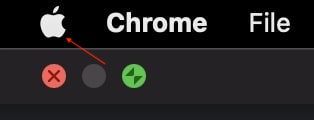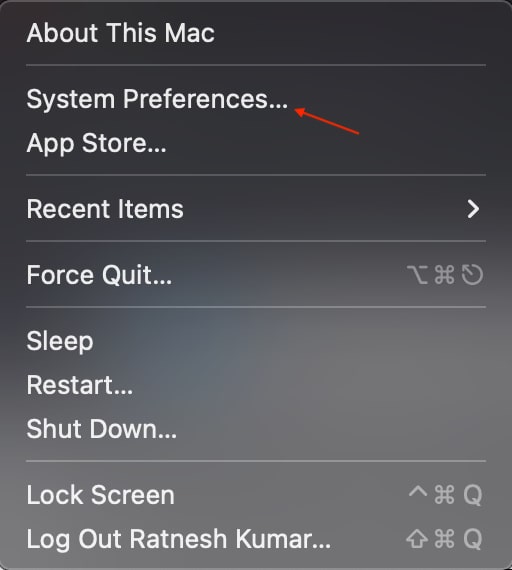Set Lock Message On Mac
Apple has added the life-saving feature to set Lock message on Mac. One can use this feature to add a message on Mac’s lock screen. The contact details like Name, Address, Phone number, and email. If you lost your Mac, the person who finds it can see all the information and quickly contact you. Below are the steps to set a custom lock screen message on Mac. Step 1: Take the cursor to the upper left corner of your Mac and tap on the little white Apple Logo. Step 2: A pop menu will come up on the screen; from the menu options, tap on System Preferences. Alternatively, you can open the launchpad and then tap on System Preferences from there as well. Step 3: Once you are in the System Preferences, tap on Security & Privacy. Step 4: Under Security & Privacy settings, you will land in the General tab. If not, head over to the General tab and look for an option that says Show a message when the screen is locked. The option will be greyed out initially. Step 5: To make changes tap on the lock icon in the bottom left corner of the System Preferences window. You will have to enter the password of your Mac to unlock it. If your Mac has a Touch ID, you can also use it to unlock the Security & Privacy settings. Step 6: After unlocking the Security & Privacy settings, check the box next to “Show a message when the screen is locked.” The Set Lock Message text will get highlighted; tap on it and enter a custom message of your choice. That’s it; this is how you can add a custom lock screen message on Mac. Once added, the message will start appearing at the bottom of the lock screen. If you want to remove the Lock Screen Message, then follow the same above steps and uncheck the box next to “Show a message when the screen is locked.”
Final Words
The Set Lock Message is a handy feature to have on Mac. You can enter your contact information or some other text, and it will appear on your Mac lock screen. If you enter your contact information, it will be helpful when you lose your Mac. The person who finds your Mac can contact you by using the contact information visible on the lock screen. I recommend all of you add your Phone number on the lock screen. The steps are above in the article follow them, and you will be able to add a custom lock screen message in no time.
Δ