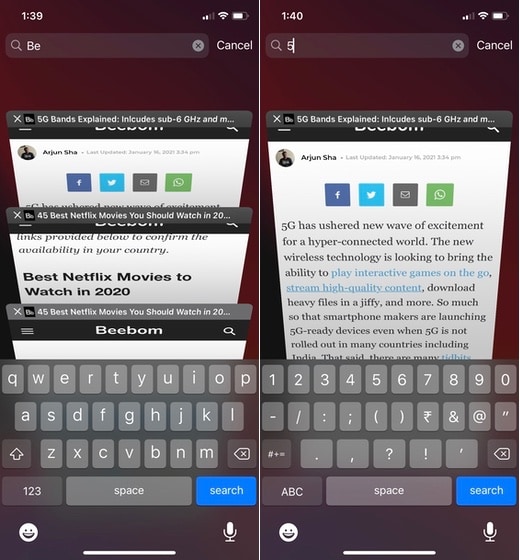Search for Specific Tabs in Safari on iPhone and iPad
If you are someone who always opens a new tab, you might want to read our article on automatically closing Safari tabs. This will keep your tabs situation from going out of control. With that out of the way, let’s get to our tutorial, shall we?
Open Safari on your iPhone or iPad.
Tap the “Tabs” button at the bottom-right corner of the screen.
Once the “tab-view” page opens, scroll up to the last tab and scroll one more time to reveal the search bar at the top.
Now, type in the website name or a keyword in the search bar and Safari will show you the tab(s) that contain the relevant info.
So, this is how you can search for a specific tab in Safari on iOS and iPadOS devices. Although it is somewhat a hidden feature in Safari, once you find it, you will never forget it as it’s so useful.
Make Your Web-Browsing on Safari Easy as Ever
This is a pretty simple trick, much like the two-finger tap to open a link in a new tab on Safari. That said, it’s also very helpful. If you want to learn more such tips and tricks for Safari, click on the link to check them out. Also, if you also use Safari on Mac, make sure to find the best Safari extensions. Anyway, that’s all from us. Let us know what you think of this simple tip by writing in the comments below.