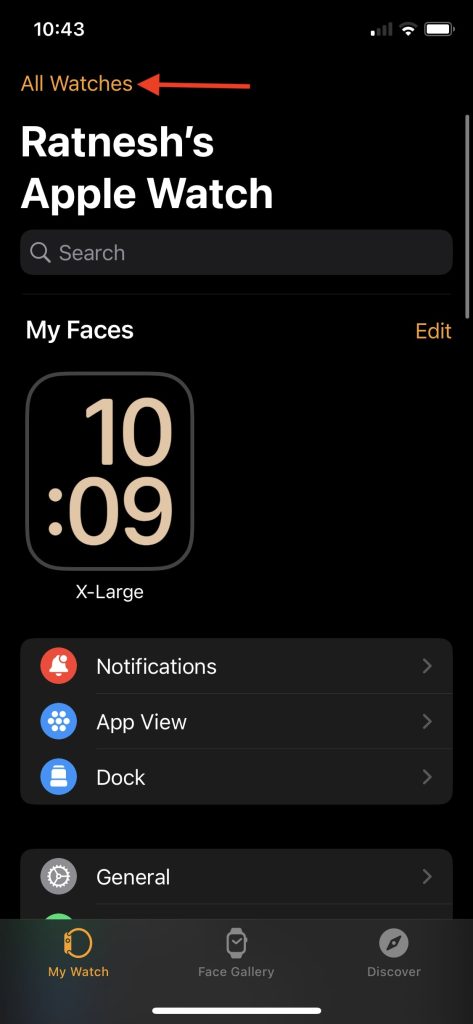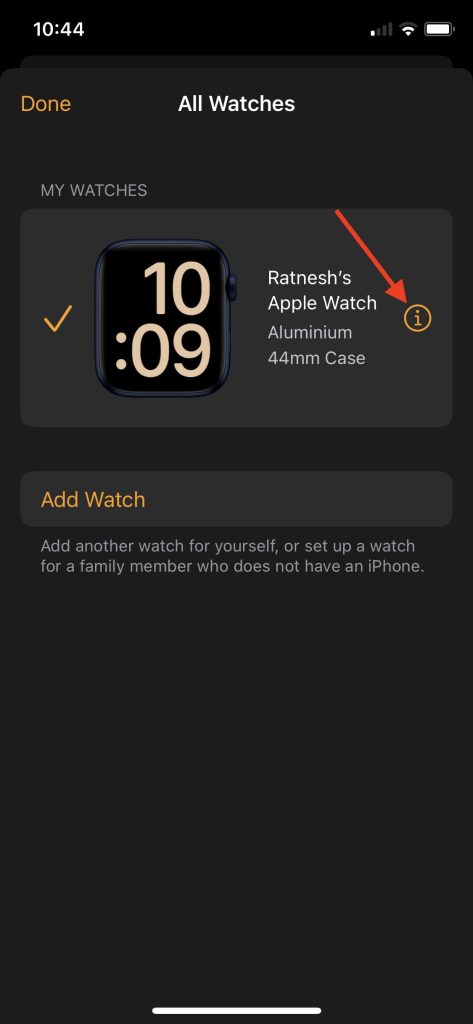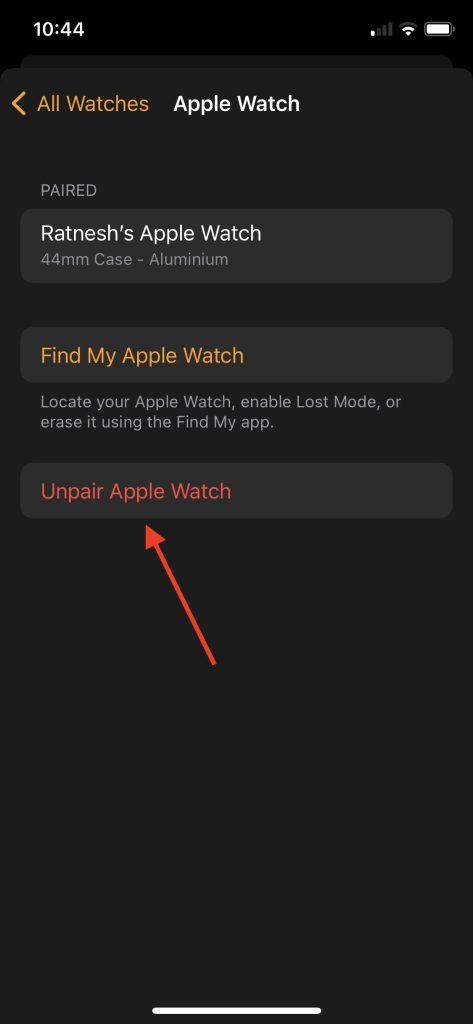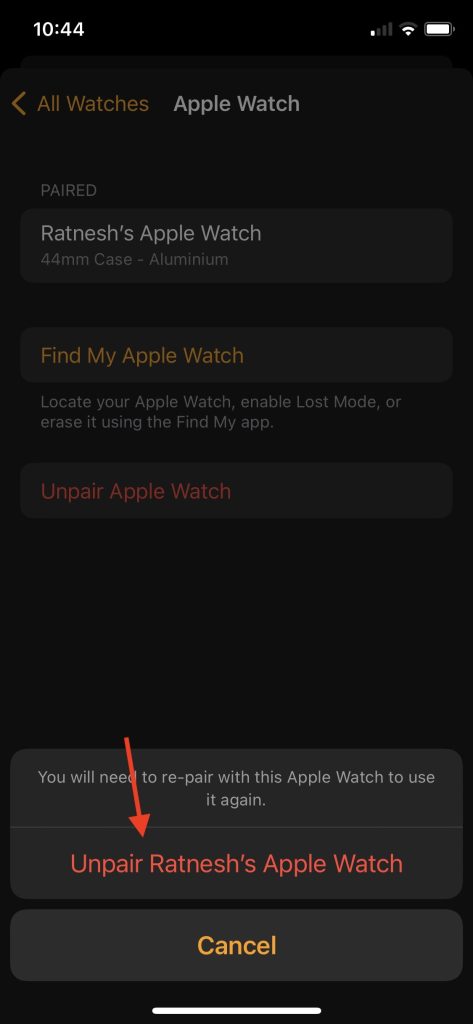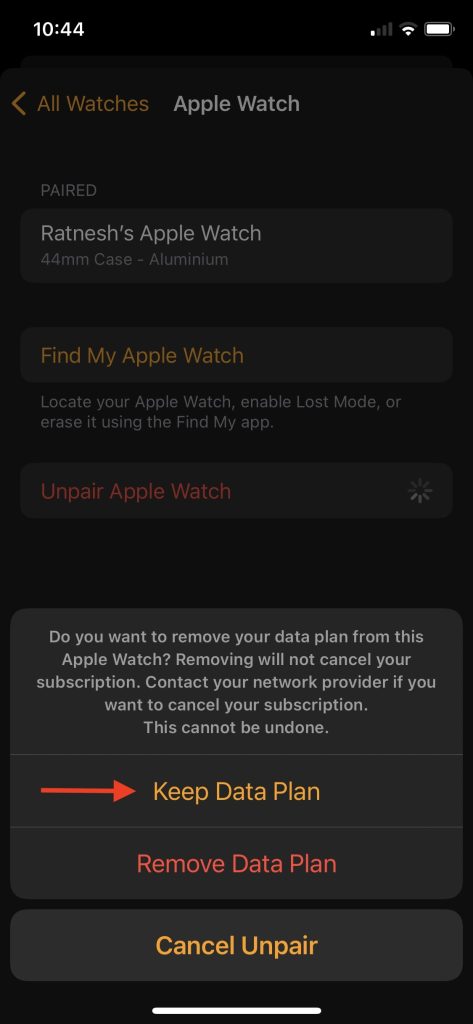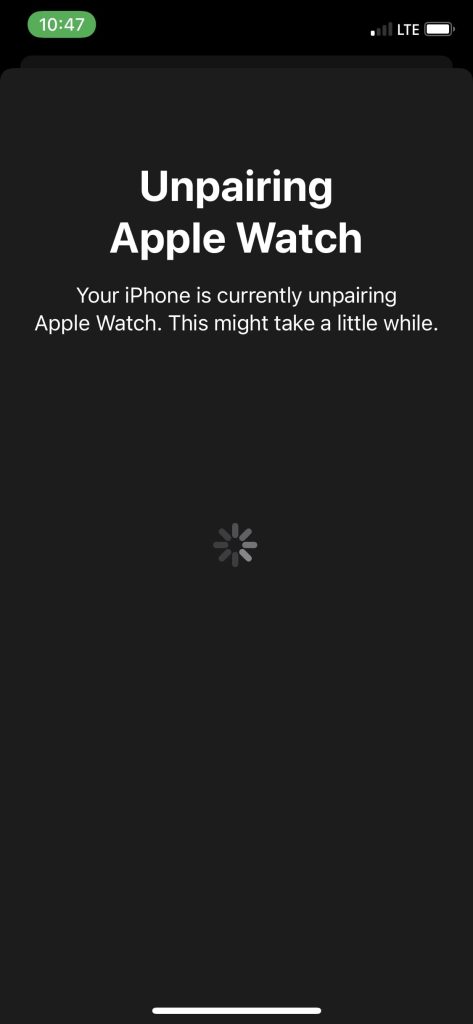Factory Reset Apple Watch
There are mainly two ways to reset an Apple Watch: From iPhone Watch App or the Apple Watch Settings App. Other than these options, you can also Unpair your Apple Watch, and it is different from resetting an Apple Watch. Follow one of the ways explained below in this article and give your Apple Watch a fresh start. Read More: How to Turn Off Apple Watch
How to Reset Apple Watch
You can either reset an Apple Watch or unpair it. Most of the time, the reset option should do the work for you. You can reset an Apple Watch from Watch app on your iPhone or the Settings app on your Apple Watch. I have explained both the options in detail so you can keep one of them and easily reset Apple Watch.
From iPhone
You can reset Apple Watch from your iPhone using the Watch App. It is one of the many things you can do on your Apple Watch from the Watch app itself. Follow the steps and reset your Apple Watch from your iPhone. Step 1: Open the Watch app on your iPhone. You should be in the My Watch tab. If not, tap on My Watch from the bottom of the screen. Step 2: Once you are in the My Watch tab, scroll down a bit and tap on General. Step 3: Under General Settings, scroll down to the Reset Option and select it. Step 4: On the next screen, you will get four different reset options: Erase Apple Watch Content and Settings, Reset Home Screen Layout, Reset Sync Data, Remove All Data Plans. Selecting Erase Apple Watch Content and Settings option will completely reset your Apple Watch. If you select the Reset Home Screen Layout option, it will reset the home screen layout of your Apple Watch. The Reset Sync Data erases all Contacts and Calendar data from Apple Watch and resync it from iPhone. Lastly, Remove All Data Plans remove all data plans from Apple Watch. You can pick from one of these four Reset options per your requirements. Step 5: Let’s say you want to complete reset your Apple Watch tap on Erase Apple Watch Content and Settings. A dual confirmation screen will appear; tap on Erase All Content and Settings both times. Apple wants to make sure that you want to reset your Apple Watch completely. Step 6: If you have a Cellular Apple Watch model, you will get the option to select whether you want to Keep Data Plan or Remove Data Plan. Following the above steps on your Apple Watch will reset it. You can now pair it again with your iPhone. Read More: Red Dot On Apple Watch: What Does It Mean & How to Remove It
From Apple Watch
If you don’t have access to your iPhone, don’t worry; you can reset it right from the Apple Watch. Below are the steps to do so. Step 1: Raise your wrist to wake up the Apple Watch. You can also touch the screen to wake it. Step 2: Press the Digital Crown to open App Layout. If you have enabled the Grid App View, look for the Gear(Settings) icon and open it. If you have List View as App View on your Apple Watch, scroll down to Settings and tap on it. Step 3: Under Settings, scroll down and tap on General. Step 4: In General Settings, scroll down to the Reset Option and tap it. It will be the last option. Step 5: You will get two options on the Reset Screen: Erase All Content and Settings and Reset Home Screen Layout. As the name suggests selecting the Reset Home Screen Layout will reset the home screen layout. If you want to reset the Apple Watch completely, tap on Erase All Content and Settings. Step 6: A confirmation screen will appear with three options: Erase All, Erase All & Keep Data Plan, Cancel. Suppose you want to erase your Apple Watch, tap on Erase All. If you’re going to erase the Apple Watch but keep the data plan, tap on Erase All & Keep Data Plan. You can cancel the process by tapping Cancel. As soon as you select one of the Erase options, Apple Watch will initiate the reset process, and your Apple Watch will be completely reset.
How to Unpair Apple Watch From iPhone
If you reset your Apple Watch from your iPhone or Apple Watch using the above steps, it will reset the Watch. But when you have to repair it with your existing or new iPhone, it will ask for an activation lock. It shouldn’t be an issue if you want to keep your Apple Watch with you and know the Apple ID password. But what if you’re going to sell your Apple Watch. The person who buys it do not know your Apple ID and password, so it is impossible to activate the Apple Watch. The solution to this problem is unpairing Apple Watch. Apple allows users to Unpair and Apple Watch from the Watch app, and it is by far the best way to reset an Apple Watch. Not just it reset the watch, but it also removes the Activation Lock. Step 1: Open the Watch app on your iPhone. You can go to App Library and open the Utilities folder to find the Watch app. Step 2: In the Watch app, you should be on the My Watch tab. If not, tap on My Watch at the bottom of the screen. On the My Watch tab, tap on the All Watches option in the upper left corner of the screen. Step 3: You will see Apple Watches connected to your iPhone under All Watches. Tap on the i icon next to your Apple Watch. Step 4: On the next screen, tap on the Unpair Apple Watch option. Step 5: A confirmation prompt will appear on the screen tap on Unpair “Your Apple Watch Name”. Step 6: If you have a Cellular Apple Watch model, you will get a confirmation screen to confirm whether you want to Keep or Remove your data plan. Choose Keep Data Plan if you’re going to keep your data plan or tap on Remove Data Plan if you don’t want to keep the data plan. Step 7: Lastly, you will have to enter your Apple ID password to unpair your Apple Watch. It will remove the Apple Watch from your Apple, disable Activation Lock and remove Find My Watch. Once you follow all the above steps, Apple Watch will start the Unpairing process. A message will appear on the screen confirming Your iPhone is currently unpairing Apple Watch. It might take a few minutes to completely Unpair the Apple Watch, sit back and relax until the process completes. When the process completes, your Apple Watch is successfully unpaired from your iPhone, and you can pair it, and it will not show the Activation Lock. How do I do a hard reset on my Apple Watch? You can hard reset your Apple Watch using the Reset option in the Apple Watch app on your iPhone or the Settings app on your Apple Watch. I have explained both the ways in detail above in the article. How do I factory reset my Apple Watch with buttons? You can reset your Apple Watch by pressing the Side Button and holding the Power Off Slider. It will bring an Erase All Content option; tap on it to factory reset your Apple Watch. How do I reset my Apple Watch without paired? If you plan to sell your Apple Watch, you should unpair it with your iPhone instead of Reset as it removes the activation lock.
Final Words
Resetting an Apple Watch helps fix minor problems. It should be on your list while fixing any issue. There are different ways to reset an Apple Watch, which might confuse you. We have made things easy by explaining all the ways you can reset an Apple Watch. Follow one of the ways as per your requirements and reset your Apple Watch.
Δ