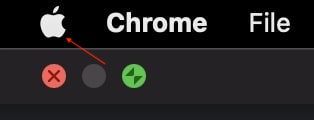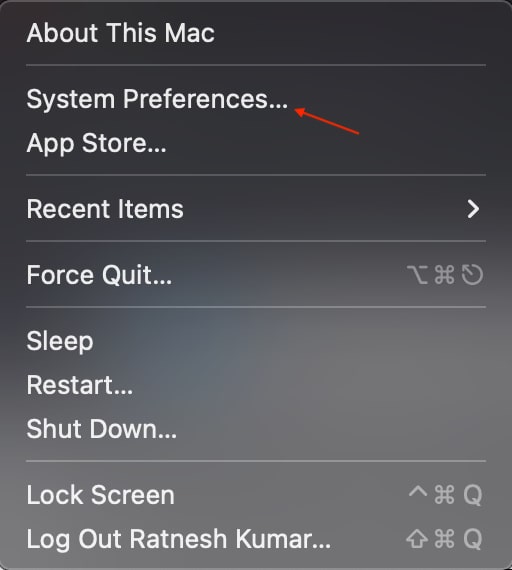Read More: How to Connect Airpods Without Case
How to Change AirPods Name
You can change the name of your AirPods(1st, 2nd, or 3rd generation), AirPod Pro, or AirPods Max on an iPhone, iPad, iPod Touch, or Mac. You can easily do it regardless of which device you want to change the AirPods name to.
How to Rename AirPods on iPhone, iPad, and iPod Touch
The steps to rename AirPods are the same on iPhone, iPad, and iPod Touch. Follow the below steps and change your AirPods name. Step 1: Take AirPods out from the charging case and put them in your ear. Make sure the AirPods are connected to your device. Step 2: Now open the Settings app and then tap on Bluetooth. Step 3: On the Bluetooth settings page, look for your AirPods name in the My Devices section. Your AirPods will be shown as Connected. Step 4: Tap on the blue i icon on the right side of your AirPods. It will take you to the AirPods settings page. Step 5: The first option there will be your AirPods Name. Tap on the current AirPods name. Step 6: Enter a new name for your AirPods and tap on Done. That’s all you need to do rename AirPods on iPhone, iPad, and iPod Touch. If you are signed with the same Apple ID on all your Apple devices, the new AirPods name will get updated across all the devices. You don’t need to change them separately. Read More: How to Connect Airpods
How to Rename AirPods on Mac
Many Mac users use AirPods on their Mac. If you are one of those users and want to rename your AirPods using your Mac, follow the below steps. Step 1: Take the Cursor to the upper left corner and tap on Apple Menu. Step 2: From the Apple Menu, tap on System Preferences. Alternatively, you can also open System Preferences from Launchpad. Step 3: On the System Preferences, tap on Bluetooth. Step 4: Once you are on the Bluetooth Settings page, your AirPods will appear under the Devices section. Click or tap with two fingers on your AirPods name. Step 5: On the next screen, select the Rename Option. Step 6: Enter the New AirPods name and tap on Rename button. This is how you can rename AirPods on Mac. If you use one Apple ID across all your Apple eco-system products, the new AirPods name will start reflecting all of them. Read More: How to Reset AirPods
How to Rename AirPods on Android
AirPods are used mainly by Apple users, but some Android users have purchased AirPods. If you are one of those rare users and want to rename AirPods on Android, it is possible to change AirPods name on any Android smartphone. Step 1: Open the Settings app on your Android smartphone and tap on Bluetooth. Step 2: In Bluetooth Settings, look for AirPods under Paired Devices and Tap on the i icon next to your AirPods name. Step 3: On the next screen, tap on Device Name. Step 4: Enter a new name for your AirPods and tap on Save. Following the above steps will change your AirPods name on an Android smartphone. Read More: Orange Light On Airpods, What Does It Mean and How to Fix It Why can’t I rename my AirPods? You can’t rename your AirPods if they are not connected to your device. You must connect AirPods with an iPhone, iPad, or Mac; then, only you can access the AirPods settings and change its name. How do I rename someone else’s AirPods? You will first need to pair AirPods and connect them with your devices. After it, you can rename someone else’s AirPods.
Final Words
Changing the AirPods name is one of the many ways to customize your AirPods. Apple allows users to change the name of all the AirPods models launched to date on iPhone, iPad, and Mac. If you want to rename your AirPods, i have added the steps above in the article. Go ahead, follow them and give your AirPods a unique name. Read More: How to Change Bluetooth Name on iPhone
Δ

![]()