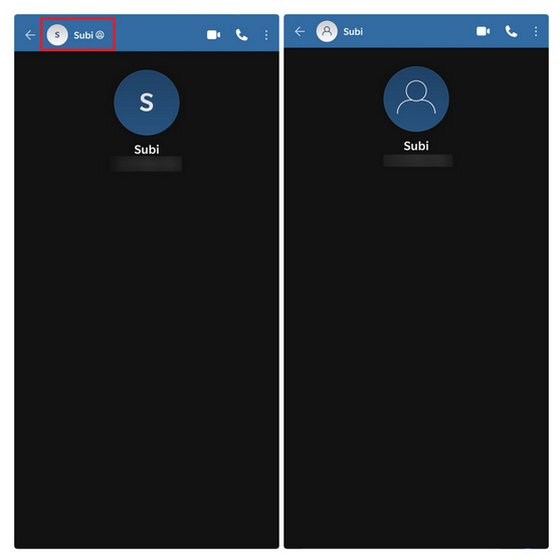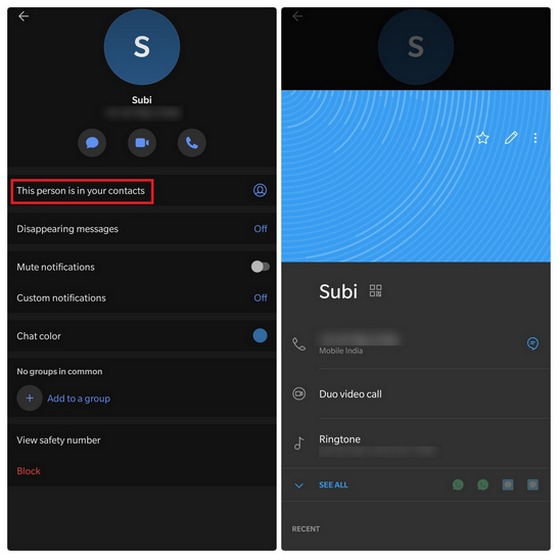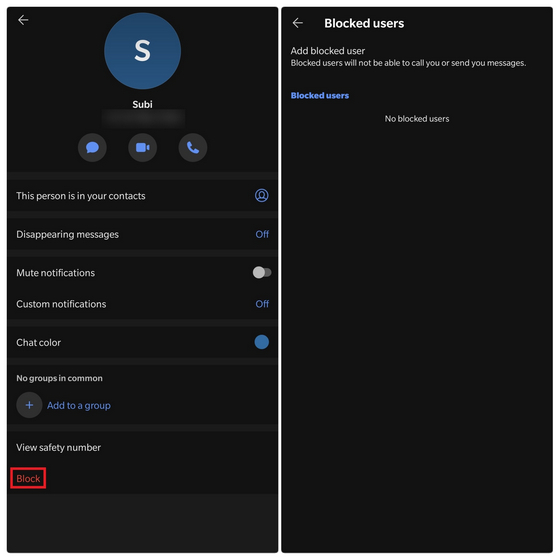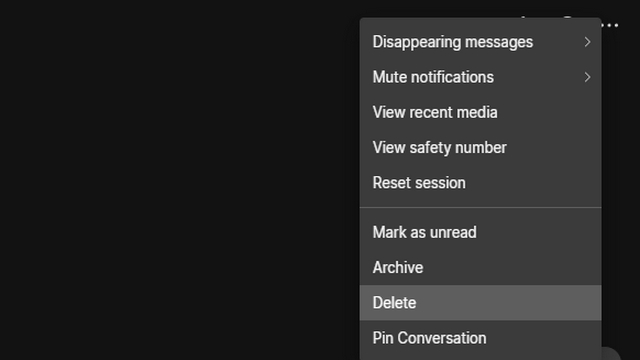Remove Contacts from Signal Contact List
1. The Basics
Before getting to the contact deletion part, it is important to understand how Signal handles your contacts. If you’ve saved the contact in your address book, you’ll see a contact icon next to the user name. Take a look at the image below to know how the contact appears when you’ve saved someone and when the contact is not in your address book. Signal saved vs Unsaved contact
2. Delete Contact If You’ve Never Chatted Before
If you’ve never texted the person you want to remove from Signal, deleting them from your Signal contact is easy. Instead of looking to delete the contact within Signal app, you should go to your phone’s address book and remove the contact. You can quickly access the contact entry by tapping on the ‘This person in your contacts’ option on Signal’s contact page. After deleting the number, swipe up on Signal’s contacts page to refresh contacts. You’ll see that the number in question no longer appears on the list. It goes without saying that deleting the number from the address book removes the contact from other apps too.
3. Delete Contact If You’ve Chatted Before
In case you have a conversation history with the person you want to delete from Signal, removing the contact can get tricky. Even if you delete their number from the address book, the person will appear in Signal’s contact list without the contact icon. To entirely remove the contact in such cases, you should block the person. You can expand the contact page and tap on the Block button to block them. Alternatively, you can do this from Settings -> Privacy -> Blocked users -> Add blocked user.
4. Delete Contact from Signal Desktop
If you’re using Signal’s desktop app, you’ll notice that all your contacts are present in the left sidebar of the home page. To delete a contact, open the conversation window, click on the horizontal three dots present in the top right corner, and choose ‘Delete’. This way, the contact will disappear from the contacts list as long as you don’t get a new message from them.
Delete Unwanted Contacts from Signal
So, that was our short guide to clear confusions when it comes to deleting contacts on Signal. If you still have any questions or doubts, feel free to reach out to us in the comments section below. While you’re at it, do not forget to check out the best Signal features and Signal tips and tricks to use the app better.