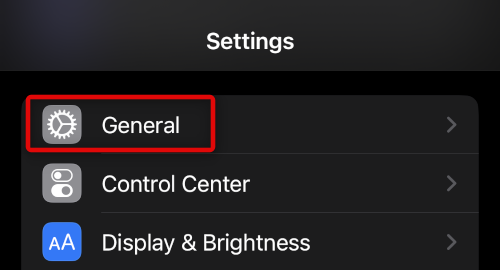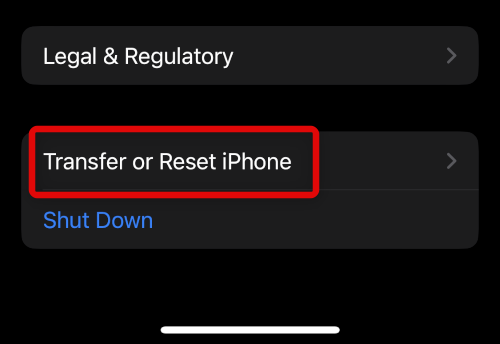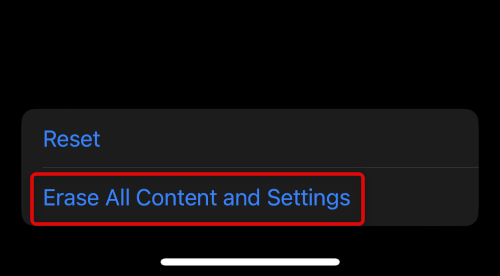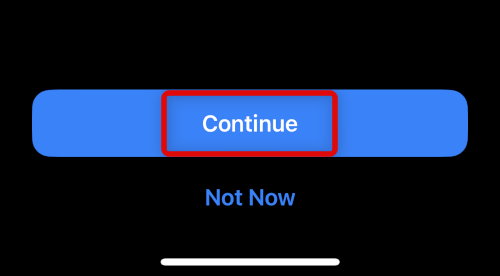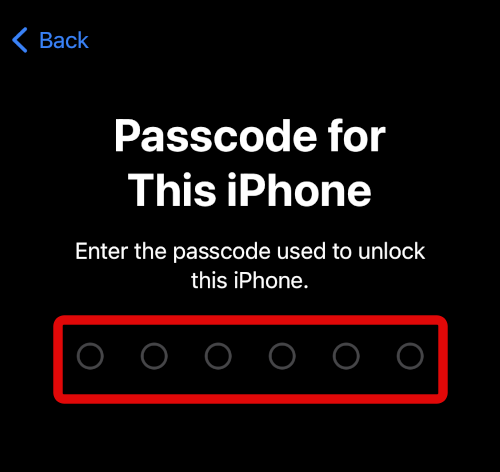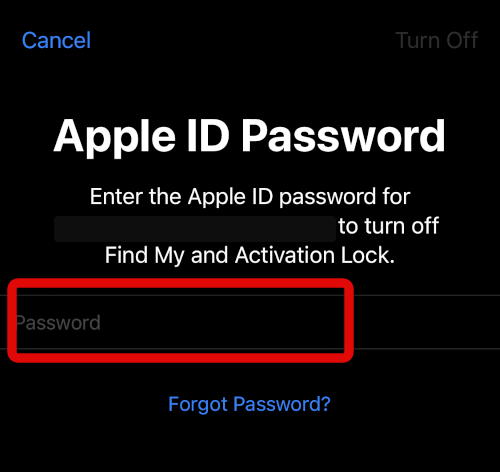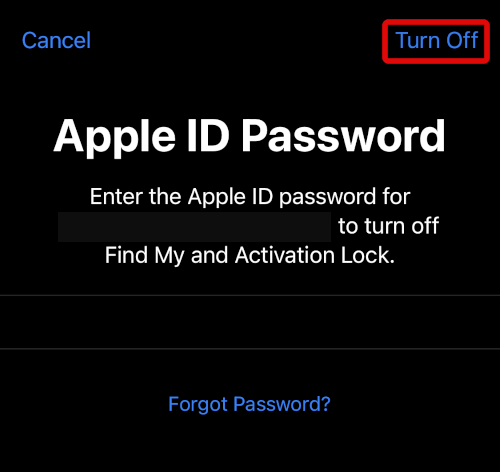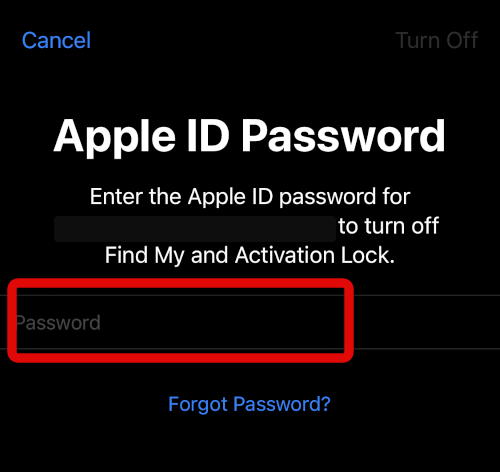This problem can grow with time, especially if you receive a lot of spam messages or advertisements. Naturally, it’s a good idea to keep deleting messages to keep your messages app clean and organized. But what if you delete an important conversation by mistake on your iPhone? Is there any way to recover it? Let’s find out!
Can You Recover Deleted Messages on iPhone?
Yes, thanks to iOS 16, you can now recover recently deleted messages directly within the Messages app. You can also recover deleted messages using an iCloud backup or device backup stored on your computer using iTunes. These ways can come in handy if you can’t find the concerned messages in your Recently Deleted section in the Messages. Use the guide below to help you recover deleted messages on your iPhone running iOS 16.
Recover Deleted Messages On Your iPhone Running iOS 16
As discussed above, you can recover your messages by using the Recently Deleted section, iCloud, or an iTunes backup. Use the relevant section below based on your preferred method to help you recover deleted messages on your iPhone.
Recover Messages Using Recently Deleted
Here’s how you can use the Recently Deleted section in the Messages app to recover deleted conversations.
- Open the Messages app and tap < Filters in the top left corner of your screen.
- Tap Recently Deleted at the bottom of your screen.
- Tap and select the conversation you wish to recover.
- Finally, tap Recover in the bottom right corner.
- Tap Recover Message. You will now have recovered the selected message conversation from your Recently Deleted section on your iPhone running iOS 16.
Recover Messages Using iCloud Backup
If you have iCloud backup enabled on your iPhone, then you can also use it to recover deleted messages. The process, however, is a bit inconvenient as you will have to reset your iPhone to restore deleted messages. We recommend you back up any necessary data manually, as backing up to the cloud or iTunes will cause you to lose out on messages you wish to recover. Use the steps below to help you recover deleted messages using an iTunes backup.
- Open the Settings app and tap your current Apple ID at the top.
- Now tap iCloud.
- Tap iCloud Backup.
- Now check the last backup section. If the last backup was made when the conversation existed on your iPhone, then you can use the same to recover your deleted messages. However, if the last backup was done after you deleted the conversation, then this method won’t help you. We recommend you try the next guide to try and recover your messages using an iTunes backup.
- You can now reset your device and restore it using your iTunes backup once it has been reset. Go back to the Settings app and tap General.
- Scroll down and tap Transfer or Reset iPhone.
- Tap Erase All Content and Settings.
- Tap Continue.
- Now type in your iPhone’s passcode when you’re prompted.
- You will now be asked to enter your Apple ID password. This will help disable Find My for your iPhone.
- Tap Turn off once you’re done.
- Finally tap Erase.
- Your iPhone will now restart and reset itself to its factory default settings. Once done, use the restore from iCloud backup to set up your iPhone. You will now have recovered deleted messages on your iPhone using an iCloud backup.
Recover Messages Using an iTunes Backup
You can also use an iTunes backup to restore deleted messages if available on your computer. As long as you backed up your device using iTunes when the concerned messages weren’t deleted from your device, you can recover them. Follow the steps below to help you recover messages using an iTunes backup.
- Connect your iPhone to your computer. Now launch iTunes if you’re using a Windows PC. If using a mac, click on your iPhone in the left sidebar in Finder. Now check the date for your last backup under Latest Backup.
- If your iPhone was backed up when messages weren’t deleted, then you’re in luck. You can restore the backup to recover your messages. We can now disable Find My on your iPhone and recover messages using this backup.
- Open the Settings app on your iPhone and tap your Apple ID at the top.
- Tap and select Find My.
- Tap Find My iPhone.
- Turn off the toggle for Find My iPhone.
- Type in your Apple ID password to verify your identity.
- Find My will now be turned off on your iPhone. With your iPhone connected to your PC, click Restore Backup iTunes. The latest backup will be automatically selected. Use the drop-down menu to select a different backup if needed.
- Click Restore once done. iTunes will now restore the selected backup on your iPhone. Once completed, you should have recovered your deleted messages.
When are recently deleted messages cleared from the iPhone?
Recently Deleted messages are kept for 30 days on your iPhone. Past 30 days, all messages are deleted.
Should you use third-party apps to recover messages?
Third-party apps rarely ever help with recovering deleted messages. They instead compromise your privacy and put your device at risk. We recommend you avoid any third-party apps that claim to help you recover deleted messages on your iPhone.
Final Words
Deleted messages can lead to lost conversations, memories, important information, and more. Apple added the ability to recover deleted messages in iOS 16 so that you can avoid such scenarios. I hope the post above helped you easily recover your deleted messages on your iPhone running iOS 16.
Δ