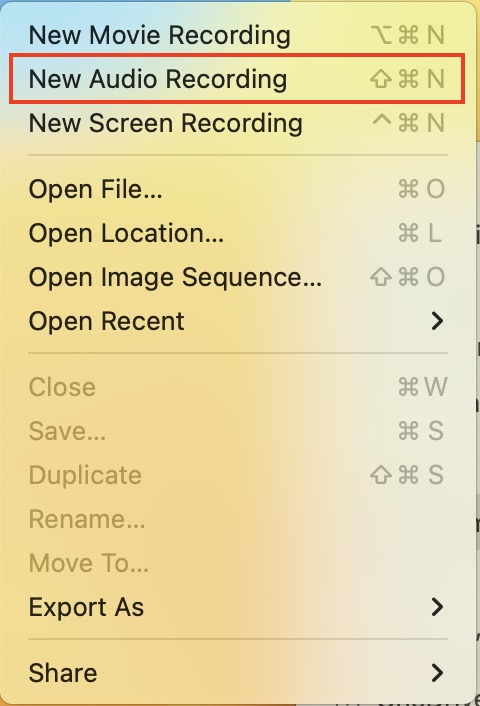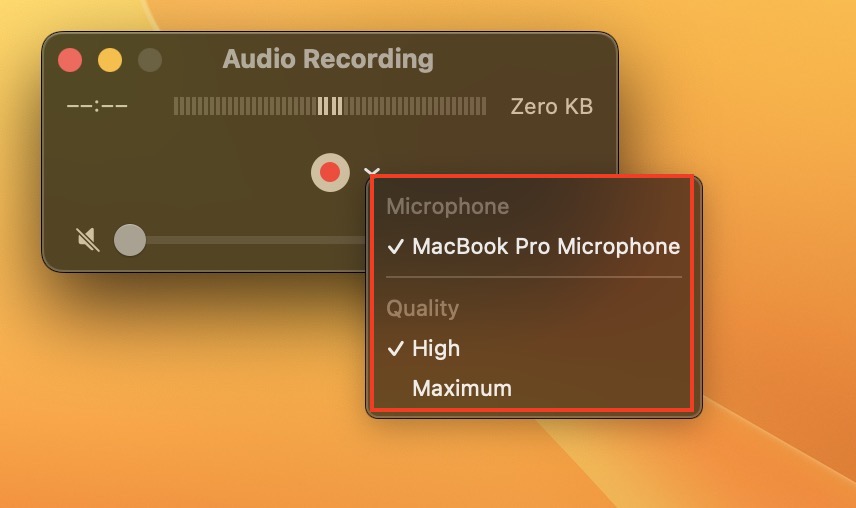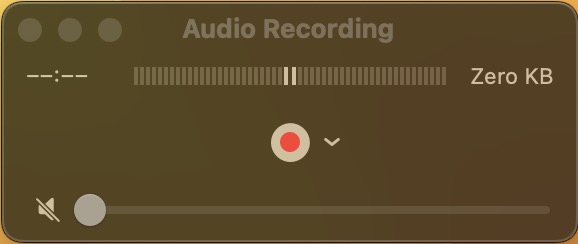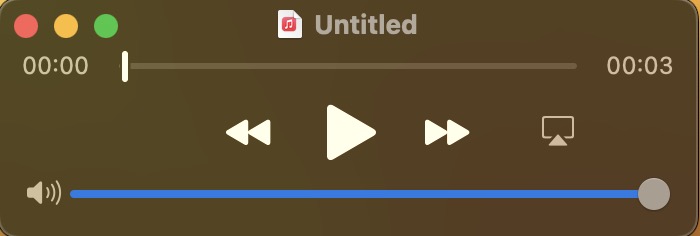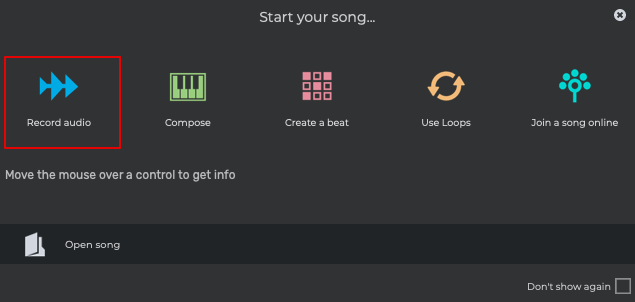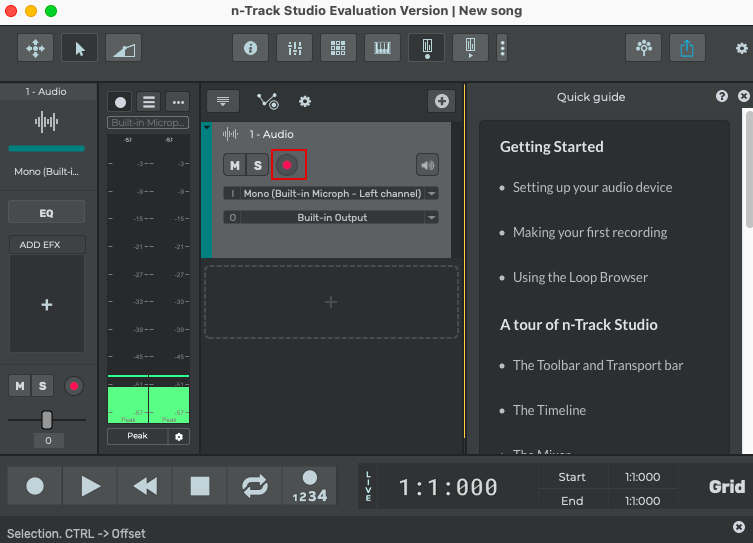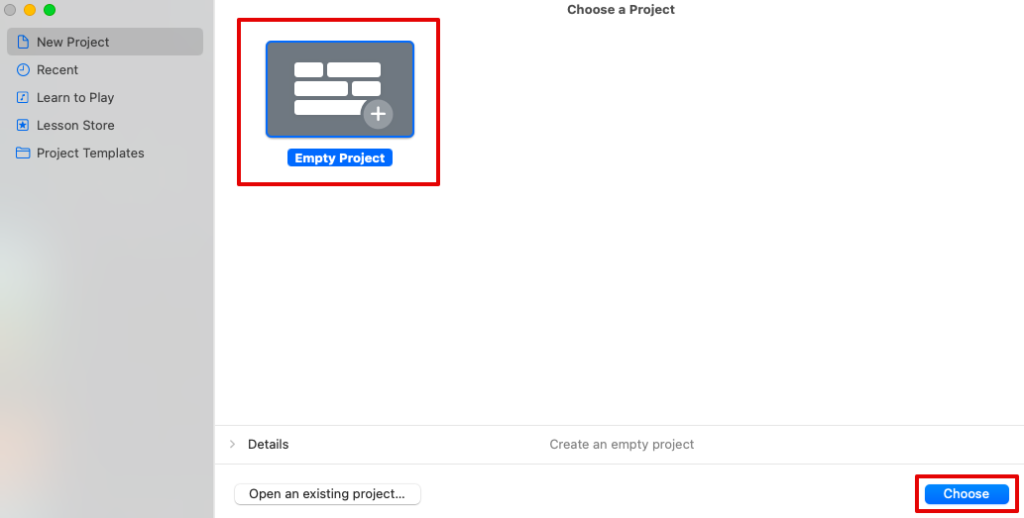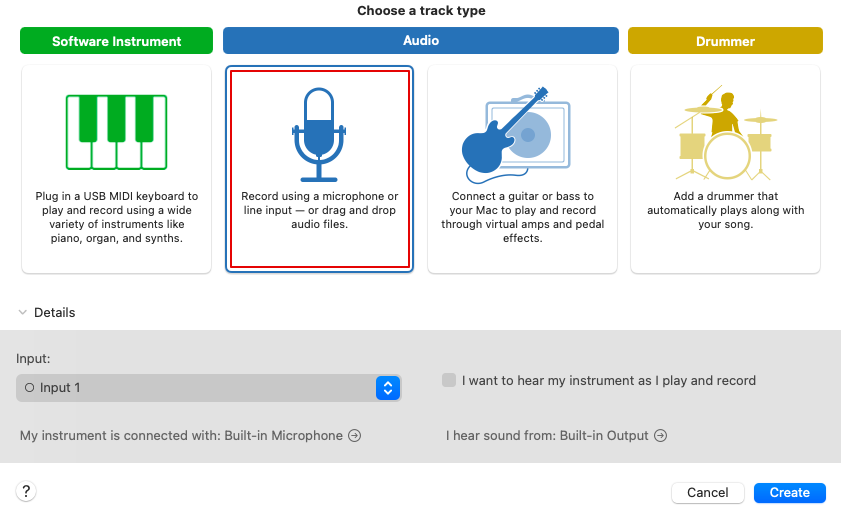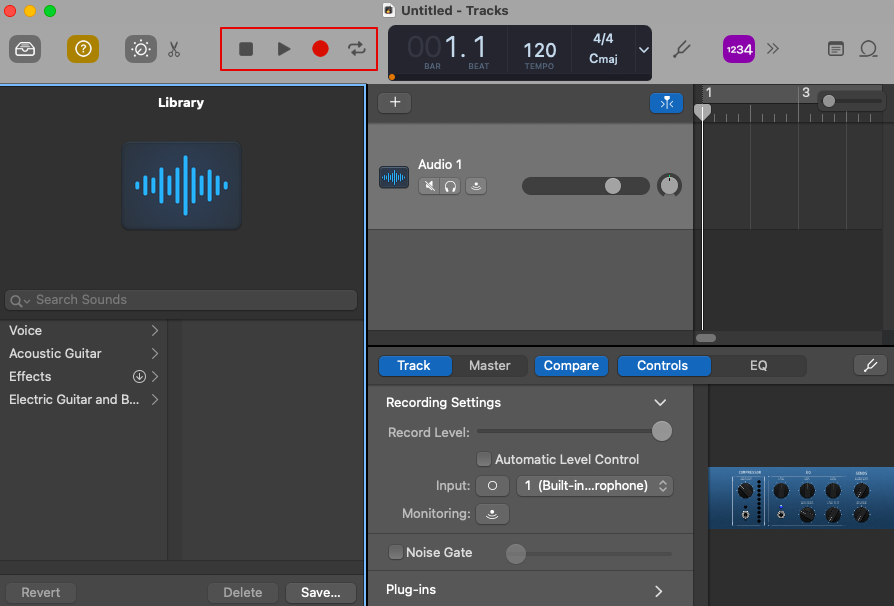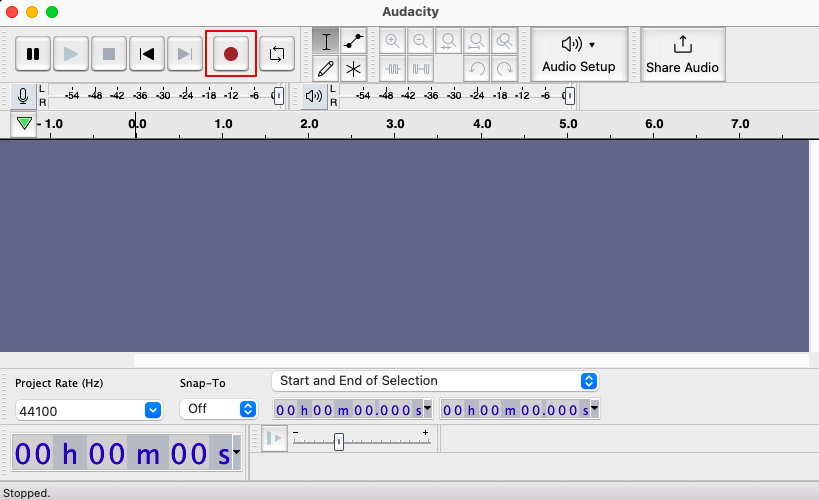You might be thinking about what all gadgets you will need for this. Well, as we said above, if you do not have enough budget, you can simply use your headphones, AirPods, etc., to record the audio. Or else, if there is any chance you can spend a small sum of money, buy a Mic that might be perfect, especially for Podcasters or even YouTubers. Here are some methods you can use to record Audio on Mac.
Can You Record Audio on Mac?
You can record audio on Mac. It is as simple as the question might look and does not require any technical knowledge for the same. You just need to know how the different tools work, such as Voice Memos, QuickTime, and other record software already available on your system. Apart from the in-built tools, you can even use some professional software as well, such as n-Track Studio, Capto, and multiple others that are not only good for recording audio but comes with advanced features such as recording music, live performances, creating mixes, and so much more.
How to Record Audio on Mac – 5 Best Software
After learning about what you can do to record audio on Mac, let us get into the detailed part or the steps you need to take with this software. You might have already used some of them since they are also available on an iPhone, while some are third-party apps. Here are a few of them.
1. How to Record Audio on Mac with Voice Memos
The first tool we will be using is Voice Memos. This one, as we mentioned above, you might be familiar with or might have used before. It is an in-built app on your Apple devices that makes voice recording very easy with a single click of a button. Here are the steps you should follow.
- Open Spotlight Search by pressing on Command + Space keys on the keyboard.
- Now, type Voice, and click on Voice Memos to open it.
- Connect your external Mic or Headphones to record more transparent audio.
- Next, click on the Red Button to start recording.
- You can click on the Pause button to pause the recording.
- Once done, simply click on Done to save the recording. If you are looking to replace any part of the recording that you feel isn’t good enough, you can click on the Play Button and bring the slider to that mark. Now, simply press Replace and start recording again.
2. How to Record Audio on Mac with QuickTime
Another in-built app that you might love using is the QuickTime player. The app is simple to use, just like Voice Memo, and here is how you can use it to record Audio.
- Open Spotlight Search by pressing on Command + Space keys on the keyboard.
- Now, type Quick, and click on QuickTime Player to open it.
- Next, choose File on the top-left corner of the screen and select New Audio Recording from the list.
- Before starting to record, click on the arrow beside the record button and choose the microphone, you will use to align with the quality of the Audio you want to record.
- Now, you can click on the Red Button that will start the recording.
- Once done, click on the Stop button. You can either listen to your recording or move on to save it on the system. For this, simply click on the Red cross button on the top-left of that recording. Here, you can choose the name and the location and finally click on Save.
3. Recording Audio on Mac With n-Track Studio
Next up, we have the n-Track Studio, professional-grade recording software that not only records audio but does so much more. If you are really passionate about what you are doing, this is worth downloading.
- Open the official site for n-Track Studio and download the latest version on Mac.
- When downloaded open n-Track Studio and click on Record Audio from the list of options.
- To start with the recording, click on the red button.
- You can also add different instruments as well from the top menu list.
- Make the edits as needed using all the necessary features on the application.
- Save the Project. Now, this tool is mainly recommended for professionals who are not looking to record voices and create an entire song. Multiple advanced settings may be difficult for beginners to understand.
4. How to Record Sound With GarageBand
Next up, we have another in-built tool known as GarageBand. This tool is more focused on creating music similar to n-Track, with loads of tools available. You can plug in your keyboard, mic, guitar, drums, and other instruments to make the best out of it.
- Open GarageBand using Spotlight Search. Simply press Command + Space and type Garage.
- Now, create a new file and click on Choose from below.
- Under the Audio section, click on Record using a Microphone and then tap on Create to get started.
- To start recording, you can click on the Audio Recording With Audacity button on the top. Now, you know how to use it simply record the voice or Audio. However, you can also make use of certain features such as Equalizers, other tracks, editing, and a lot more.
5. How to Do Audio Recording With Audacity
Lastly, we have Audacity. If you are looking for free software, this might be the best option for you because that has all the advanced tools you are looking for to record audio on Mac. Audacity is an open-source audio software that will help you to record songs and audio. Here is how you can do it.
- Download the software on your Mac with a simple click from the official site.
- After installation, you will come across the main dashboard of the tool.
- Connect your Mic and tap on the Red button to start recording
- Click on Stop when you are done and save the recording. Now, here too, you will find multiple other options to add to your recording along with making different changes to it. Furthermore, you can directly share the recording or the audio with other users or devices.
How do I record internal audio on a Mac?
You can record internal audio on a Mac with the help of a screen recorder. While audio recording software will only allow you to record the external voice put through a microphone, a screen recorder will eventually be helpful to record the internal audio on Mac.
How do I record audio on my Mac from YouTube?
You can record YouTube Audio on Mac either by downloading the entire video or the audio file from it. Or else you can download a certain software named Audacity and then download the audio within seconds. You will need to get Audacity and Soundflower, make the proper settings, and you are good to go.
Where are Voice Memos stored on my Mac?
In order to know where the Voice Memos are stored on your Mac, start with opening the Voice Memo application. Now, make a two-tap on any of the recordings and go to Services. Here you will find the option Show in Finder; click on it. The actual location of the file will be available to you.
Conclusion
Here we are with all you need to know about recording audio on Mac. You can choose between the list of software we have mentioned in the guide. From using the free-in-built software such as Voice Memo, Quick Player, etc., you can alos choose advanced software such as n-Track, Audacity, etc. Make sure you know the purpose behind recording the audio since it could only be for some genetic purpose or creating an entire song. And both these will require a different set of tools.
Δ