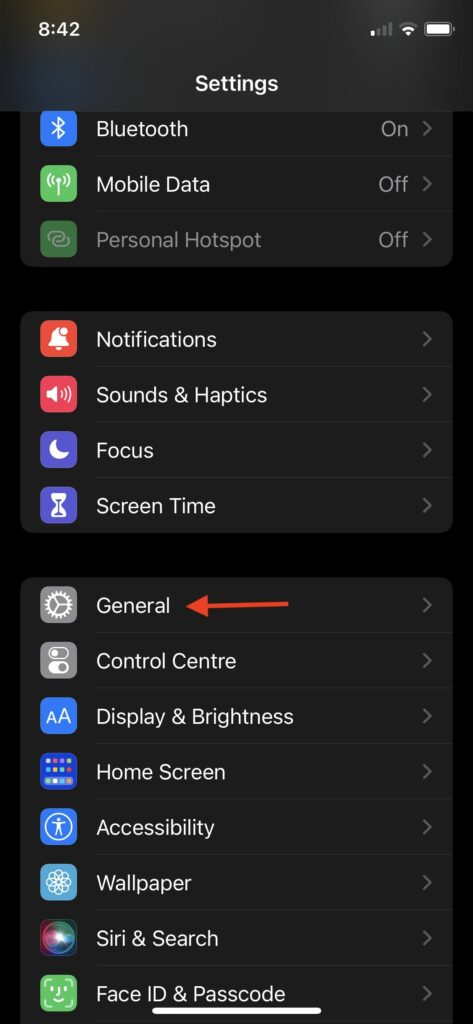Make Keyboard Bigger on iPhone
Apple has not provided a setting for the keyboard to make it bigger, but there is a trick that we will use to make the keyboard bigger. Changing the Display Zoom view also makes the keyboard bigger than usual. Follow the below steps to change the Display Zoom view and make the keyboard bigger on iPhone. Step 1: Open the iPhone’s Settings app. Step 2: Under Settings, scroll down to Display & Brightness and tap on it. Step 3: Once you are in the Display & Brightness, scroll down to Display Zoom Section. Step 4: By default, the View will be set a Standard tap on it. Step 5: On the next screen, tap on Zoomed view and select Set in the upper right corner. You will also see animations showing the difference between Standard and Zoomed view when you change the Display view. Step 6: You will get a confirmation screen tap on Use Zoomed. Your iPhone might restart while changing Display Zoom. The Display will get turned off for a few seconds, and when it is back, you will see everything is bigger, including all the app icons, menu, etc. After changing the Display Zoom view to Zoomed, start typing on your iPhone keyboard, and you will immediately notice the size of the keyboard is bigger now. If you still feel the keyboard size is smaller for you, you can download an external keyboard from App Store. There are many keyboards such as TuneKey (free), Larger Keyboard, XL Keyboard, which you can use to make the keyboard larger on your iPhone. Step 1: Download the TuneKey keyboard on your iPhone. You can click here to go to the Download page or search for TuneKey in the App Store. Step 2: Once you have downloaded the TuneKey keyboard, open the Settings app and tap on General. Step 3: Under General Settings, Scroll down to Keyboard and tap on it. Step 4: On the next screen, tap on Keyboards and then Add New Keyboard. Step 5: Scroll down to Third Party keyboards and select Tunekey. After adding the Turnkey Keyboard open the TuneKey app on your iPhone. Step 6: Tap on Adjust Key Size and set the keyboard size as per your preference. This is how you can make the keyboard larger on iPhone. You can either change the Display Zoom or use a third-party keyboard. I will recommend all of you to use the Display Zoom option as it is much reliable. But if you want a bigger keyboard experience, try third-party keyboard apps like Tunekey or XL keyboard. How do I resize my iPhone keyboard? You can resize your iPhone keyboard by changing the Display Zoom view to Zoomed instead of standard. I have provided the required steps above in the article. Go ahead, follow them and make the keyboard bigger on your iPhone.
Final Words
The default keyboards on iPhone are relatively smaller compared to what we see on Android smartphones. When iPhones are getting bigger with every new series, it is hard to use smaller keyboards on giant screens. The solution to this problem is to make the keyboard size bigger on iPhone. I have provided simple steps to make the keyboard bigger on iPhone above in this article. Go ahead, follow the steps and make your typing experience much smoother.
Δ