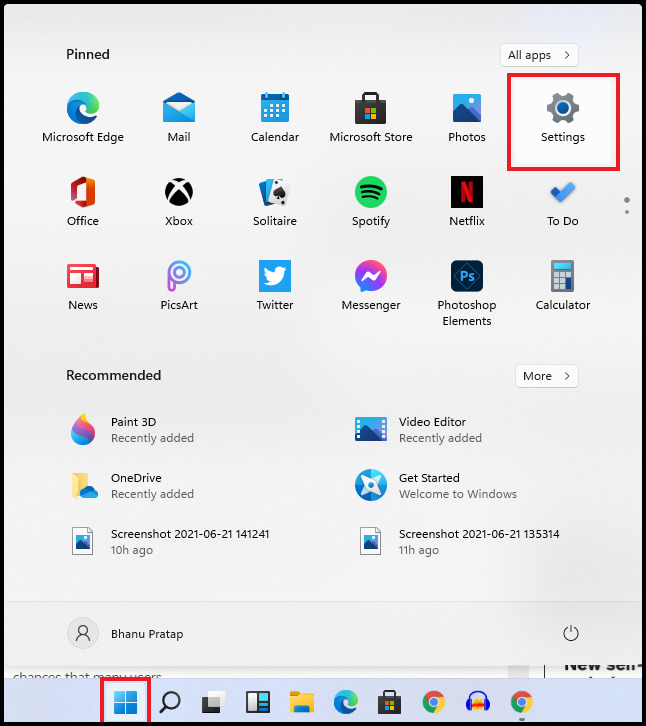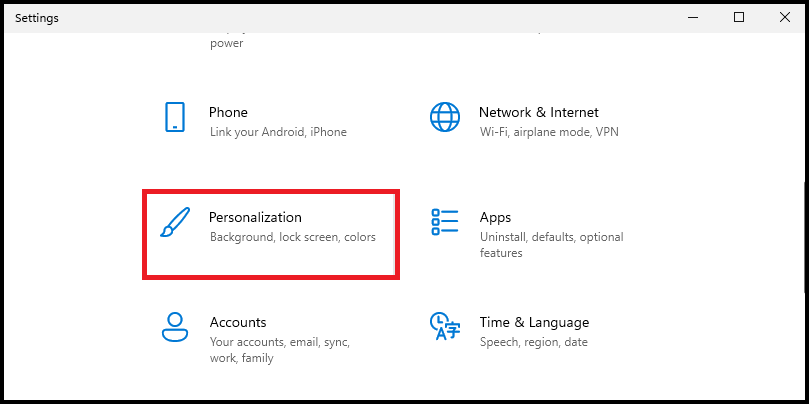So, in this article I am going to show you how to left or center align the taskbar on Windows 11. By default the start menu and app icons are aligned in the center of the taskbar. The precess to align the taskbar to the left is the same to revert it back to the center. Let’s see how to do this.
How to left or center align the Taskbar in Windows 11
There are two ways to shift the taskbar alignment. One is by using the Settings and other is by editing the registry of windows.
Align Taskbar using Settings
The easiest and simplest way to change the alignment of the taskbar in Windows 11 is by using the Settings.
Press the Windows button and open Settings.
Go to Personalization.
Now, select Taskbar from the left side.Alternately, you can also right-click on the taskbar and select Taskbar settings to cut down the above steps.You’ll see the Taskbar alignment option at the top. Click on the option and select the left or center option based on your preference.
As soon as you will choose the left option all the taskbar app icons and the start menu will shift to the left side.
Align Taskbar using Registry Editor
Alternately, you can also change the Taskbar alignment in Windows 11 by using the Redistry Editor.
Press Windows + R, type Regedit and press OK. This will open the Windows Registry Editor.
In the Address bar, paste the following address:HKEY_CURRENT_USER\Software\Microsoft\Windows\CurrentVersion\Explorer\Advanced
Now from the list, look for the TaskbarAl Registry, right-click on it and select Modify.
In the Value data section put either 0 or 1 with Hexadecimal as the Base.0 is for the left alignment of the Taskbar.1 is for the center alignment of the Taskbar.
Now, close all windows and Restart the PC.
After the PC boots up you’ll see that the changes you made are now effective and the Taskbar has changed its alignment accordingly to the left or center.
Bottom Line
These are the two ways to change the alignment of the Taskbar in Windows 11. The method that includes the editing of the Windows registry is not a simple one and is also not practical if you can do the same by using the Settings in real time without any restart. But I though to share that method with you as well just because I fount the method pretty interesting and a fun thing to do for some of our tech geek readers. Anyways, what alignment of the Taskbar do you preffere? Centered or left aligned? Let me know in the comments below. Also, if you have any questions or suggestions please share them with me in the comments below. Also Read:
How To Take Screenshot In Windows 11 – Here Are The 5 Simple And Easy WaysFix Connections To Bluetooth Audio Devices And Wireless Displays In Windows 10Windows 11 ISO File Free Download (Build 21996.1)How To Fix Application Has Been Blocked From Accessing Graphics Hardware
Δ