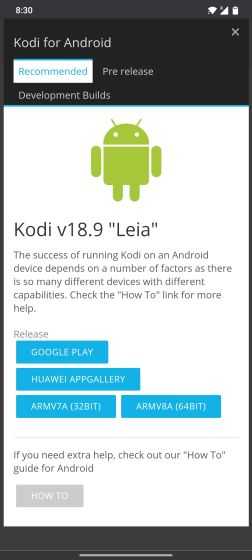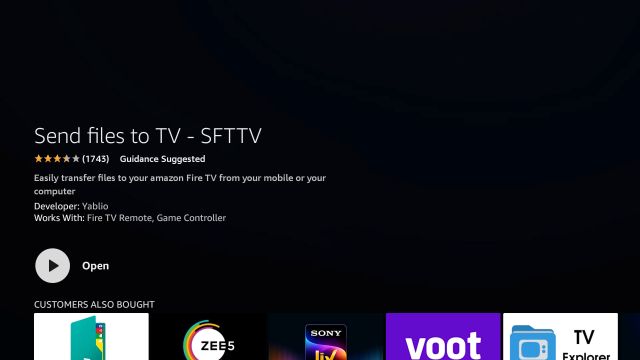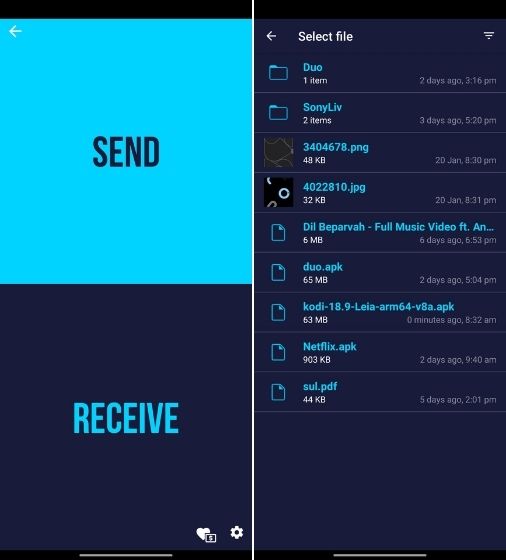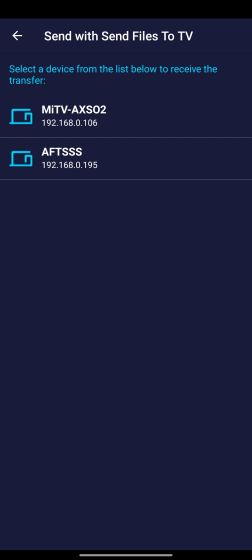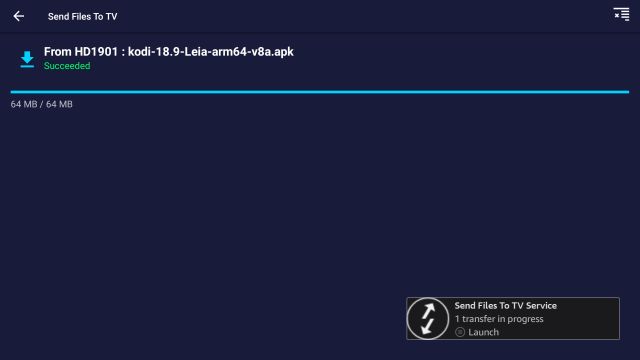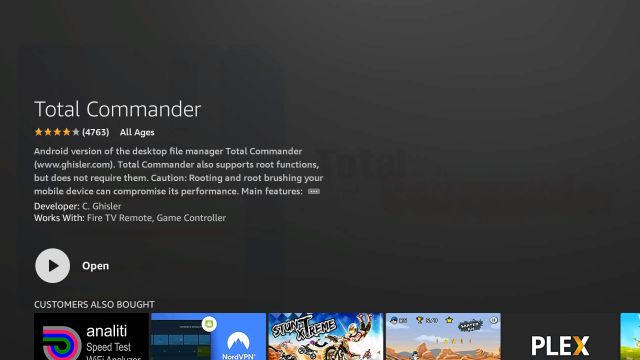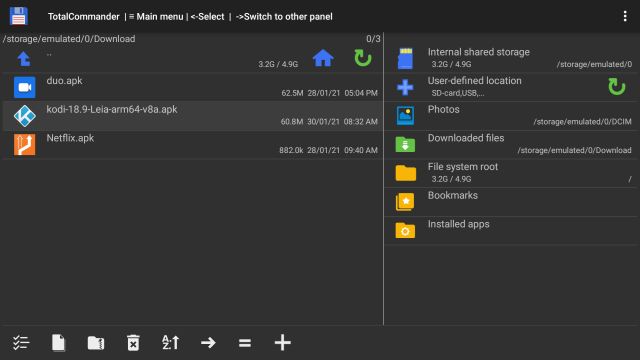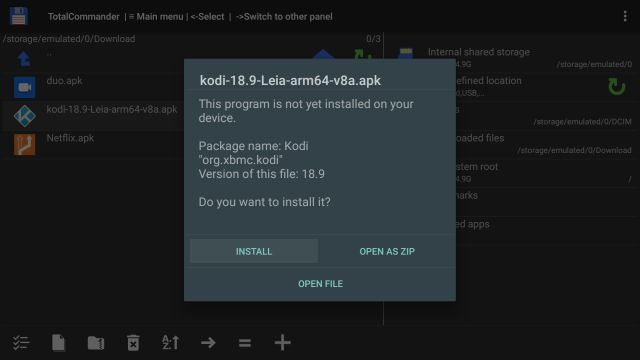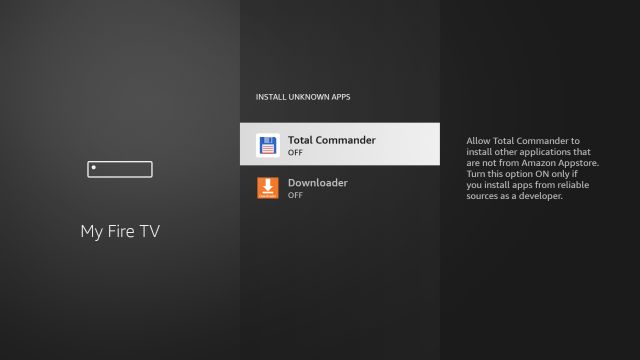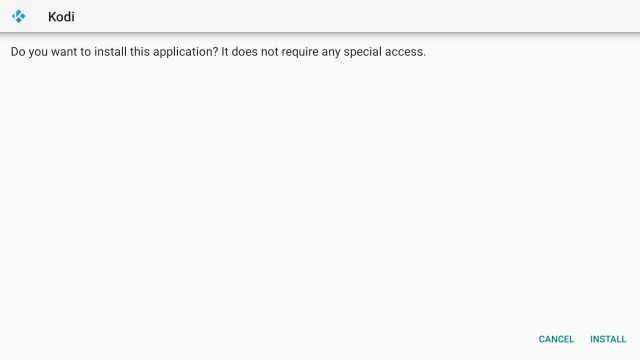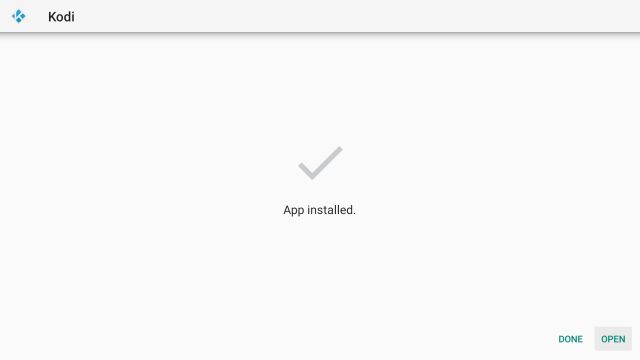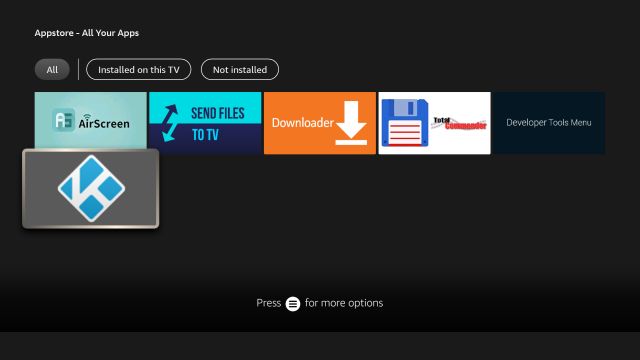Transfer the Kodi APK to Fire TV Stick
First of all download the Kodi APK file from the official website on your Android phone. If you are confused about which option to choose then here is the thumb rule. Most of the Fire TV Sticks are built on 32-bit architecture, even the latest ones. So choose 32-bit. In case, that does not work, go with 64-bit.
Now, come back to Fire TV Stick and press the “Alexa” button on the remote and say “Send Files to TV “. Click on “Get” to install the app.
Next, on your Android phone and install the same Send Files to TV (Free, offers in-app purchases) app from the Google Play Store. Open it and tap on “Send”. Now, select the downloaded Kodi APK on your device.
After a successful transfer, you will see something like this on your Fire TV Stick. Now you can exit the app.
Installing Kodi APK on Fire TV Stick
Now that you have transferred the Kodi APK to the Fire TV Stick, let’s go ahead and install it. Press and hold the “Alexa” button on the remote and say “Total Commander app“. It will take you to the installation page. Click on “Get” to install it.
Once it’s installed, open Total Commander and locate the APK. It should be available in the Download folder.
Now, click on it and install the app.
On the next page, you will have to allow Total Commander to “Install Unknown Apps“.
After the installation is complete, select “Open”.
You can access Kodi from Appstore -> All Your Apps. Note that some apps might not show the correct icon.
How to Update Kodi on Fire TV Stick
Do not worry, all your add-ons and repository will remain intact after updating Kodi. So yes, go through the steps mentioned above and it will update Kodi on Fire Stick to the latest version. In case, you are a beginner, you can go through our explainer on how to use Kodi like a pro. Anyway, if you are facing any issues then do let us know in the comment section below. We will be happy to help you out.