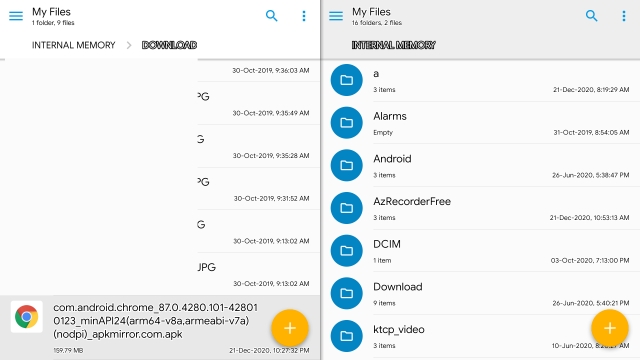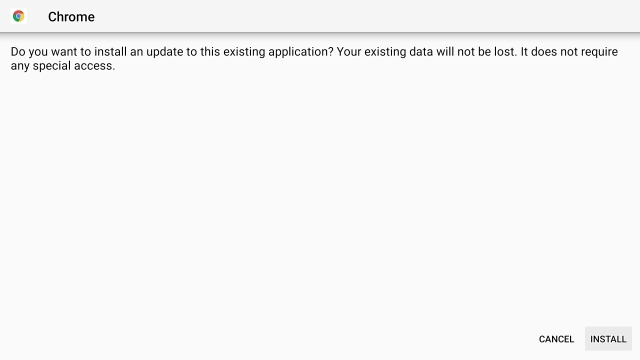Install Google Chrome on Android TV (2021)
Here, we have described why you should install Google Chrome on Android TV and what are the steps needed to get it working. You can click on the link below to move to the steps easily.
Why One Should Install Chrome on Android TV?
Let me put this straight: Chrome is not optimized for Android TV and it does not work properly with Android TV’s remote. The target fields are not recognized by the remote navigation and you would be often stuck in a UI loop. Having said that, the good part about Chrome on Android TV is that it works flawlessly with a mouse. You can click on any UI elements just like your desktop Chrome, scroll webpages, and open the menu and settings page. It also supports password autofill and syncs all your Chrome data on Android TV. In case, you are still not wooed by Chrome then you can find the best browsers for Android TV from our dedicated article.
Set Up Google Chrome on Android TV
To install Google Chrome on Android TV, you need to sideload the APK as Chrome is officially not available on Android TV’s Play Store. So go ahead and download the APK from APKMirror (Free) on your computer or smartphone.
After downloading the APK, you can transfer the APK to your Android TV wirelessly through the SFTV app. If SFTV is not working for you then you can transfer using cloud service or simply import the file using a thumb drive.
Once the APK is transferred, install the Solid Explorer app (Free, offers in-app purchases) from Android TV’s Play Store.
Next, go to Android TV’s Settings -> Device Preferences -> Security & Restrictions -> Unknown Sources -> Enable the toggle for “Solid Explorer”. This permission is required for third-party app installations.
After that, open Solid Explorer and locate the APK file. It should under the Downloads folder.
Next, open the Chrome APK on your Android TV and install it right away. And that’s how you can install Google Chrome on Android TV.
Now, you need to connect a wireless or wired mouse to your Android TV. After that, Chrome works flawlessly on Android TV.
List of Android TVs (Continually Update)
You can use the above steps to install Google Chrome on any of the following popular Android TVs. Note that this is not an exhaustive list. I have added the list only to show you that the steps work with any modern Android TV.
Explore the Web on Android TV Using Chrome
So that was a short guide on how to install and set up Chrome on Android TV. As I have mentioned above, the installation is without any glitches and you don’t need to fiddle with any ADB commands to get it working. However, you will have to use a mouse to properly navigate through the webpages. Anyway, that is all from us. If you want to find Android TV apps that are optimized for the larger screen then go through our linked article. And if you are facing any issue then comment down below and let us know.