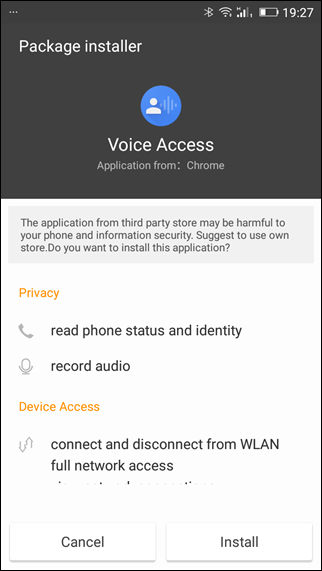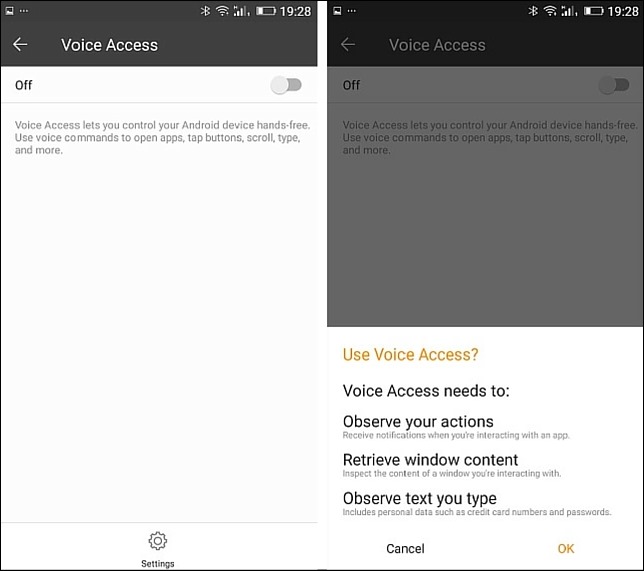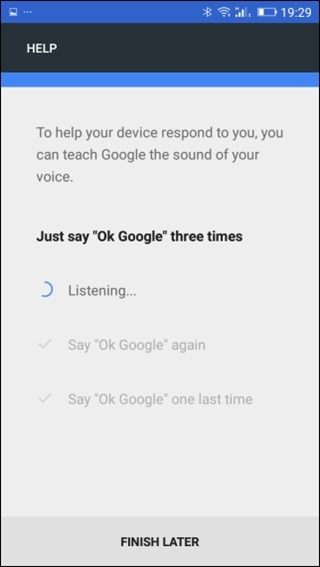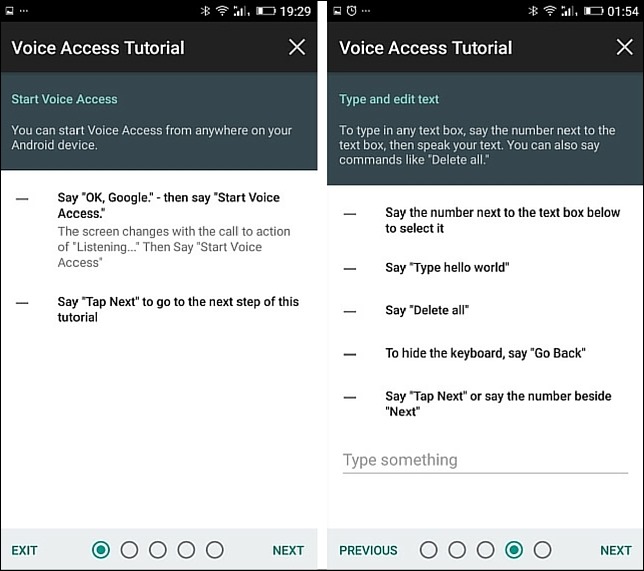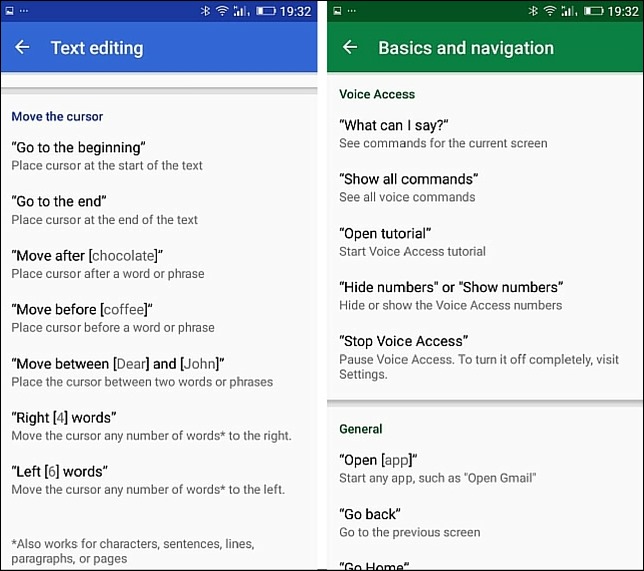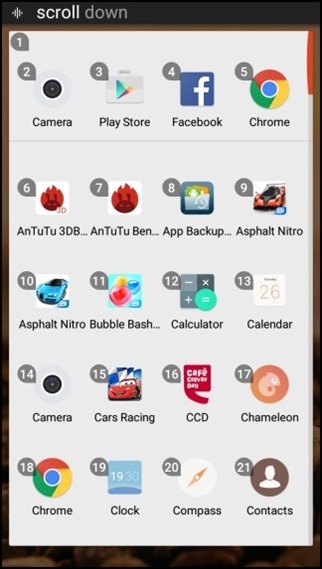The app should come in handy in numerous situations. For instance, when you are driving or when you simply cannot touch your phone but have to answer a call or read a text. Google Voice Access will let you do all of that and more. Also, the ability to control your Android smartphone should especially come in useful for people with vision or motor impairments. So, we’ve tried out the app extensively and here are our initial impressions along with how you can install it on your Android device:
Installing Google Voice Access
Google Voice access is in a closed beta stage as of now and the limited entries to be a part of the beta testers is also closed. The good part is, you can download the APK file from the APK Mirror and then side-load it to your Android. If this is the first time you are installing any APK, you will have to allow installation from Unknown Sources in the Android Security Settings.
After the app is installed, the very first thing you will need to do is open the Android Accessibility settings and navigate to Voice Access. Here turn On the option which will permit the app to control your device hands-free.
Additionally, if you haven’t setup the hands free OK Google, you must set it now as it’s required for Voice Access to function. You can open Google Settings—>Search & Now –>Voice –> OK Google Detection and then turn on the option From Any Screen. You will be asked to train the app by speaking Ok Google three times. Once that’s done, you are all set to use the Google Voice Access.
Using Google Voice Access
When you launch the app for the first time, it will take you through the tutorial which will give you a brief overview of how the app would work. Anything that you can interact with on the screen will have a small number next to it and speaking out that number will tap that. It’s as simple at that. I would suggest you to go through the entire tutorial as it gives a clear insight and also tests your patience.
There are a lot of commands that the app understands and you can open the Show All Commands option to view the entire list. There are a lot of them and will take a considerable amount of time to master all of that. But you can also try out natural speech commands for example, Open Chrome, Turn on WiFi, Go back, etc and most of them works like a charm. If a command is not recognized, you will get an error.
The Voice Access app will mark anything and everything with numbers and as soon as you say Ok Google… Start Voice Access on your phone. Thereafter, you are free to navigate by using just your voice.
First Impression
I did wish for the feature for years and finally, when it’s here, I am too excited. The app might not be perfect at the moment, but considering it’s in beta stage, it’s a good start. I can now change my playlist safely while driving and not only that, I can even open the YouTube app, search for videos and play them. The app should also make things way more accessible for people with impairments, so this is certainly a step in the right direction by Google. SEE ALSO: How to Get iOS 9.3 Like Night Shift Feature on Android Without Root However, we can expect Google to continuously improve the app in the future. For now, I am pretty happy with Google Voice Access and would recommend you to try it. It takes a lot of time and patience initially but is definitely worth it. So why wait? Download the app today and control your Android device with your voice.