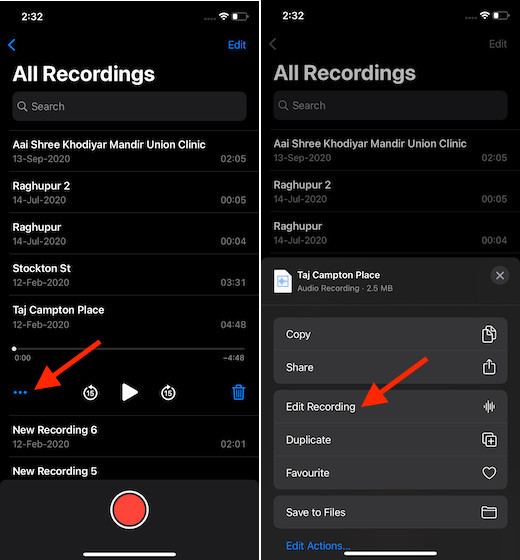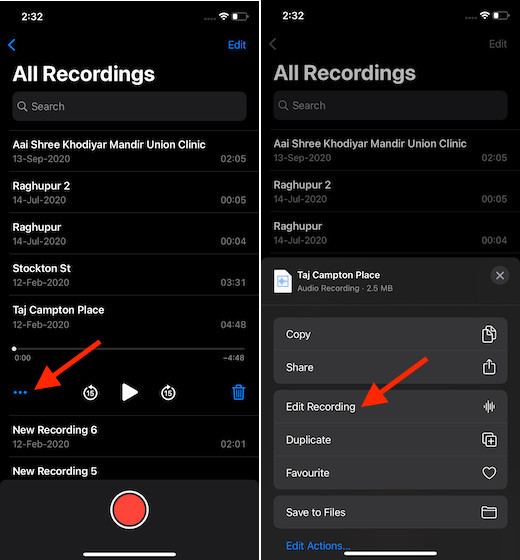Enhance Voice Memo Recordings on iPhone and iPad
First and foremost, the new “Enhance Recording” feature takes advantage of machine learning to remove unwanted sounds from the recording. That means you no longer need to spend much time to get rid of unwanted things like echoing or background noise. As to how it works, Apple has made it quite straightforward allowing you to improve the quality of the recordings with ease. Being hidden under the recording, it has remained by and large unexplored so far. Now that you know where it exists, let’s give it a try!
Now, tap on an existing recording or record a new one.
Now, tap on the three dots at the bottom left and choose Edit Recording in the Actions menu.
Next, tap on the magic wand icon at the top left corner of the screen. Finally, tap on Done at the bottom left corner of the screen to finish.
That’s pretty much it! The change will take place immediately. You can tap on the play button to check the improvement.
Quick Way to Remove Voice Memo Enhancements on iPhone and iPad
Now, tap on the three dots (ellipsis button) at the bottom left and choose Edit Recording in the Actions menu.
Next, tap on the magic wand icon located at the top left corner of the screen to deselect it. After that, make sure to tap on Done to confirm the change.
That’s done! You have successfully gotten rid of the audio enhancements. Now, the audio will sound original.
Easy Way to Enhance Voice Memo Recordings on iOS
So, that’s the way you can improve the sound quality of your Voice Memo recordings. Whether you often record audio for your videos or just for the sake of memory, you may appreciate this all-new feature. What’s your take on it? Do share your thoughts about it. Besides, make sure to check out our latest iOS 14 related topics including 10 creative home screen design ideas, best third-party widgets, and use custom icons on iPhone and iPad.