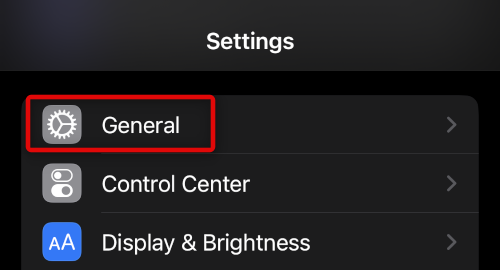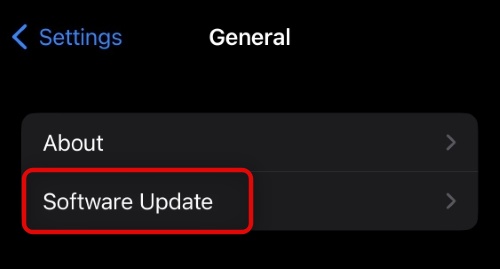However, a recent bug affecting the iPhone 14 lineup seems to be stopping users from using their phones as needed. If you, too, have been getting the “SIM Not Supported” error on your iPhone 14 or higher, then here’s all you need to know about this issue.
What Is SIM Not Supported Error On iPhone 14?
The “SIM Not Supported” error on the iPhone 14 lineup is a known bug for the new iPhones in iOS 16. Apple has acknowledged this error and has issued an official memo notifying users about the same. This bug only affects iPhone 14 or higher users and can end up freezing affected iPhones indefinitely. This bug is not specific to eSIM users, and owners with a physical SIM have also reported facing this issue on iPhone 14 or higher. Some lucky users have gotten rid of this pop-up by simply waiting for a while, but many users have been unable to use their iPhones after getting this message. If you’re facing the “SIM Not Supported” error on your iPhone 14 or higher, then you can use the fixes listed in the next section to try and fix your issue.
Fix SIM Not Supported Error On iPhone 14
You can fix the “SIM Not Supported” error on your iPhone 14 or higher using the following fixes. I recommend you start with the first fix and make your way through the list until you manage to fix the issue on your iPhone 14 or higher. Use the fixes below to help you along the process.
1. Wait For A While
Apple recommends you wait a while, as this error is known to go away on its own. This can help you prevent further errors with your iPhone, as you might lose connectivity or permanently brick your SIM. We recommend you lock your iPhone 14 or higher and leave it idle for a few hours. You can then try unlocking your iPhone again to see if the issue has been fixed. In most scenarios, the “SIM Not Supported” error should automatically disappear, allowing you to use your iPhone again. If you manage to fix your issue by simply waiting, I recommend you regularly check for updates on your iPhone. Apple is expected to release a software update soon to fix this issue. Installing the latest updates at the earliest will help ensure that you do not face the “SIM Not Supported” error on your iPhone 14 or higher again.
2. Force Restart Your iPhone
If your iPhone 14 or higher still faces the “SIM Not Supported” error, then we now recommend you try and force restart your iPhone 14 or higher. A force restart helps clear the app cache, system cache, restart background services, and more. This can help resolve background issues that might be preventing you from using your SIM card on your iPhone 14 or higher. Use these steps mentioned below to help you force restart your iPhone 14 or higher.
- Start by pressing the Volume Up button on your iPhone. Quickly release the button once you’ve pressed it.
- Now quickly press and release the Volume Down button.
- Finally, press and hold the Sleep/Wake button till the Apple logo appears on your screen. You can now let go of the Sleep/Wake button and wait for your iPhone to restart normally. Once your iPhone 14 or higher restarts, you should no longer get the “SIM Not Supported” error on your iPhone.
3. Re-Insert Your SIM
This fix only applies to iPhone 14 or higher users residing outside the U.S. This is because iPhone 14 or higher models sold outside the U.S come with a physical SIM slot allowing you to use a nano-SIM with your iPhone 14 or higher. U.S models, on the other hand, are eSIM only, and thus, this fix does not apply to those handsets. If you have a physical SIM in your new iPhone 14 or higher and have been facing the “SIM Not Supported” issue, then we recommend you try and reinsert your SIM card to check and see if that fixes the issue for you. Dust, Grime, corrosion, and more can also cause the “SIM Not Supported” error on your iPhone 14 or higher when using a physical SIM. Reinserting the SIM will help us ensure that this issue is caused by the iOS 16 bug or by your SIM card. Use the SIM tool supplied by Apple with your iPhone to gently remove the SIM tray on your iPhone 14 or higher. Once you remove the SIM tray, remove your SIM card and gently clean it with a microfiber cloth. Check your SIM card for signs of corrosion, or wear and tear. If your SIM card seems to be fine, then put it back in the SIM tray and reinsert it into your iPhone 14 or higher. If you weren’t affected by the “SIM Not Supported” bug on your iPhone 14 or higher, then connectivity should now be restored.
4. Check For Updates
As Apple has officially acknowledged this issue, the developers are likely working on a quick fix that can be released publicly as soon as possible. We thus recommend you regularly check for software updates on your iPhone 14 or higher and install any pending updates available got your iPhone. Apple is known to release exclusive updates for the latest iPhones that are facing issues. These updates aren’t available on other iPhones; thus, you can’t rely on the latest release news to install the latest updates. This was the case with the iPhone 14 Pro camera vibrating issue when Apple released the iOS 16.0.1 update only for the iPhone 14 Pro and Pro Max. We thus recommend you check for updates regularly on your iPhone 14 or higher to fix this issue. Use these steps mentioned below to check for software updates on your iPhone 14 or higher.
- Open the Settings app on your iPhone 14 or higher and tap General.
- Tap and select Software Update at the top of your screen.
- Your iPhone will now automatically check for available updates. Tap Download and Install if updates are available for your iPhone. Once you install pending updates, you should no longer face the “Sim Not Supported” error on your iPhone 14 or higher.
5. Contact Apple Support
Lastly, we recommend you contact Apple Support. The “SIM Not Supported” error is a fairly serious issue that can cause you to lose out on connectivity and may even brick your iPhone’s modem firmware. Apple recommends that if the error does not go away on its own, then you should conact an Apple Support technician at the earliest. Ideally, it would be best if you took your iPhone 14 or higher to the nearest Apple Store so that a support technician can look at your iPhone 14 or higher and diagnose your “Sim Not Supported” error accordingly. You can use the links below to get in touch with the remote team or locate the nearest Apple Store in your region. This will help you fix the “Sim Not Supported” error on your iPhone 14 or higher.
Apple Support TeamApple Store Locations
Should I restore my iPhone to fix Sim Not Supported Issue?
No, it is recommended that you do not restore your iPhone 14 or higher when facing the “Sim Not Supported” error. This is especially the scenario for users with an eSIM as restoring or resetting your iPhone 14 or higher could end up deleting your eSIM.
When will Apple fix Sim Not Supported issue?
Apple has acknowledged this issue and is actively working on a fix. We expect a software update with a fix for the “Sim Not Supported” error for iPhone 14 or higher to be released in the coming weeks as of writing this post.
Is Sim Not Supported hardware issue?
No, according to the official statement released by Apple, this is a software-based issue which is why the company expects to fix the “Sim Not Supported” error via a future software update to iOS 16.
Final Words
SIM cards allow you to connect to your carrier and use cell services in your region. They are a vital part of any modern-day mobile device, and facing errors with your SIM card can cause you to lose out on connectivity. This can prevent you from making calls or using the internet, which in turn can make your device redundant. We hope the post above helped you easily fix the “Sim Not Supported” error on your iPhone 14 or higher so you can use your iPhone as intended.
Δ