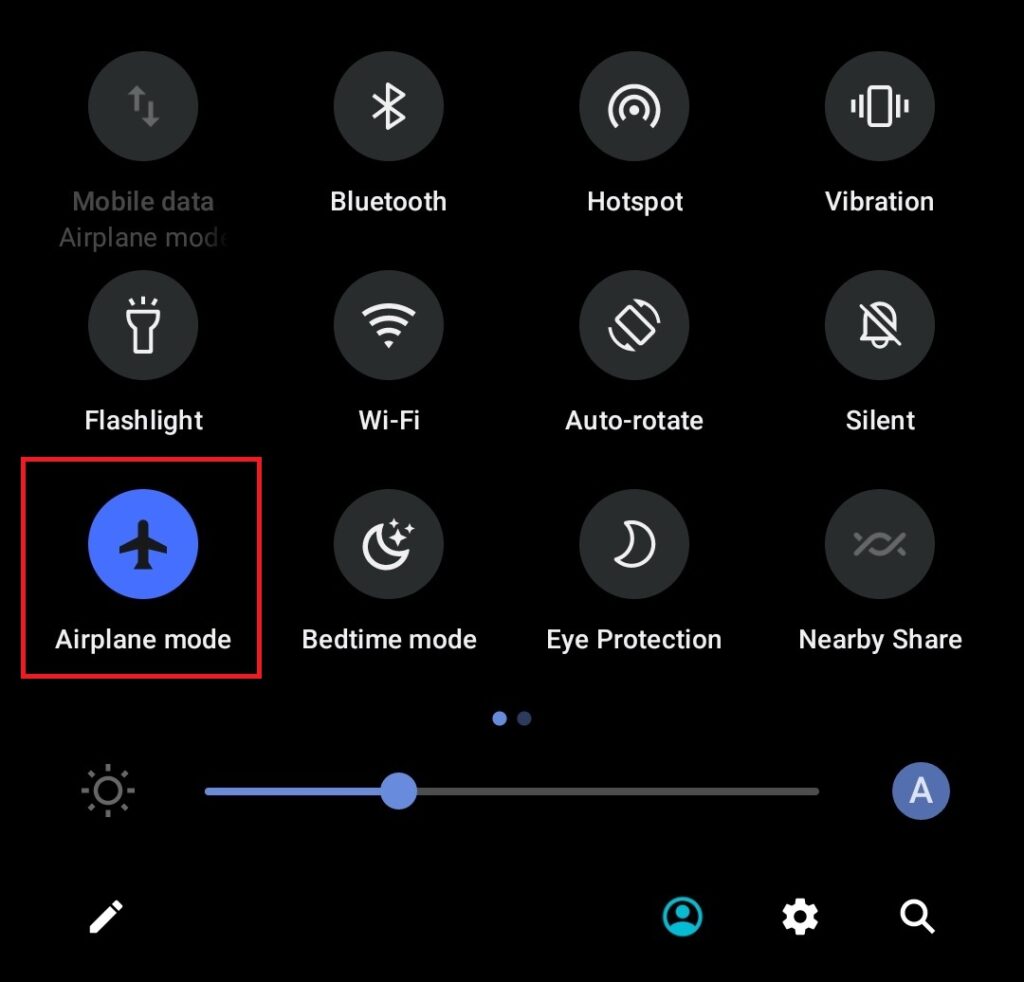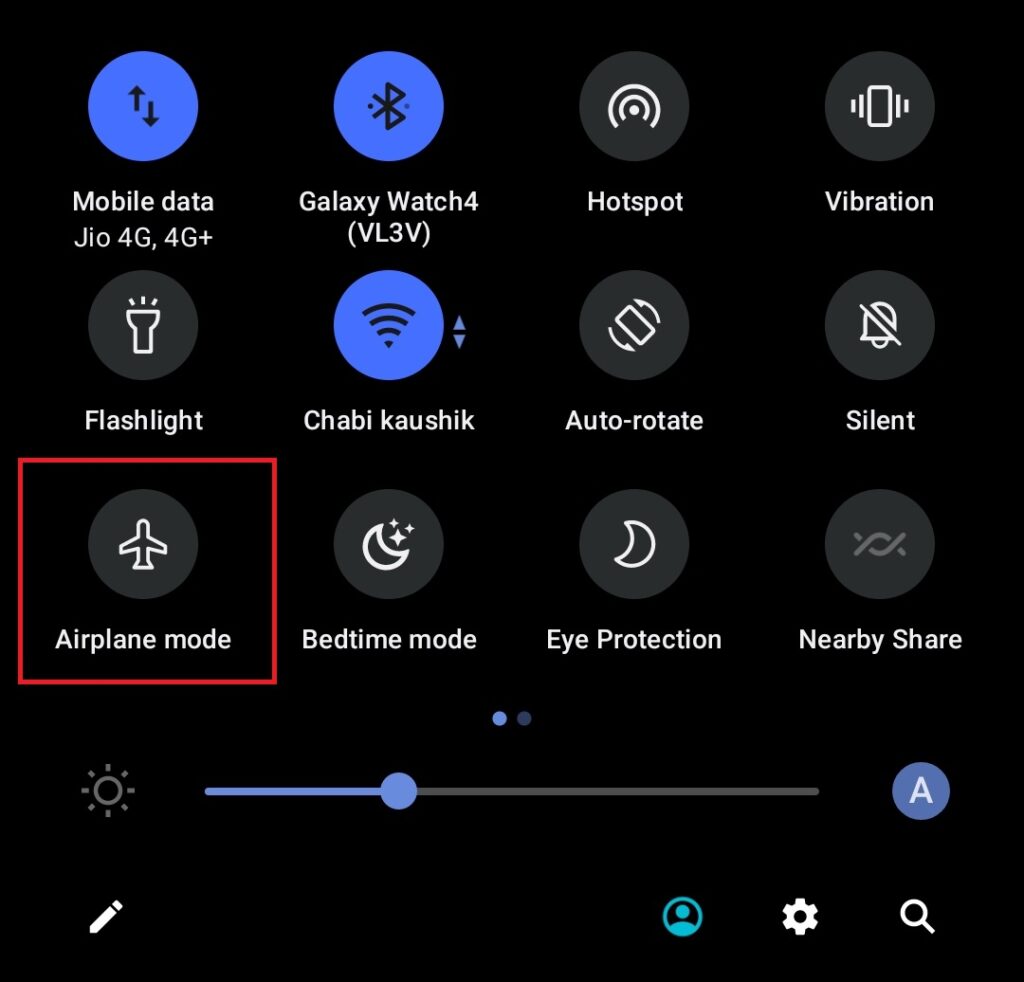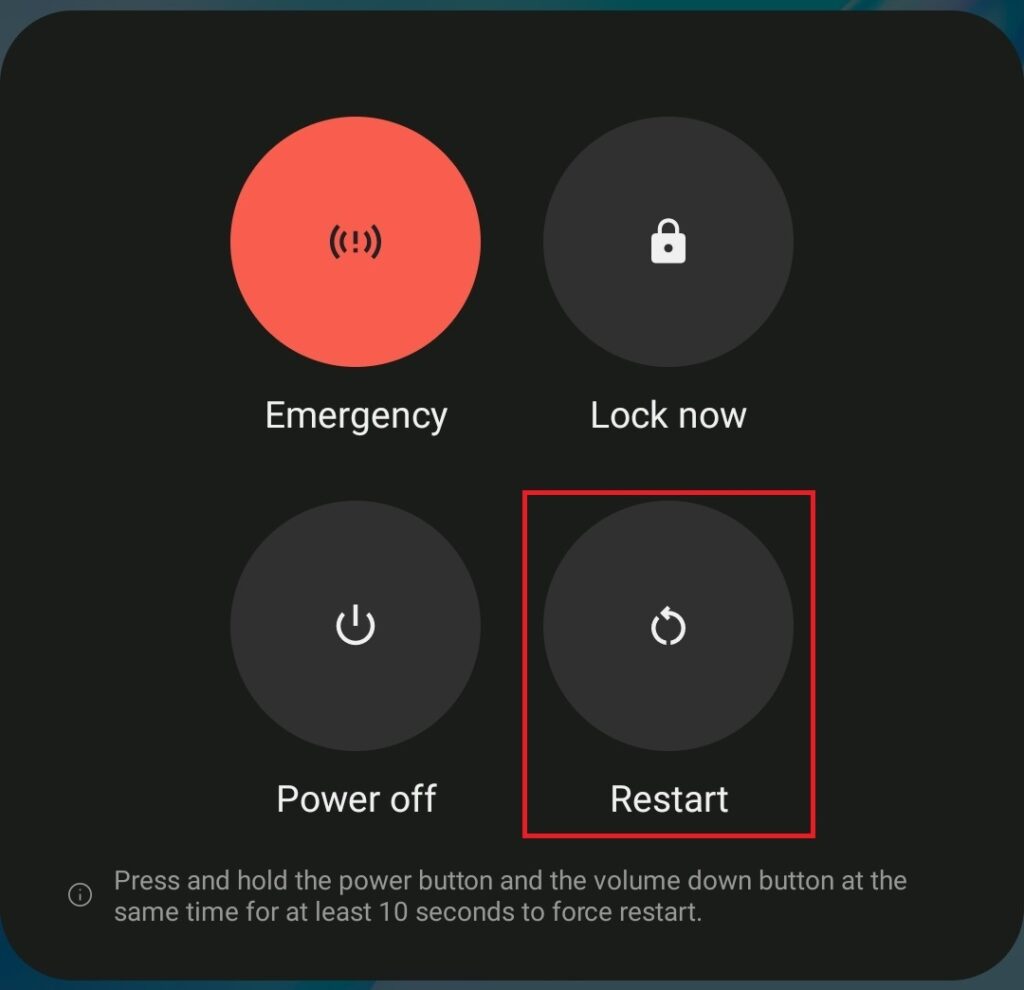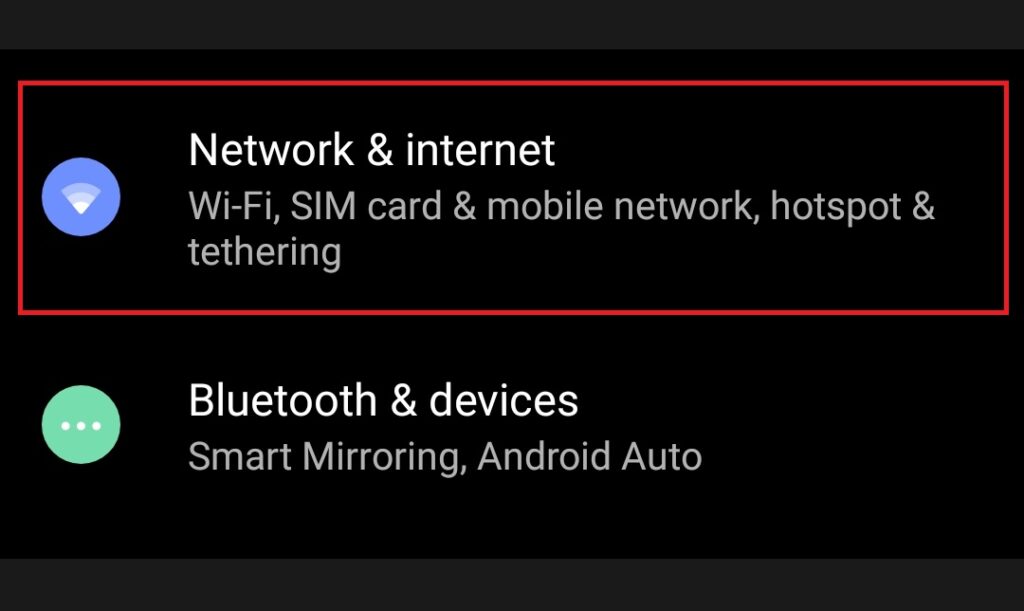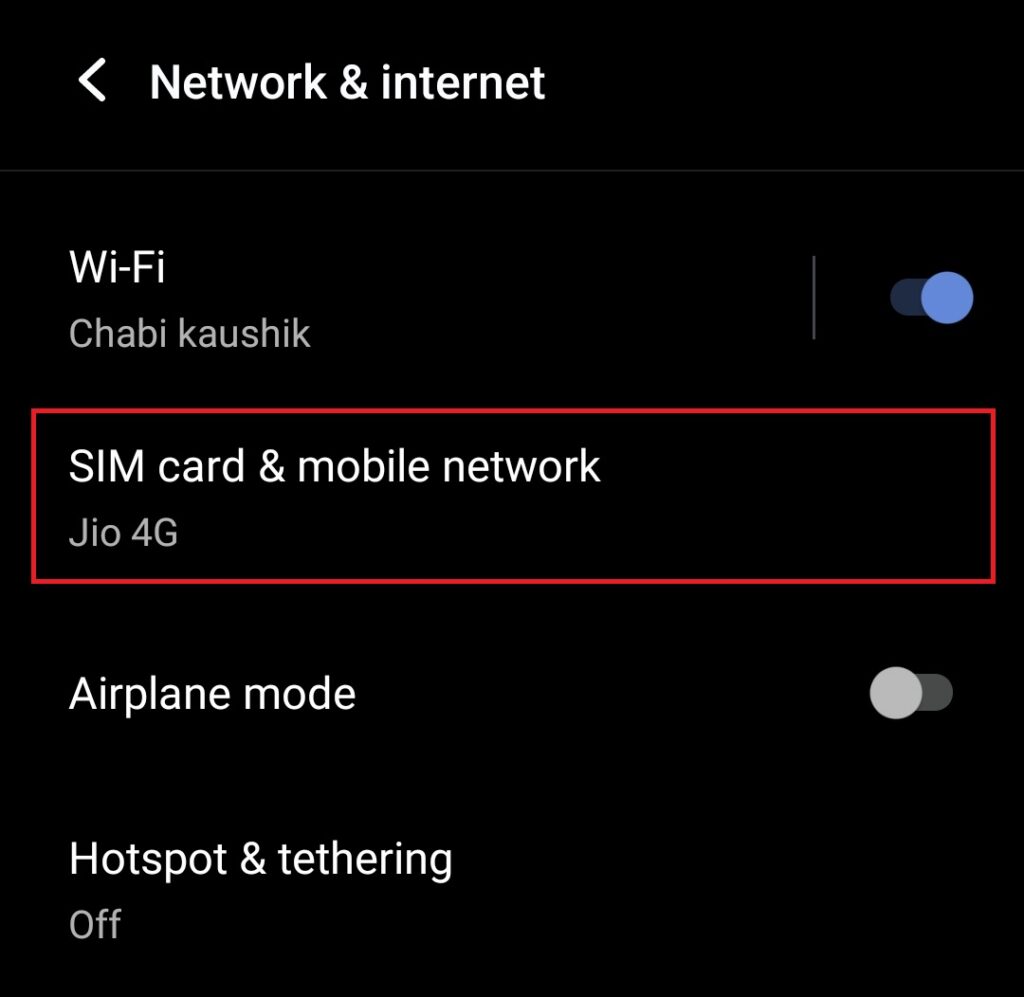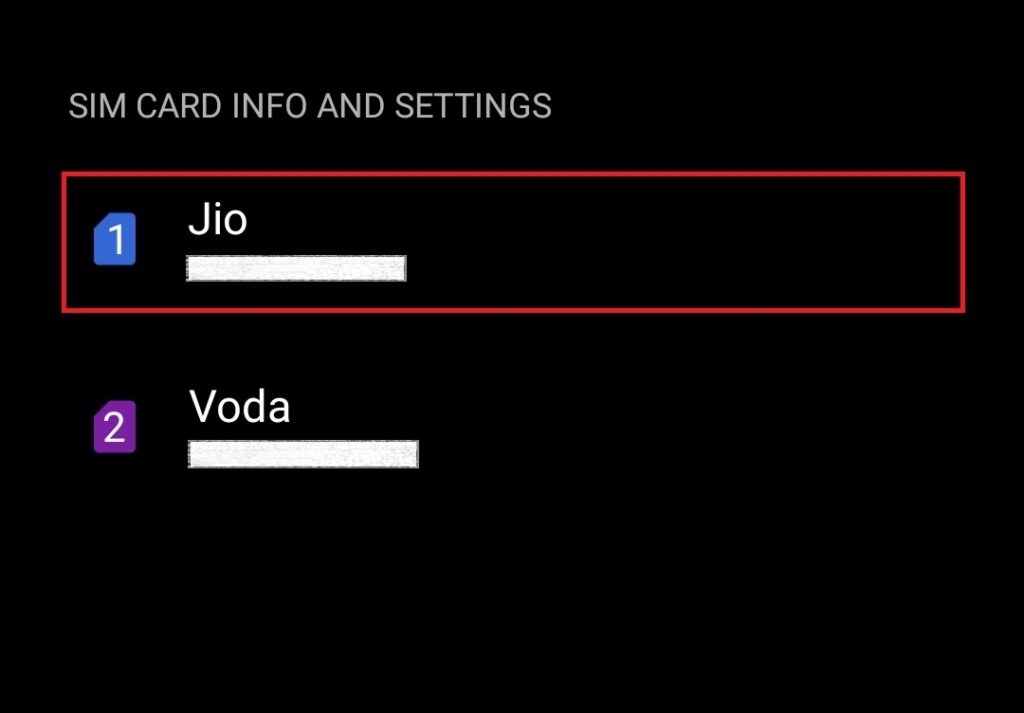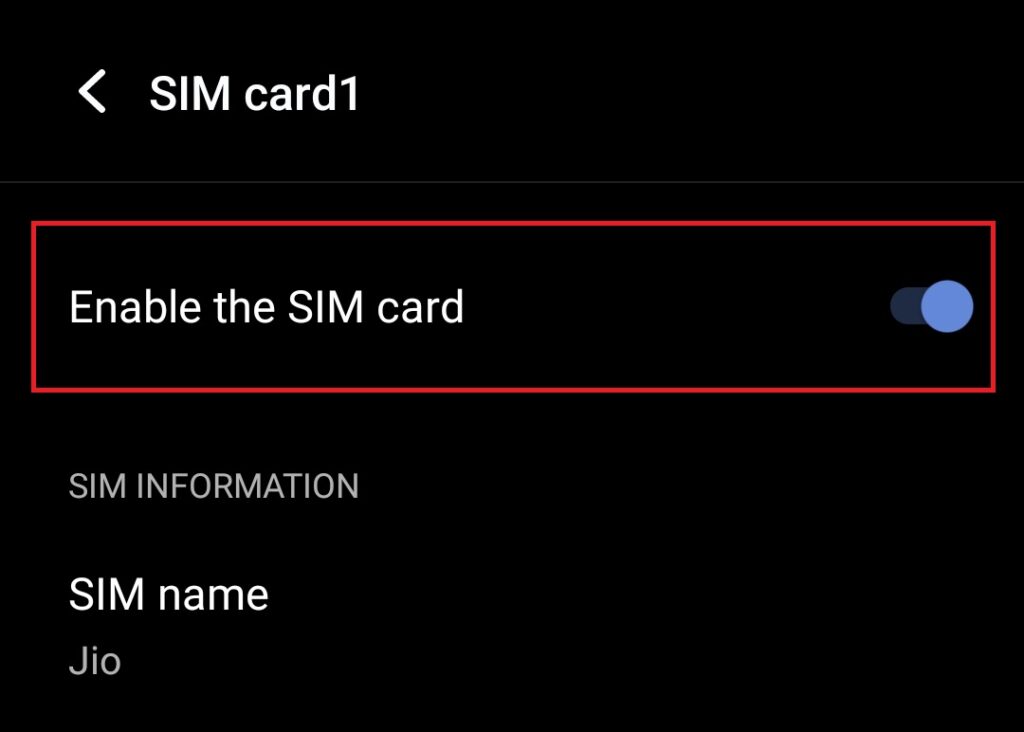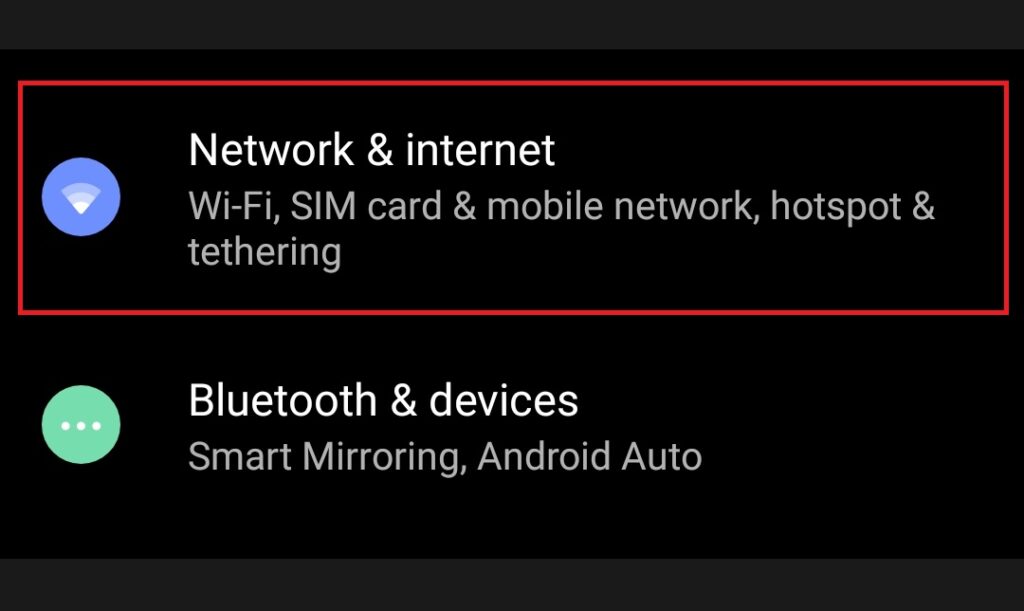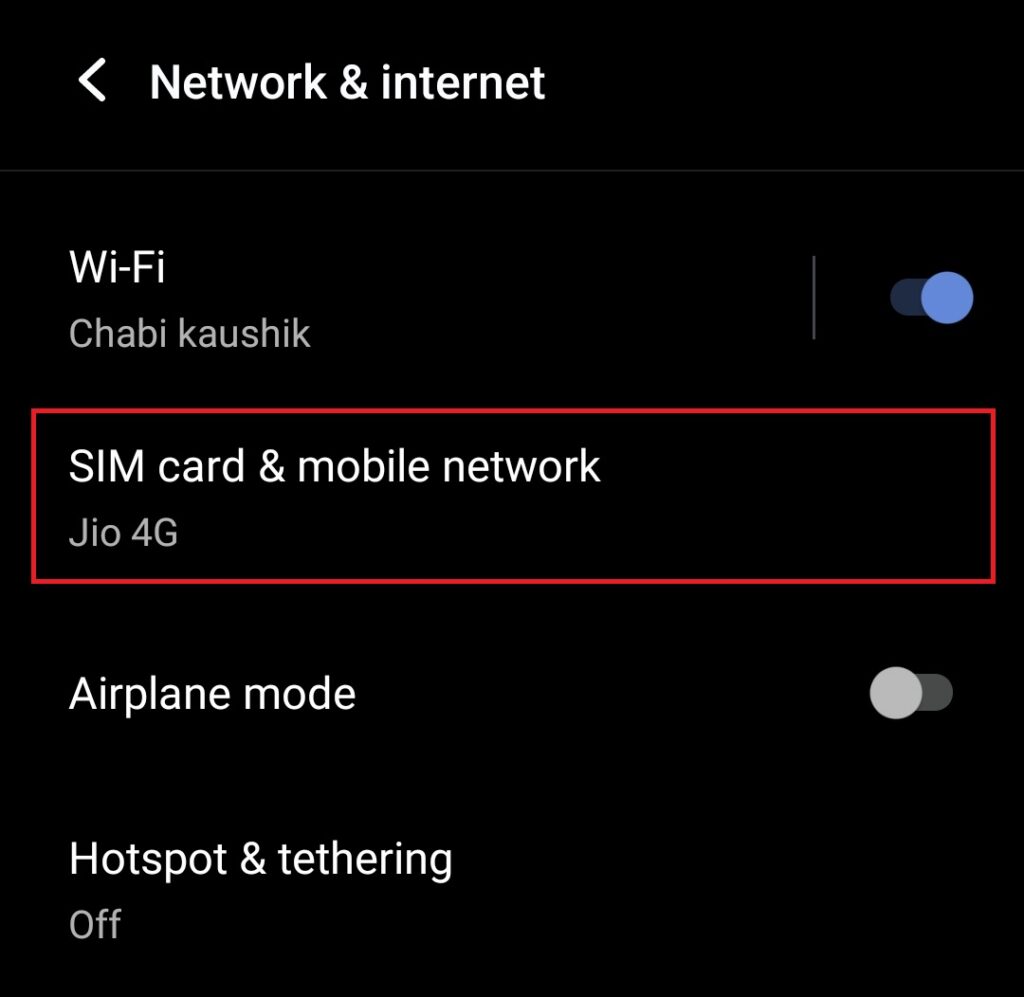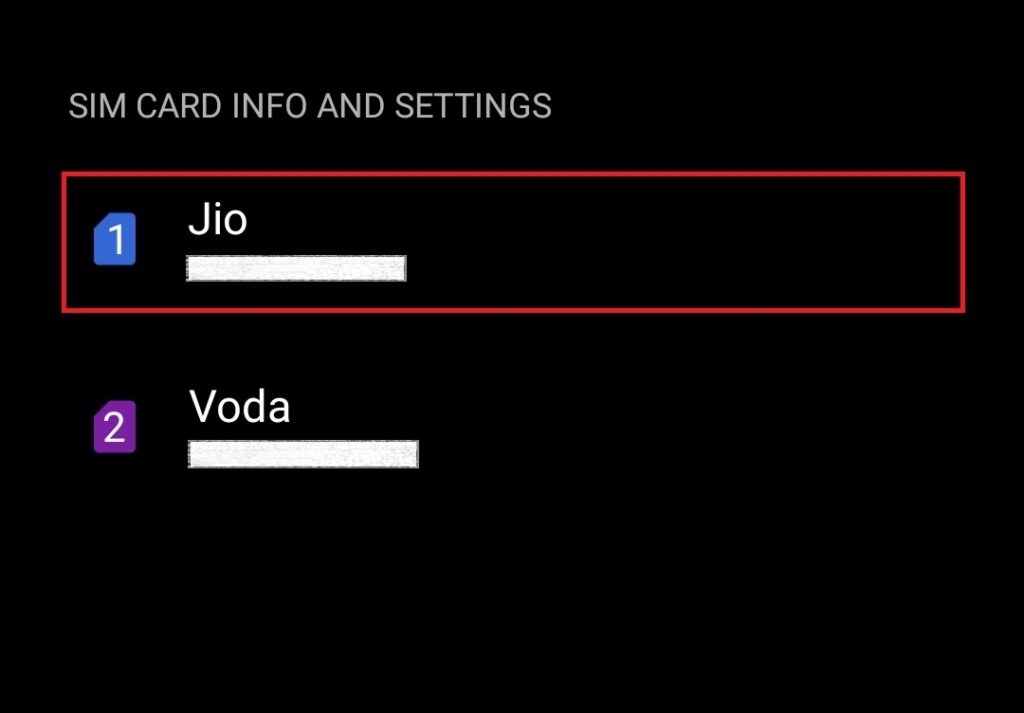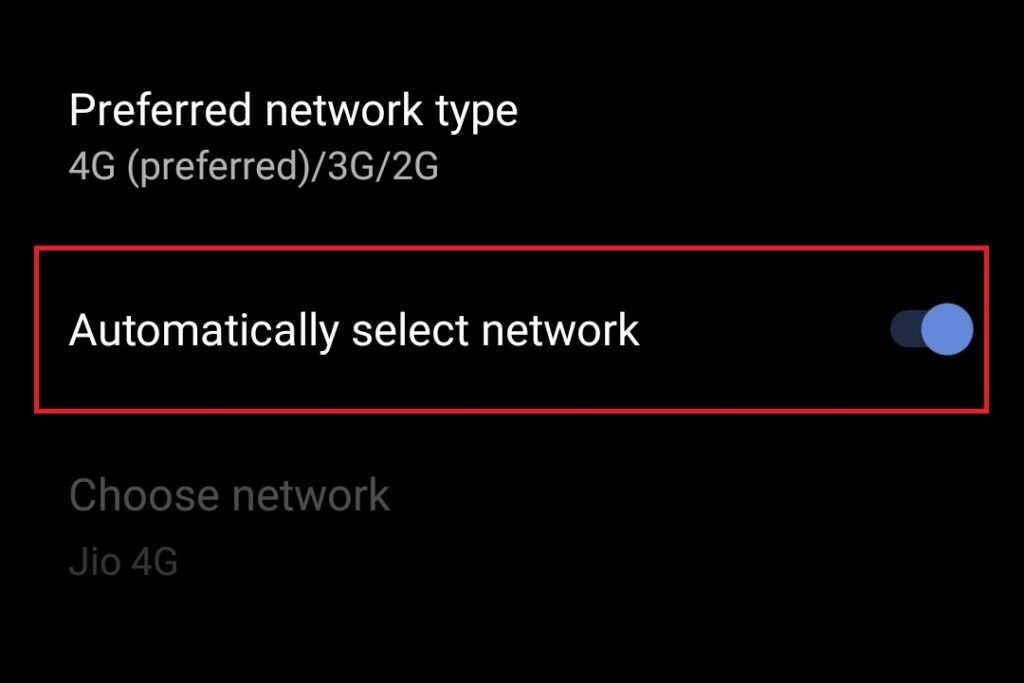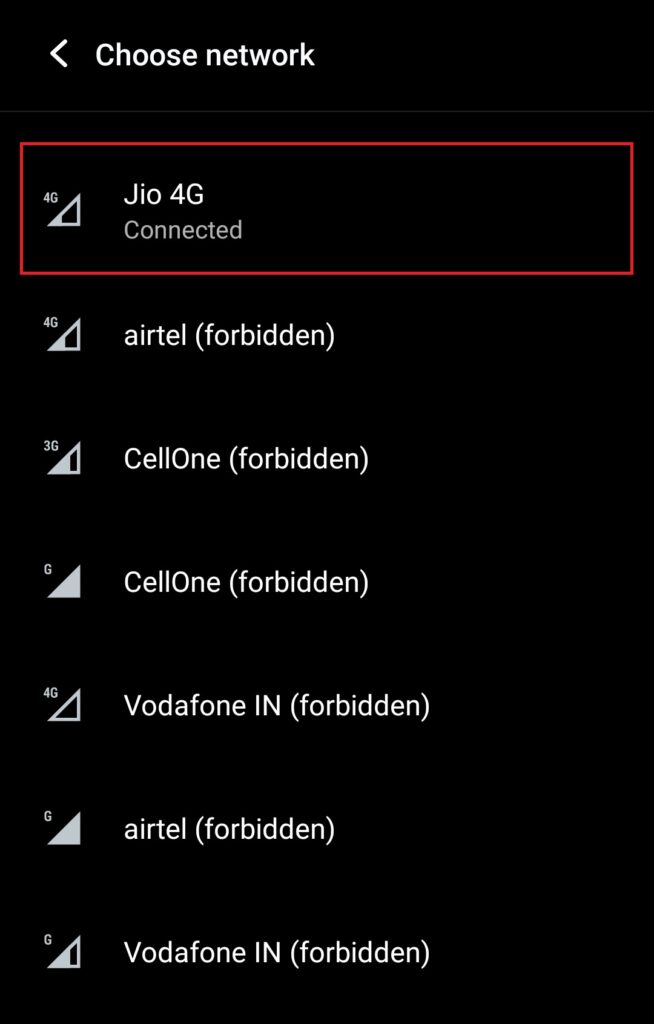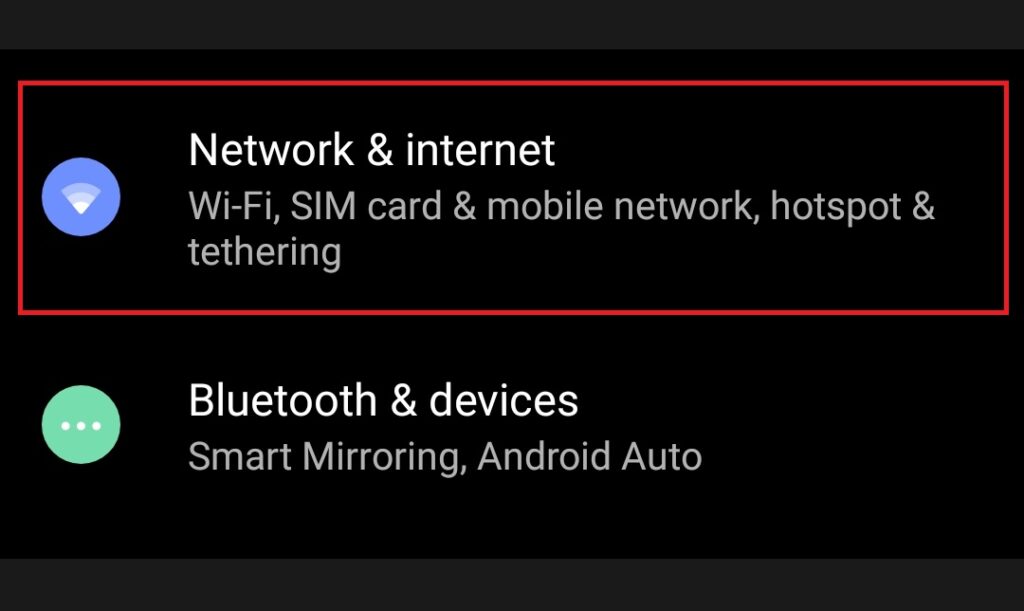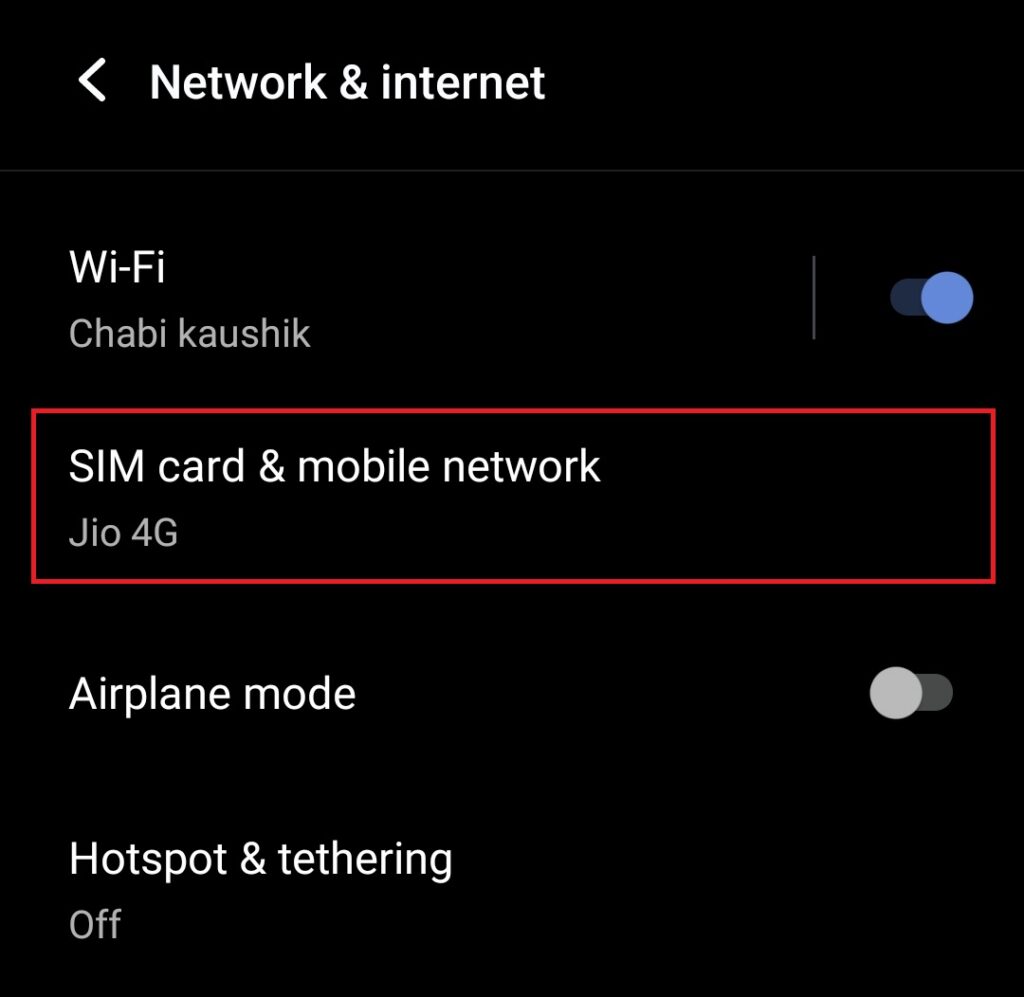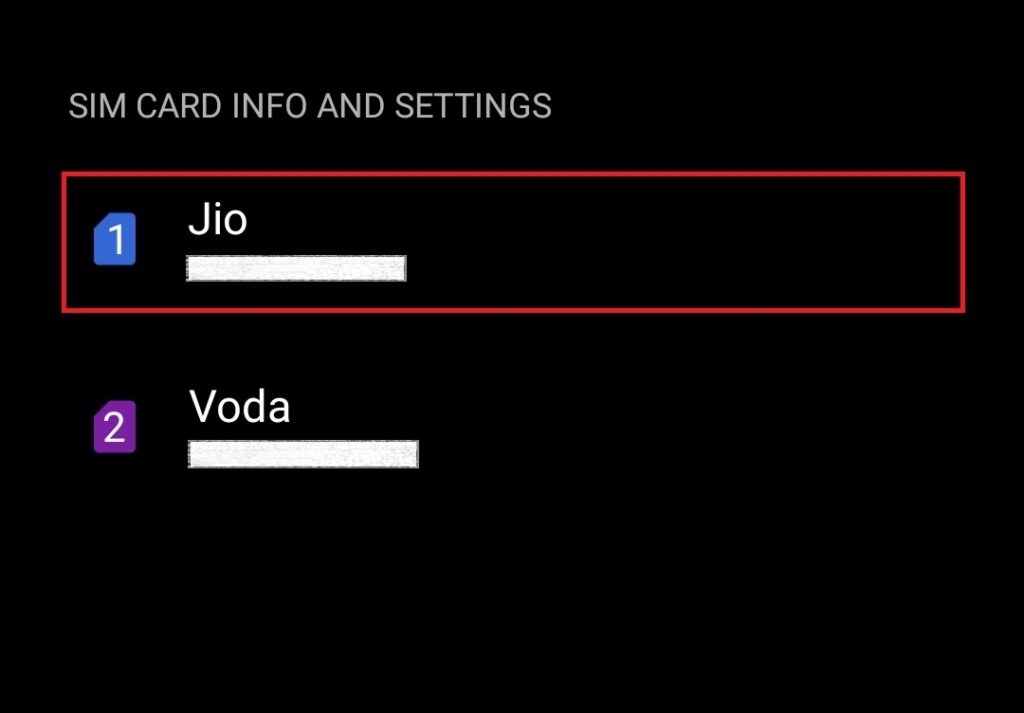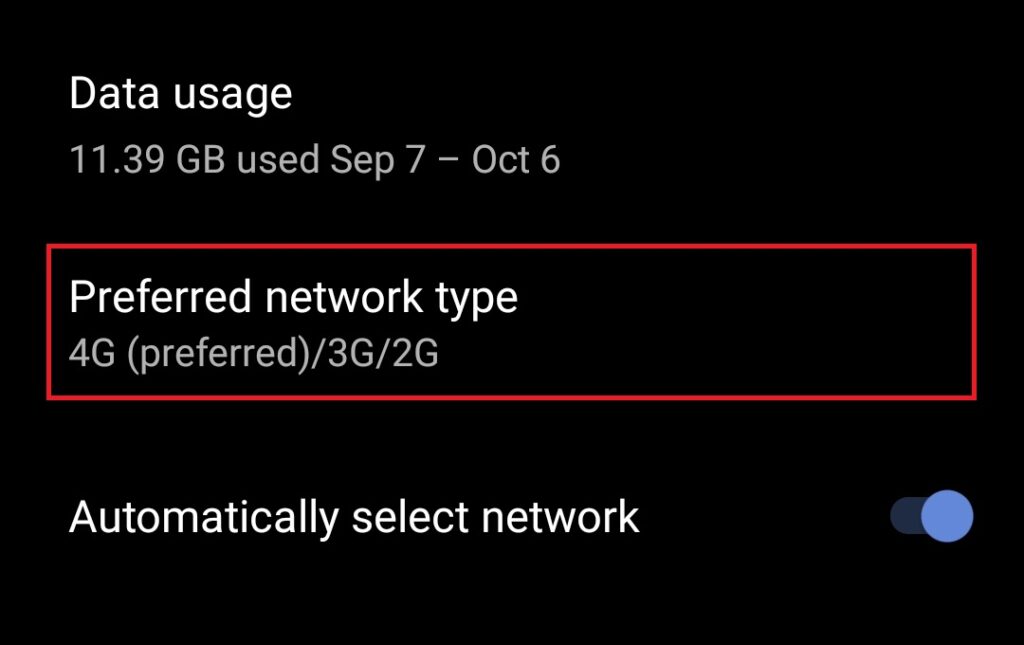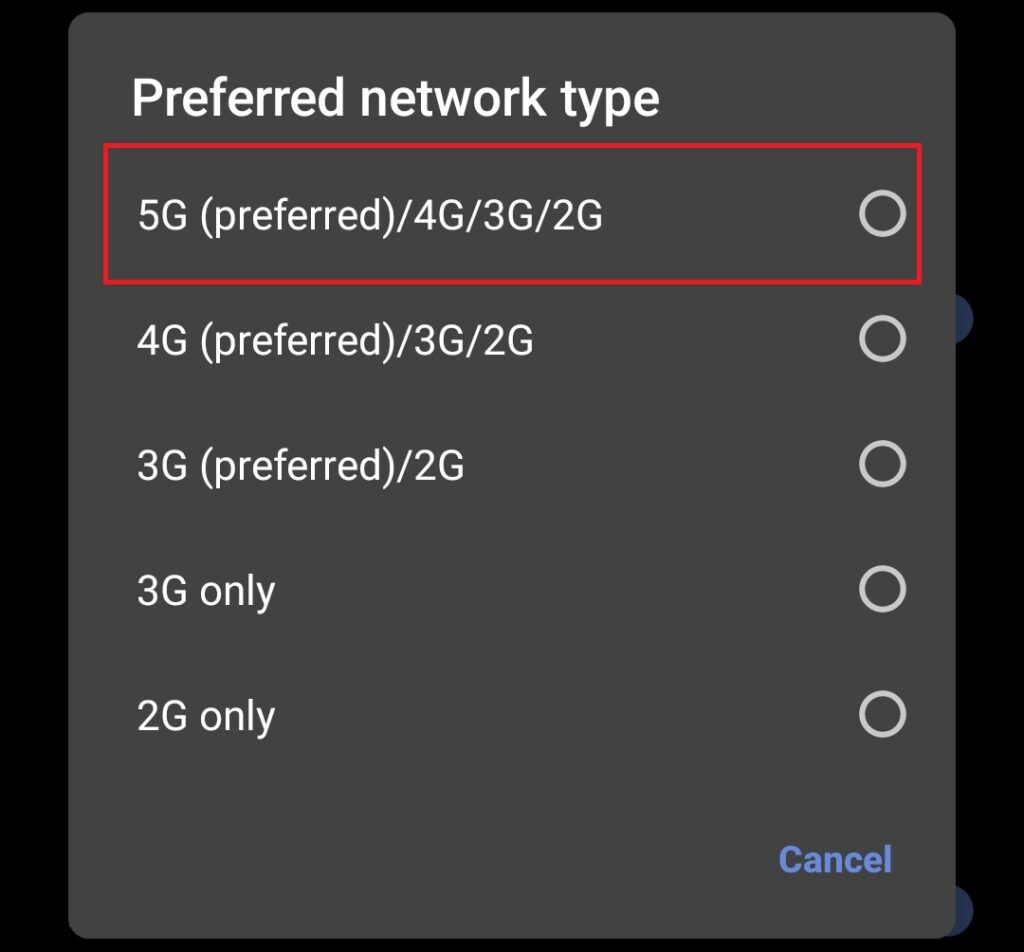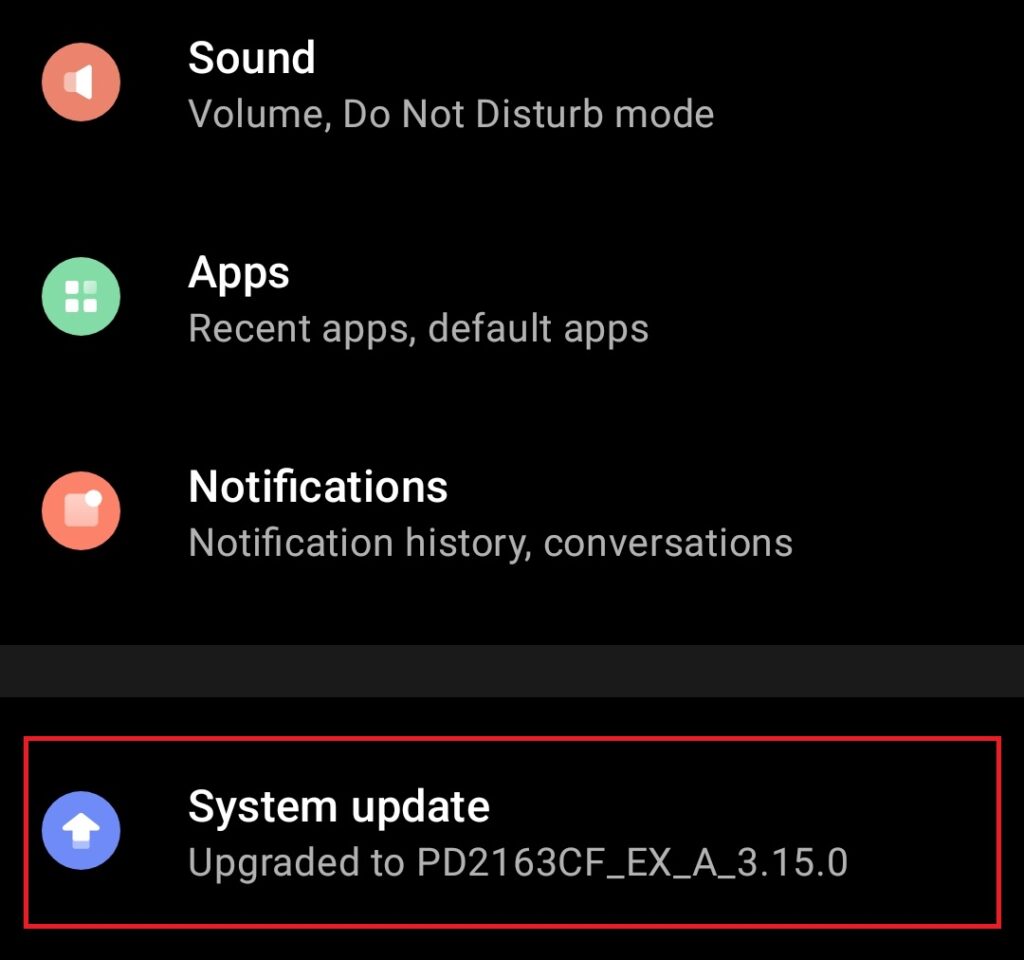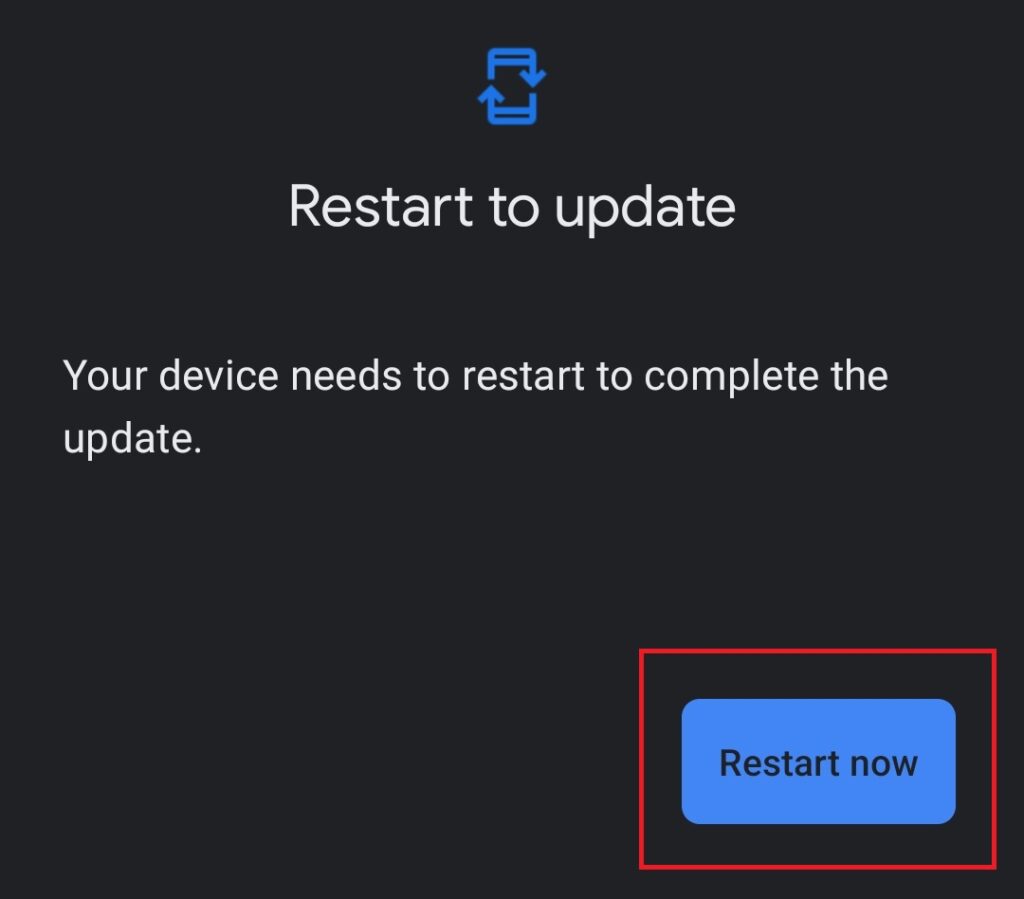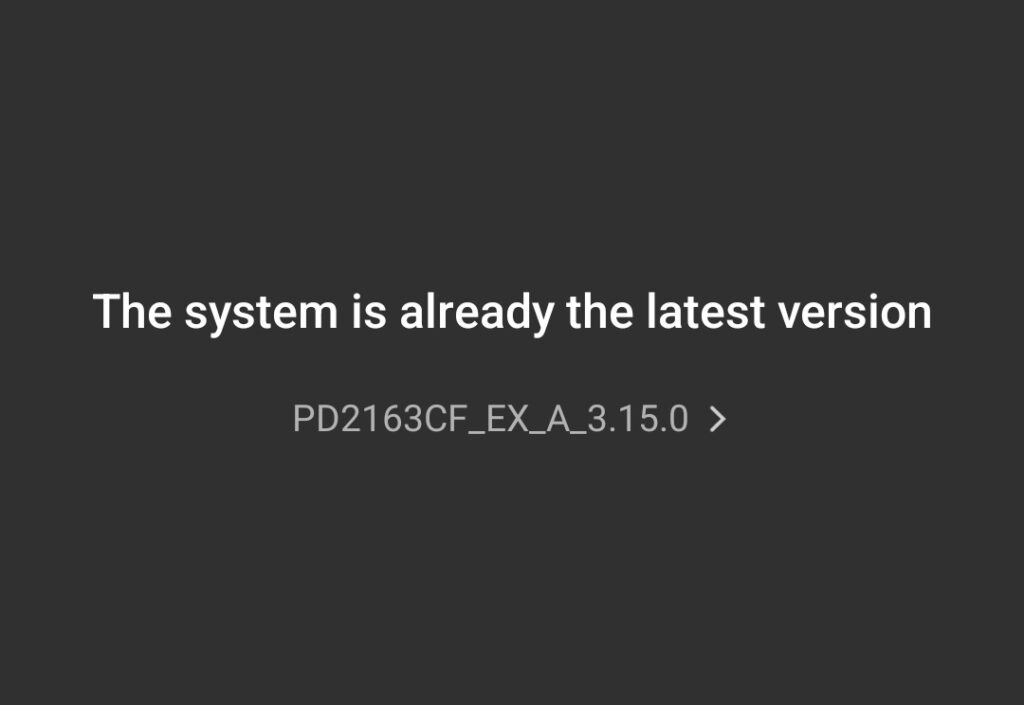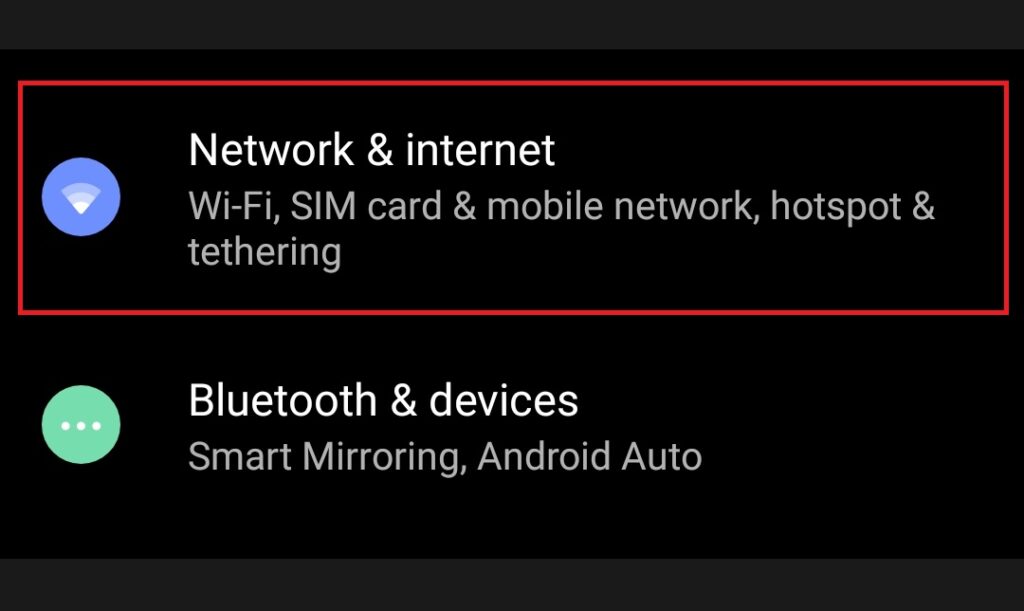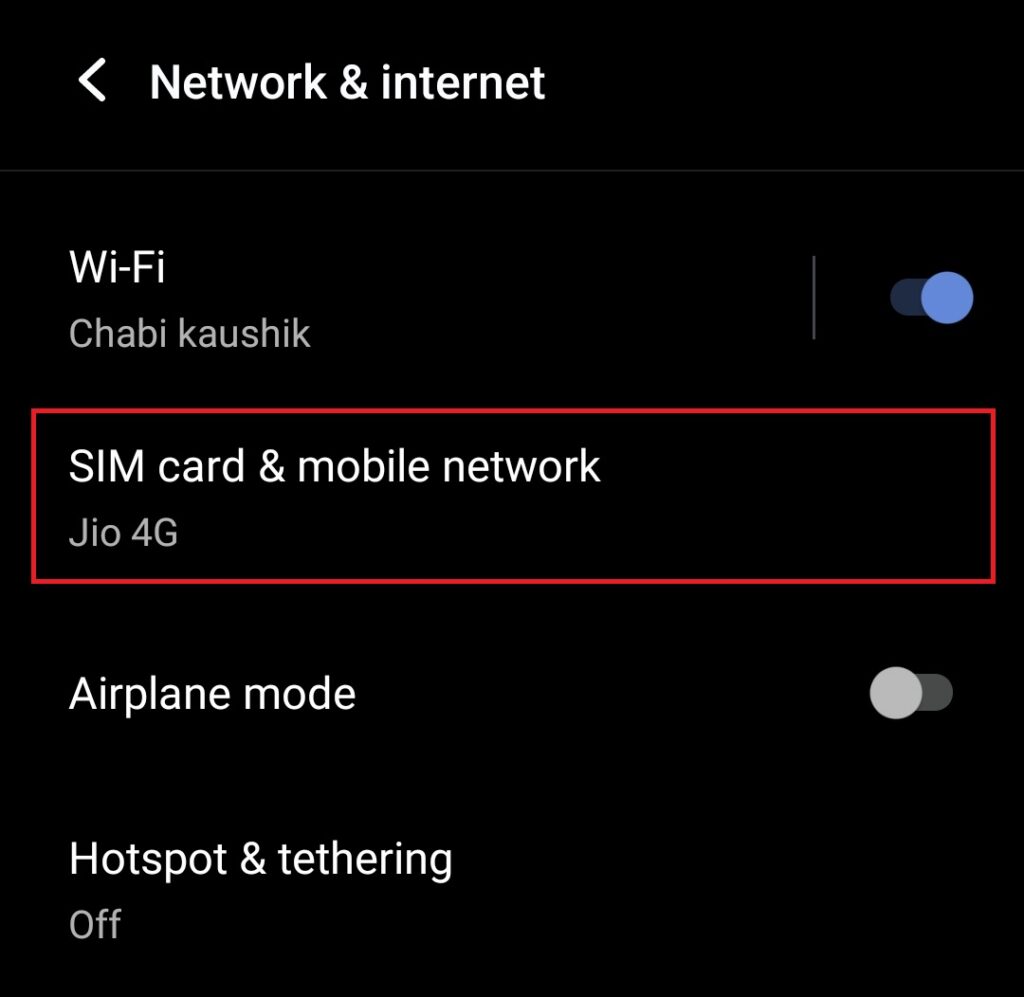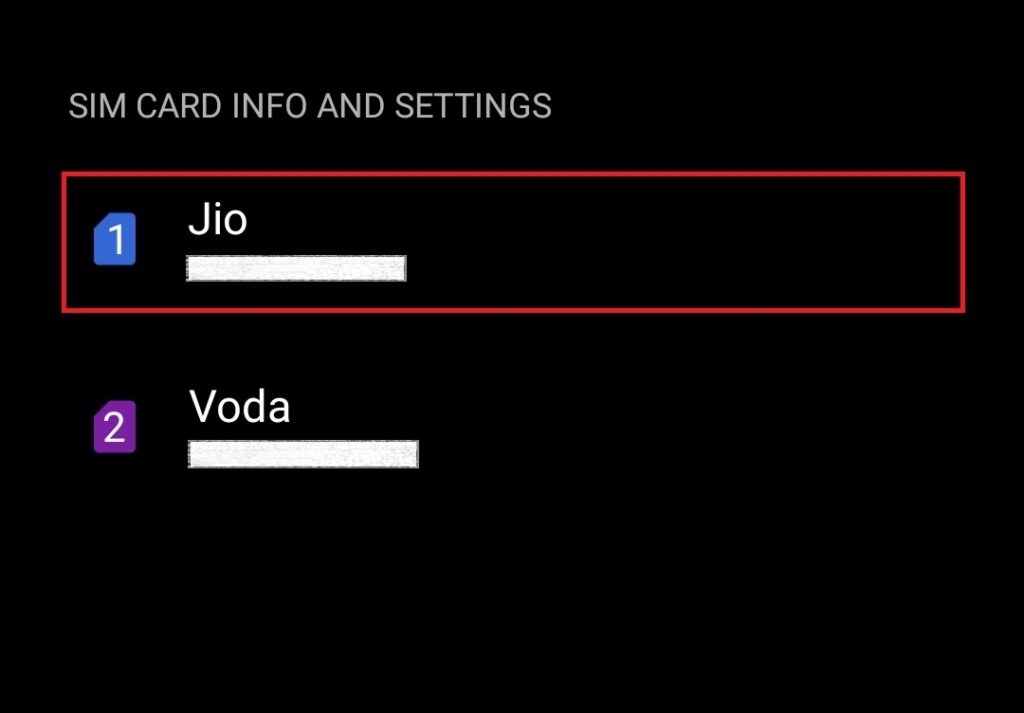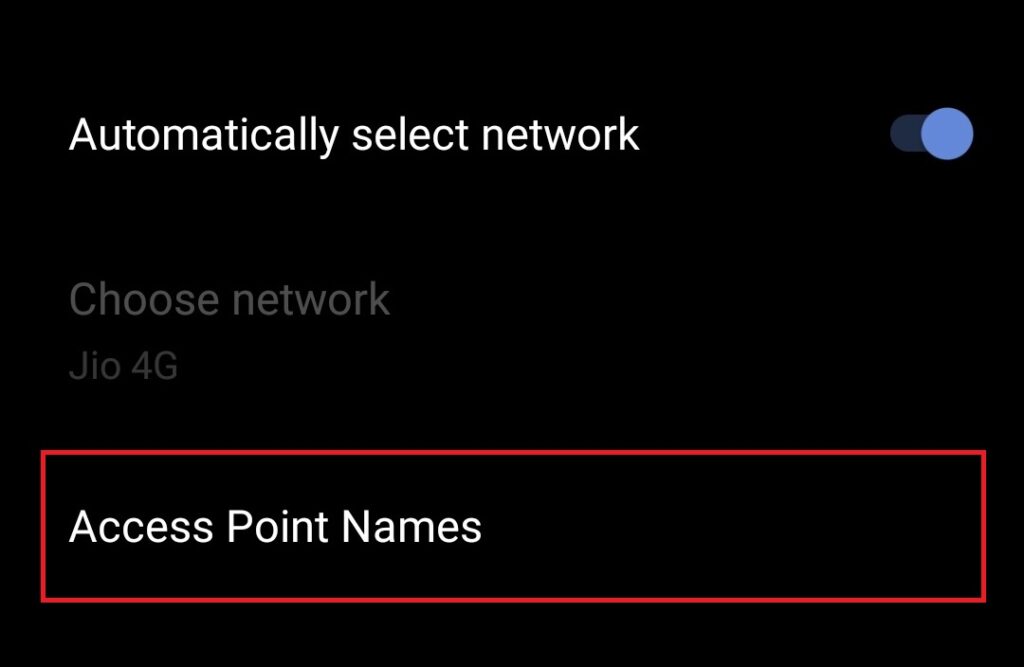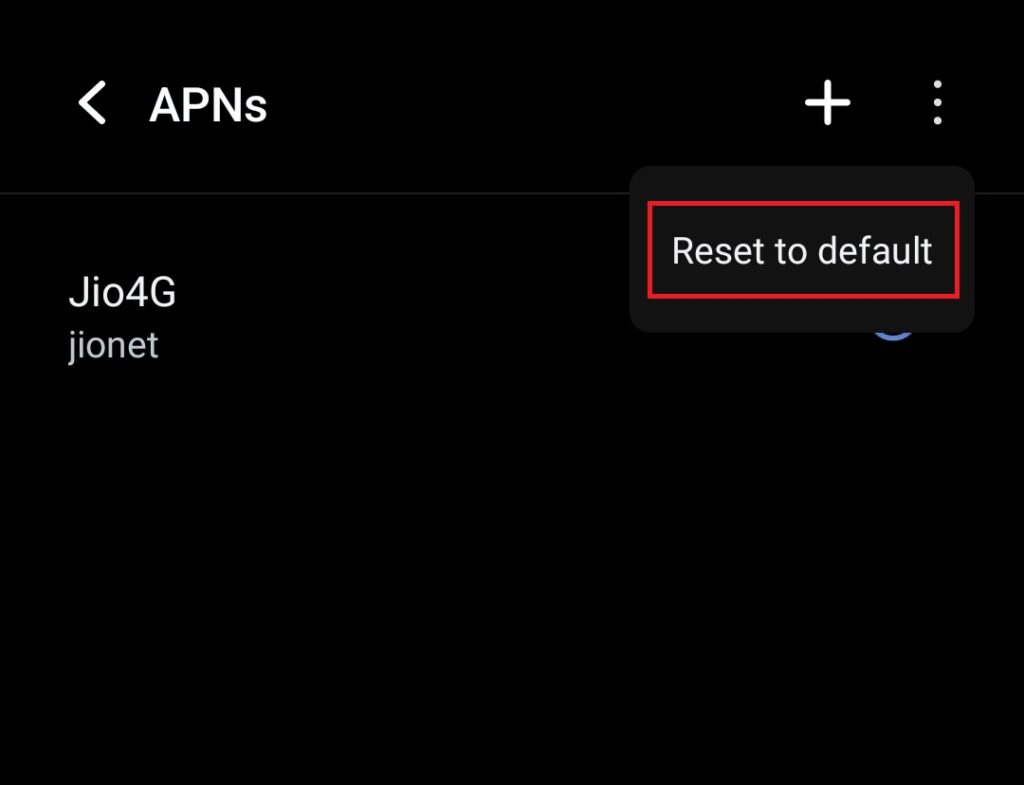Android phones may show the not registered on network error due to various reasons. The root problem is that the SIM card is unable to connect to your carrier’s network. In this article, we will talk about all the possibilities that may lead to this problem and the ways to solve it. Make sure to read the article carefully and follow the steps to re-establish the network connection on your phone.
Fix the “Not Registered on Network” Error on Android
When your Android phone shows the not registered on network error, the problem may be with your device’s network settings, SIM configuration, or even at the carrier’s end. Thankfully, there are multiple ways to get the network connection back. We have provided step-by-step guides to all the methods below. Before you proceed, do note that some of the steps shown below may not match on your phone. Depending on the make, model, and Android version of your device, you may see different UI or menu options for some methods. But all methods should still work for you.
1. Check if you have an active cell phone plan
One of the most common causes of the not registered on network error on Android phones is an expired cell phone plan. If your plan is not set for auto-renewal or has not been renewed for some other reason, you might want to renew it immediately. Depending on where you live and the type of phone service you use (prepaid, postpaid, data-only, etc.), the process of renewal may vary. The best way would be to reach out to your carrier and subscribe to a plan. You may also be able to do it yourself using the carrier’s online portal on some other device, or your phone over Wi-Fi.
2. Toggle the Airplane Mode on and off
If you have an active cell phone plan but are still seeing the error, Airplane mode might help. It disconnects your phone from all networks. Enabling the Airplane mode could resolve any temporary network issue on your Android device. And the process is rather simple. Check out the steps below.
- Swipe down on the home screen to pull the quick settings panel. Locate the Airplane mode button and enable it.
- A few seconds later, follow the same steps to turn off the Airplane mode.
3. Restart your phone
If toggling the Airplane mode on and off doesn’t get rid of the “Not Registered on Network” error on your Android smartphone, try restarting it. This is another basic troubleshooting method to solve temporary system issues. It restarts all apps and services, including the network services. Here’s how to restart your phone.
- Hold down the power button to bring up the power menu on the screen.
- Select the Restart option and wait for the phone to reboot.
4. Remove the SIM card and insert it again
Your Android phone may show the “Not Registered on Network” error if doesn’t detect a SIM card. If you already have a SIM inserted, removing and re-inserting it may help. Use the ejector tool to pop out the SIM tray and remove the SIM from the tray. Now, carefully place the SIM back on the slot and insert the re-insert tray. Wait a few seconds for your phone to establish the network connection. Note: If you only use eSIM, this method does not apply to you.
5. Enable the SIM card
You may have a SIM card or eSIM on your phone but it could be disabled. So check for that and enable the SIM if it is disabled. Here’s how you can enable the SIM/eSIM.
- Open the Settings app and go to Network settings.
- Go to the SIM card section.
- Locate your SIM and tap on it. If you use two SIM cards, select the SIM you have a network problem with.
- Toggle the Enable the SIM card button on.
6. Set Network Selection To Automatic
By default, your Android phone should be set to automatic network selection. However, you may have changed it to manual selection in the past. Change it back to automatic by following the steps below.
- Open the Settings app and go to Network settings.
- Go to the SIM card section.
- Locate your SIM and tap on it. If you use two SIM cards, select the SIM you have a network problem with.
- Toggle the Automatically select network button on. Wait for your phone to connect to the network.
7. Manually Select the Network
If automatic network selection is not working for you, manually searching for a network might help. Follow the same steps as in method 6 above and toggle off the Automatically select network button. Your phone should immediately start searching for networks. Select your carrier’s network from the results.
8. Change the Preferred Network Type
Your phone lets you choose a preferred network type (4G, 5G, etc.). Sometimes, a certain network type may not be available, causing the not registered on network error on your Android phone. Switching to a different network type may help. Here’s how you can do that.
- Open the Settings app and go to Network settings.
- Go to the SIM card section.
- Locate your SIM and tap on it. If you use two SIM cards, select the SIM you have a network problem with.
- Tap on the Preferred network type menu.
- Select a network type. It’s best to select an option with multiple network types so the phone automatically connects to the best network available at any time.
9. Update Phone Software
A bug in your phone’s software may also cause network issues. Updating the phone to the latest available software is always advisable. You can update your Android handset from the Settings app by following the steps below.
- Open the Settings app and go to the System update or Software update menu.
- Some devices will automatically start searching for an update. On some phones, you might have to tap on a Check for updates or Download and install button. If an update is available, follow the on-screen instructions to download and install the update. You might be asked to restart the phone.
- If your phone is already running the latest software version, the same will be reflected on the screen.
10. Reset APN Settings
If the above methods don’t solve the not registered on network error on your Android smartphone, you can try resetting Access Point Names (APN) settings. Below are the steps.
- Open the Settings app and go to Network settings.
- Go to the SIM card section.
- Locate your SIM and tap on it. If you use two SIM cards, select the SIM you have a network problem with.
- Go to Access Point Names or APN.
- You’ll see a configured APN. Tap on the overflow menu (three vertical dots) and select Reset to default.
11. Replace the SIM Card
A faulty or damaged SIM card cannot establish a network connection. You can check for that by inserting a different SIM card. If the other SIM connects to a network, your SIM is likely damaged. In that case, you’ll have to replace your SIM card.
12. Check if the SIM slot is broken or damaged
It’s possible that your phone cannot connect to a network because the SIM slot is broken or damaged. You can check that by inserting a SIM card from a different provider. If the phone still can’t establish a network connection, you might need to repair the SIM slot. But if it connects to the network, there’s something wrong with your carrier. In that case, you might want to reach out to your carrier to check if they updated something and if you need to do something on your end to regain access to the network.
What does not registered on the network mean on Android?
Not registered on the network means your phone is unable to establish a network connection. This error may be caused by various factors. We have provided solutions for all possible causes in this article.
Why is my phone not allowing me to make calls?
Your phone may not allow you to make calls because it is not registered on the network. You’ll have to first connect to a network before placing a call. You can try these methods to establish a network connection.
Final Words
Losing the network connection could be pretty inconvenient. And since this happens randomly, you cannot be prepared for it. We hope these methods helped you get rid of the “Not Registered on Network” error on your Android smartphone. If you still have the problem, it’s possible that your network provider is the culprit. In that case, you might have to switch your carrier. Do let us know your experience in the comments section below.
Δ