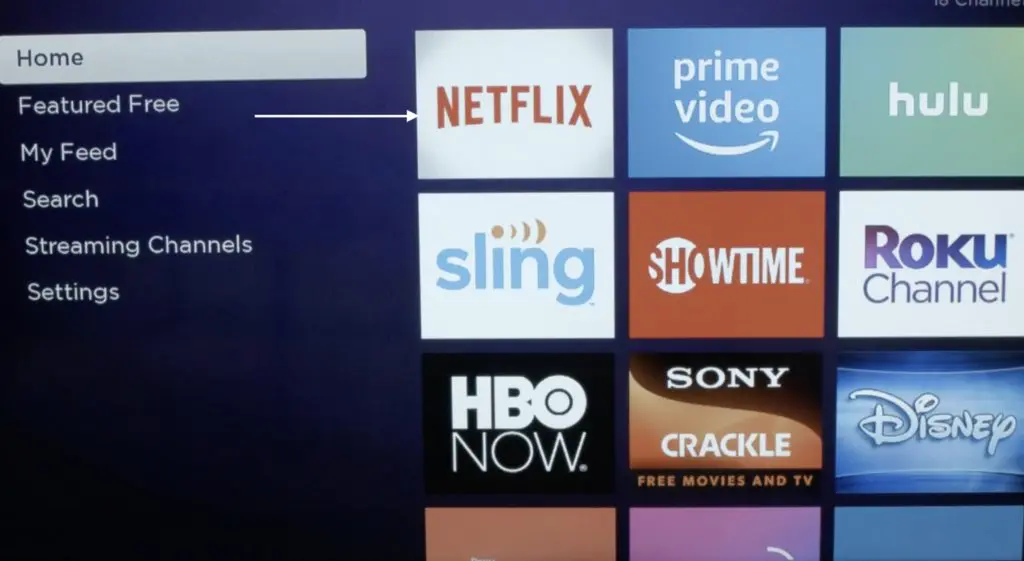Fix Netflix Not Working On Roku
I will not waste your time by giving the same common fixes like checking network connection, Netflix server, or turning off VPN. You guys are well aware of these simple workouts. But I would recommend doing these simple things before diving into the below fixes.
1. Restart Your Roku
The very first fix you should try is to restart your Roku streaming box. To do so simply remove the plug of your Roku from the power outlet for a short 10-15 seconds. Then plug it back in. At this stage, your Roku device will be in turned off stage. Pick your Roku remote and press any button on it and It will turn on the Roku. Once It is on wait for 60 seconds and thereafter Try to access Netflix again and hopefully issue will be fixed. If It is not no worries try the next fix.
2. Remove Netflix Channel & Add It Back
As you know all the major streaming services are available on the Roku streaming box as a channel and so is Netflix. Sometimes unknown bugs start giving problems in accessing Netflix. A working fix to get rid of the issue is to remove the Netflix channel from Roku and then add it back. Follow the below steps to first remove the Netflix channel and then add it back in its place. Step 1: Go to the Roku home screen either by navigating or directly pressing the Home button on the remote. Step 2: You will see Netflix along with all the apps. Select Netflix and highlight it. Step 3: Press the star key on the Roku remote. You will see an option to Remove the channel select it. Step 4: You will be asked to confirm it select remove channel once again for the confirmation. By following the above steps you would easily remove the Netflix channel. Now it’s time to add it back. Step 5: Go to the home screen and go to the streaming channels and then go to Movies & TV. Alternatively, you can search for Netflix. Step 6: Once you see the Netflix app select it and then select add the channel. Step 7: Once you have added Netflix select on the Go channel. You will need to enter your Netflix account details. Once done try to access Netflix and hopefully, you will be able to.
3. Reset Roku
If the above two fixes didn’t work for you try this last fix, It will work definitely. The fix basically is to reset your Roku. Follow the below steps to reset Roku. Step 1: Navigate to settings on your Roku and select it. Step 2: Under settings select System settings. Step 3: In system settings select Advanced system settings. Step 4: The first option in the Advanced system settings will be Factory reset select it. Step 5: You will be asked to enter a random 4 digit code shown on the screen for the final confirmation. Enter the code to reset everything. Note: Performing Reset will remove all the added channels in your Roku account along with all the customizations you might have made. You will need to add the channels once again and enter their login details.
Final Words
It is quite common in the streaming world to face issues like Netflix not working on Roku. It can happen anytime for no reasons. Thank god the issue is not so difficult to fix. It gets fixes as easily by restarting Roku device. In a few cases removing Netflix channel and adding it back works well. In case the first two fixes not worked for someone resetting the Roku fixes it in almost 100% cases. Try these three working fixes and you will be able to stream Netflix on your Roku once again. Which fix worked for you? Let me know in the comments.
Δ