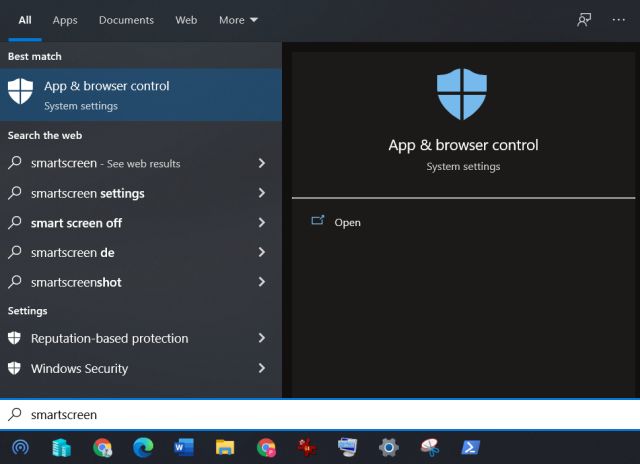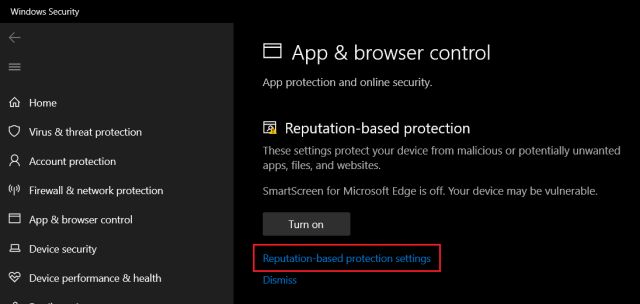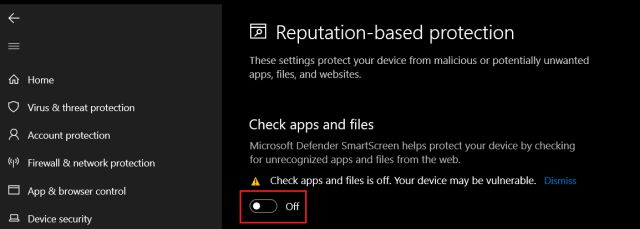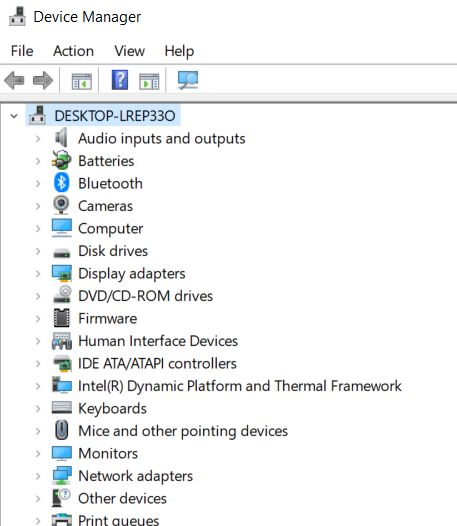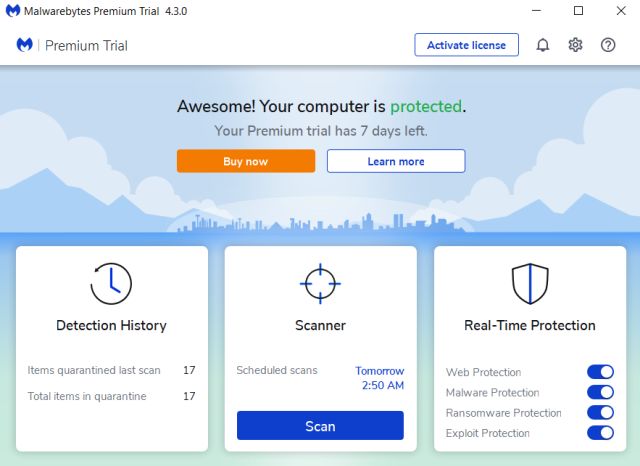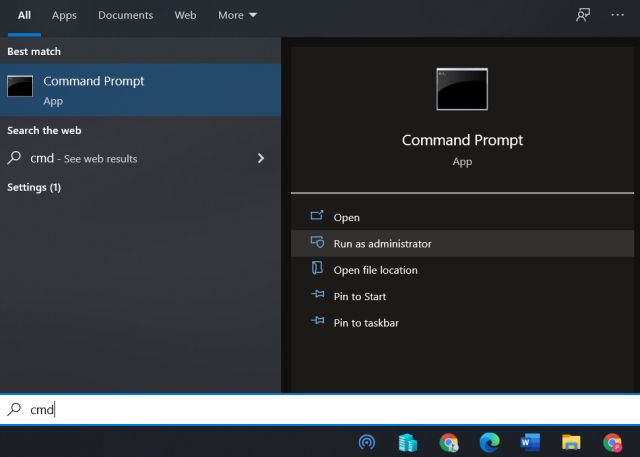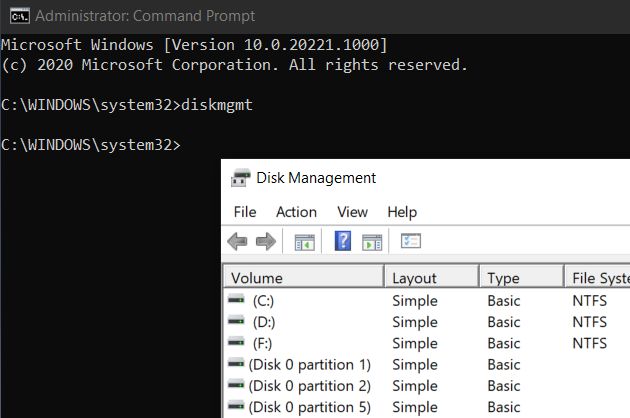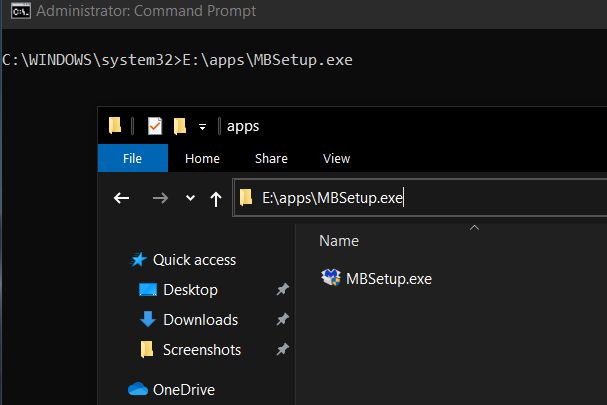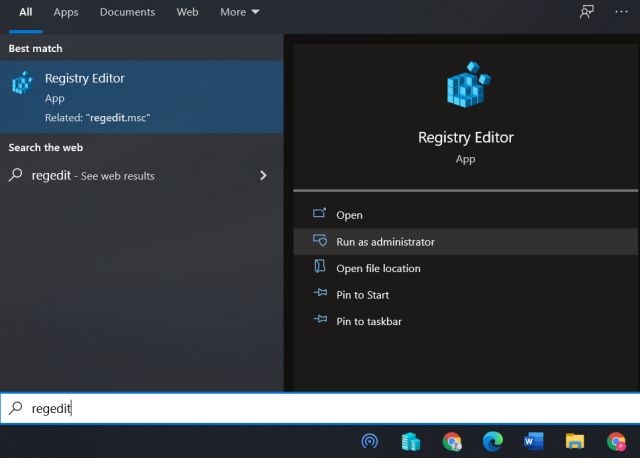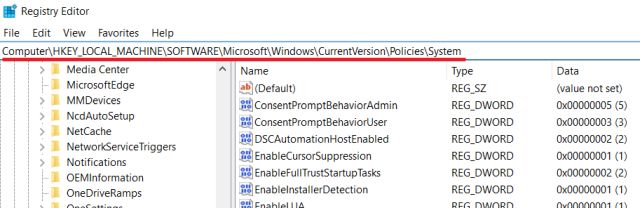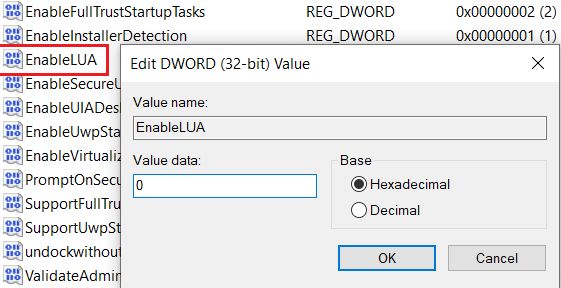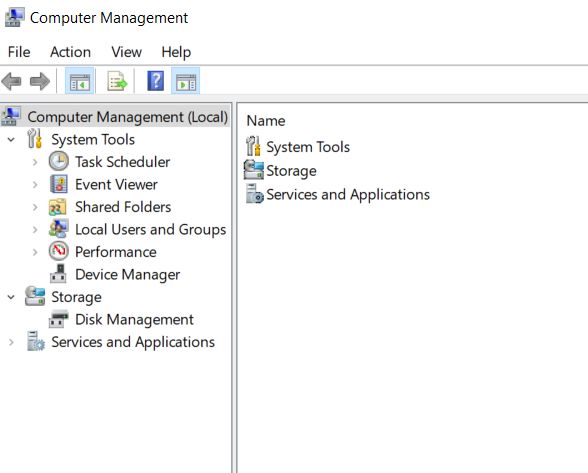Fix “An administrator has blocked you from running this app” Error (2021)
Here, we have mentioned four different methods and each has its own application. Some are workarounds, others give you instant access and one method gets to the root of the problem. So to find the solution to “An administrator has blocked you from running this app” error, let’s go ahead and learn about all the methods.
Turn Off Windows SmartScreen
You should use this technique when you are trying to open a third-party program such as a game or a utility app and experience “An administrator has blocked you from running this app” error. This will disable the unverified publisher popup when you try to access the file.
Press the Windows key once and type “smartscreen” in the search box. You will find “App & Browser Control” on top. Open it.
Next, open “Reputation-based Protection” in Windows Security.
Here, disable “Check apps and files” and you are done.
Open the blocked app this time and you should be able to access it. Just to be on the safe side, you should re-enable the “Check apps and files” option in Windows Security for file checks in the future.
Scan Your PC
It may sound like a bit of common advice, but trust me, if you are unable to open system programs like Device Manager or Disk Management then your PC has most likely been compromised by malware. Windows 10 usually throws “An administrator has blocked you from running this app” error when it’s unable to verify the digital signature of such programs. Basically, the integrity check is failing and that’s why your system is not allowing you to run the program, even when you are the administrator.
So, I would strongly recommend you to deep scan your PC using Windows Security. In case, you are looking for a powerful third-party antivirus for Windows 10 then I would recommend Malwarebytes (Free, offers in-app purchases). After the scan process, quarantine all the threats and restart your PC. You should be now able to access the blocked programs.
In case, it’s still not working then you should clean install Windows 10 on your PC to completely remove the virus from the system. You can also reset your PC through the cloud to clean install Windows 10.
Force Open the Program with Command Prompt
If you are hit by “An administrator has blocked you from running this app” error then this method will act as a temporary solution. You will be able to access system programs like Device Manager or execute any third-party app from the Command Prompt. That said, you should still clean install Windows 10 if you want the problem to go away completely.
Press the Windows key once and type “cmd“. After that, click on “Run as Administrator”.
Here, type the system name for the program and hit enter. For example, devmgmt is the system name for Device Manager. Similarly, diskmgmt is the system name for Disk Management. You can find system names for built-in applications on the web and run the command on CMD to access those programs.
If you want to run a third-party program then copy the file path of the application from the address bar of the window and execute it on Command Prompt. You will then be able to run the application without any issue.
Disable UAC
This is our last solution to overcome the “An administrator has blocked you from running this app” error. This method works really well as you are essentially disabling the whole User Account Control (UAC) system on your PC. However, I won’t really recommend this process unless you have an urgent need to access a program. I still hold that if the antivirus does not solve the problem then clean installing Windows 10 is the only secure option out there.
Press the Windows key once and type “regedit” in the search box. Now, click on “Run as Administrator”.
In the Registry Editor’s address box, paste the below path and hit enter. It will directly take you to the correct folder within seconds.
Here, double-click on “EnableLUA” and change the Value data to “0”. Now, click on “OK” and restart your computer.
Once you have done that, you will now be able to execute all sorts of programs from system apps to third-party programs.
Fix mmc.exe Dialog on Windows 10
So that is how you can fix “An administrator has blocked you from running this app” error on your Windows 10 PC and resolve the mmc.exe dialog that keeps popping up. As I repeated above, this error most likely occurs when a system is compromised so you are recommended to back up your files and clean install Windows 10. Anyway, that is all from us. In case, your PC has slowed down over time then follow our guide and speed up Windows 10 in easy steps. And if you have any questions then let us know in the comment section below.