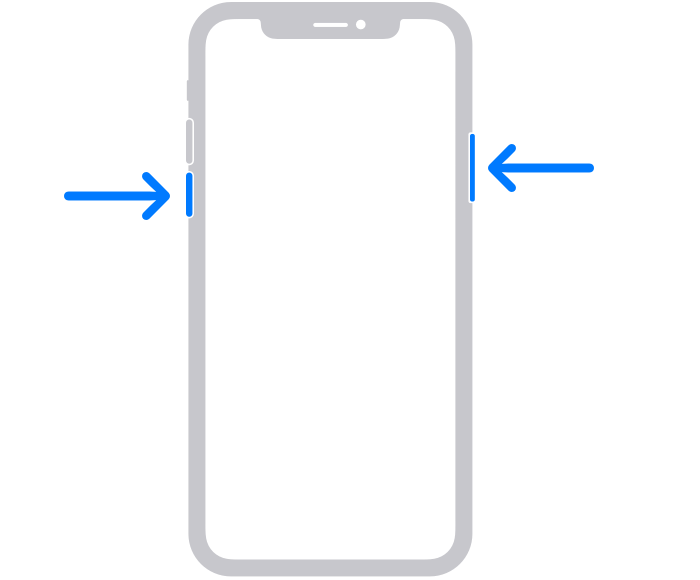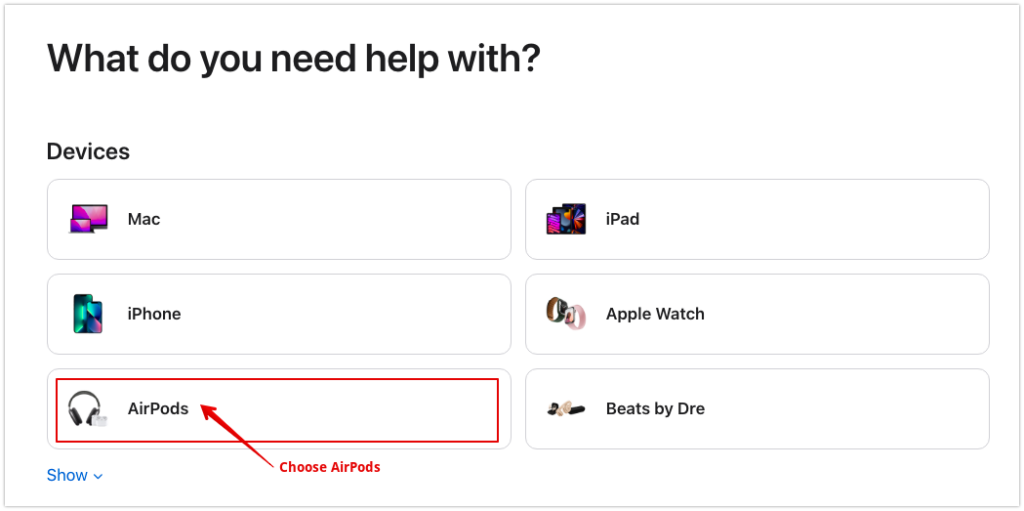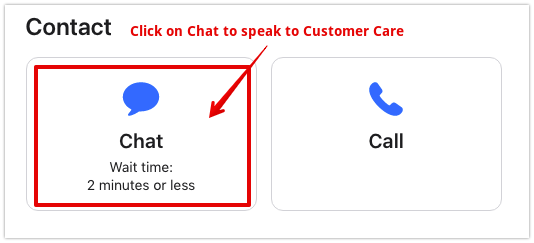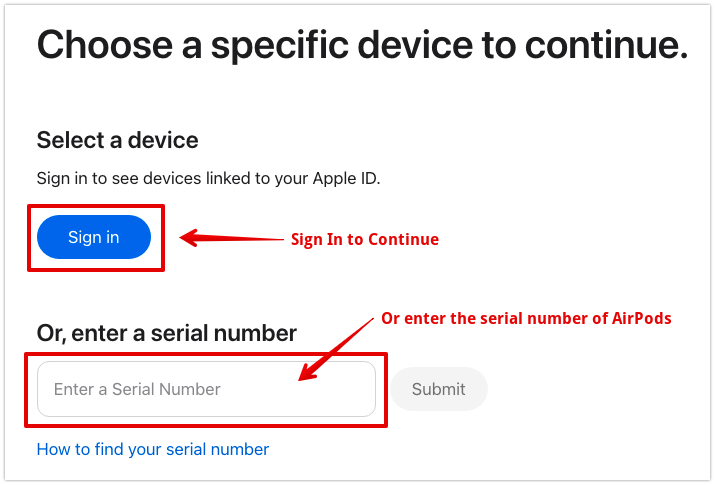Even though Apple is known for its seamless integration of all its devices together, while you can easily connect your AirPods with your MacBook and your iPhone, sometimes this can be interrupted too. So, we created a guide that might help you fix the issue and make things work smoothly.
Fix AirPods Not Connecting to iPhone
Some of the methods you can try to fix the issue of your AirPods not connecting to iPhone are listed below. Here we go.
1. Check Software Compatibility
Not many users also understand that you need to check the software requirements before buying any Apple device. For example, AirPods Pro may not work with any version of iPhones, and it needs to be upgraded. Here is a proper list of which verison works with what.
For AirPods 1st Gen, you need to have an iPhone with iOS 10 or later. For AirPods 2nd Gen, an iPhone with iOS 12.2 or later will be the most compatible.AirPods Pro requires an iPhone with iOS 13.3 or later.Lastly, for AirPods 3rd Gen, you need iPhone with iOS 15.1 or later.
You can check whether your device matches the above description and try upgrading your software before reconnecting the AirPods.
- Click on Settings on your iPhone.
- Now, scroll down and choose General.
- Click on About to know about the device. Here you can check the iOS version of your device and check the compatibility.
2. Reset your AirPods
Another most generic method you can give a try is simply resetting your Airpods which is likely to work instantly. After this, simply try pairing your devices to it and check if it works.
- Click on the Settings icon on your iPhone
- Now, select Bluetooth on the screen.
- Look for your AirPods and tap on the i icon beside it.
- Here, tap on Forget This Device and then again click on Forget Device to confirm. We have successfully removed the AirPods from your iPhone. We will now reset the AirPods to try the connection again.
- Place both the AirPods in the case and make sure it is fully charged.
- Open the lid and keep pressing the button till the amber light starts to flash and then turns white. (This means your AirPods are now reset) You can now try to start the Bluetooth on your iPhone and reconnect the AirPods.
3. Make Sure your AirPods are Charged
There are times when both the AirPods are not fully charged, and you might have no clue about it. In such cases, no matter how many times you try, it will not connect to your iPhone or any other device. Moreover, your charging case might be discharged too, which might have caused your AirPods to be discharged as well. Ultimately, you need to keep them both charged so that you can rule out this issue.
If your case shows amber light with AirPods, then your AirPods are not charged fully or partially charged. Similarly, without AirPods, it indicates the case is not fully charged.If the case shows the green light with Airpods, then it shows that both the AirPods are fully charged.If the case shows no light with or without the AirPods, it means your device is completely discharged, and you need to charge it before making any connection.
4. Ensure That Your AirPods are Not Connected to Another Device
It has happened with us, too, where the Airpods were connected to another iPhone or any other device. This interrupts the connection with your iPhone; hence, you will have to reset the device or disconnect from the other devices entirely. For this, you can simply put your AirPods back into the case and press the button on it until the light turns white. This will disconnect it from the other device, after which you can try connecting the AirPods with your iPhone.
5. Restart Your iPhone
Something you might have already tried or thought of doing so. We have already spoken about how you can simply reset your AirPods to fix the issue. But nothing works; you can simply reboot your iPhone, which will flush out any bugs or errors that might be associated with the phone itself and the AirPods.
- Keep pressing the Home button and Volume Button (Decrease) together.
- Within seconds you will see multiple options on the screen; slide the top bard that says slide to Power Off. Once done, your phone will switch off. Now, you can start it again and wait for a few seconds before reconnecting your AirPods.
6. Contact Apple Support
Lastly, you can directly ask for help from Apple Support. Either you can chat with them online or take it to your nearest service center.
- Open the official website for Apple Service Center
- Select the device you need help with.
- On the next screen, you can select you to need help with Pairing and Connectivity.
- You can then click on Continue or Sign in.
- Next, scroll down and choose Chat which is very quick.
- If you have not signed in yet, you can do it on the next screen or put your Serial number for a better experience. Once everything is confirmed, you will now have to wait for a few minutes for the team to join the chat, where you can let them know your issues. This is tried and tested, and it does work.
Why are my AirPods all of a sudden not connecting?
If your AirPods suddenly got disconnected and aren’t connecting anymore, you need to look for the AirPods case. The major reason behind it could be when your AirPods have been connected to other devices keeping us hanging.
What does orange light on AirPods mean?
There are multiple reasons for this too. As we mentioned, AirPods shows an Amber light while resetting the case. Also, when both devices have low charging capacity, you will see an Amber light on the case itself.
Final Words
Here we are with all you need to know on the ways and methods you can try out to fix the issue with your AirPods. However, it works fine mostly and comes in handy. But when this situation arrives, you have to reset both devices so that you do not have to worry about any bugs moving forward.
Δ
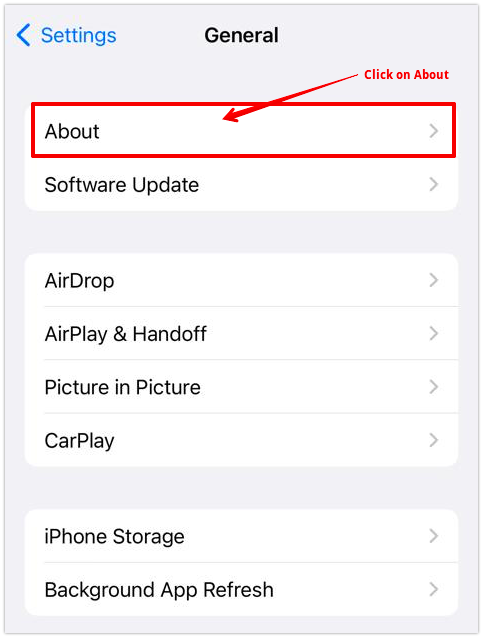
![]()