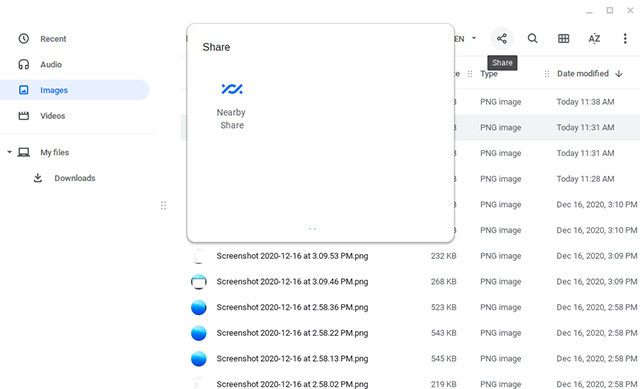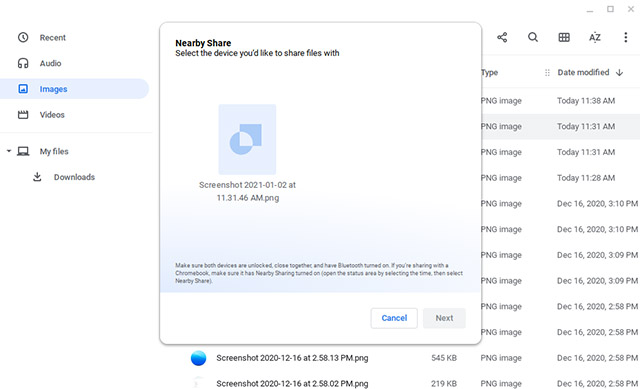How to Enable Nearby Share in Chromebook
As I mentioned above, Nearby Share in Chrome OS isn’t ready for primetime yet. When it does, it should be enabled by default. However, if you can’t wait, or if you just want to test it out to see how well it works, you can enable Nearby Sharing right now on your Chromebook.
Turn on Nearby Sharing
There are just a few steps you’ll need to follow.
Head over to chrome://flags on your Chromebook, and search for ‘Nearby’ in the search box.
Enable the flag that says ‘Nearby Sharing’. Don’t restart your Chromebook yet.
Now, search for ‘Sharesheet’ and enable that flag as well.
Restart your Chromebook.
Use Nearby Share in Chrome OS
Now that the feature is enabled on your Chromebook, here’s how to use it. You can use Nearby Share to share any file from your Chromebook.
Open the Files app and select the file you want to share. You will see a new ‘Share’ icon on the top of the screen.
Click on this and you will see Nearby Share in the options.
Click on it, and your Chromebook will search for, and show, other devices with Nearby Share turned on. You can then choose the device you want to share your file with and that’s all.
List of Popular Chromebooks
Our tutorial will work with all of the following Chromebooks. It is not an exhaustive list and is only here to serve as an example.
Easily Share Chromebook Files Wirelessly
Nearby Share is a great feature to have on your Chromebook. It lets you share files at a faster speed than Bluetooth, and you don’t need to constantly email files to yourself. If you haven’t used Nearby Share yet, you should definitely try it out now that you know how to enable it and use it on your Chrome OS device. So, are you going to give Nearby Share a shot? Or are you using other Chrome OS apps to share files? Let us know in the comments.
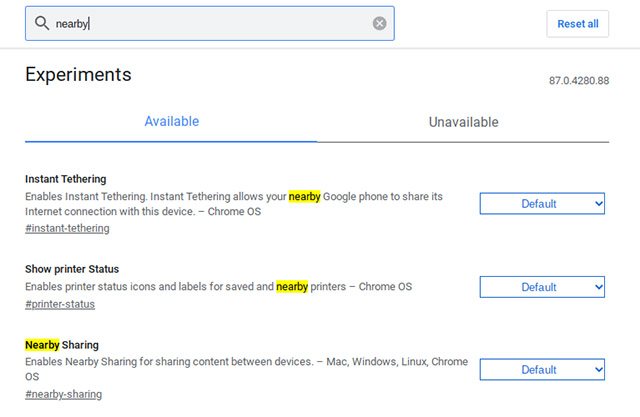
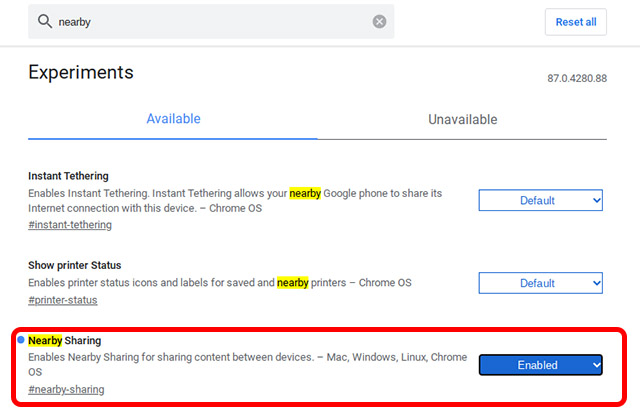
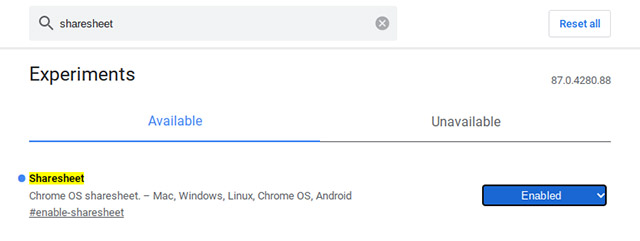
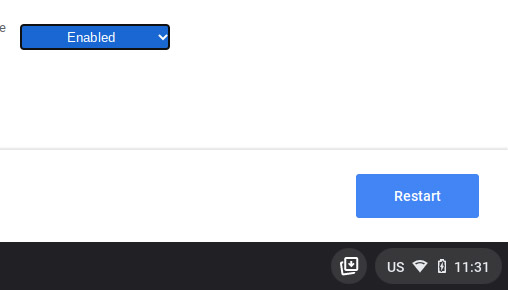
![]()