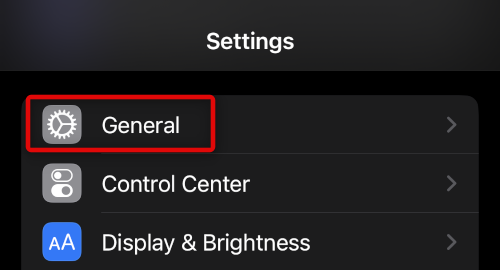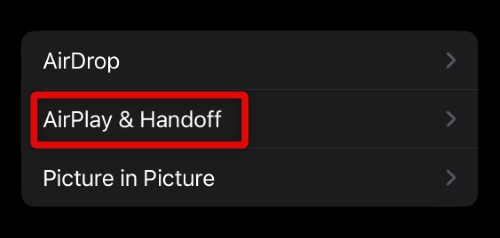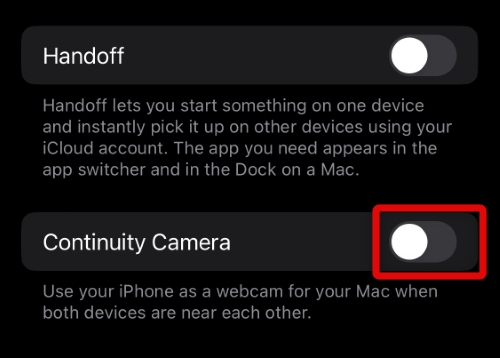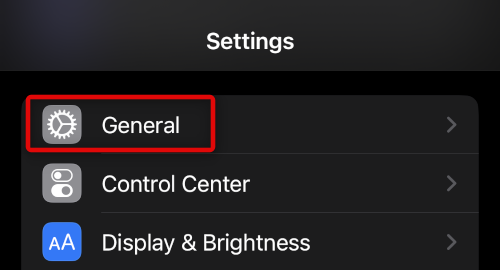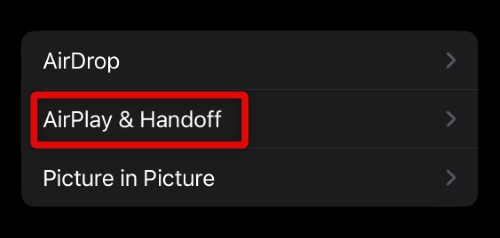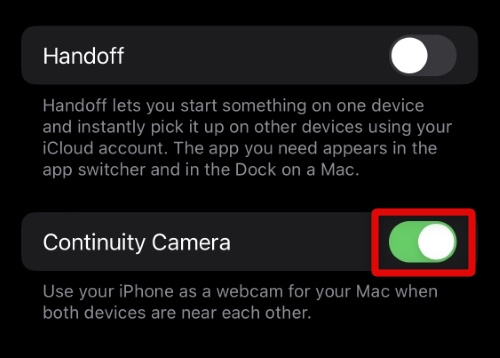What is Continuity Camera?
Continuity Camera is a new feature in iOS 16 and macOS Ventura that allows you to use your iPhone as an external webcam. You can then use your iPhone to capture pictures, scan documents, capture videos, and more. You can even use it as an external camera in FaceTime calls for more clarity and resolution compared to your default webcam on your mac. Continuity Camera uses Bluetooth and Wi-Fi to communicate with your mac and transfer data automatically. Whether you scan documents or capture images, they will be available on your mac instantly. Thus, if you’re someone who edits images regularly, this allows you to capture and transfer images directly to the editor on your mac. You also get the option to switch between cameras in the FaceTime app when using Continuity Camera.
Enable and Disable Continuity Camera in iOS 16
Use the sections below to disable or enable Continuity Camera on your iPhone at your discretion.
Enable Continuity Camera
Here’s how you can enable Continuity Camera on your iPhone running iOS 16
- Open the Settings app and tap General.
- Now tap and select Airplay & Handoff.
- Scroll to the bottom, tap and enable the toggle for Continuity Camera. You will now have enabled the Continuity Camera. You can now place your iPhone in the vicinity of your mac with Bluetooth and Wi-Fi enabled to use the Continuity Camera.
Disable Continuity Camera
You can disable the Continuity Camera using similar steps as we did above.
- Open the Settings app and tap General.
- Now tap Airplay & Handoff.
- Scroll down and disable the toggle for Continuity Camera. Continuity Camera will now be disabled on your iPhone, and it will no longer show up on your mac when in its vicinity.
Can all iPhones use Continuity Camera?
No, not all iPhones can use Continuity Camera. Only iPhones compatible with iOS 16 can use this new feature.
Can you zoom when using Continuity Camera?
Yes, you can use the full zoom functionality of your iPhone’s rear camera when using Continuity Camera.
Where can you use Continuity Camera?
You can use Continuity Camera in all supported stock apps, including FaceTime, KeyNote, Finder, and more.
Can you use filters in Continuity Camera?
Yes, you can use filters when using the Continuity Camera in apps like Zoom, FaceTime, and more.
Why can’t I use the Studio Light filter?
The Studio Light Filter is only available in iPhones 12 and up. If this feature is unavailable, you’re likely using an older iPhone.
Final Words
Continuity Camera can be a huge boon, especially during long video calls where you need to share your camera and desk feed. Continuity Camera takes away the hassle of a dual camera setup and makes things seamless. I hope the post above helped you easily enable or disable the Continuity Camera on your iPhone.
Δ