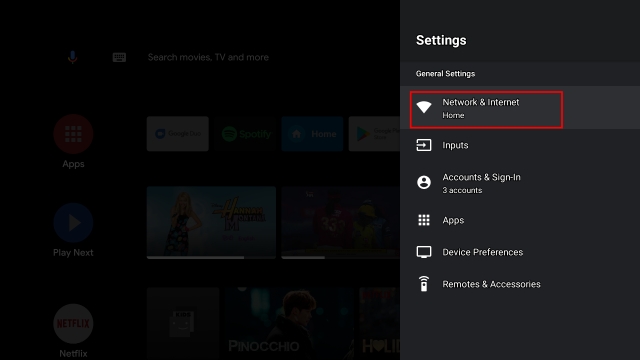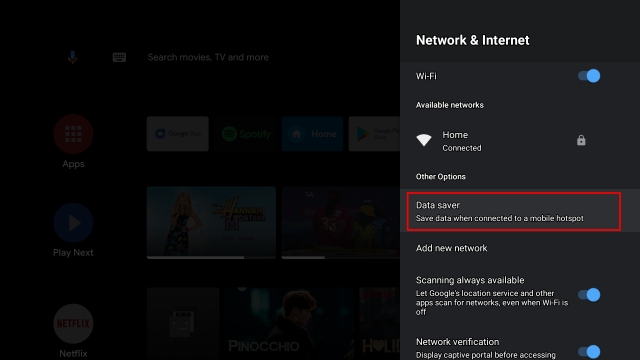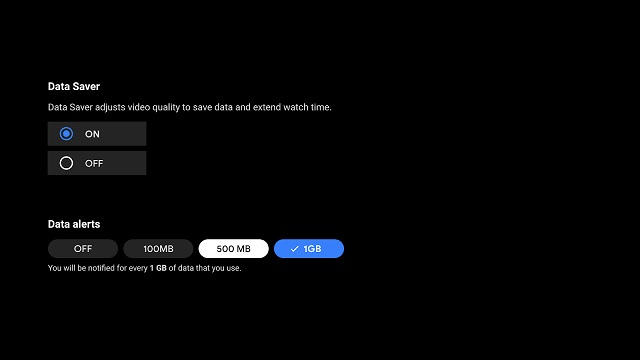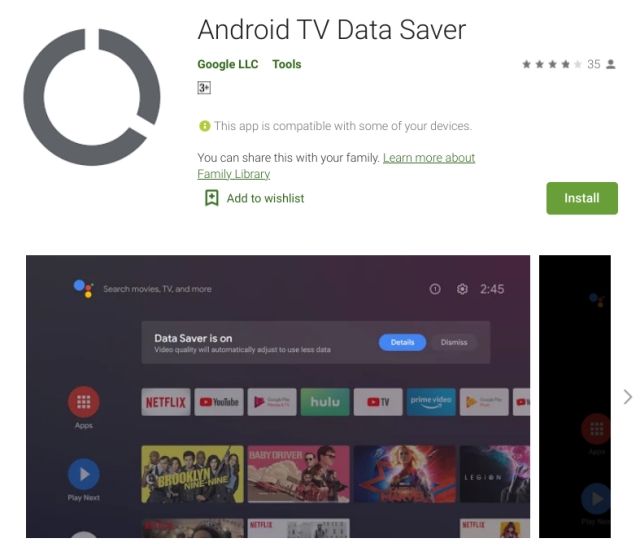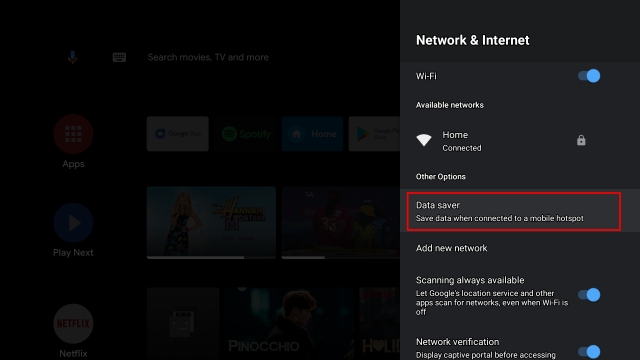Enable Data Saver Mode on Any Android TV
For Android TVs running Android 9 or above, you can easily enable Data Saver mode from the Settings page. Just open Settings -> Network and Internet.
Here, you will find “Data Saver” just below your WiFi network. Open it.
From here, you can enable Data Saver mode on your Android TV and also set data alerts. You will get a toast notification when data usage hits the set limit.
In case your Android TV does not have built-in Data Saver mode then you can install it as an app. Google recently brought the feature through an app called Android TV Data Saver (Free). It can be installed on TVs running Android 8 and higher. Just open the Play Store on your Android TV and search for this app. Note: In case the app is unavailable on the Play Store, you can download and install it from APKMirror (Free). Learn how to sideload apps on Android TV.
After installing the app, you will find the Data Saver mode under the same Settings page. Navigate to Settings -> Network and Internet -> Data Saver. Now, go ahead and save data while streaming content on your Android TV.
Turn on Data Saver Mode and Consume More with Less Data
So that is how you can enable Data Saver mode on Android TV with just a simple toggle. Since Android TV updates are slow to come and largely dependent on device manufacturers, Google has taken the task to decouple this essential feature into an app. Even if you are not on the latest Android version, the app should work fine. Anyway, that is all from us. You can learn more such tricks such as solving Android TV WiFi issues, remapping the Android TV remote, installing Google Duo on Android TV, and more by following our linked guides.