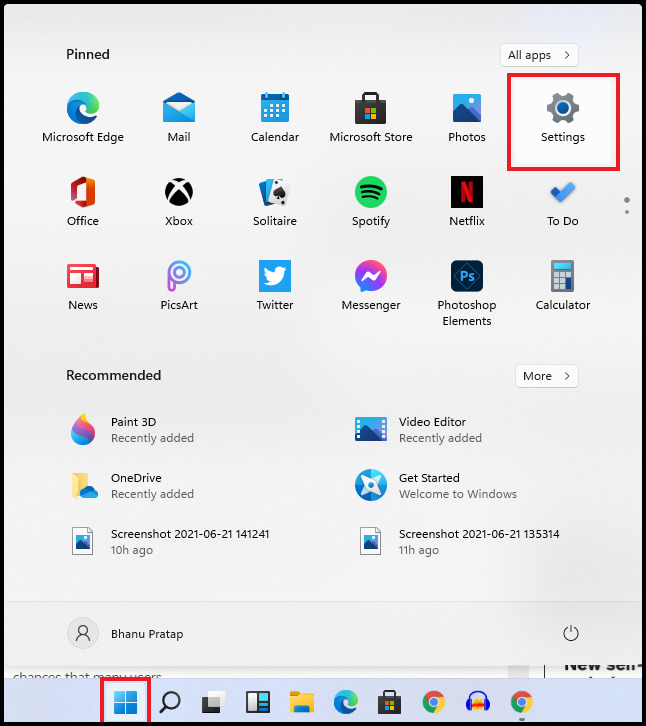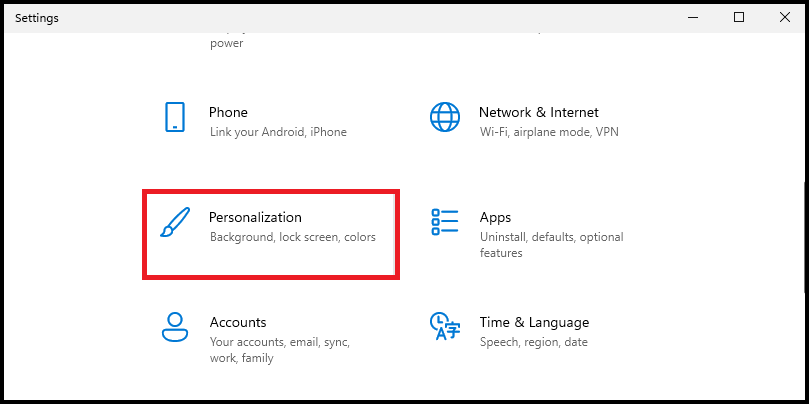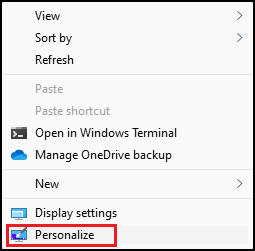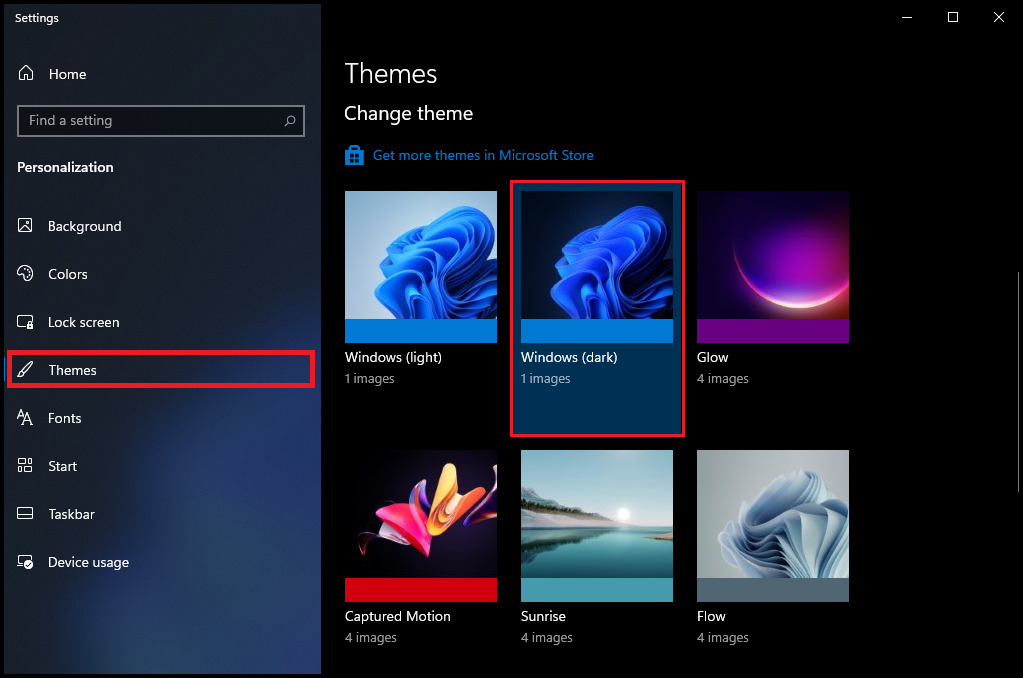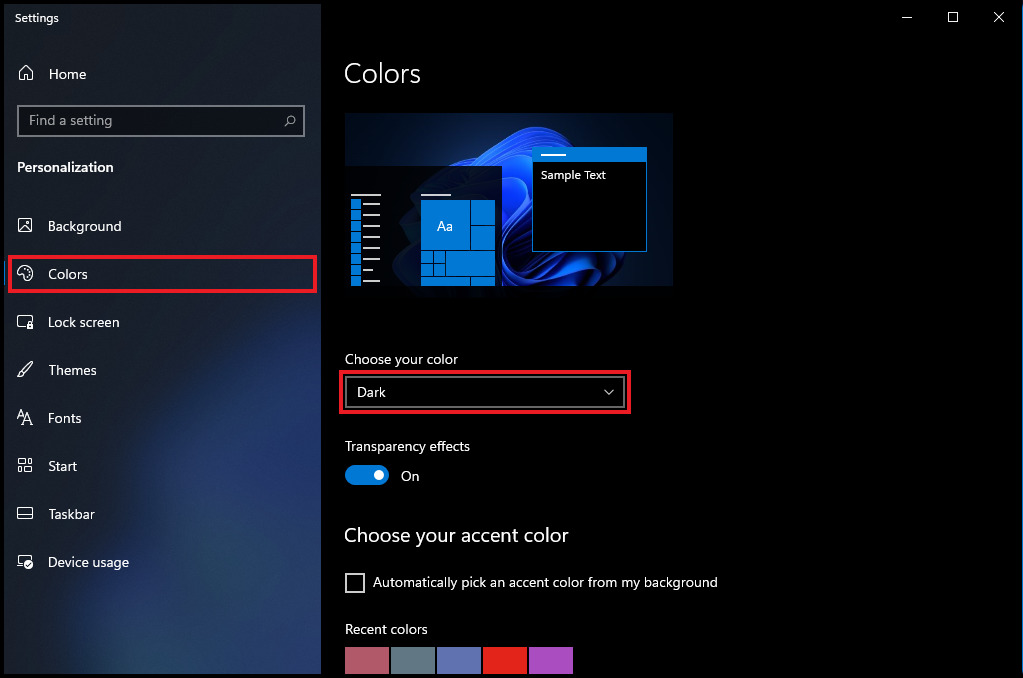The dark mode was already available in Windows 10 but to be very honest, the dark mode was not as useful as it is in the new Windows 11. Here, in this article, I am going to show how you can enable the Dark Mode in Windows 11. Let’s start.
How to enable Dark Mode in Windows 11 PC
Activating the Dark Mode in Windows 11 is no different. Microsoft still calls it the Dark Theme and not the dark mode like most of the OS’s worldwide. All you have to do is to go to the Windows personalization to set the dark theme. Here are the steps to do that: And that’s it. You have successfully changed the Windows theme and color to dark. This is how you enable the Dark Mode in Windows 11.
Bottom Line
So this was a really simple way to enable or activate the Dark Mode in Windows 11. Windows calls its Dark Mode as the the Dark Theme that changes the complete OS into a dark accent. Windows 11 also has dark mode wallpapers that it sets automatically depending upon the light or dark theme. I hope this article was helpful for you. If you have any questions or suggestions then feel free to leave them in the comments below. I would love to solve them out. Also, tell me in the comments which one do you use the most Light mode or Dark mode?
Δ