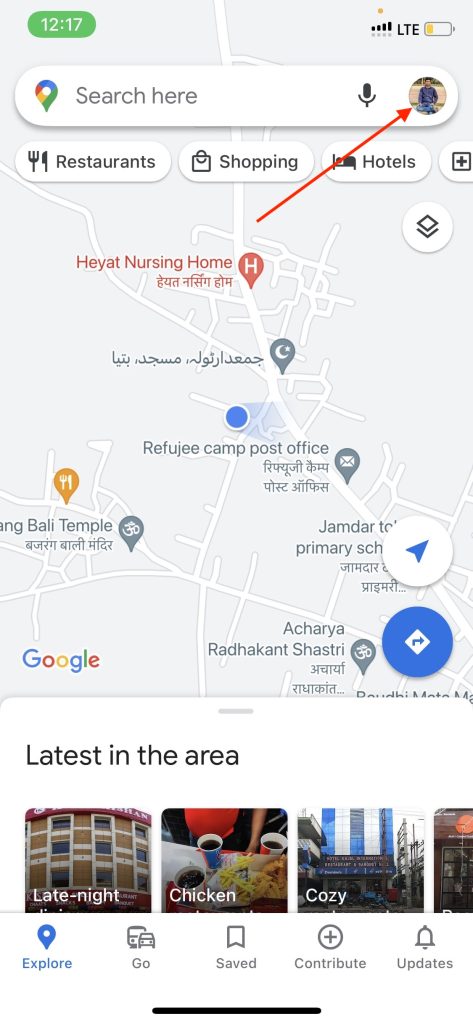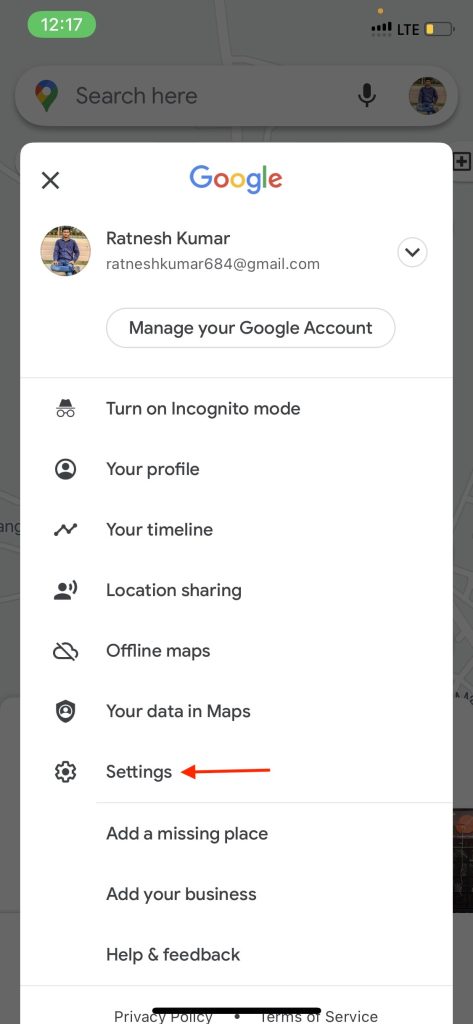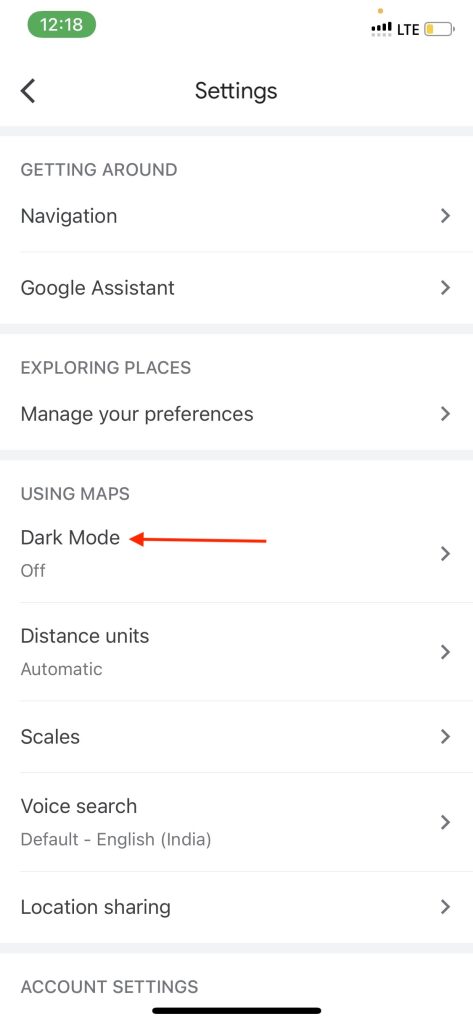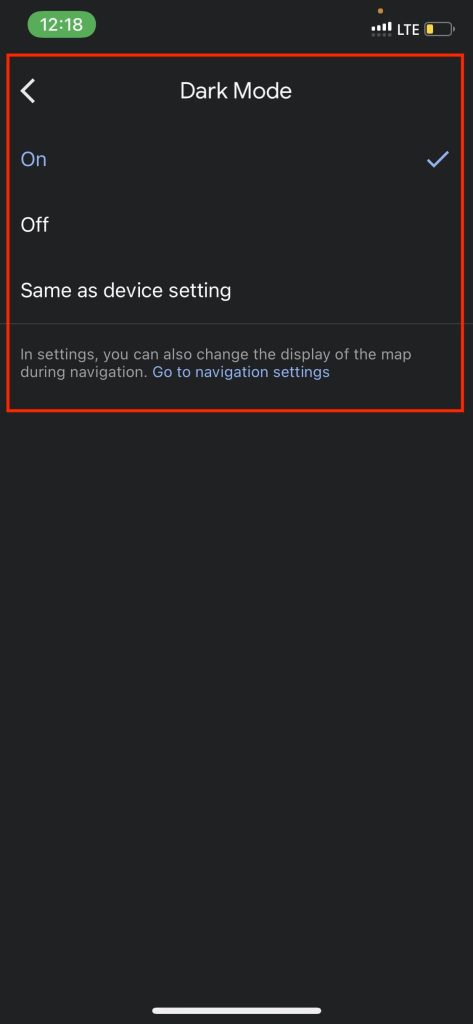Almost every popular app has already got support for dark mode in the last few years. One of the most used apps lacking the dark mode was Google Maps. Earlier this year, Google brought the support for dark mode on Android devices. Right after that, the company started testing it on iOS. After testing it for a few months, Google has publicly rolled out the dark mode for iOS users. If you use Google Maps at night on your iPhone, you should enable the dark mode to save your eyes. In this article, I have explained how you can enable dark mode in Google Maps on iPhone.
Enable Dark Mode in Google Maps on iPhone
Google Maps was one of the most awaited apps to get the dark mode. After years of wait, the feature is finally here. Like every other app, Google Maps lets you choose to Activate/Deactivate Dark Mode manually or set it as System Settings, so it gets activated or deactivated based on the system-level dark mode. Follow the below steps to enable dark mode in Google Maps on your iPhone. Step 1: Open the Google Maps app on your iPhone or iPad. Step 2: Tap on your profile picture in the top right corner. Step 3: Tap on Settings. Step 4: Scroll down and look for Dark Mode. Step 5: You will get three options: Off, On, or Same as Device setting. Select On or Same as Device setting to enable the dark mode. Set it as On if you want Google Maps to always be in the dark mode or select Same as device settings to activate the dark mode when your iPhone itself is in a Dark Mode. If you don’t see the Dark Mode option under Settings, make sure you have an updated version of Google Maps on your iPhone. Also, If you are running an older version, go to App Store and update the Google Maps app. One more thing Google has recently rolled out the feature for all the users. It might take a few weeks for the feature to reach all the users.
Final Words
Dark Mode is a handy feature to have on any app. It was missing on Google Maps for years, and now it is finally here on both Android and iPhone. One can easily enable the dark mode in Google Maps on iPhone. The steps are pretty simple: open Google Maps, tap on the profile picture in the right corner, and then go to settings. Under Settings, find Dark Mode, select On or System Settings to enable it. Have you got the dark mode in Google Maps on your iPhone? Do let us know in the comments section below.
Δ