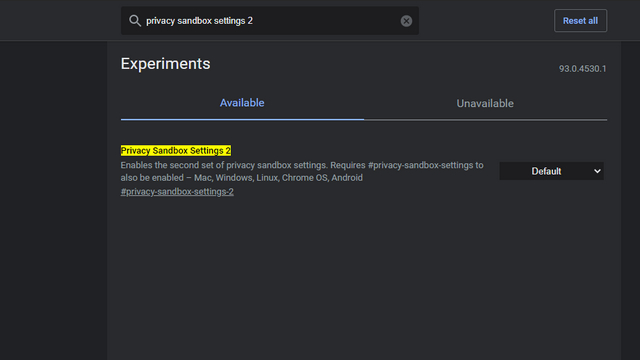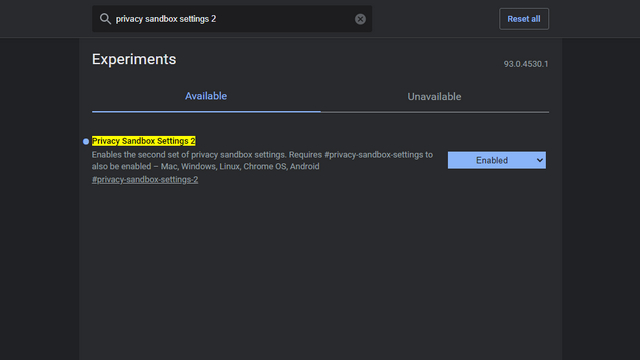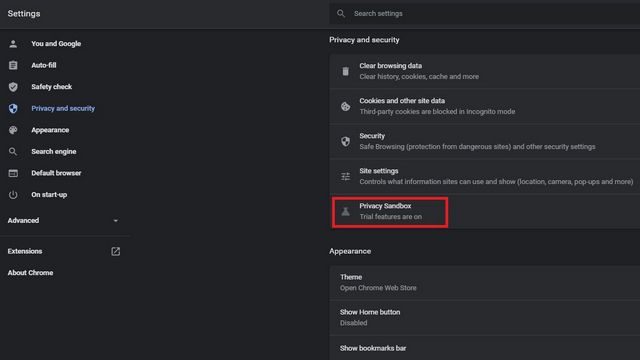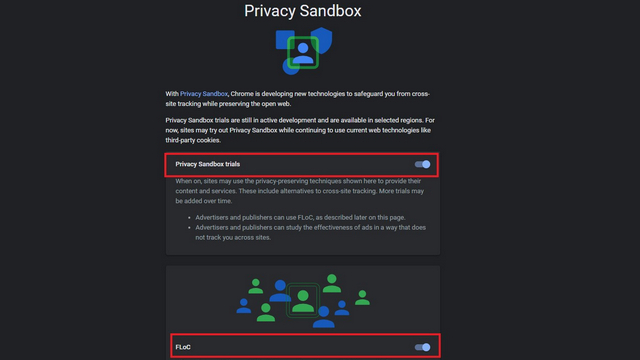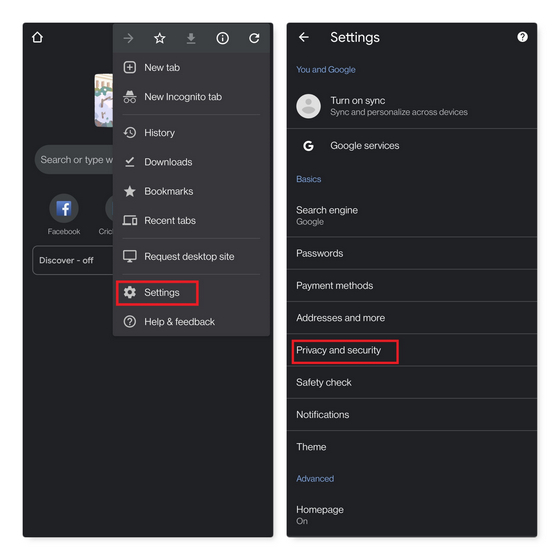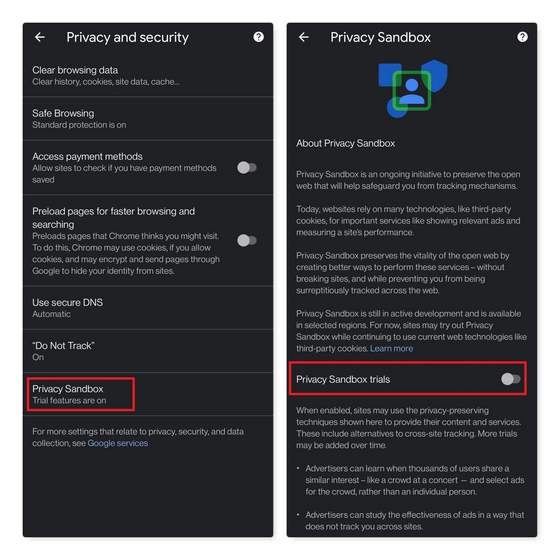Disable FLoC in Google Chrome (2021)
To better understand FLoC and how it impacts you as a user, go through our explainer on what is Google’s FLoC and why you should block it from our linked guide. To give you a quick summary, FLoC groups users with similar browsing habits into groups, and advertisers can serve targeted ads based on these groups. However, that could lead to fingerprinting, and you can avoid it by following the steps below to opt out of FLoC.
Opt Out of FLoC in Google Chrome Desktop
As first spotted by the folks over at gHacks, Google has added the option to disable FLoC (Privacy Sandbox) in Chrome Canary build 93.0.4528.0, but it might be hidden behind a Chrome flag. When I checked in Chrome Canary build 93.0.4530.1 on my Windows PC, the toggle was present without having to tweak Chrome flags. If you don’t see the feature, here’s how you can enable it:: 1. Open chrome://flags and search for ‘Privacy Sandbox Settings 2’.
Then, choose “Enabled” from the dropdown menu next to the flag and restart your browser. You can directly access the flag by pasting the link below in Chrome’s address bar.
After restarting the browser, open Chrome’s Settings page and go to the “Privacy and security” tab from the left sidebar. Under the “Privacy and security” section, you will now see a new option titled “Privacy Sandbox”. You can directly access Privacy Sandbox from the following address:
On the Privacy Sandbox page, you will see two toggles. Disable both the “Privacy Sandbox trials” and “FLoC” toggles and you are all set. Notably, disabling only the Privacy Sandbox trials toggle will automatically turn off FLoC.
That’s all. You have now opted out of Google’s FLoC tracking system and won’t be put in any advertiser groups.
Opt Out of FLoC in Google Chrome Mobile
Open Chrome on your smartphone and head to Settings. From the Settings page, open the “Privacy and security” section.
Tap on the “Privacy Sandbox” option under the “Privacy and security” page. Then, disable the “Privacy Sandbox trials” toggle on the next page. And that’s it. You have successfully opted out of Chrome’s Privacy sandbox trials, thus, disabling Google’s FLoC in the process.
Disable Google’s Privacy Sandbox Trials in Chrome
So, that’s how you can disable FLoC in Google Chrome. For more such tips, go through our article on the Chrome settings you should change. You could also consider switching to a privacy-friendly browser from our article on the best browsers for privacy or check out one of the best Google Chrome alternatives.