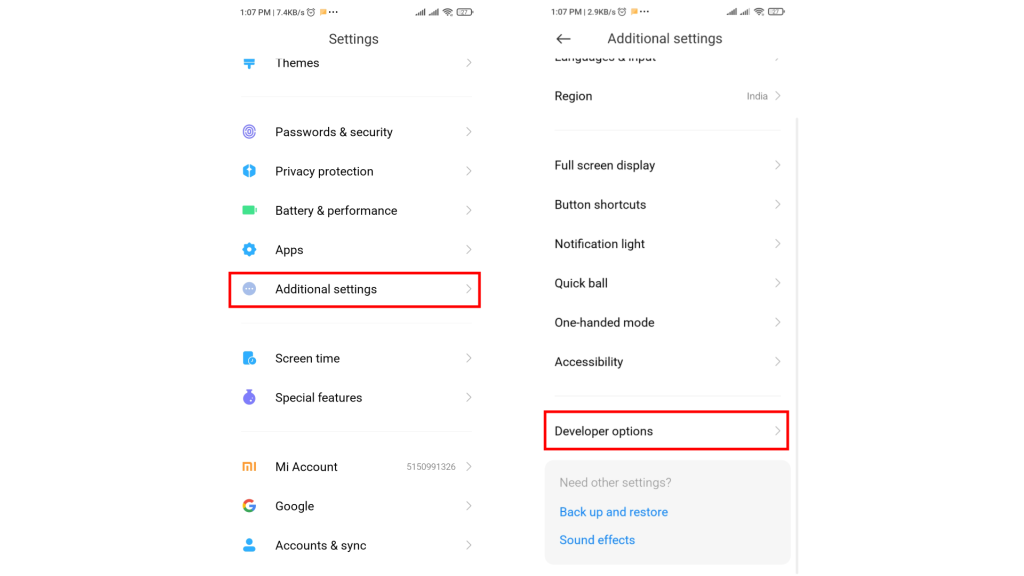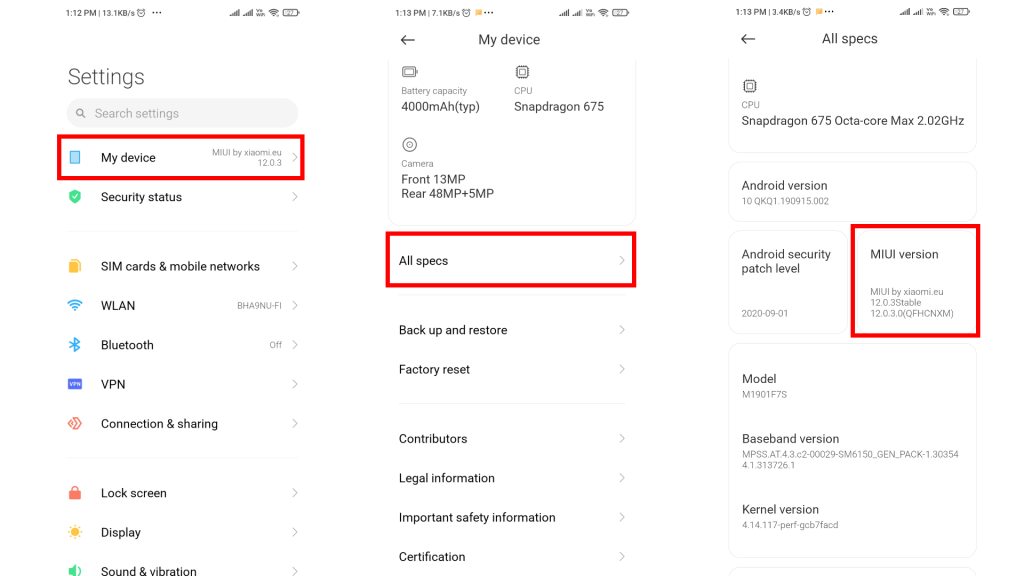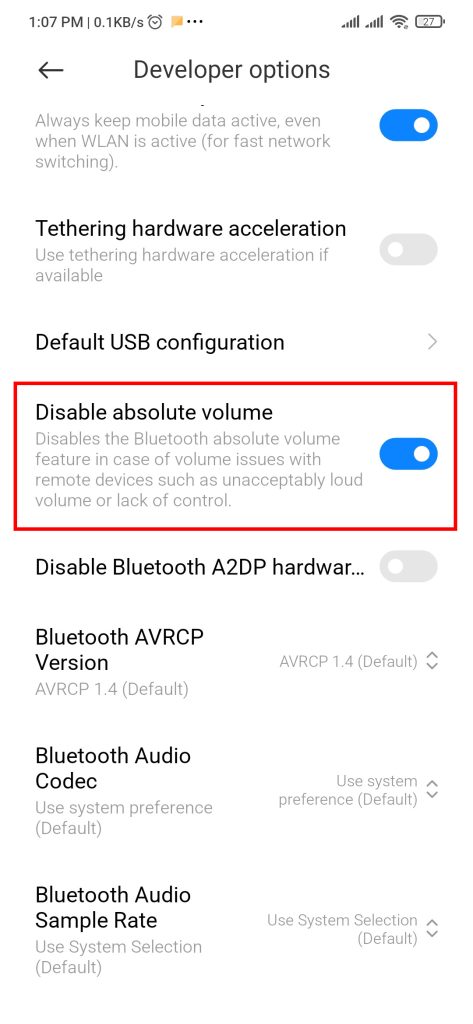What is Android Absolute Volume?
At present, Android smartphones come with a feature called the Android Absolute Volume to meet this requirement. The Android Absolute Volume allows the user to control the volume of the android phone and the Bluetooth-connected headphones separately. This feature has been in Android since 2015 and was first introduced in Android 6.0. Hence this feature is available in phones that are running on android 6.0 or later. As AOSP explains, the Android Absolute Volume feature separately processes and amplifies the audio signals based on the set volume and then transmits them into the connected headphones over the Bluetooth connection, resulting in a volume with low/high volume output in the headphones. Using the Android Absolute Volume feature, the user can also set the volume of the Bluetooth headphones and that change in the volume can be monitored on the smartphone in real-time.
How to Disable Android Absolute Volume
Even though the Android Absolute Volume feature is of great use and provides a better volume control to the wireless Bluetooth headphones users, there are still, many Bluetooth audio devices that are not well compatible with it. This thing many times leads to audio issues when the Android Absolute Volume is enabled. So, it is better to disable this feature. Disabling the Android Absolute Volume feature is quite easy, and here is how to do that:
Open Settings of your android phone.Open Additional settings and tap Developer options.
In case the Developer options is not there you can enable it by going to Settings > My device > All specs and tap on the MIUI version 7 times.
Once you’re in the Developer options, scroll down and look for the Disable absolute volume option.Now, toggle that option on and that’s it. You have successfully disabled the Android Absolute Volume feature on your android phone.
NoteI have used a Xiaomi smartphone to demonstrate the process of disabling the Android Absolute Volume on android. Based on what phone you’re using, the method of enabling the Developer option and going to the same may be different.
Bottom Line
And this is how you simply disable the Android Absolute Volume feature on your android phone. In case you need to re-enable the feature, you’ll just have to follow the same procedure and toggle off the Disable absolute volume option. I hope this how-to guide was helpful for you and you’ll finally be able to solve your wireless headphone’s audio issue if it was due to Android Absolute Volume. If this article was helpful then leave a comment below. Also, share your opinions and queries with me in the below comments section. I’ll surely look into them. Also Read:
5 Working Ways To Stop Google Assistant From Popping Up On Your Android PhoneHow To Download YouTube Shorts Videos In 4 Different WaysWhat Is Content://Com.Android.Browser.Home/ And How To Use It To Change The Default Browser’s HomepageHow To Solve The “Gmail Keeps Stopping” Issue On Android
Δ