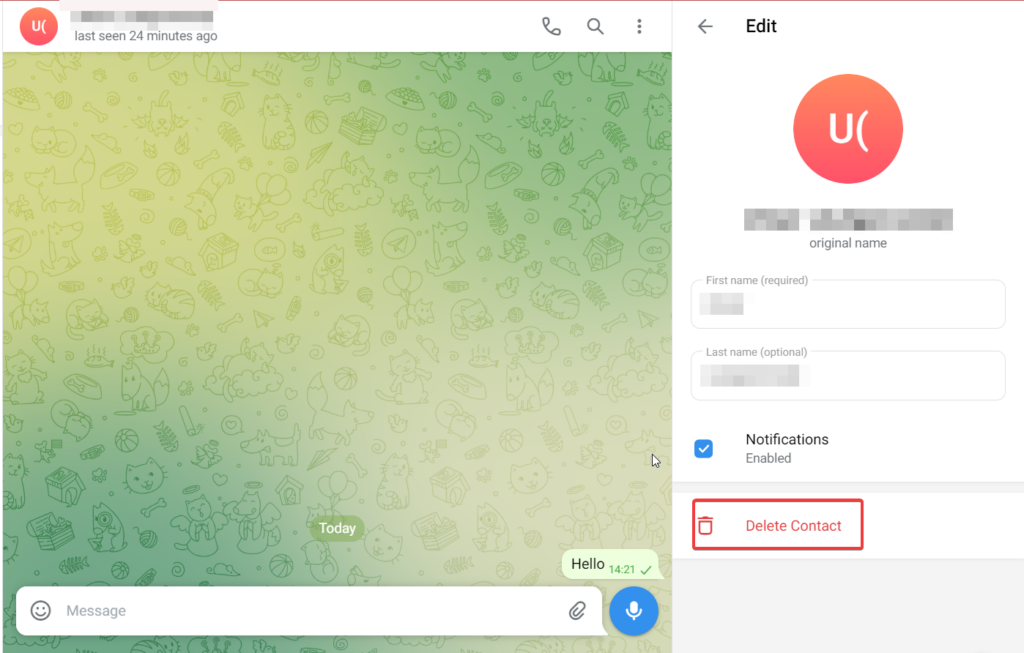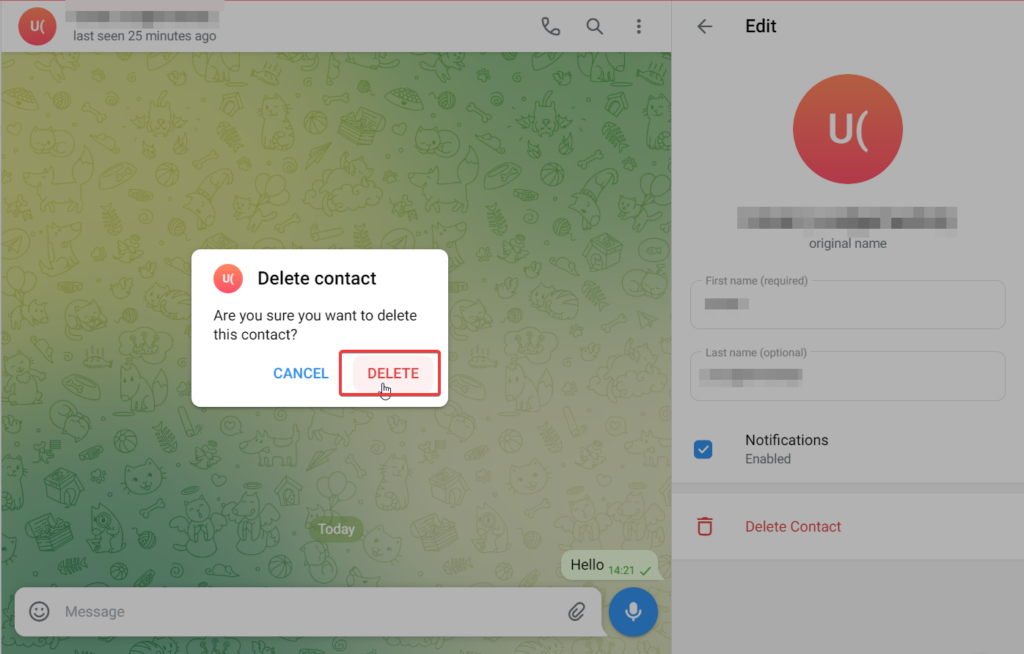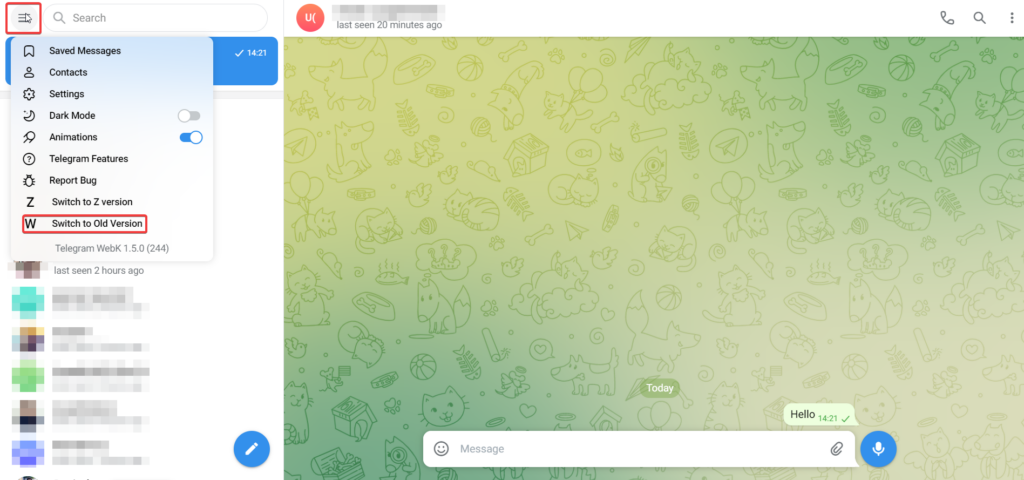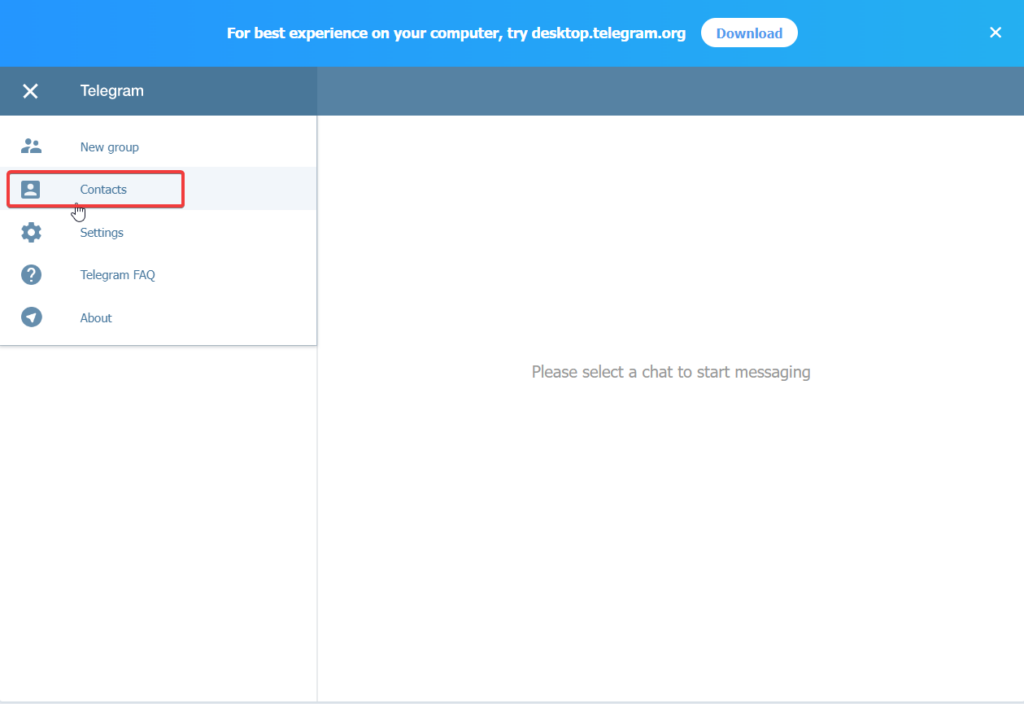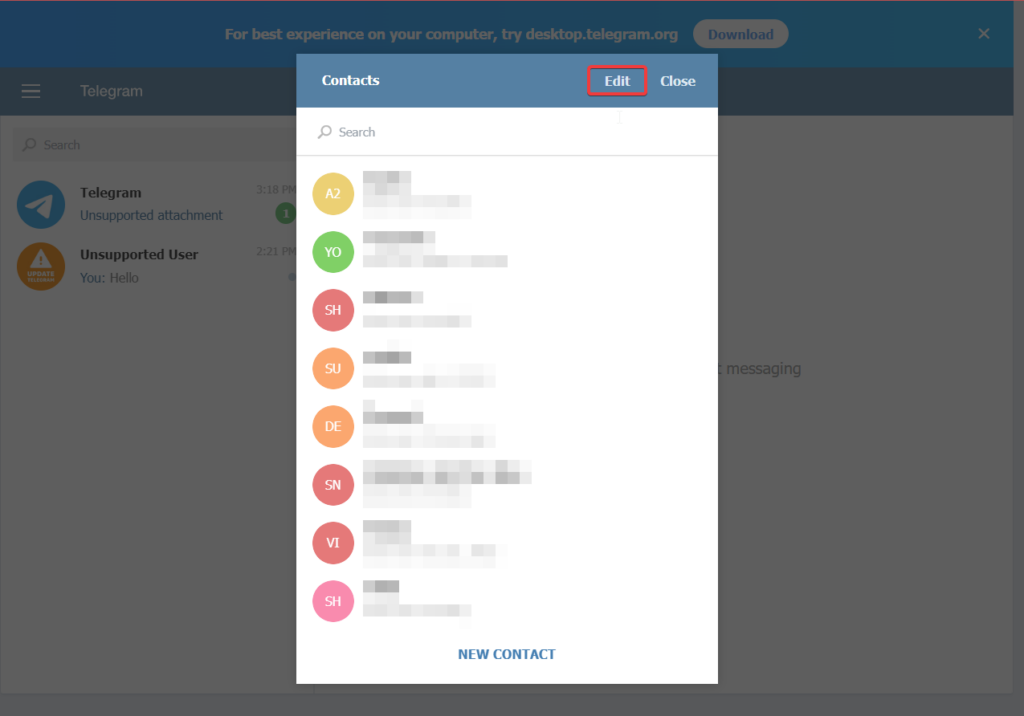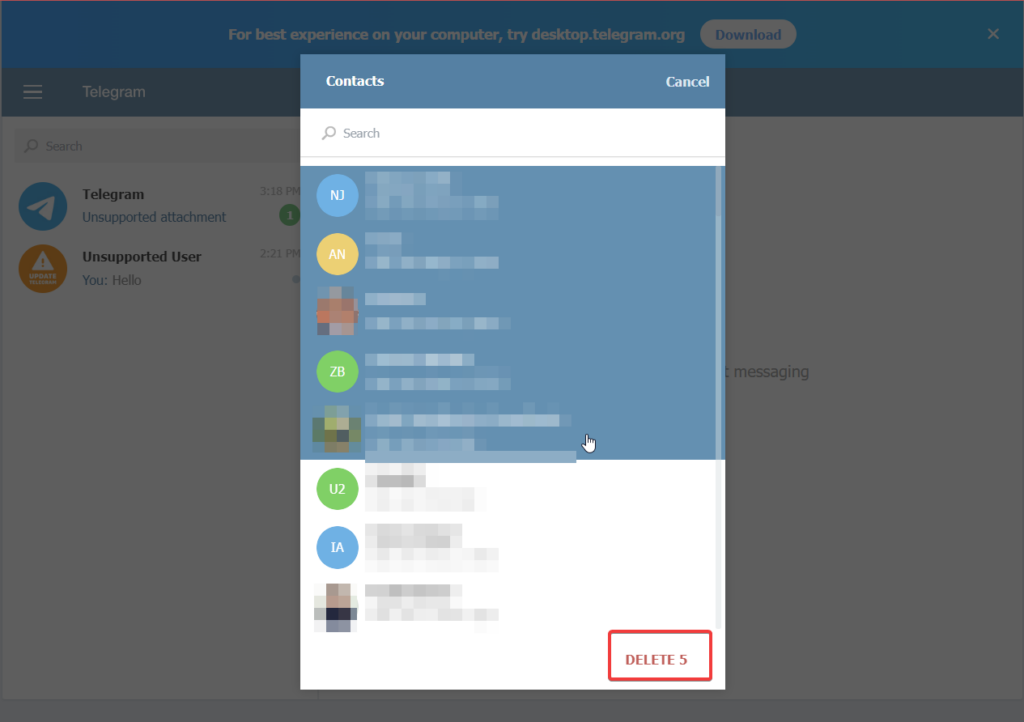Fortunately, removing contacts on Telegram only takes a few simple steps, which are essentially the same regardless of which device you use. On a mobile device, though, deleting Telegram contacts is simple than on a PC. We’ll go over the steps right away to save time.
Delete Telegram Contacts On Android
A contact can be deleted much more easily on an Android handset. The mobile app allows you to either delete all contacts at once or one contact at a time, in contrast to the desktop app. If you take them off your Telegram contact list, they won’t get a notification.
Delete Single Telegram Contact
Here is what you ought to do to delete a single contact from the Android version of the Telegram app:
- On your Android device, go to the Telegram app.
- In the top-left corner of the Telegram screen, tap the hamburger menu (three horizontal lines).
- Select the Contacts option.
- Choose the contact you wish to delete from your list of the contact list, then tap on their name.
- Tap the Name of the Contact displayed on the top.
- On the Contact information page, tap the three vertical dots icon.
- From the flyout menu, choose the Delete Contact option.
- A confirmation pop-up will appear on the screen. Choose the Delete option. To stop future syncing of your Telegram contacts with your phone’s contact list, execute the following actions:
- Tap the three horizontal lines in Telegram and click the Settings option to access the Telegram settings.
- Go to Privacy and Security.
- Make sure the Sync Contacts switch is turned off in the Contacts area.
Delete All Telegram Contacts
There is a separate process for deleting all of your Telegram contacts besides employing the web app on your Android device. To understand how to do it, just follow the below steps:
- On your Android device, Access the Telegram app.
- In the top-left section, tap the hamburger menu icon (three horizontal lines).
- Select the Settings option from the menu on the left.
- Proceed to the Privacy and Security option.
- Scroll down until you reach the Contacts section. Choose the Delete Synced Contacts option to delete the already synced contacts.
- Press the Delete button to confirm the action. Keep in mind, this method will delete every one of your contacts from both your phone’s contact list and the Telegram app.
Delete Telegram Contacts On iPhone/iPad
It’s a rather simple technique to delete Telegram contacts from your iPhone/iPad. You can stop the sync contacts option in the Telegram app in addition to deleting your contacts from it. You’ll learn how to accomplish both from us.
Delete Single Telegram Contact
Follow these instructions to remove a single contact from Telegram on your iPhone or iPad:
- Launch Telegram on your iPhone/iPad.
- Go to the Contacts tab by selecting it from the bottom menu’s left side.
- Locate the contact you wish to delete by tapping the Search bar.
- Click on their user profile in the top-right corner of your telegram screen when you are on their details page.
- Then select Edit.
- At the bottom of their details page, select Delete Contact.
- Confirm that you do like to remove them. When you delete a Telegram contact from your iPhone/iPad, they also get deleted from your contact list, unlike the Telegram app on Android devices. Adhere to the steps below to prevent Telegram contacts from being downloaded automatically to your iPhone’s contact list:
- Launch Telegram.
- Choose the Settings option in the left sidebar by tapping the three horizontal lines.
- Go to Privacy and Security.
- Under Privacy & Security settings tap on Data Settings.
- Toggle the Sync Contacts button in the Contacts area.
Delete All Telegram Contacts
You can use the steps below to remove one or many contacts at once from your iPhone’s Telegram contact list:
- Open Telegram on your iPhone.
- Head to the settings option from the left menu by tapping the three horizontal lines in the top-left corner.
- Move to Privacy and Security.
- From there head over to Data Settings.
- Turn off the Delete Synced Contacts button. That’s all there is to it. Your Telegram contacts will all be deleted at once from this point.
Delete Telegram Contacts on Windows, Mac, and Web
When compared to Android or iOS, the methods for this are slightly different. The desktop program has several restrictions, which we shall get around by utilizing Telegram web. Let’s get started.
Delete Single Telegram contact
- Locate the Telegram Desktop app on your Windows, Mac, or Web browser and choose the contact name you wish to delete to open their chat.
- Tap the contact name on the top to view the contact details.
- From the right pane that unveils, click the pencil icon on the top.
- Choose the Delete Contact option.
- To confirm, click Delete on the confirmation pop-up. Just know that once you delete a contact from the Telegram app, your phone’s contact list will still have the contact details like their name, phone number, and other information.
Delete All Telegram contacts
Additionally, you can instantly delete every contact you have on Telegram. The Telegram desktop software does not allow you to delete many contacts at once. Use the online web browser as an alternative. The method is as follows:
- Launch the web browser version of Telegram. You can perform this utilizing any web browser and log into Telegram using your phone number.
- In the upper-left corner of your Telegram screen, tap on the three horizontal lines and choose the switch to the old version option.
- Choose Contacts from the left sidebar.
- Select Edit.
- Choose all the contacts you wish to delete from your Telegram contact list and press the Delete option below. Verify that you do wish to remove all of your contacts and that’s it! By utilizing Telegram Web, you have deleted unwanted contacts.
If I delete a contact on Telegram, will they get to know about it?
Whenever you delete any contact number from your contact list, Telegram does not notify them about your action. Hence, there is no such way that the deleted contact will get to know about it.
What do synced contacts on Telegram means?
If you enable the Sync contacts option on Telegram, the contacts saved on your address book will be synced with your telegram account. If you don’t want Telegram to sync your address book, turn off the toggle for Sync contacts in Privacy and Security Settings.
Why do I see stranger contacts on Telegram?
Telegram picks the phone numbers stored in SIM cards, other instant messengers, a Google account, and Apple ID. As a result, you are likely to see some long-deleted contacts or some contacts saved on a SIM card you no longer use.
Final Words
There are numerous methods for deleting Telegram contacts, whether you want to delete many or just one. Using the web app, desktop app, or mobile app, you can erase the contacts you have on Telegram. You can even choose not to sync your phone’s contacts with Telegram, saving you the trouble of having to remove the same contacts twice.
Δ
![]()
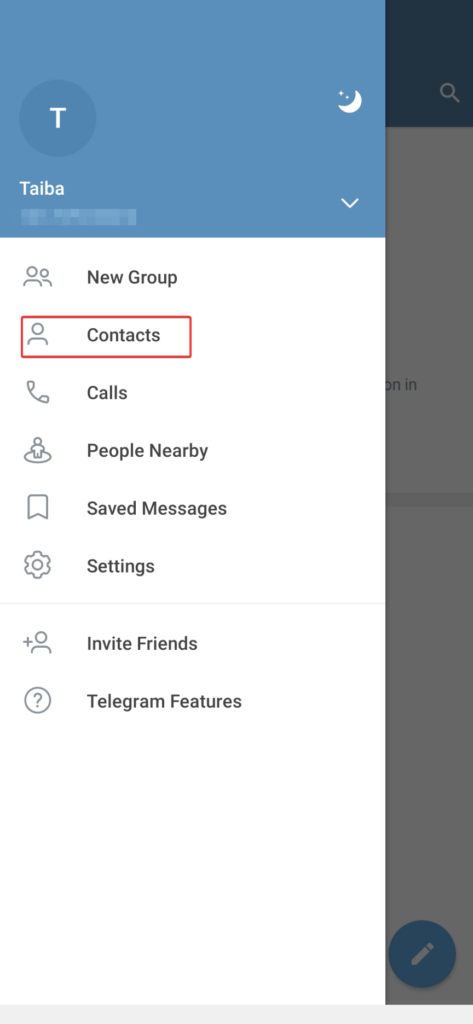
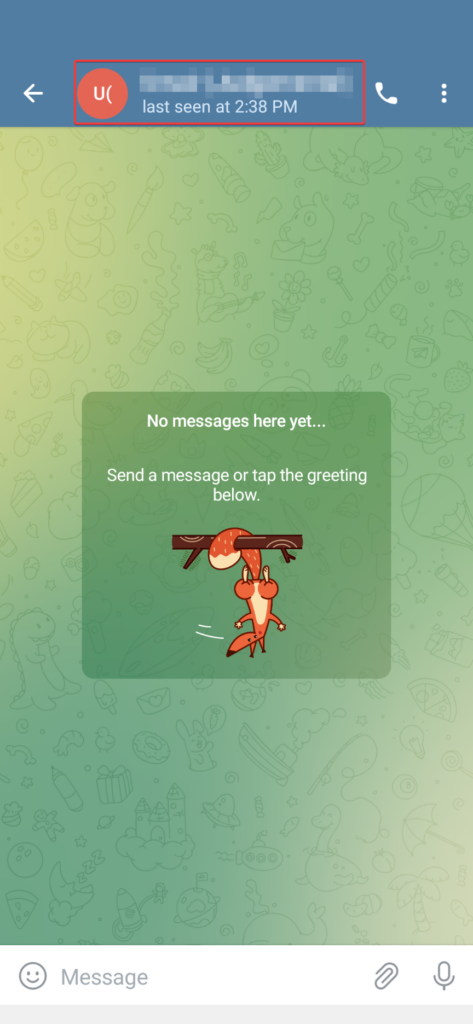
![]()
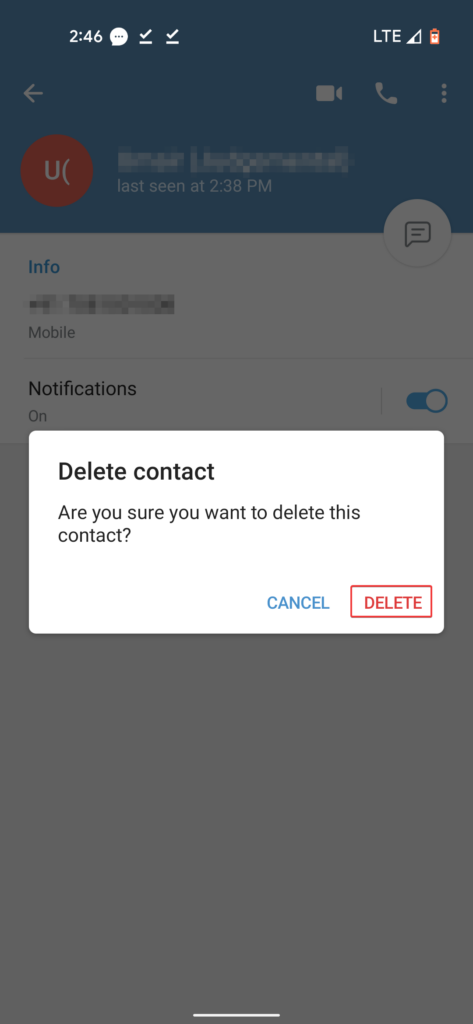
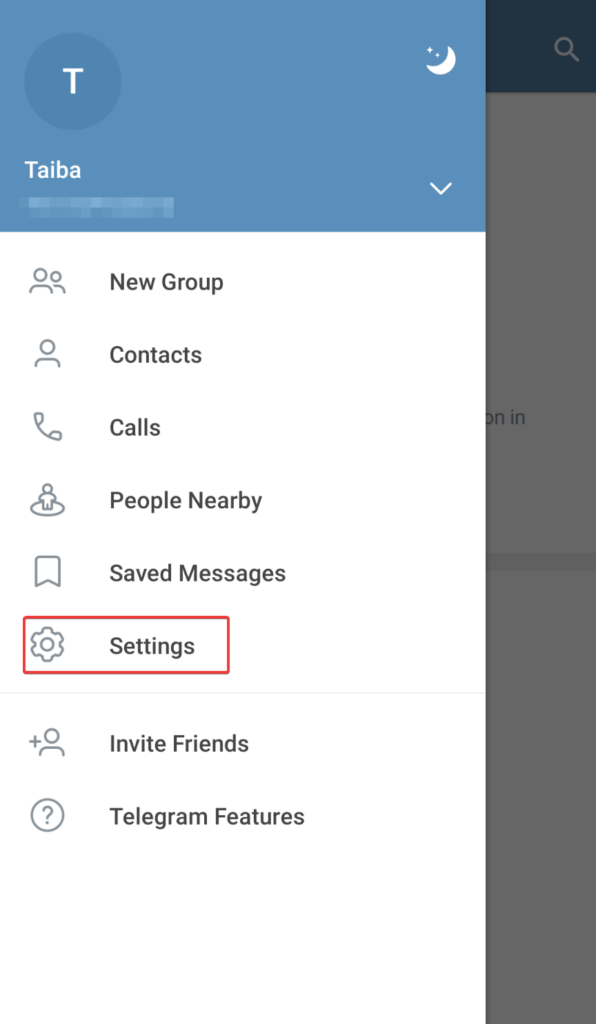
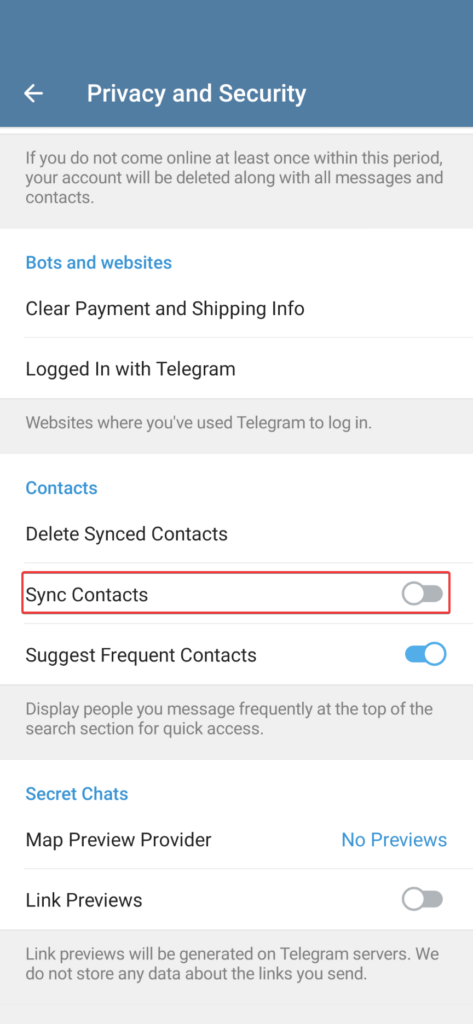
![]()
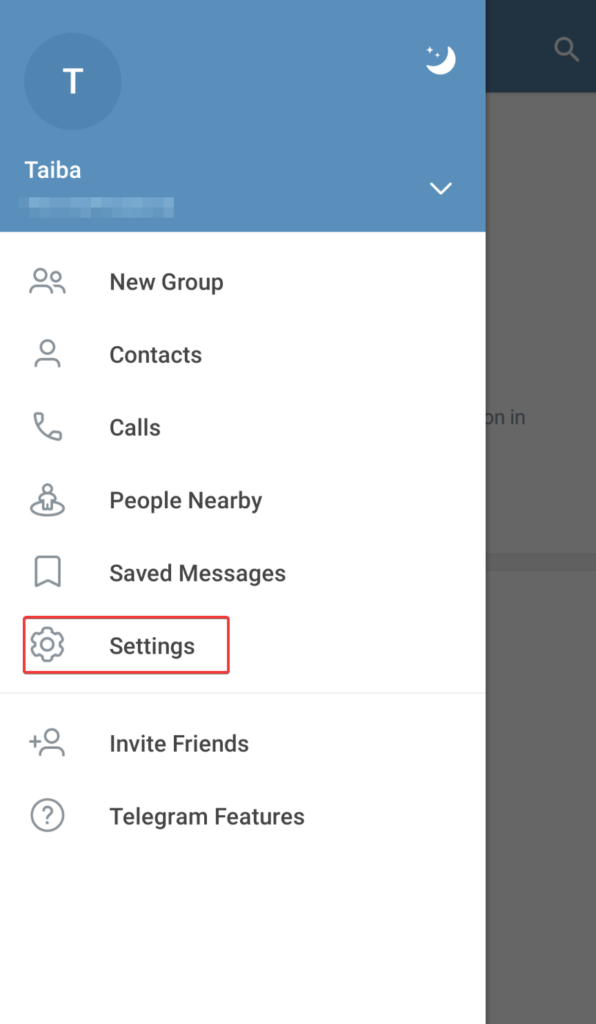
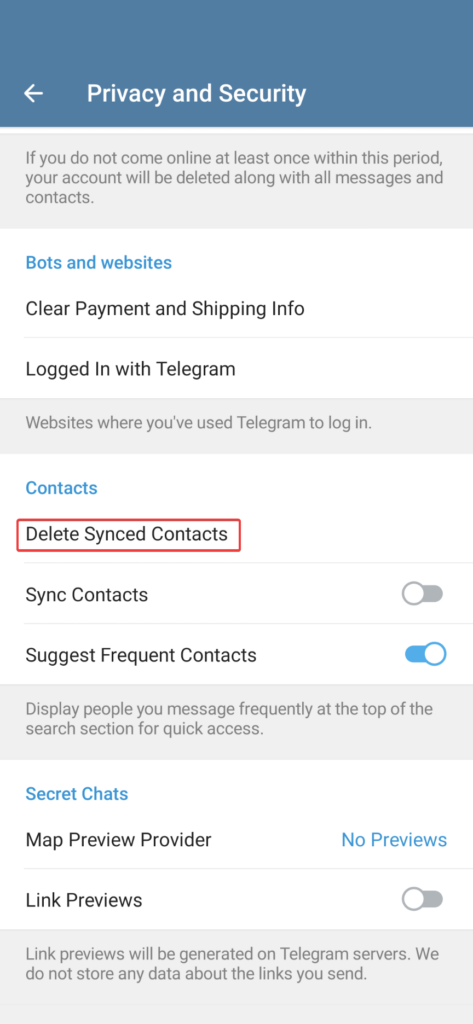
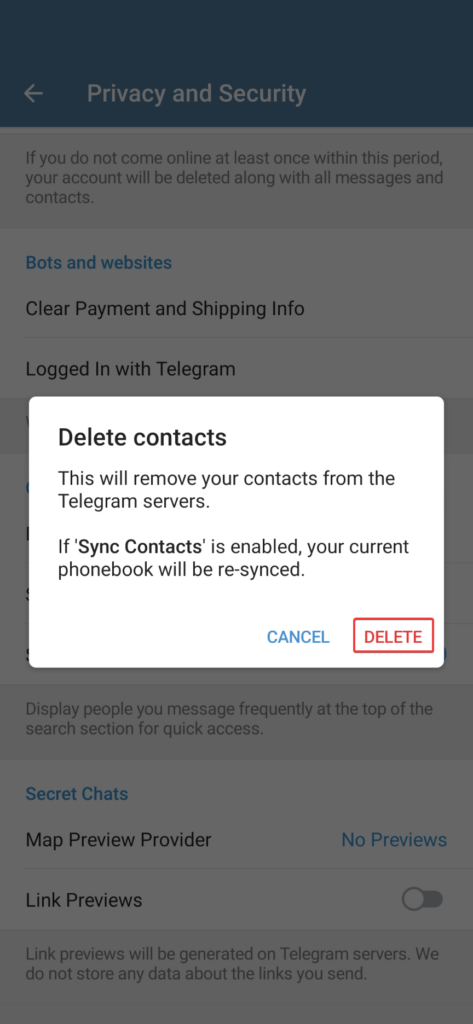
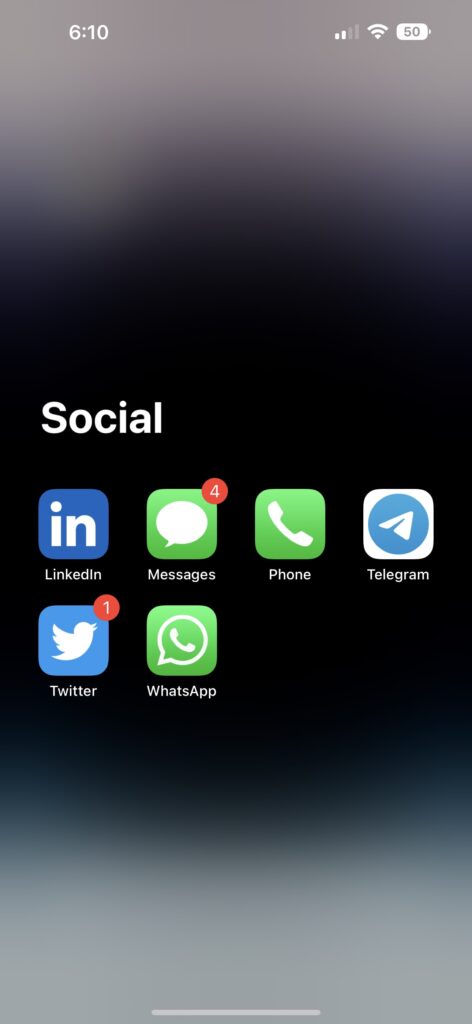
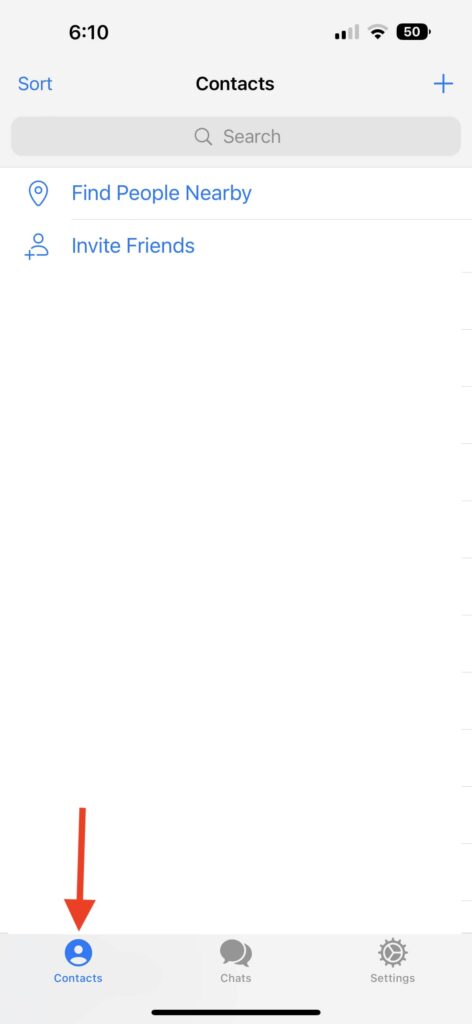
![]()
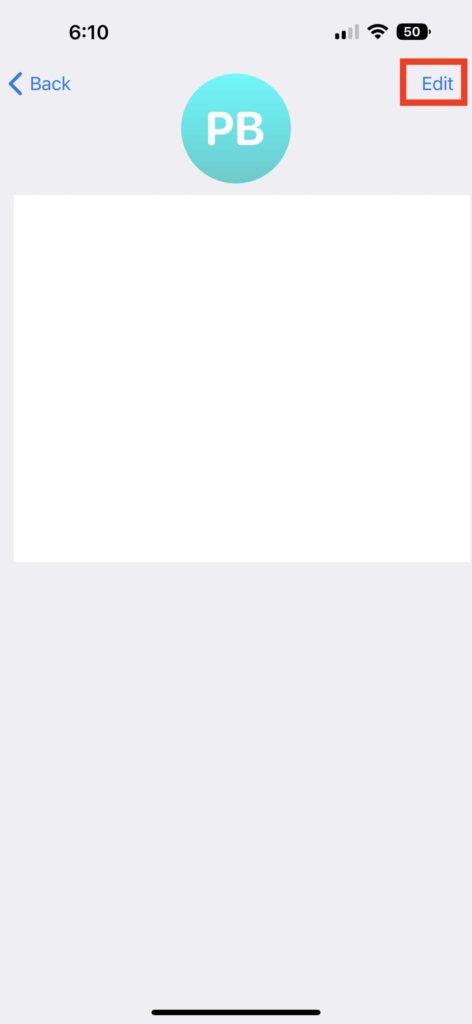
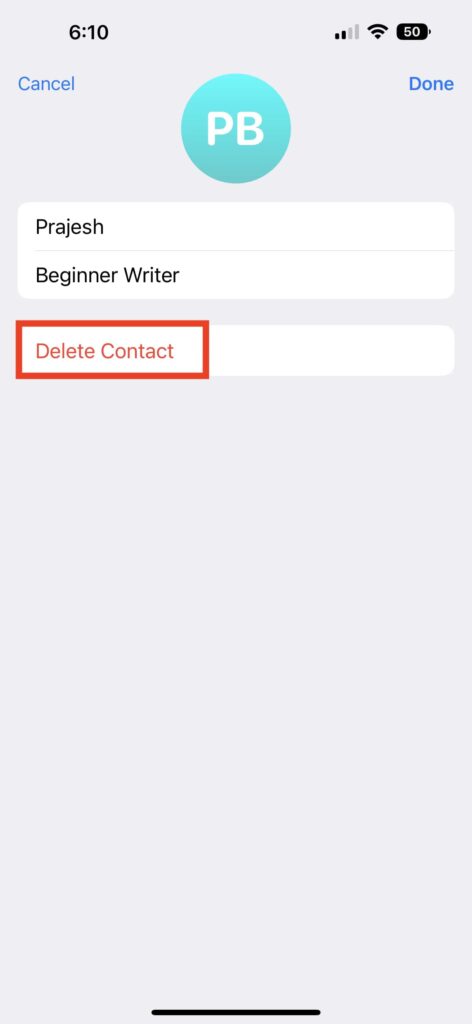
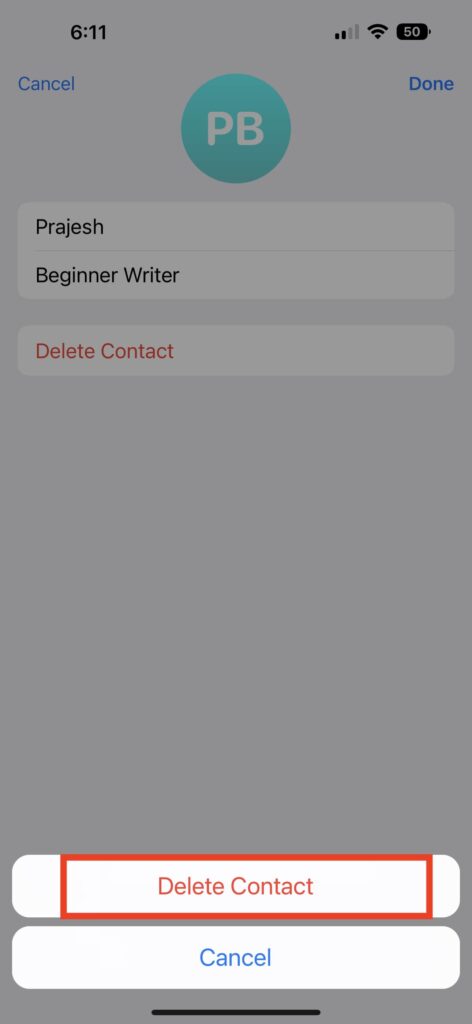
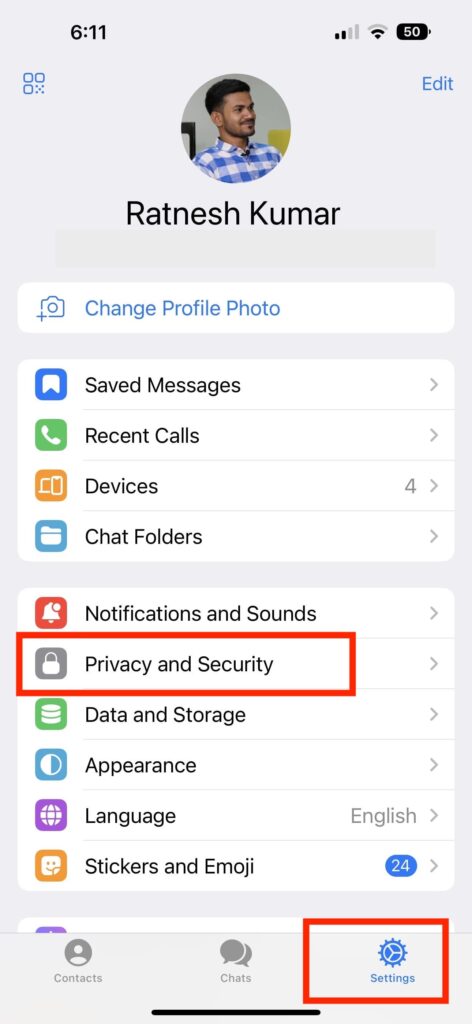
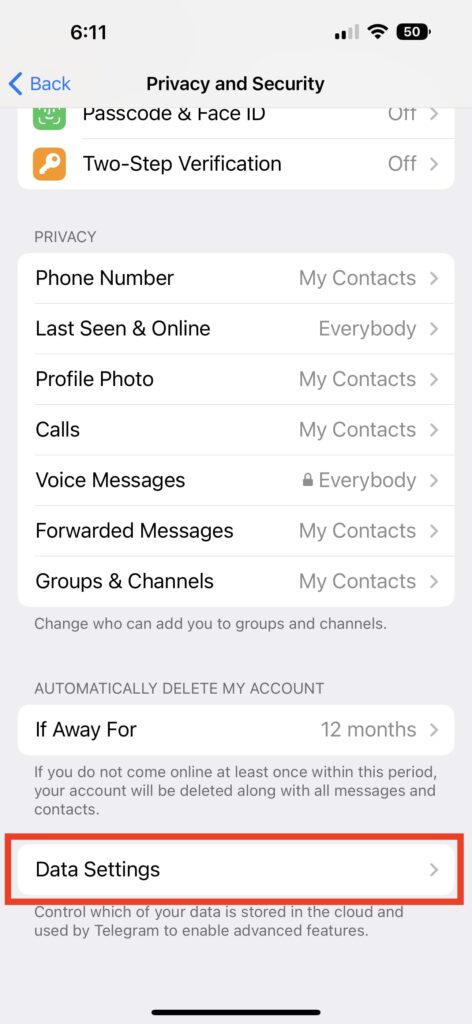
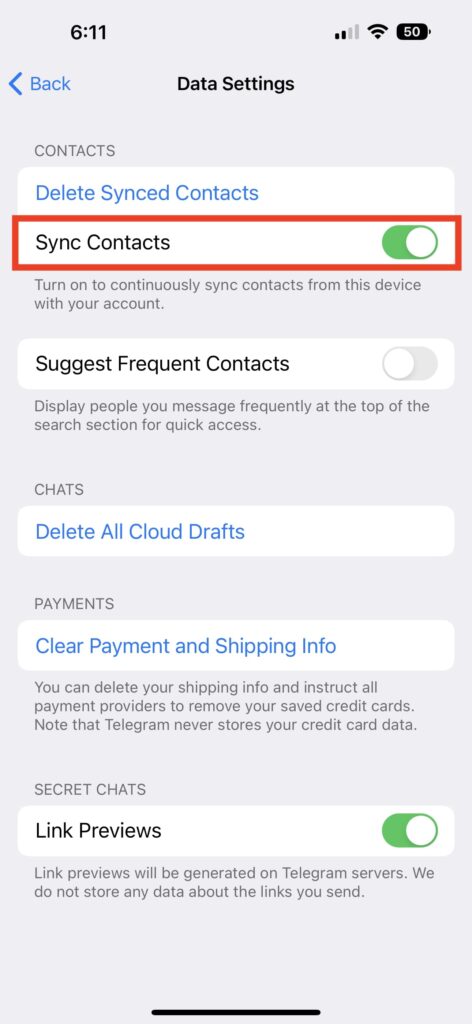
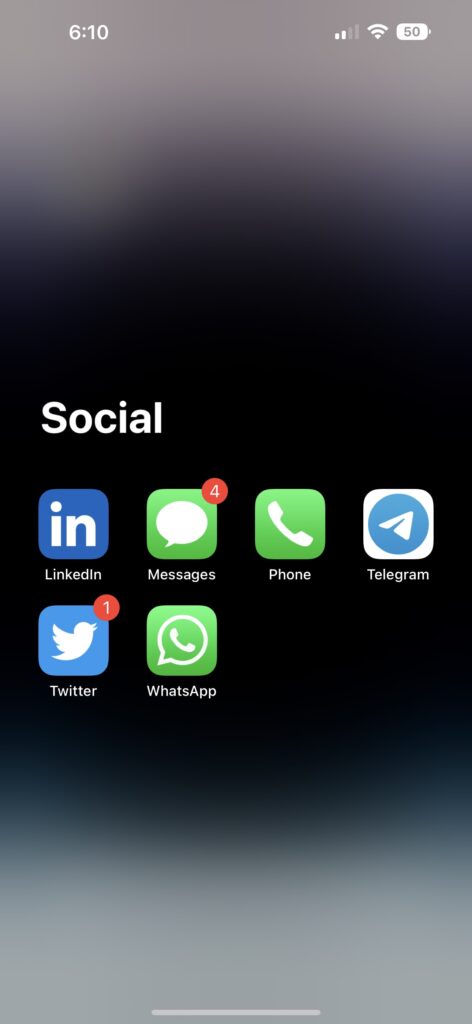
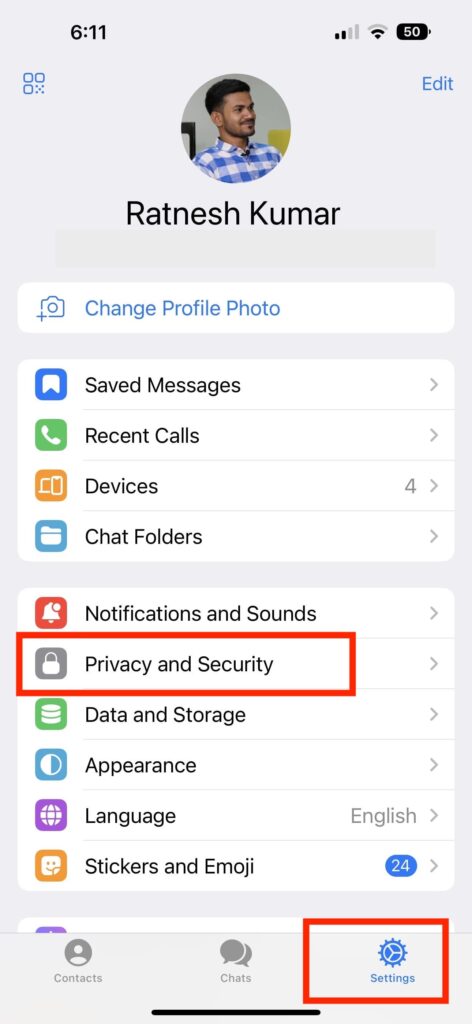
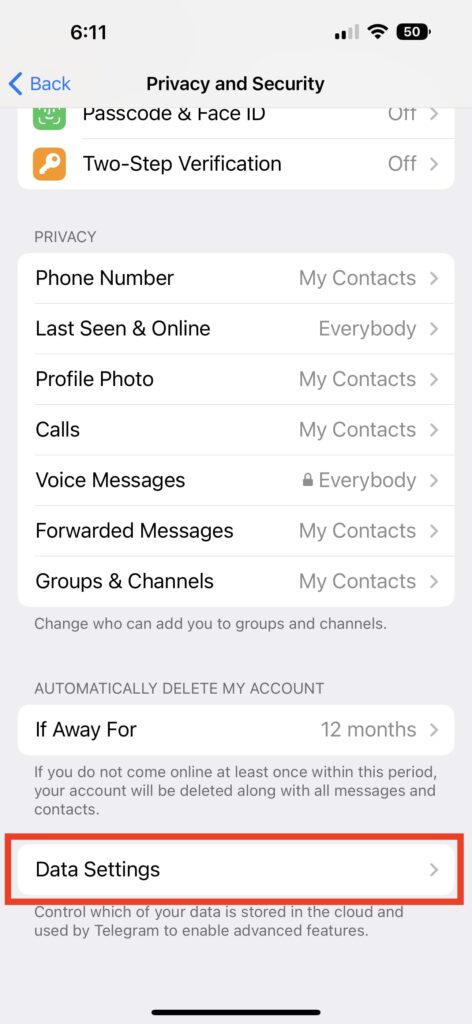
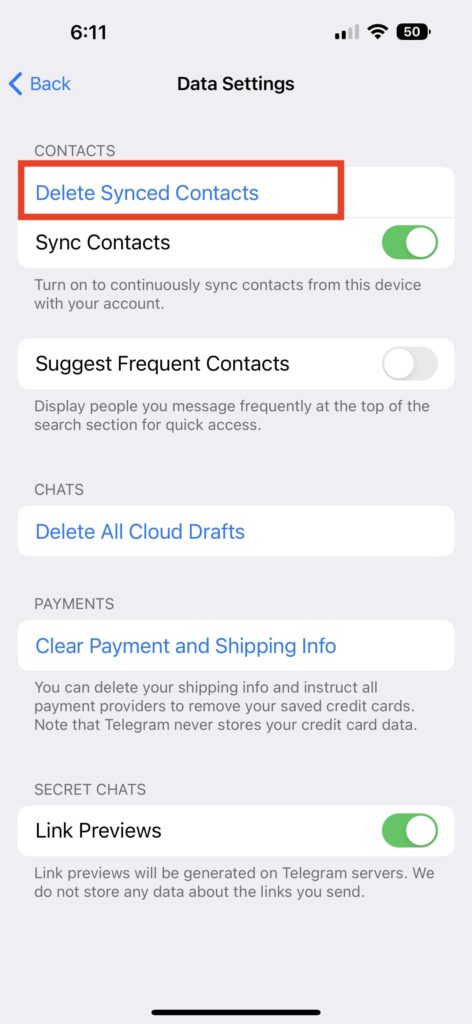
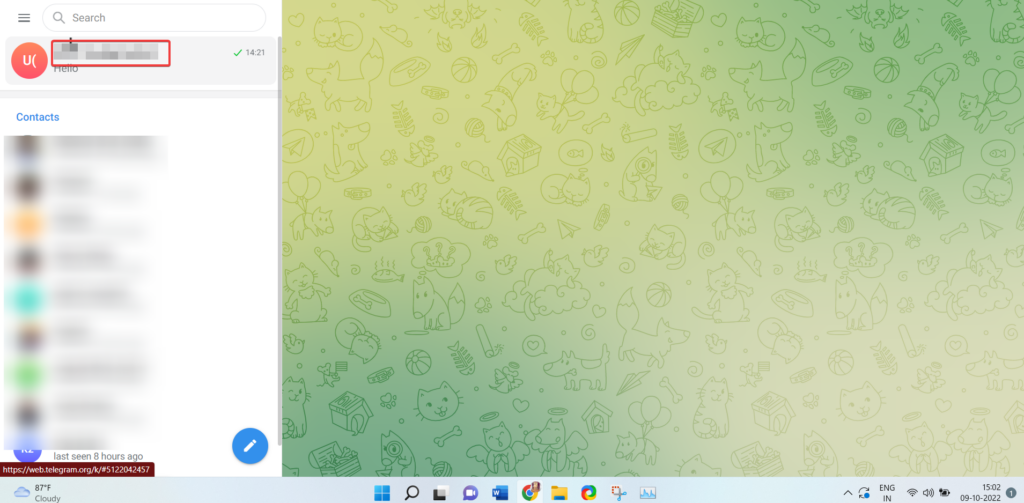
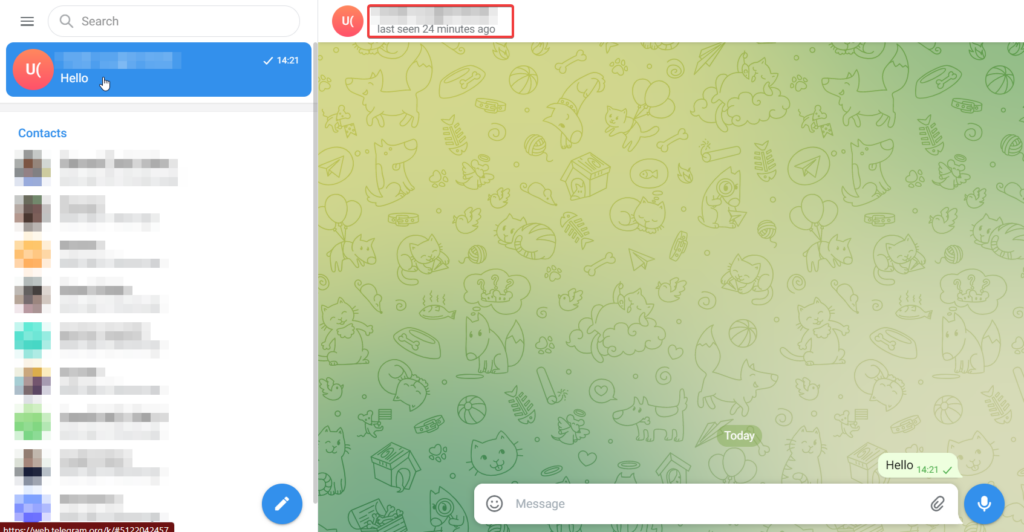
![]()