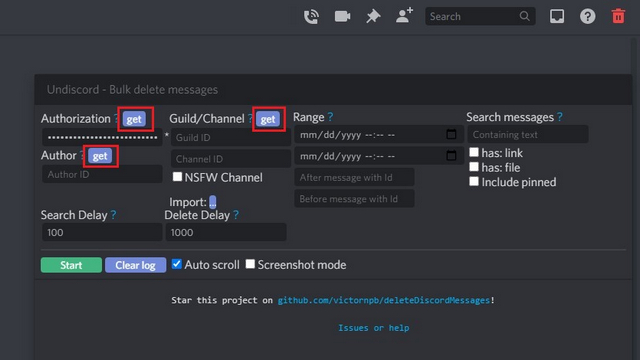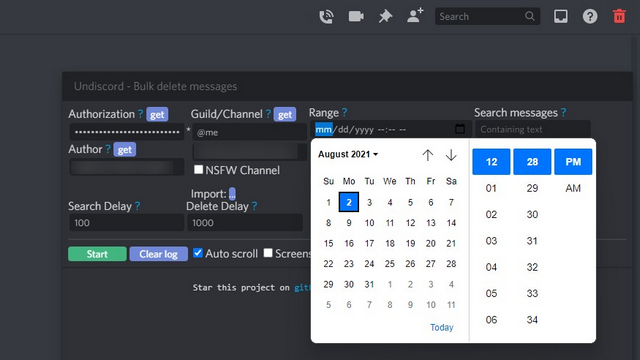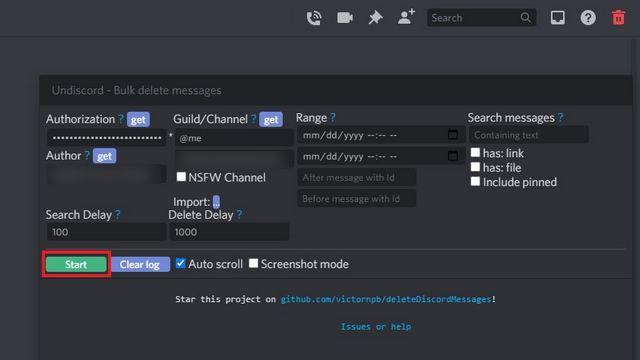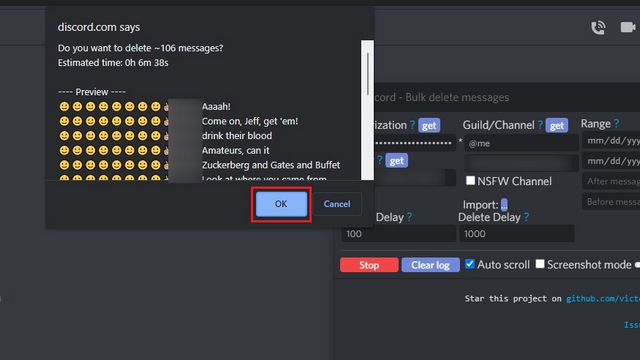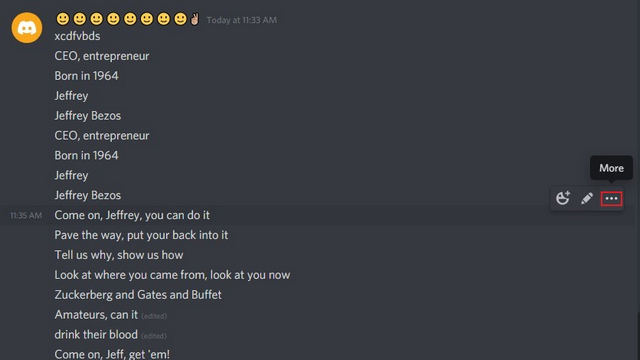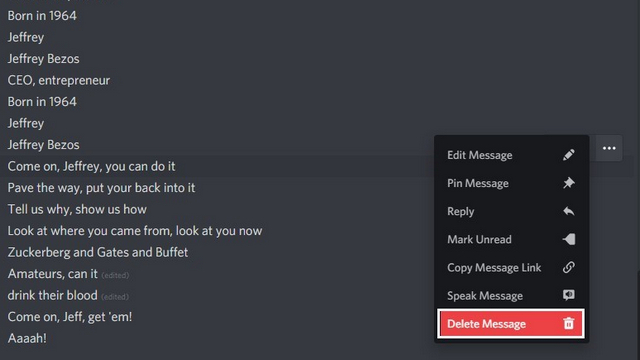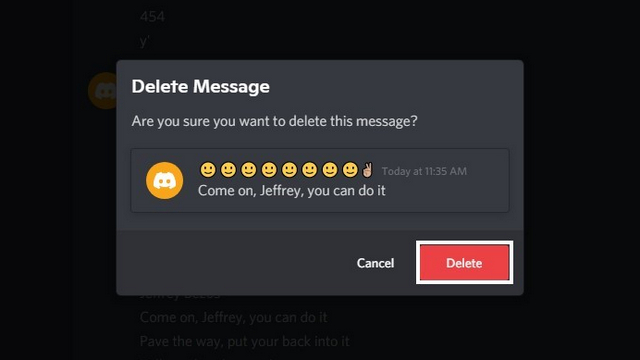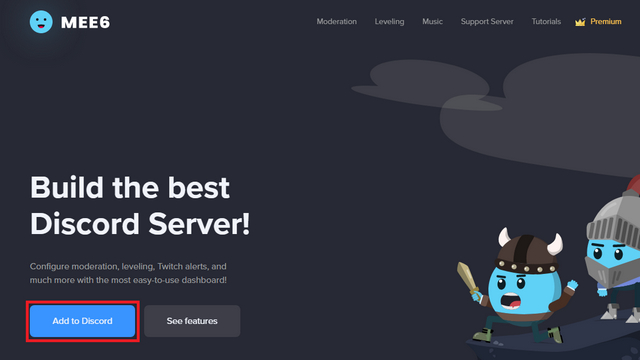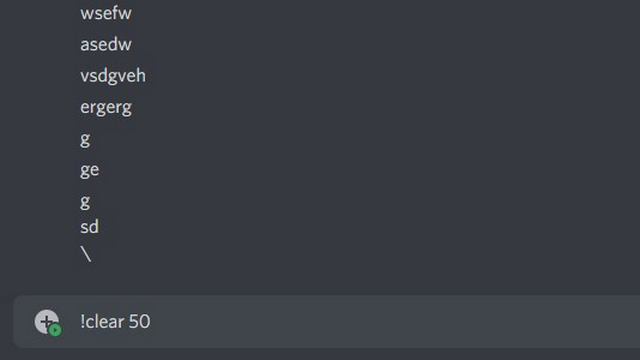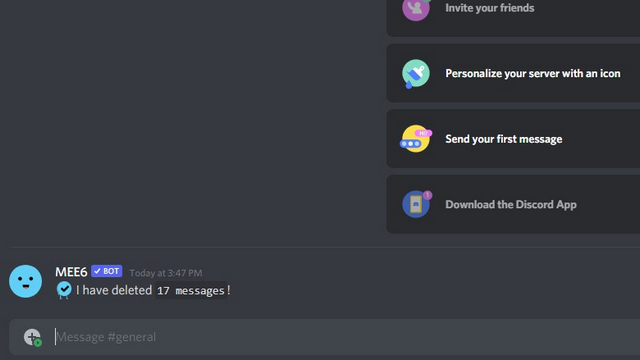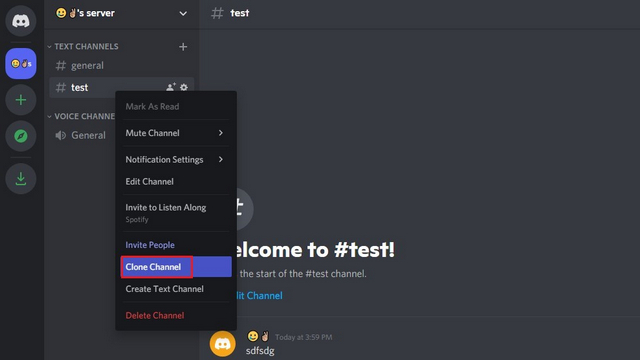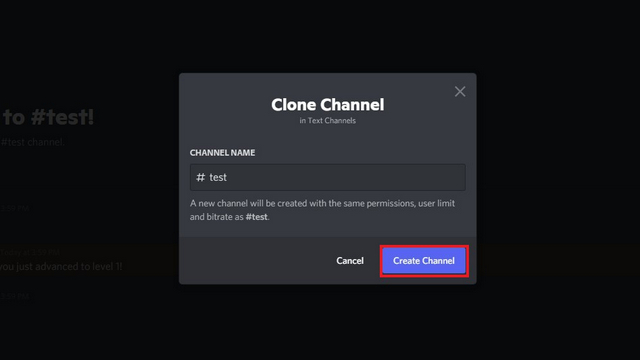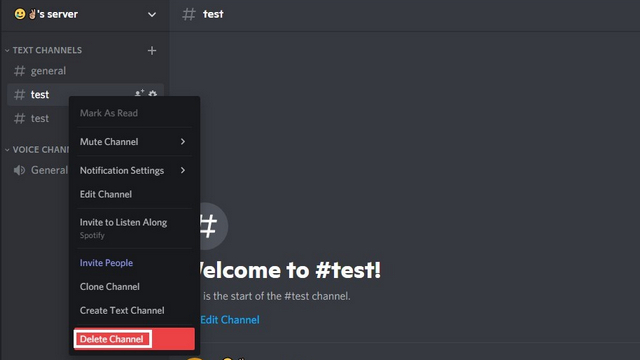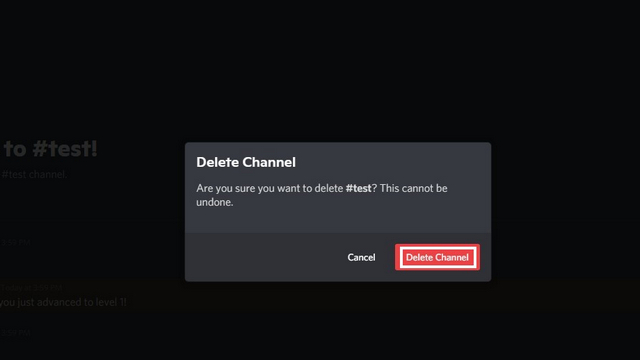Delete All Messages in Discord (2021)
The easiest way to remove all Discord messages is using a script. However, if you prefer deleting manually, we’ve added the steps to manually clear Discord messages. If you’re a server admin, you can also use a Discord bot to delete messages. You can use the table of contents button below to jump to the section that’s relevant to your need.
Delete All Messages in Discord Channel or DM
Discord doesn’t encourage the use of self-bots to bulk delete messages. Here, we’ll be using a script to get rid of old Discord messages. There’s a chance of your account getting banned if the script triggers Discord’s anti-spam system and hence, use this at your own risk. Ideally, you should use this only if you’re planning to delete your Discord account soon after. Having said that, here’s how you can use the script to delete Discord messages.
Install Browser Extension to Manage User Scripts
To get started, you should first download a browser extension to manage userscripts. I’ll be using Tampermonkey (download for Chrome | download for Firefox), but you can also consider Violentmonkey (download for Chrome | download for Firefox).
Install Undiscord Script
- First up, you should download and install Undiscord script. You can either install it from OpenUserJS or GreasyFork. Here, I’ll be downloading the script from OpenUserJS. Open the link and click on ‘Install’ at the top right corner.
- When the installation prompt from Tampermonkey opens in a new tab, click on ‘Install’. If you’re a programmer, you can review the source code of the script from this page before installing it. The script is also available on GitHub.
Steps to Use Undiscord Script to Delete All Discord Messages
Note: The steps shown below are for deleting Discord messages in DM. However, you can follow the same steps for removing messages in bulk from channels too.
- Now that you’ve installed Tampermonkey and the userscript, it’s time to bulk delete all those unwanted messages. Open Discord on web and you’ll now see a new trash icon next to the usual Help icon. Check out the image below to spot the trash icon.
- Click on the ‘get’ buttons next to Authorization, Author, Guild/Channel to generate these fields. Authorization token generated here will give complete access to your account, so make sure you don’t share it with anyone.
- If you prefer deleting messages from a specific time period, you can do that too. Click on Range and set the start and end dates.
- Click on the green ‘Start’ button to start bulk-deleting messages on Discord.
- You’ll now get an in-browser prompt to confirm deleting messages. Click on ‘OK’ to confirm.
- Now, all you have to do is wait for the script to do its magic. This could take a while depending on the number of messages. Once the process is done, you’ll see 100% in the progress bar and you can check the status in the log.
And that’s it, you’ve successfully deleted Discord messages in bulk. If you have a lot of Discord message history, do not delete all of them at once. Instead, use the range tool to delete messages by month and do it in different intervals so that it doesn’t trigger Discord’s anti-spam mechanism. If you’re going to delete the account anyway, you’ve got nothing to lose and can purge all your previous Discord messages.
Remove Discord Messages in Discord Channel or DM Manually
- If you’re new to Discord and wondering how to delete a message, here’s how you do it. Hover over a message and click on the horizontal three dots ‘More’ button.
- From the list of options, choose ‘Delete Message’.
- When the confirmation pop-up appears, click on ‘Delete’ again to remove a message in DM or channel.
Use Bots to Remove Discord Messages in Server
If you’re a server administrator, you can use bots to delete messages. While there are dedicated bots like CommandCleanup to do this, I’ll be using the popular MEE6 bot which also has delete functionality.
- Add MEE6 bot to your Discord server. You can ignore this step if your server already has MEE6 bot. If you’re a Discord newbie, follow our guide to add bots to your Discord server.
- Use the command ‘!clear
’ to delete a certain number of messages from a Discord channel. Do note that the maximum limit is 1000 messages and you can delete messages that are up to 2 weeks old. - Soon after you send the command message, MEE6 bot will delete messages and show you a prompt to indicate that it has deleted the message.
Clone Discord Channel to Purge Messages
- If you want to quickly clear messages from a specific channel and you’re an admin of the server, you can simply clone the channel and delete the old one. To do this, right-click the existing channel and choose ‘Clone Channel’.
- Now, you can use the same name for the channel or slightly tweak it. After setting the name, click ‘Create Channel’.
- Discord will clone the original channel with the same permissions and user limit. You can now delete the old channel by right-clicking and choosing ‘Delete Channel’.
- When the pop-up appears, choose ‘Delete Channel’ again and you’re all set! You now have a clean new channel with the same participants.
1. Does deleting Discord account delete messages?
Unfortunately, deleting your Discord account will not delete your message. The service will change the deleted account’s username to something like ‘Deleted User#0000’, but messages will stay. You can follow the steps here to manually bulk delete Discord messages before deleting your Discord account.
2. Is it safe to use bots to delete Discord messages?
Discord doesn’t recommend using self-bots to remove messages. However, you can use bots like MEE6 to remove messages that follow the company’s API guidelines.
3. Does deleting a message on Discord delete it for everyone?
Yes, deleting a message removes it for the sender and receiver. However, you can only delete your messages and can’t delete messages the other person has sent you.
4. Does blocking someone on Discord delete messages?
No, blocking someone on Discord will not remove messages. While the blocked person can no longer send you messages, they can still access the old chat history.
5. Can you permanently delete Discord chat history?
Yes, you can permanently delete Discord chat history using Undiscord script. Follow the steps in this detailed guide to remove old Discord messages.
Permanently Delete Discord Messages in Easy Steps
So, that brings us to the end of the guide to bulk delete Discord messages. As mentioned above, use the Undiscord script in moderation to keep your Discord account safe. Hopefully, these methods proved useful to you for cleaning up your Discord message history. In case you encountered any problems, or if you know of any other methods that aren’t mentioned here, do let us know in the comments.
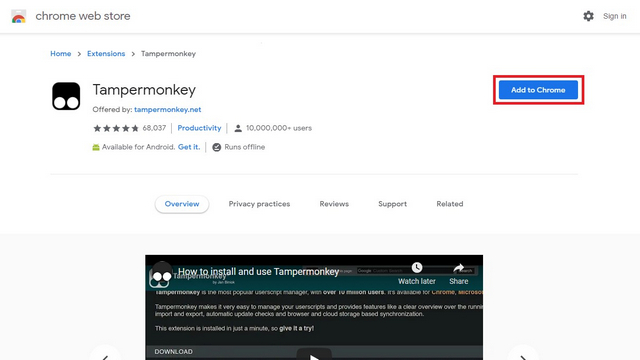
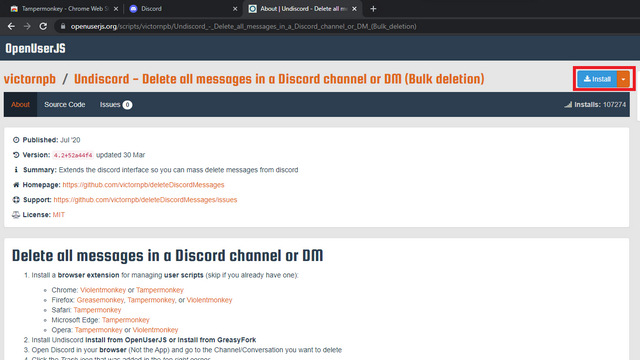
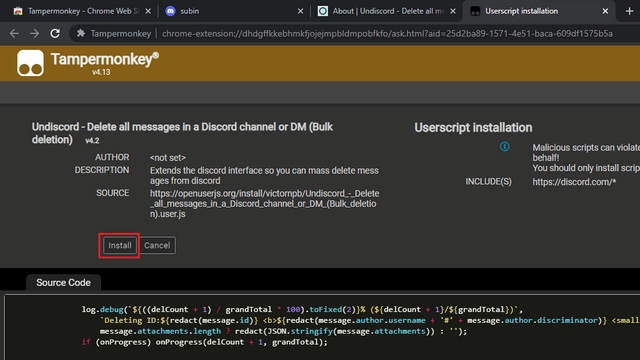
![]()