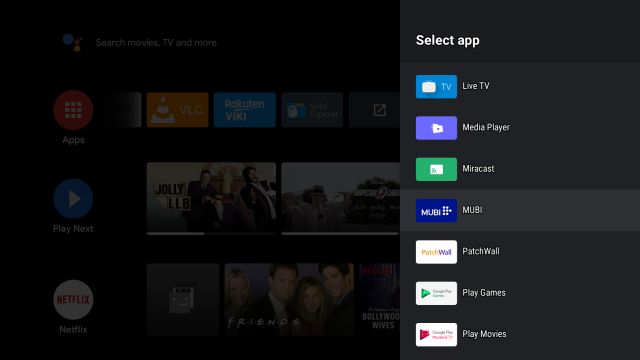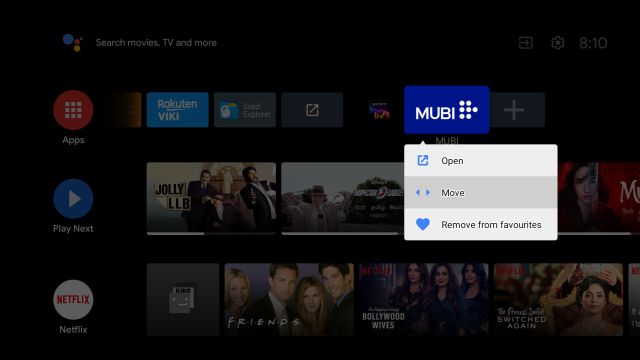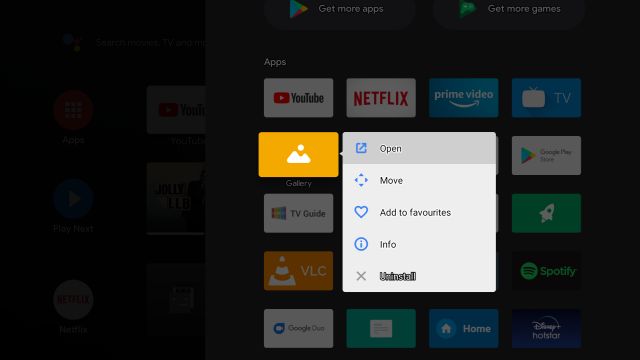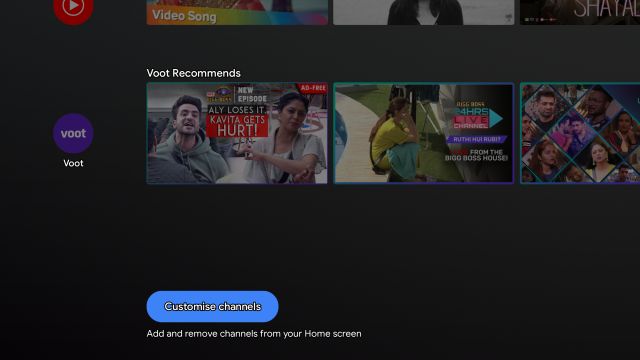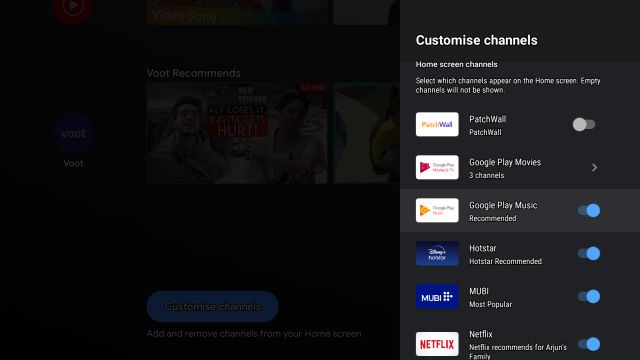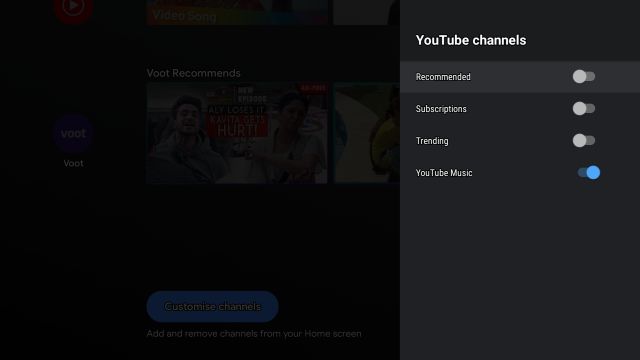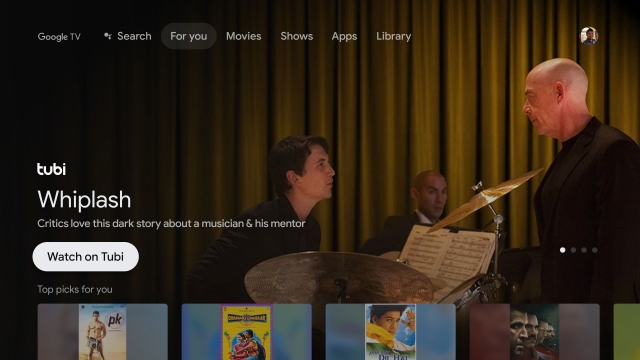Customize Your Android TV Home Screen (2021)
To customize Android TV Home Screen, begin with what apps you want on the first row. To add new apps, scroll right to the “+” button, and open it. Here, you will find the list of all installed apps. Now, simply select the app and it will be added to the first row.
To move the app to the front of the homepage, hold and press the app and select “Move”. Now, use the navigation button on your remote to change the position and finally press the “OK” button on your remote to save the changes.
You can also press and hold the “Home” button (generally a circular icon) on your remote to open the list of all apps. From here, you can at once remove apps from the home screen, move them and uninstall the apps as well.
That was all about the apps, but if you want to customize the content recommendation by certain apps on the Android TV home screen then here are the steps to follow. Scroll down and move to the bottom. Here, open “Customize Channels”.
Now, you will all find all the apps that show their content on the home screen. You can simply disable the toggle to remove them from the home screen.
On some apps, you can also open the channels and further customize various forms of content. For instance, from YouTube, you can get your subscription’s content, trending videos, etc. right on your home screen.
Finally, if you are bored with Android TV’s home screen then you can try out the new Google TV which is essentially an Android TV but with a completely new UI. It looks quite modern with slick animations and offers smart content recommendations on the home page.
List of Popular Android TVs
The above tutorial will work with most of the popular Android TVs. You can find a list of popular Android TVs below. The list is not exhaustive by any means and is only to serve as an example.
Make Your Android TV Home Page Clutter-Free
So these are some ways you can customize the home page and choose to remove unnecessary elements that seek your attention. For instance, I have completely disabled the trending content of YouTube on the home screen. Similarly, you can do this for other apps as well. Anyway, that is all from us. If you want to learn more such Android TV tips and tricks then follow our linked article. And if you have any questions then drop a comment down below.