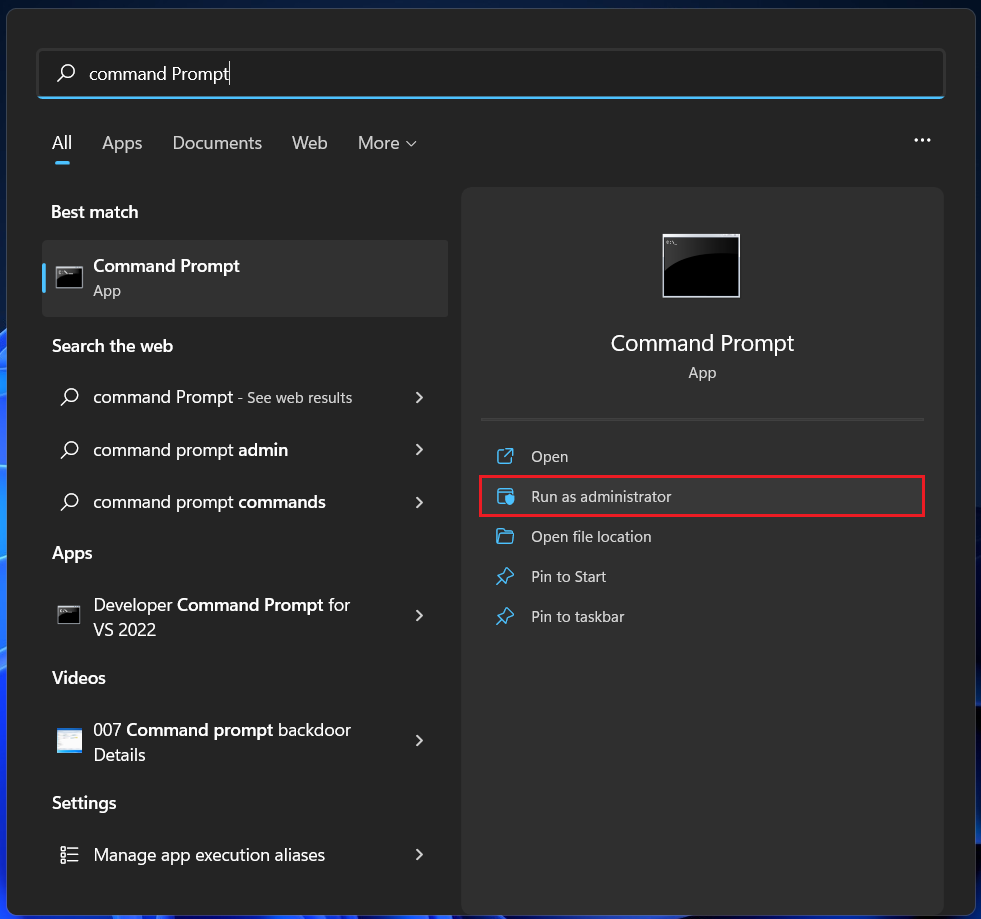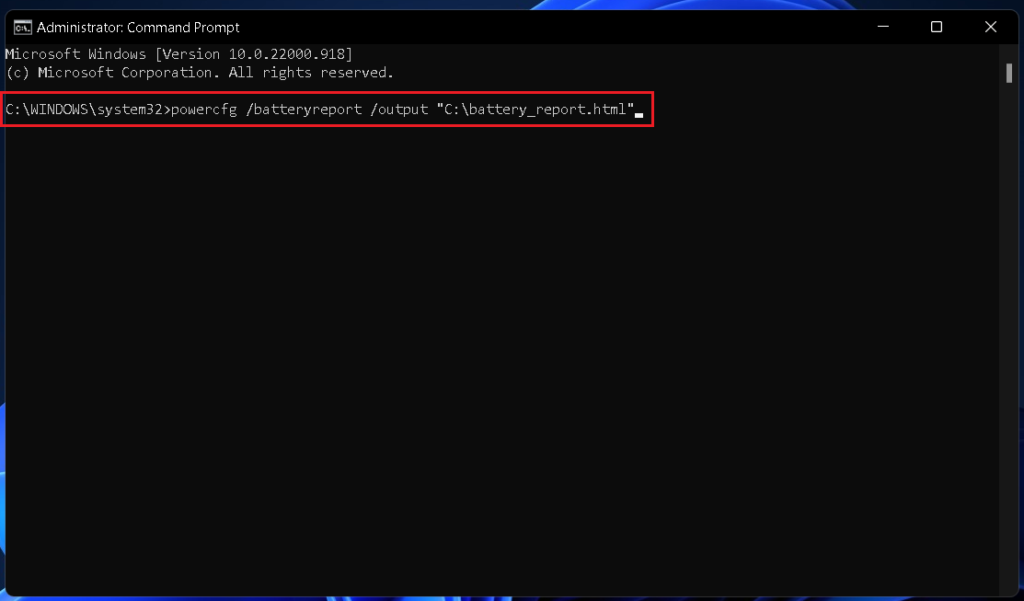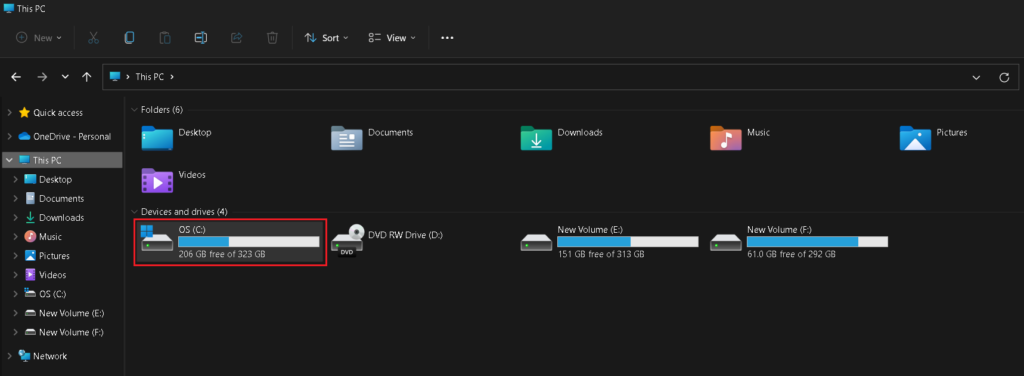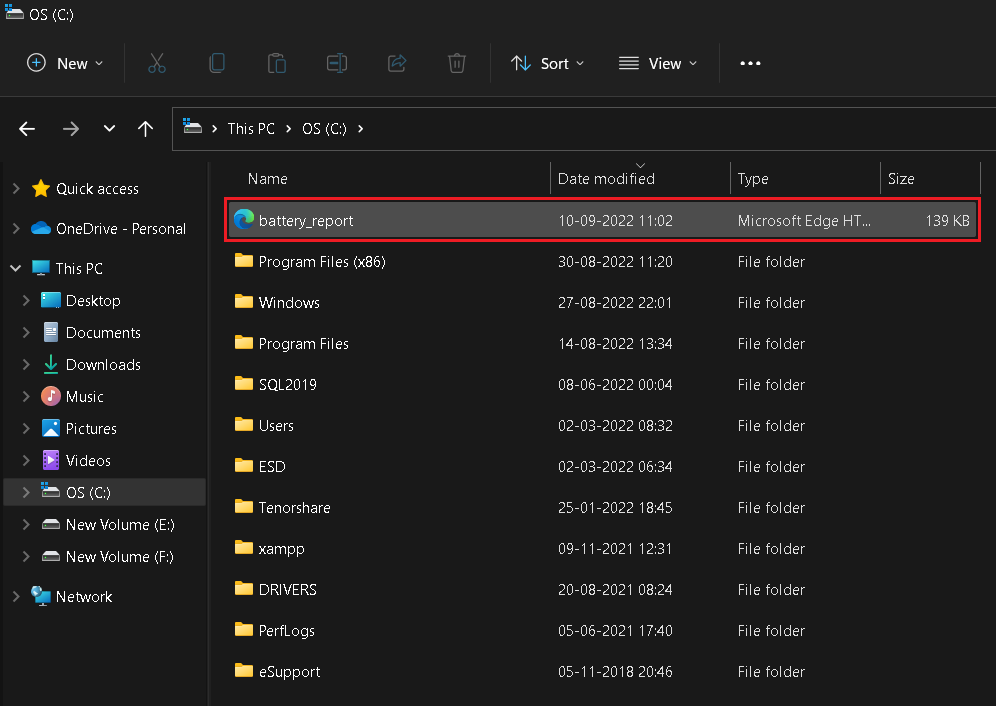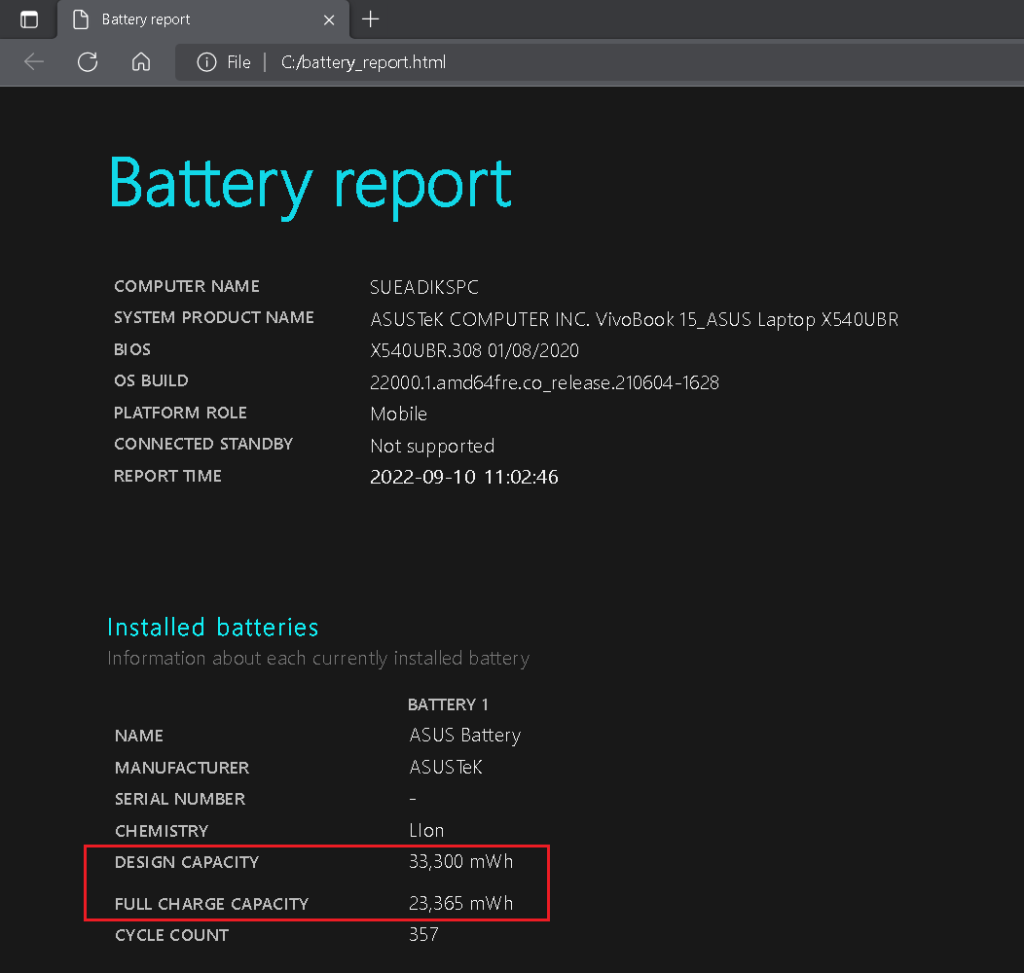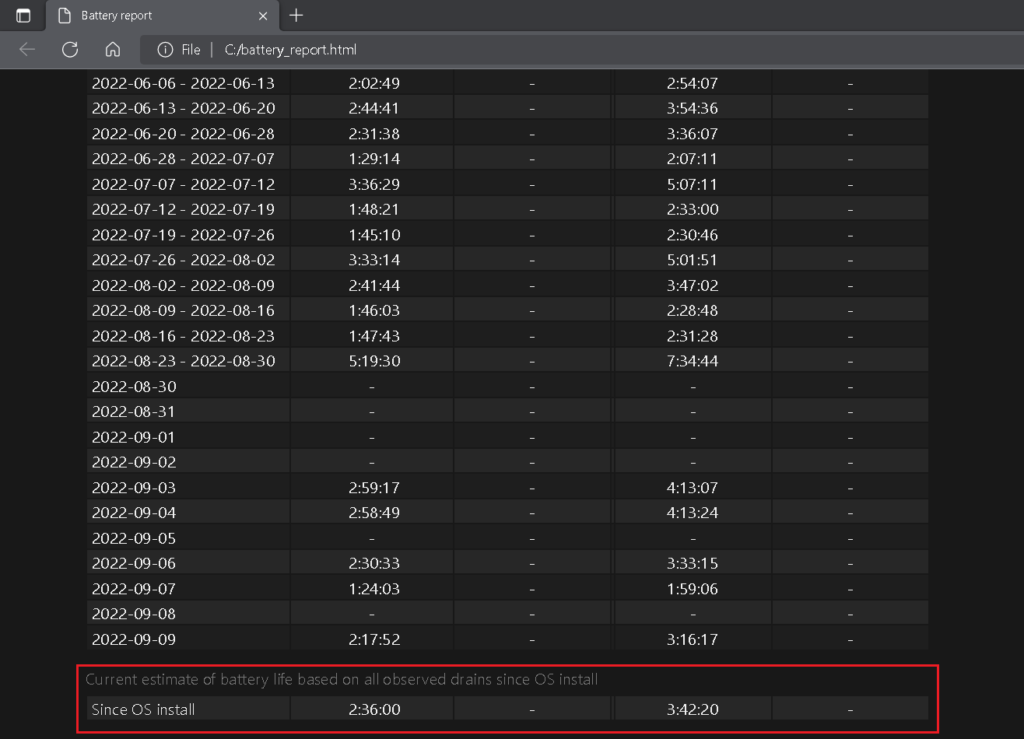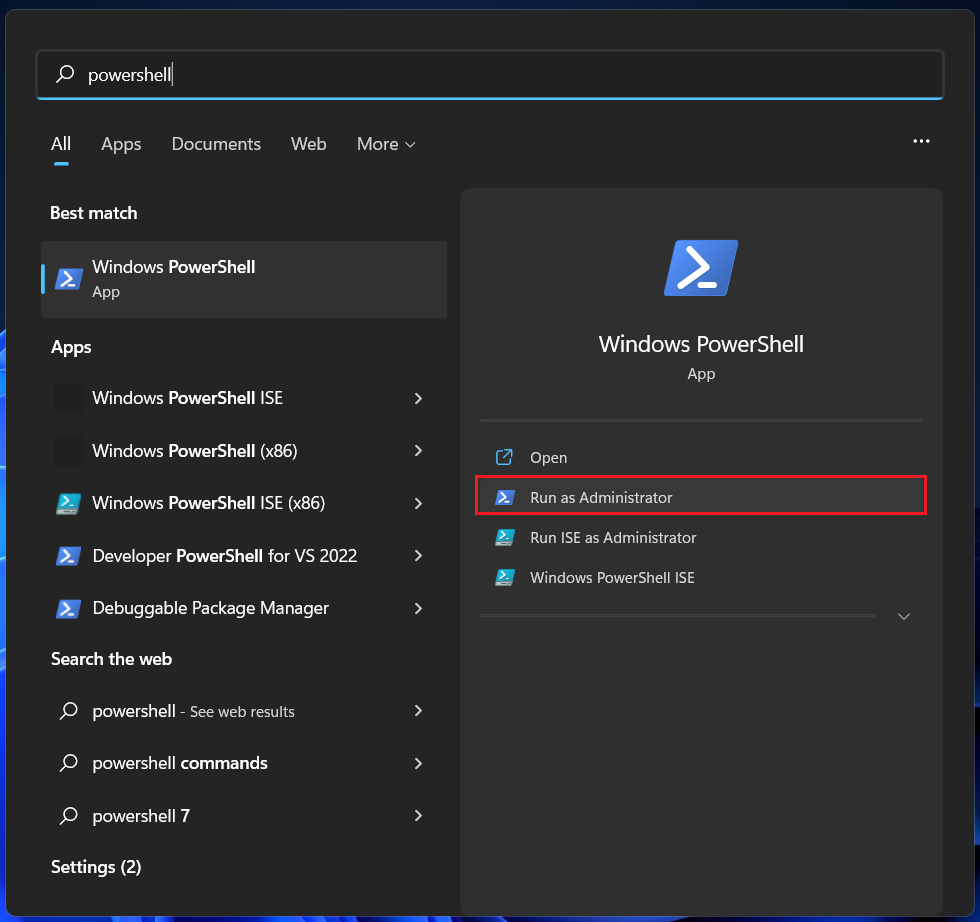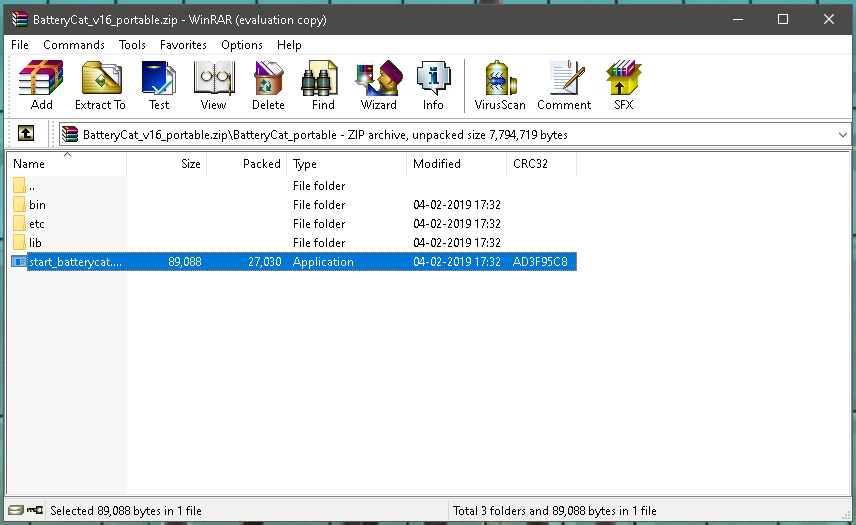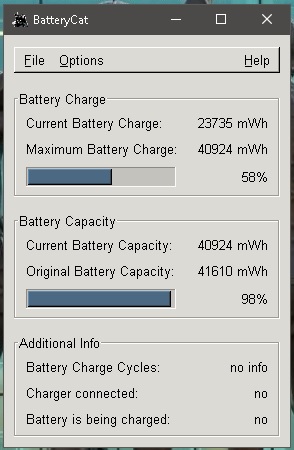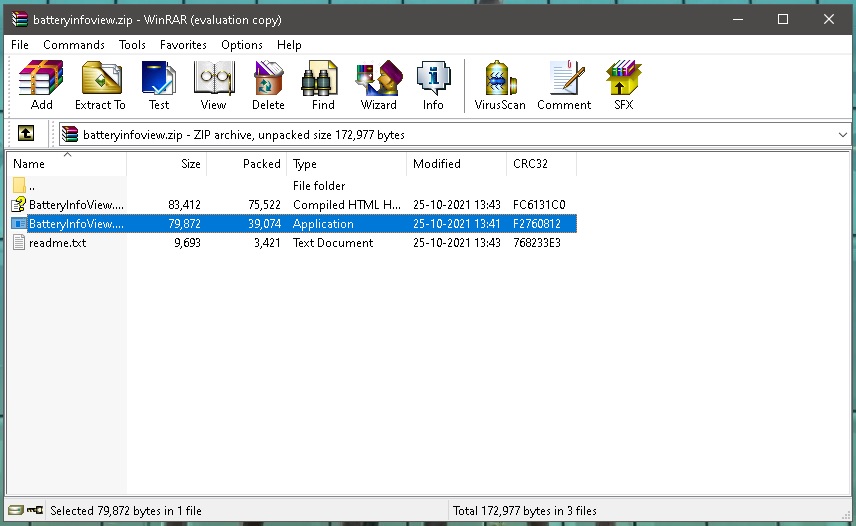It is important that you keep an eye on the battery health of your Windows 11 laptop, so you don’t suddenly end up with a non-functional battery and be prepared to replace it when needed. And you can check the battery health with relative ease by following any of the methods listed below.
Check Laptop Battery Health in Windows 11
Checking the battery health in a Windows 11 laptop is relatively easy. You don’t have to dig through any hidden settings or menus. Microsoft gives you a fairly straightforward way for it. Moreover, apart from the official method, you can also use third-party apps to check the battery health of your Windows 11 laptop. You will find all the options below, along with some tips to prolong the battery life of your laptop.
Battery Report from the Command Prompt
This is the official method to check the battery health of your Windows 11 laptop. You can get the full battery report from the Command prompt following the steps below.
- Type Command Prompt in the Windows search bar and select the Run as administrator option. You may be asked for authorization. Select Yes.
- When the Command Prompt opens, copy and paste the following command and press the Enter key.
- Your laptop’s battery report will be generated and saved to the C drive. Open File Explorer and locate the C drive under This PC or whatever name you have given to your laptop. Double-click on the C drive to open it.
- Look for the “battery-report.html” file and Double-click on it to open.
- The file will open on your Windows 11 laptop’s default browser. It gives you a detailed report on your laptop’s battery health. You will find the original battery capacity and the current capacity under the Installed batteries section. As you can see below, this laptop shipped with a battery capacity of 33,300 mWh but over time, its capacity dropped to 23,365 mWh.
- Further below, you will find additional information such as your recent battery usage pattern, usage history, battery capacity history, and battery life estimates. Note how the estimated battery life based has dropped from three hours and 42 minutes at design capacity to two hours and 36 minutes at current capacity. Note: You can also generate this battery report by using Powershell instead of Command Prompt in the first step. Simply search for Powershell and click on the Run as administrator option. The rest of the steps will remain the same.
Check Laptop Battery Health using Third-party Apps
The above method is the best way to find the battery health of your Windows 11 laptop. It doesn’t eat much of your computer’s resources and is widely recommended. But if you find the process rather complicated, there are many third-party apps that will get the job done for you in fewer steps. You will find two of the simplest portable apps that don’t require installation below.
Using the BatteryCat app
BatteryCat is a simple app that shows the original battery capacity, current battery capacity, and current charge level on your Windows 11 laptop. It also tells whether the charger is connected and if the battery is charging. Follow the steps below to download and use BatteryCat.
- Download the latest version of the BatteryCat portable app from here.
- When the download completes, open the zip file and locate the application file. Double-click on it to open.
- BatteryCat will open in a tiny window showing the battery health of your Windows 11 laptop.
Using the BatteryInfoView app
BatteryInfoView is also a portable app that doesn’t require installation. It gives you a little more information than BatteryCat, including the battery type, voltage, battery health, time remaining to fully charge the battery (if the laptop is on charge), and the total time taken to charge fully. Follow the steps below to download and use BatteryInfoView.
- Download the latest version of the BatteryCat portable app from here.
- When the download completes, open the zip file and locate the application file. Double-click on it to open.
- BatteryInfoView will open showing a detailed report on your Windows 11 laptop’s battery health. You can save the report as a text, CSV, XML, or HTML file.
How do I know if my laptop battery is healthy?
Windows 11 lets you easily check the battery health of your laptop. You get a detailed battery report with the charge holding capacity, estimated battery life, and more insights. This article has a step-by-step guide for checking the battery’s health.
How do I know if my laptop needs a new battery?
Laptop batteries degrade over time and lose their maximum charge-holding capacity. You can check the battery health of your Windows 11 laptop following this guide to see if the laptop needs a new battery.
Does replacing the laptop battery improve battery life?
Yes, replacing the laptop battery improves the battery life. The older the battery gets, the less charge it can hold, and hence, the lesser battery life you get. A new battery of the same capacity will give more battery life.
Final Words
Battery degradation begins with the very first charge and discharge cycle of your laptop and you can’t stop that. The older your laptop gets, the less battery life it will offer, eventually needing a battery replacement. Regularly checking the battery’s health gives you time to prepare for the inevitable. You also get a fair idea of the estimated battery life of your laptop at any given time, so you can plan things accordingly. When getting a replacement, it’s recommended that you opt for the manufacturer-provided battery. Also, always use the original charger that shipped with your laptop.
Δ