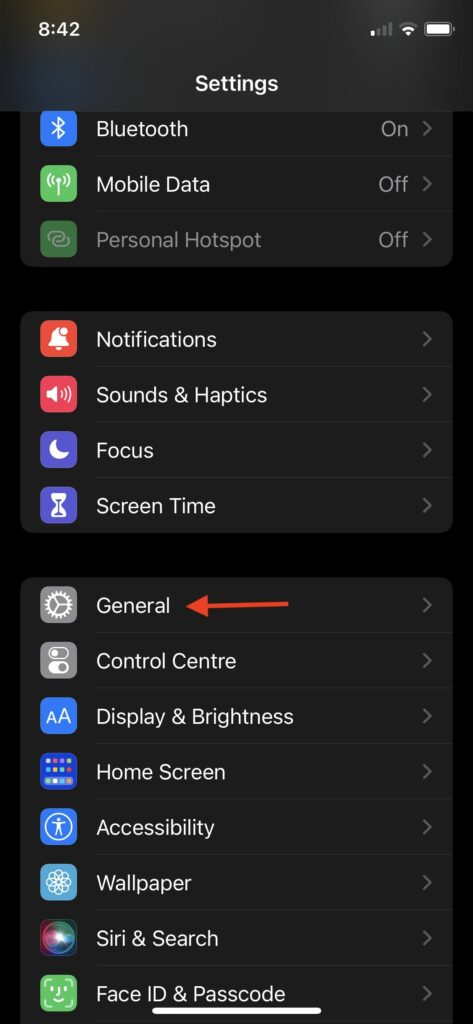Change Bluetooth Name on iPhone.
Apple has made it easier for iPhone users to change their device’s Bluetooth name. They have to change the device’s name, and the Bluetooth name will also get changed. One can also change the Bluetooth name of the accessories connected to an iPhone. I have provided steps for both scenarios, whether you want to change the Bluetooth name of your iPhone to one of the accessories connected to it.
Change Discoverable Name on iPhone.
Let’s first start with changing the discoverable Bluetooth name on iPhone. Follow the below simple, and you will set a new name for your Bluetooth connections. Step 1: Open the Settings app on your iPhone. Step 2: Under Settings, scroll down to General and tap on it. Step 3: The option in the General settings will be About; tap on it. Step 4: Under About, you will get Name as the first option. You will also see the name of your iPhone next to it. Tap anywhere on the name and enter a new name of your choice. The newly entered name will be set as your Device name and Bluetooth name on your iPhone. To see if the changed name is reflected under Bluetooth settings on your iPhone, follow the below steps. Step 1: Open the Settings app. Step 2: Tap on Bluetooth. Step 3: If Bluetooth is not turned on on your iPhone, switch the toggle next to Bluetooth. Now you will see the new Bluetooth name. It will be written as “Now Discoverable as ” …”. That’s it. This is how you can change the discoverable Bluetooth name of your iPhone.
Change Bluetooth Name for an Accessory on iPhone.
You can change the Bluetooth name of your iPhone by following the above steps, but what if you want to change the Bluetooth name for an accessory on your iPhone. Let’s say you have connected your AirPods, Apple Watch, or any other Bluetooth accessory and want to change the Bluetooth name. You can easily do that by following these simple steps. Step 1: Open Settings on your iPhone. Step 2: Tap on Bluetooth settings. Step 3: If Bluetooth is not enabled on your iPhone, turn on the toggle next to it to enable the Bluetooth first. Step 4: Now, you will see a list of all the Bluetooth devices paired with your iPhone under the MY DEVICES section. Step 5: Select the Bluetooth accessory you want to change the name and tap on the little blue (i) icon next to it. Note: Make sure the Bluetooth accessory is turned on and connected to your iPhone. Then only you will be able to change the name. Step 5: Under the specific accessory, the very first option will be Name. Tap anywhere on the name, and a box will appear with the current name. You can use the iPhone keyboard to type a new name of your choice for the selected accessory. That’s it. This is how you can change the Bluetooth name of an accessory connected to your iPhone. You can follow the same steps to change the Bluetooth name of every accessory connected to your iPhone.
Final Words
Apple has made it easier for iPhone users to change their Bluetooth name. They have to change the Device name, and it will be automatically set as the Bluetooth name. The process is also very similar for connected Bluetooth accessories. I have provided steps for changing the iPhone’s Bluetooth name and the name of the accessories. Follow the steps, and you will easily set a new name.
Δ