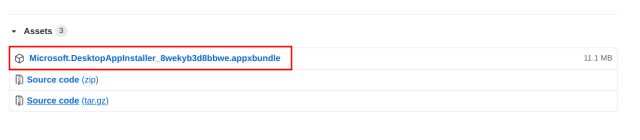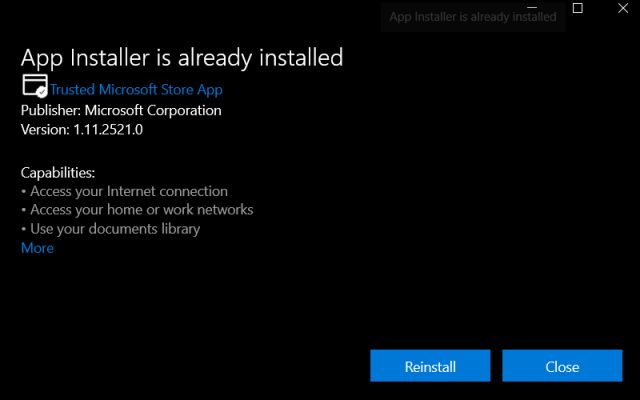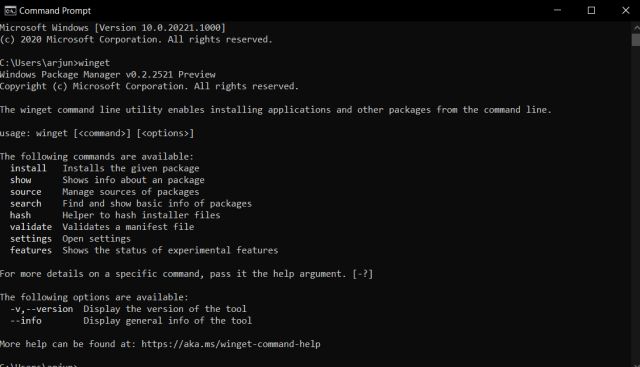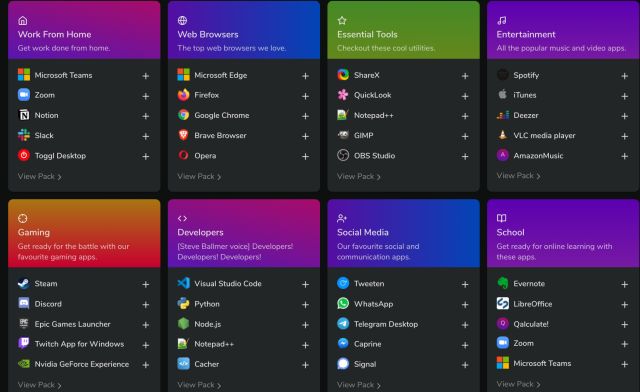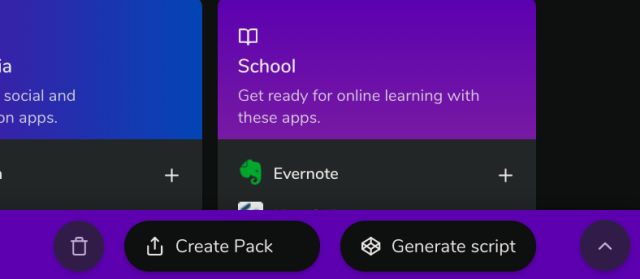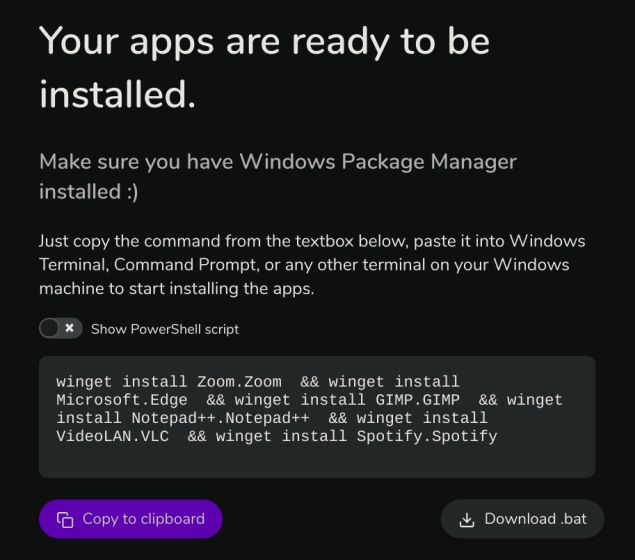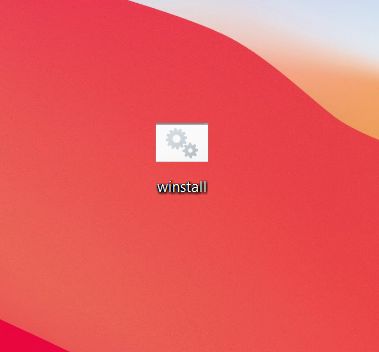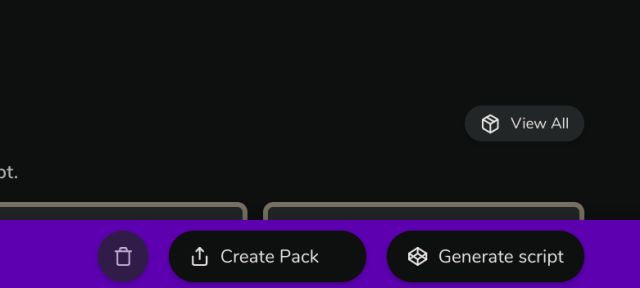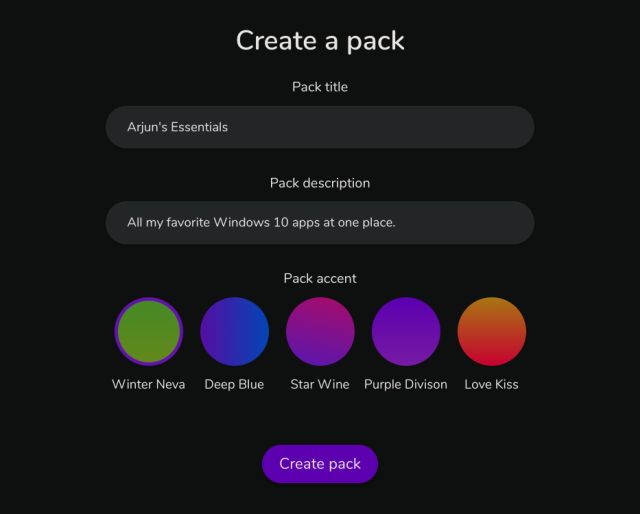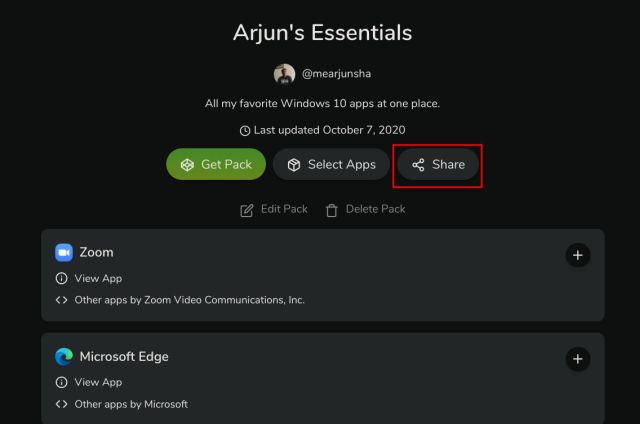Bulk Install Windows 10 Apps With Winstall in 2020
As Winstall uses Winget, you need to install the package manager first. And for that, your PC should be on Windows 10 1709 (build 16299) or later build. Below, we show you how to install Winget first and then you can bulk install Windows 10 apps using Winstall. So without further ado, let’s begin. Note: You don’t need to be on the Insider Build of Windows 10 to use this service. Neither do you need to sign up for Winget Preview.
Click on this link and download the latest appxbundle under the Assets section.
After that, double-click on the appxbundle and install it. As I have already installed the service, it’s asking me to reinstall the service.
To check if Winget is installed properly, open Command Prompt and run winget. If it shows a service description then you are good to go.
Now that Winget is installed, open winstall.app on your browser and click on “+” to add apps of your choice. Go through all the sections such as essential tools, entertainment, etc. to find the best Windows 10 apps.
Once you have picked all your apps, click on “Generate Script” at the bottom bar.
Now, it will offer you a Winget script that will bulk install all the apps at once. Click on “Copy to clipboard“.
Open Command Prompt or the new Windows Terminal and paste the command. Finally, hit enter and Winget will start installing all the apps from Microsoft’s repository at once. No need to go through all the setup hoopla of each app. That’s pretty cool, right?
You can also download the batch file from step #6 and run it like an EXE file to bulk install the apps.
And if you want to recommend your apps to your friends or family then you can create your personalized Pack as well. Select your favorite apps and click on “Create Pack” at the bottom bar.
Next, create an account and give a name and description to your Pack. After that, click on “Create Pack”.
Finally, you can share the Pack link and anyone will be able to install your favorite apps in one sweep.
Quickly Set Up a Windows 10 PC with Winstall
So that is how you can bulk install Windows 10 apps and set up a new PC within minutes. As I mentioned above, Ninite is great, but Winstall opens a new avenue (competition is good!) that is frictionless and offers a cool option to share your favorite apps through Packs. I am certainly looking forward to how this project will shape up in the future. Anyway, that is all from us. If you are looking for more such Windows 10 tips and tricks then follow our linked guide.