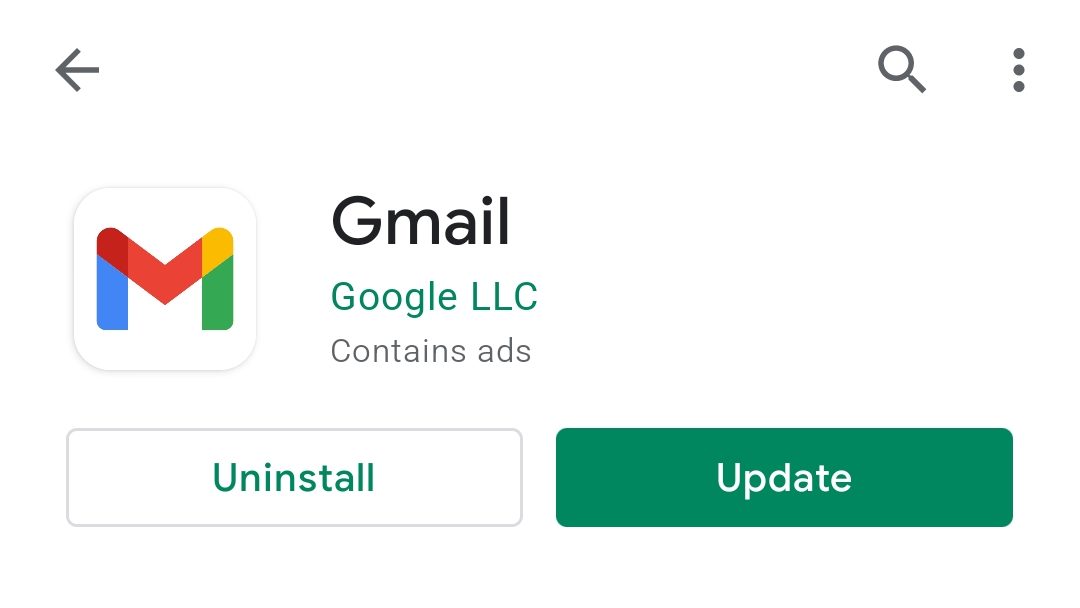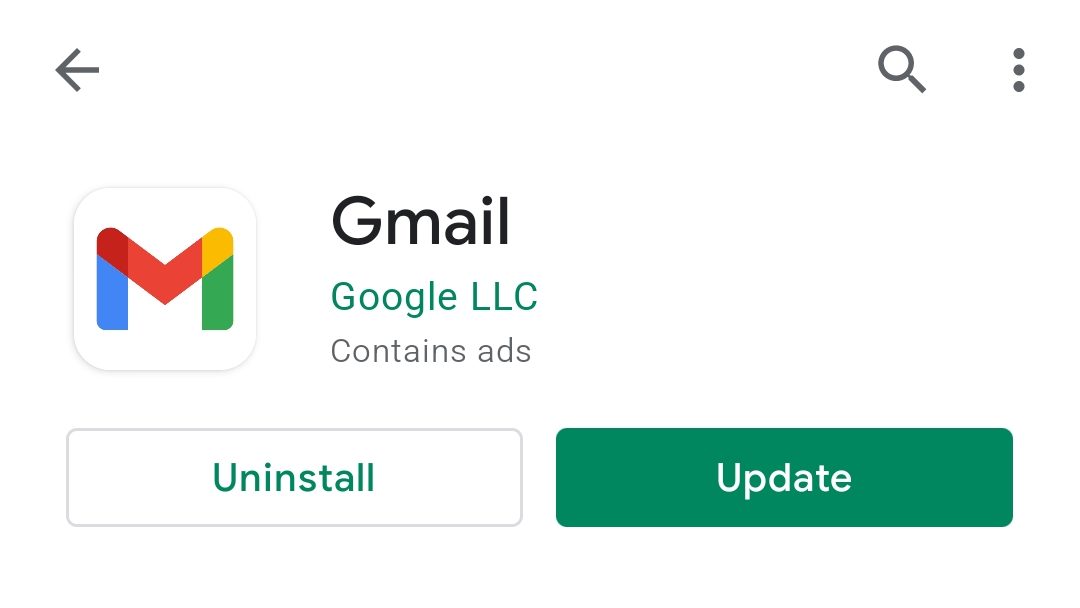But you don’t have to worry about this as it’s a very common error faced by many google apps and the gmail app is also included in that list. In this article I am going to provide you 7 different ways to fix the gmail’s crashing issue that you’re facing in your android phone. Let’s fix the error.
How to fix Gmail keeps stopping error
1. Update Gmail app
No matter what’s the problem you’re facing in the app always make sure that you’re running the updated version. And in this case where your Gmail app is stopping again and again, the very first thing to do is to update the app if it’s outdated. Simply, go to play store, search for Gmail app and tap on Update option to update your Gmail app on your android phone. You can also go to gmail’s Play Store page directly from here.
2. Update Android System WebView
Gmail is traditionally a web based service which can be accessed by going to gmail.com. Now in order to access on android via an app, Google relies on its Android System WebView. It is a system component that allows the Android apps to display the web content within the app. It is a pre-installed system component on your Android phone but it also gets updates from google and in many cases, an outdated Android System WebViews can cause the Gmail crashing issue. Hence you should make sure that the Android webview on your android phone is up to date. In order to update Android WebView, head over to Play Store, search for the Android WebView and tap on update. You can also go to the Android System WebView’s playstore page from here.
3. Clear Gmail App cache and data
By clearing the stored data and cache of the Gmail app can make the bring you out of the “Gmail keeps stopping” error. Temporarily stored data by Gmail can cause the malfunctioning of the app hence clearing cache should solve your problem. If not the go further and clear the data of the app as well. To clear the cache and data of the gmail application:
Head over to setting of your phone and go to applications.Now from the list of all the applications, tap on the Gmail app, select the storage option. There you’ll see how much storage Gmail is consuming.Click on clear cache option to clear the cache files stored by the app.If this doesn’t solve the problem the try to clear the data by taping on the clear data option.
There are different types of android smartphones that run on different custom UI skins. And depending upon that particular UI, the steps to reach the gmail app in the settings can be different.
4. Disable and Re-enable the Gmail app
Sometime there are some technical glitches within the app that leads to its sudden stop. Ans since the Gmail app is also facing the same issue try to disable and the re-enable it on your android phone. To disable the app:
Go to Settings, and then applications.Look for Gmail application, tap on it.Select Disable.
And the to re-enable the gmail app, follow the same steps and select the enable option instead of the disable one. Again the process of disabling and enabling the app can be different for your phone depending upon the custom skin your phone has over the android operating system. Make sure to look for the tutorial for your phone.
5. Sign out and sign in again from your Google Account
Gmail app uses you google account in order to serve the email service. Try to sign out from your google account on your android phone and then again sign in into that google account. To sign out from the google account:
Open settings of your phone, go to Accounts & sync and select Google.Now select the email address of the account from which you want to sign out of you have multiple google accounts added.Tap on more and select remove account.Now follow the on-screen instructions.
To add the google account back:
Open settings, go to Account & sync.Now tap on Add account option and select Google from the list of option.Now enter the email and password to log back in to the google account.
6. Uninstall and reinstall the Gmail app
If none of the above mentioned methods work for you then uninstall and re-install the Gmail app on your phone.
Open Google Play store and search for Gmail app. Or you can go directly there by clicking here.Now tap on the Uninstall option to uninstall the app.Now re-install the app by taping on the Install option.Now sign in with the google account and see if the app is still crashing.
7. Disable Dark mode
After the introduction of Android 10, Google has tried to provide the dark theme to as much of its apps as possible and the Gmail app is one of those. No, doubt, gmail was one the latest apps to get the dark mode but the dark mode is slightly buggy right now and the chances are that the dark theme of gmail is causing the error which is stopping the Gmail app again and again on your android phone. Google has even once removed the dark theme from gmail and added back again after fixing the bug. But there are still chances of the bugs. Hence you should better try to disable the dark mode of your Gmail app in order to stop Gmail from stopping. Here’s how to do it:
Open Gmail and go to settings by tapping on the hamburger menu.Select General settings and tap on Theme.Now from the popup menu select Light.Now restart your android phone.
Why does my Gmail keep stopping?
There can be a variety of reasons behind your Gmail keeps stopping. But if i talk about the main reasons, this mainly happens due to an outdated Android System WebView application. You should consider updating the Android WebView application. Also, make sure your Gmail app is up to date.
What to do if Gmail keeps stopping?
If your Gmail keeps stopping again and agin then try to update your Gmail app, update your Android System WebView, clear Gmail app’s cache, and if the issue still exist the uninstall and then re-install the Gmail app.
How do I clear my Gmail storage?
The procedure of clearing the storage of Gmail app may vary from phone to phone as android phones from different OEMs comes with different custom skins like mIUI, OneUI, Funtouch OS, etc. However, all these have a similar interface as all of them are Andrid based.
Go to settings and head over to Applications.Select Gmail from the list of apps.Now tap on storage and select clear cache.To clear the data, select the Clear storage option instead.
Will deleting emails free up storage?
No, deleting the emails from your email app will not free up your smartphone’s internal storage. The emails always gets stored in the online storage and deleting the mails will free up your online storage and not your phone’s storage.
Bottom Line
So, there were the 7 best ways to fix the error that is occuring on your Gmail app. If you have tried everything and still your gmail apps keeps stopping then try the fixes that I have provided above. There are very high chances that any one of the aforementioned method will definitely solve your problem. I hope this article was helpful for you. If it was, then feel free to appreciate me in the comments below. Also, if you’re in some kind of confusion, have suggestion or anything else, contact us in the comments below.
Δ