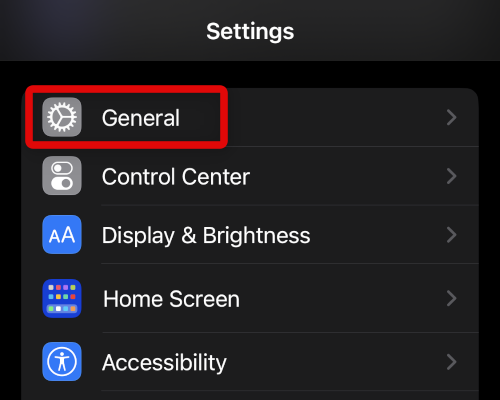Swiftkey has enjoyed a huge user base across Android and iOS, but Microsoft has now decided to discontinue Swiftkey for iOS users. This has been a huge blow to Swiftkey’s iOS users, that are now struggling to look for alternative keyboards. If you’re also looking for Swiftkey alternatives, then here are our picks to help you replace Swiftkey once it is discontinued.
Best Swiftkey Alternatives For iOS
Swiftkey has been the industry standard when it comes to swipe typing. The keyboard intelligently learns your swiping habits and automatically improves its suggestions to increase accuracy. This, in turn, allows you to type complex words and sentences with a few swipes. As the app is now being discontinued by Microsoft for iOS users, here are our top five alternatives that you can install to replace Swiftkey on your iPhone.
1. Swiftkey
This might sound like a joke, but it is actually true. Swiftkey will be removed from the App Store on the 5th of October. However, if you have the app installed on your iPhone, it will continue to work as intended after it has been discontinued. This means that you can technically install the app and continue using it for the foreseeable future. Swiftkey will continue to work until it is manually uninstalled by you or you reset your iPhone. We, however, recommend you keep in mind that you won’t receive future app updates or bug fixes for Swiftkey. And as newer versions of iOS are released for your iPhone, you might experience diminished support in the app. However, if you’re a die-hard Swiftkey fan, then this might be the best option for you. Tap the link below to download and install Swiftkey on your iPhone before it is removed from the App Store. Download Link
2. iOS Native Keyboard
iOS has in-built functionality to support swiping and typing on the native keyboard. This is quite convenient as you won’t be required to download and install a third-party keyboard. Using the native iOS keyboard will also allow you to source your saved passwords without issues. Most third-party keyboards aren’t able to access saved passwords in iOS natively, which thus requires you to use a third-party password vault. The native iOS keyboard, on the other hand, can source and suggest your saved passwords whenever needed. This, in turn, means that you won’t have to rely on third-party password vaults so that you can easily type in saved passwords whenever needed. The native keyboard also allows you to enjoy the auto-correct and prediction offered by iOS, an industry standard for virtual keyboards on mobile devices. To enable swipe typing on the native iOS keyboard head to your Settings app > General > Keyboards > Slide to Type. You can now use the native keyboard to swipe and type sentences as you did with Swiftkey.
3. Fleksy
Fleksy is another popular third-party keyboard that allows you to swipe and type on your iPhone, just like Swiftkey. It offers unique gestures and an in-built Yelp search to help you increase productivity and continue your workflow without switching apps. Fleksy is a great choice for modern-day users that are active on multiple social media platforms. The keyboard allows you to search for GIFs, music, videos, and more without switching apps. This, in turn, allows you to share content directly from your keyboard. Fleksy also has the ability to install third-party extensions, which can give you access to additional features like a one-handed keyboard, smart predictions, app shortcuts, and much more. You can customize the Fleksy keyboard to your liking by applying themes or using a custom color. Download Link
4. Gboard
If you’re an Android user who recently switched devices, then Gboard might be a perfect choice. Gboard is Google’s keyboard that allows you to swipe and type characters on your iPhone. It has been quite popular among iOS users thanks to its ease of use and smart predictions that rival Apple’s accuracy. In addition to swipe-type, Gboard also features the ability to perform Google searches directly from your keyboard. This is a perfect feature for you if you share and consume a lot of content while chatting with your loved ones. You can now look up content and keyboard directly from your keyboard without ever having to close or switch your current app. Gboard also supports custom stickers, allowing you to install and use third-party stickers. You also get the ability to customize and theme Gboard to your liking. Lastly, Gboard also comes with in-built Diction, which can automatically recognize and type words based on your voice. If you’re looking for a nifty and easy-to-access alternative to Swiftkey that can do more, Gboard is the perfect choice for you. Download Link
5. Typewise
Typewise is another alternative to Swiftkey that offers umpteen ways to customize your typing experience. Unlike other offerings on our list, Typewise focuses on your typing experience and thus features 70% larger characters on the keyboard when compared with other third-party keyboards. This larger keyboard allows for fewer errors and typos when you’re typing long paragraphs and helps ensure that each character is clearly visible to you. Typewise also focuses on privacy and can work completely offline. This helps ensure that none of your typing data is logged and shared with third-party vendors. Typewise also has its own correction algorithm that helps identify mistyped words and correct them accordingly. According to Typewise, this auto-correction algorithm is more accurate than its competitors and has the ability to identify and correct 94% of typos. Typewise also features unique gestures that help you swiftly delete and restore words. When using Typewise, swipe left to delete a word and swipe right to restore a deleted word. You can also swipe up to capitalize the word you’re currently typing. Similar to other offerings in our list, Typewise also allows you to customize and theme your keyboard as you like. This ensures that you can customize your new keyboard to match the overall aesthetic of your iPhone. Typewise features an in-built game that is focused on new users. The in-built game allows you to test your skills by typing faster and thus helps increase your typing speed in the long run. If you’re someone that types a lot, then Typewise is the perfect Swiftkey alternative for you. Download Link
6. Grammarly
Our last choice is the Grammarly keyboard. Grammarly has been the number one third-party typing assistant for writers worldwide for a long time. It helps identify mistakes and correct errors in your text automatically. Grammarly uses a complex algorithm to identify mistakes in your text based on the context and can thus not only correct misspelled words but also help fix grammar, punctuation, tense, engagement, and more. Grammarly offers a premium subscription as well that can help correct your text even more by offering insights about your written content’s clarity, delivery, audience engagement, and more. Grammarly’s keyboard is minimal and designed to match the overall aesthetic of iOS. Grammarly also realizes that editing documents using just your keyboard can get cumbersome. The app thus offers you an in-built document editor where you can paste your entire text and correct it in one go. If you’re looking for a keyboard that helps improve your writing while offering your the ability to swipe and type on your iPhone, then Grammarly might be the perfect choice for you. Download Link
Disable Native iOS Keyboard And Make Third Party Keyboard Your Default
Once you install a third-party keyboard on your iPhone, you can easily switch between your new keyboard and the native keyboard using the Globe icon in the bottom right corner of your keyboard. However, the native keyboard can sometimes interfere with third-party keyboards, which can lead to unwanted behavior and mistyped characters. To avoid these issues, you can remove the default keyboard from your keyboard choices and make the new third-party keyboard your default keyboard on your iPhone. Use the steps below to remove your native keyboard and make your new third-party keyboard the default keyboard on your iPhone.
- Open the Settings app on your iPhone and tap General.
- Now tap Keyboard to access keyboard settings and view currently installed keyboards on your iPhone.
- Tap Keyboards at the top again to view currently installed and active keyboards on your iPhone.
- Now tap Edit in the top right corner of your screen.
- Tap the – icon beside your default keyboard to remove it from the active keyboards list on your iPhone.
- Tap Delete to confirm your choice.
- Once the keyboard is removed from your active keyboard list, tap Done in the top right corner of your screen. You will now have removed your default iOS keyboard, and your iPhone will now use your new third-party keyboard by default in all apps.
Does the iOS native keyboard support all languages when using Slide to Type?
Unfortunately, the native keyboard on your iPhone only supports the following languages when using the Slide to Type feature. Thus, if your language is not listed below, we recommend you try one of the third-party alternatives mentioned above.
EnglishSimplified ChineseSpanishGermanFrenchItalianPortugese
Do I need to keep my iOS native keyboard disabled?
No, you can keep the native iOS keyboard active while using a third-party keyboard and switch between the two as you like. This is just a precautionary measure to help ensure everything works correctly on your iPhone. The native iOS keyboard is known to slow down third-party keyboards and cause typing issues, so we recommend disabling and removing it.
When will Swiftkey be discontinued for iOS?
SwiftKey will be removed from the Apple App Store on the 5th of October, 2022. You can, however, install Swiftkey beforehand as the app will continue to work after discontinuation on your iPhone until you manually uninstall it.
Final Words
Swiping and typing has been the popular way to interact and type on mobile devices since the feature was first introduced by Swiftkey back in 2010. The app’s discontinuation has saddened a lot of daily users using it on their iPhones. I hope the post above helped you easily find alternatives for Swiftkey that help you swipe and type as usual on your iPhone.
Δ