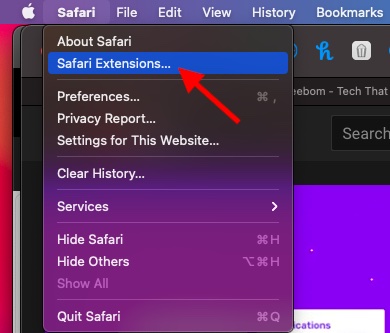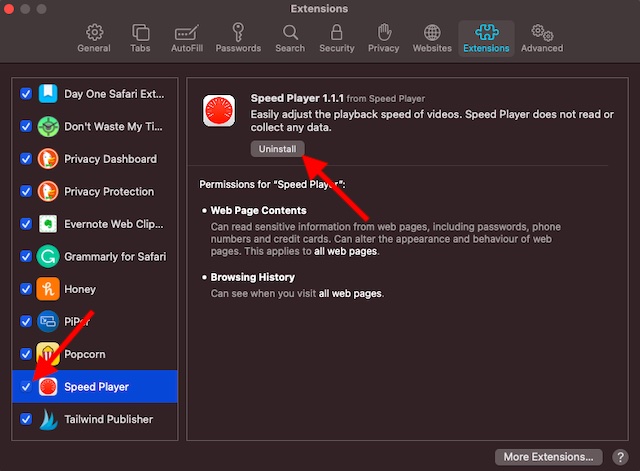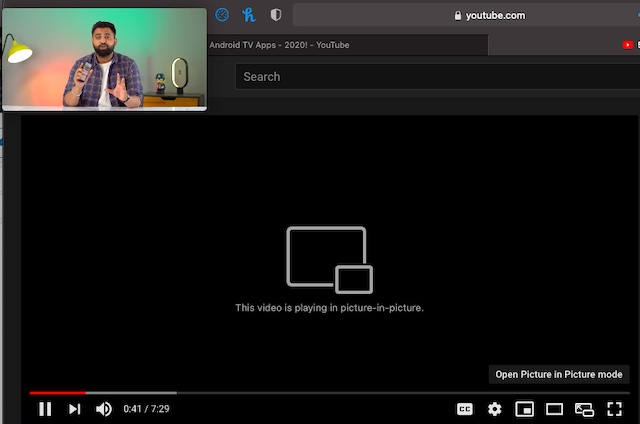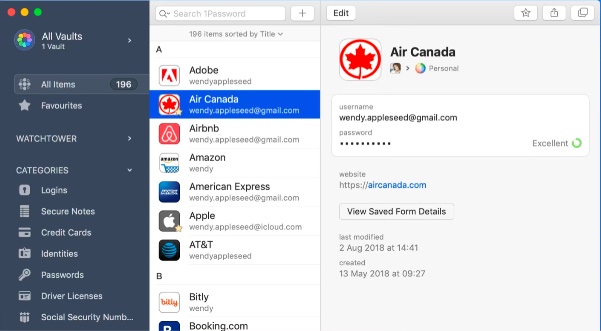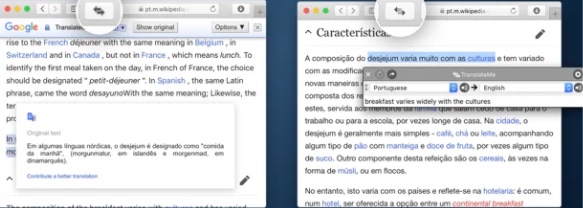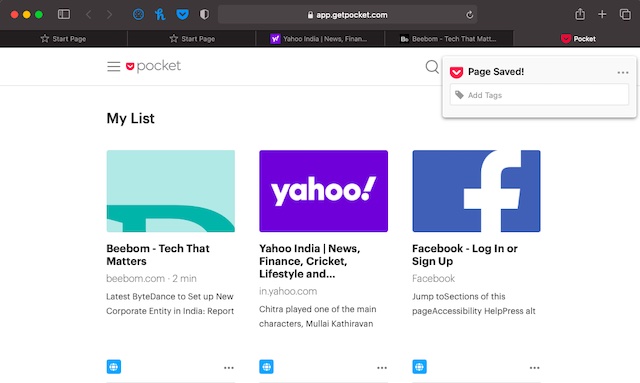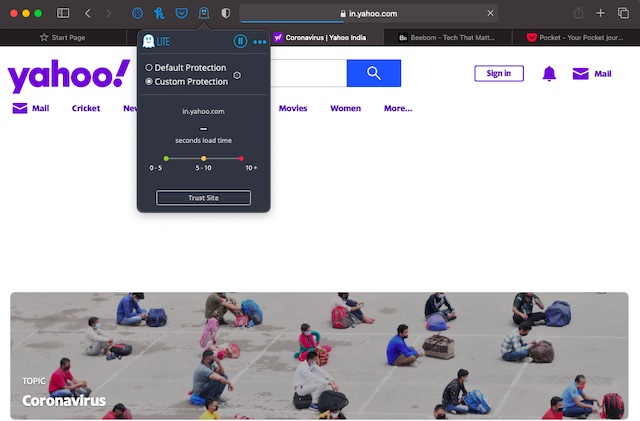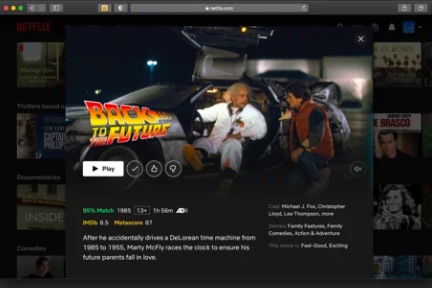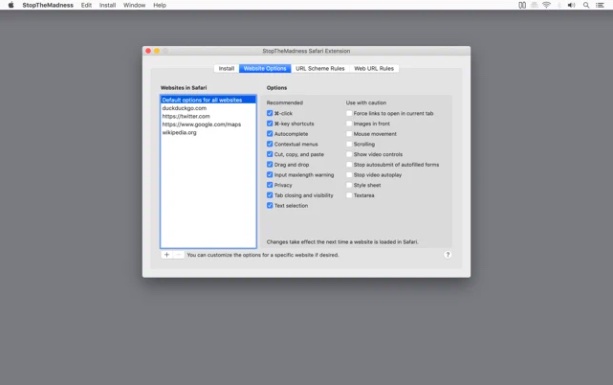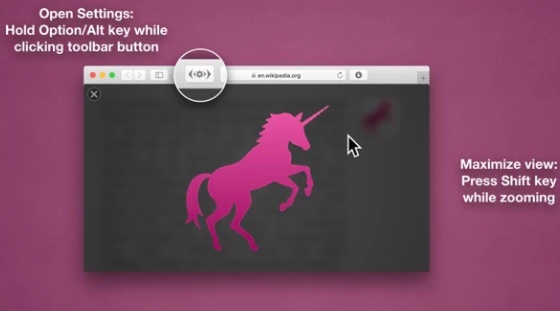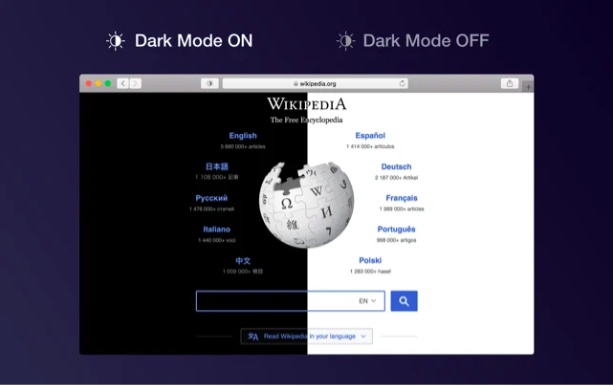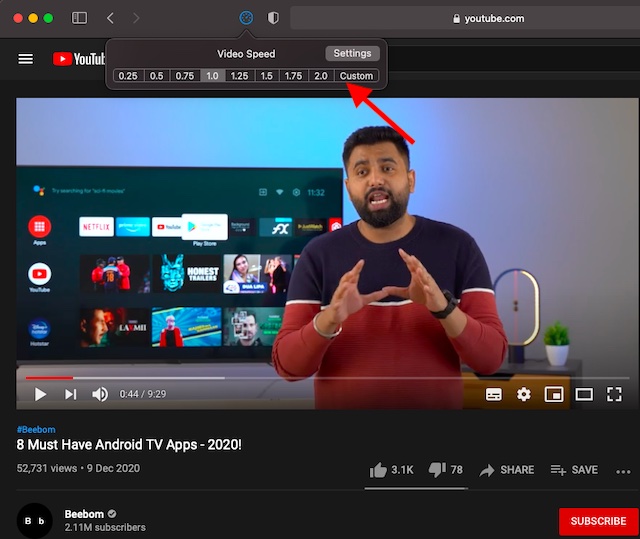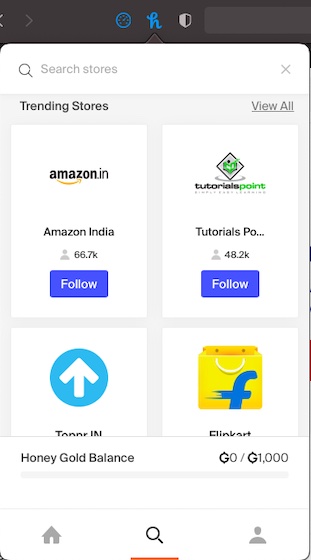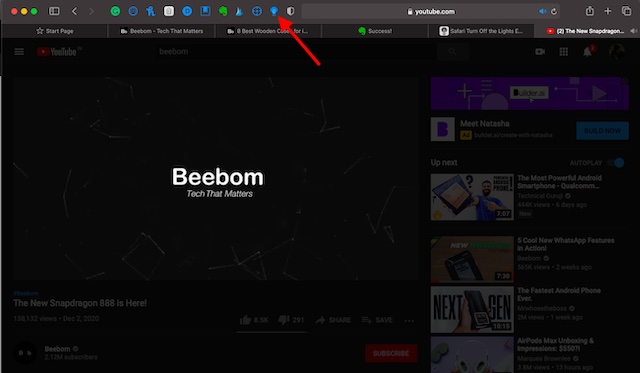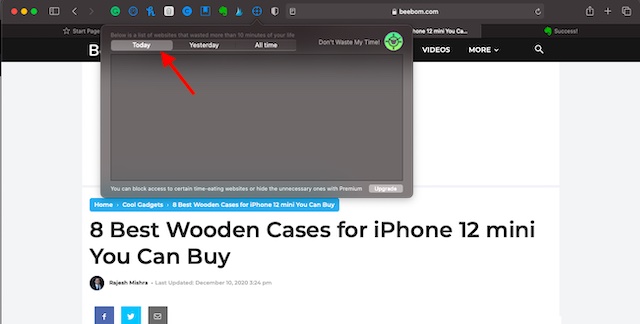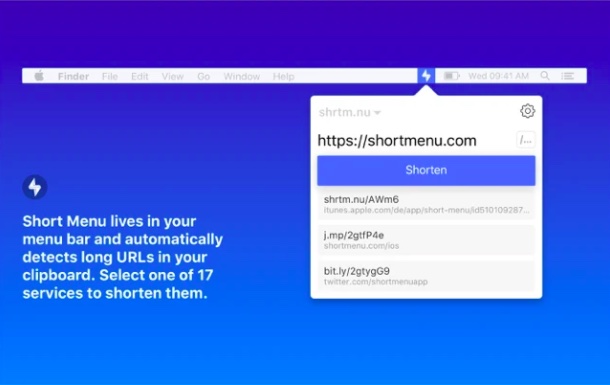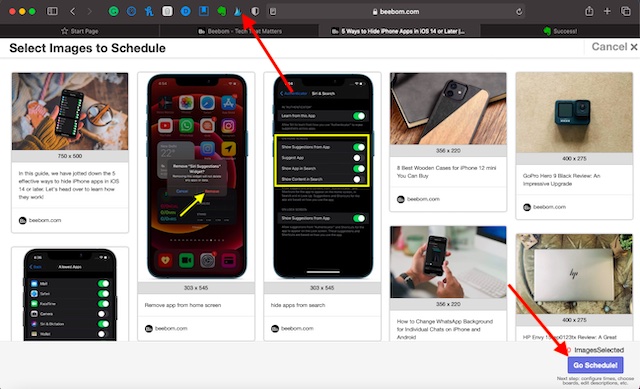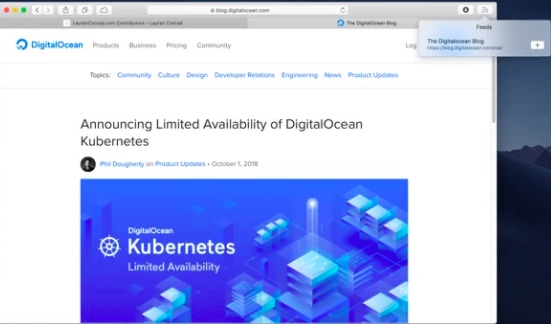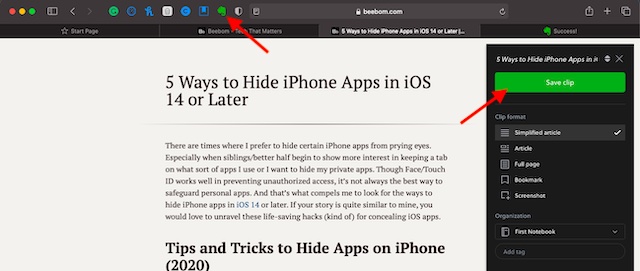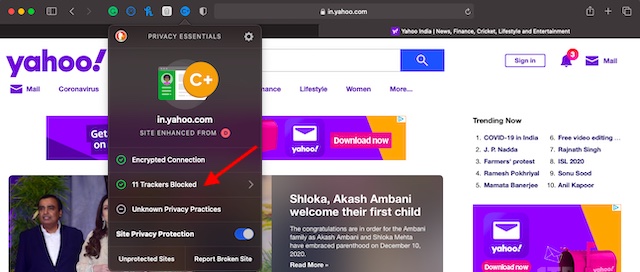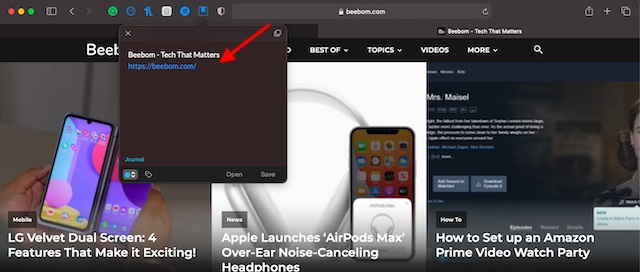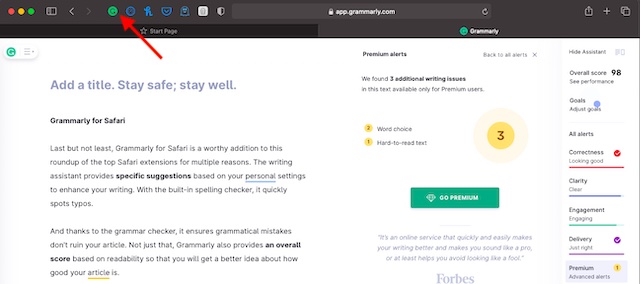Best Safari Extensions for Mac You Shouldn’t Miss Out
If you are already familiar with how the extension works with Safari on Mac, jump straight to the following roundup. However, if you are new to macOS or haven’t tried out extensions as yet, get the basics out of the way – first up.
What is an Extension?
In terms of functionality, an extension is quite similar to a plugin for your browser designed to add certain functions and features to it. For instance, they can let you customize the user interface of the browser, enhance the functionality of the already added features, or add a completely new dimension to it for a fully personalized experience.
How to Use Safari Extension on Mac
If you have tried out the Chrome extension, using the Safari extension would be a straightforward affair. There are several popular apps that come bundled with extensions, while others are designed to work as a standalone tool. You can browse through all the available Safari extensions right from the stock web browser. Simply click on the Safari menu and choose Safari extensions to dive into the available extensions and install them with ease.
Once you have installed a Safari extension, you will need to head over to the Safari menu -> Preferences -> Extensions and then enable it by checking the box to the left of it. If you no longer want a specific extension, you can uninstall it right from the extension’s settings.
So, What Sort of Safari Extensions Should You Use?
As mentioned above, Safari has got a fairly solid collection of extensions. From letting you watch flicks while browsing the web to keeping a tab on hot deals to managing all of your bookmarks, extensions can do a lot more than what meets the eyes. As to which extension should you try, it all comes down to your preference. That all being said, let’s explore the best free/paid Safari extensions for macOS!
1. PiPer: Picture-in-Picture All the Way
Playing a funny video while browsing the web is something that I mostly do to keep boredom at bay. Even though my eyes seem to glance at the PiP video more than the web pages, I love this mode of multitasking as it sort of charges me up – especially after the post-lunch session. Refreshment aside, it also comes to my rescue when I’m working in tandem with tutorials.
PiPer adds a dedicated PiP button to the video player on the supported sites so that you can enable/disable PiP mode easily. Besides, it also supports closed captions to bolster your video streaming experience. Long story short, keep PiPer at your disposal to get the most out of picture-in-picture mode in Safari. Install PiPer: (free, offers in-app purchases)
2. 1Password – Take Control of Your Passwords
Password management doesn’t have to be a hassle when you have a smart password manager always ready to get the job done for you. Widely considered as one of the best password managers across platforms, 1Password is what you should pick to take control of your secret codes. You can use it to create strong passwords that are a hard nut to crack, access your information securely, and share them with the needed safeguard.
1Password offers you the flexibility to store your passwords in different vaults like notes, credit cards, logins, passports, and more. To make it more convenient for you to access specific passwords, it also allows you to organize them using tags, and favorites. Not just that, the password manager also lets you upload private documents and securely access them from across devices. Do note that 1Password offers a free trial of 30 days. And the monthly subscription is set at $3.99/month. Taking everything into account, 1Password deserves to be rated as a top-notch Safari extension for macOS. Install 1Password: (30-day free trial, $3.99/month)
3. TranslateMe for Safari – Translate Web Pages on the Fly
The built-in Safari Translation is one of the highlights of macOS Big Sur along with the iOS-style control center, iMessage effects, and the smart battery settings that allow you to keep track of the battery consumption. While I have found the built-in translation quite efficient, it is nowhere near as versatile as that of Google Translation. That aside, it is currently available only in a few countries and supports just a handful of languages.
But bother not, this is where is a proficient language translator like TranslateMe comes into play. Thanks to the support for more than 180 languages, the extension helps you keep the language barrier away from reading an article that is in a foreign language. Moreover, it also offers a fully customizable setting so that you can translate languages using the preferred setting. Install TranslateMe for Safari: ($9.99)
4. Save to Pocket – Save Your Favorite Stories for Later
Imagine a situation where you are running behind the clock due to a rather hectic schedule. Suddenly your eyes fall on an interesting article which you don’t want to miss out on. Wouldn’t you appreciate having an option to save the article for later so that you can catch up with it at your own pace? Most probably, yes! That’s what makes “Save to Pocket” so helpful for the folks who prefer to have a neat tool to capture everything from articles to videos and read/watch them later.
Pocket offers you the freedom to keep your saved stories perfectly organized using tags. And with a clutter-free interface, it lets you read your favorite stories with complete peace of mind. That’s not all, it also supports offline functionality so that you can catch up with your stuff without any interruption. Install Save to Pocket: (free)
5. Ghostery Lite – Keep Ads and Cookies at Bay
If you no longer want ads to distract you while browsing the web or wish to prevent trackers from keeping a track of your browsing activity, Ghostery Lite is the one I would recommend you to try out. With the help of Safari’s Content Blocker API, the extension blocks ads and cookies efficiently.
What I love the most about this ad-blocker is the ability to keep the smoothness of Safari intact. That means your browsing won’t feel sluggish even after Ghostery Lite is in action. Notably, it features custom settings that allow you to choose specific tracker categories to block or unblock as per your needs. Everything considering, it’s among the top Safari extensions for blocking trackers. Install Ghostery Lite: (free)
6. Popcorn for Safari – Get Netflix Ratings
Did you ever wish to quickly figure out how much a Netflix movie/show scored on the rating chart while exploring the massive library so that you could get started with streaming right away? If the answer is in the affirmative, chances are pretty high that Popcorn for Safari could easily fit into your needs.
With Popcorn for Safari at your disposal, you can keep a tab on IMDb and Metascore ratings on Netflix with ease. The extension is lightweight and works as expected. What’s more, it’s also completely free, which puts it in line with the best free Safari extensions for Mac. Install Popcorn for Safari: (free)
7. StopTheMadness – Force Websites to Enable certain user-interface features
StopTheMadness does exactly what it implies. There are quite a few websites that disable certain user-interface features that need to be enabled by default in Safari. With this Safari extension installed, you will be able to force such websites to enable the user-interface feature. Simply, command-click and middle-click to open the link in a new tab where you will get access to all the features that have been disabled.
Another feature of StopTheMadness is that it ensures that your web-browsing doesn’t get affected. With convenient access to the contextual menus, drag-and-drop gesture, it allows you to browse the web at your own pace. Install StopTheMadness: ($8.99)
8. HoverSee for Safari – Enlarge Photos and Links
HoverSee for Safari is the sort of extension that can play a vital role in speeding up your browsing experience on Mac. Yeah, you got that right! With this extension, you can enlarge photos and links by just hovering your mouse over images/links. What’s more, it also shows a brief description (subject to availability)
Furthermore, HoverSee for Safari also supports a handful of useful keyboard shortcuts to let you speed up your task. For instance, you can use the Alt-Space shortcut to open the page preview showing all the images/links. And with the Control-Alt shortcut, you can force HoverSee to zoom. Install HoverSee for Safari: ($7.99)
9. Dark Mode – Safeguard Your Eyes with the Dark Theme
Not for nothing “Dark Mode” has long been one of the most wanted features across platforms. Aside from safeguarding your eyes from straining, it also plays a good part in improving the battery life of the device.
Though Apple introduced Dark Mode more than two years with macOS Mojave, there are still quite a few sites that don’t support it. And that’s what creates the need to have a tool that can force websites to embrace the dark theme. With Dark Mode extension, you will get a unified dark theme that makes content appear soothing to the eyes, thereby helping you read web pages comfortably at night or in low-lit environments. Notably, the developer offers Dark Mode extension with yet another useful extension called Focus that enables you to concentrate on the things that matter and avoid the ones that tend to distract you. Install Dark Mode: ($2.99)
10. Speed Player for Safari – Adjust Playback Speed
For the folks who love to play videos in Safari while surfing the web and prefer to control it right from the browser, “Speed Player for Safari” could be the right answer. If you are one of them, it won’t take much time to win you over.
It offers a pretty straightforward way to change the playback speed for any video on the web. Based on your needs, you can set a default playback speed for all the videos. And with the handy keyboard shortcuts, you will also be able to increase/decrease the playback rate with ease. Install Speed Player for Safari: (free)
11. Honey for Safari – Keep Track of Hot Deals
This one looks primed for the full-time shoppers or the folks who like to keep a tab on exclusive deals offering massive discounts. If that’s you, Honey for Safari should be a permanent extension in your roster. What makes it stand out is the ability to automatically search for and apply coupons on more than 30, 000 sites to help you track down the hottest deals in the town.
Install Honey for Safari: (free)
12. Turn Off the Lights – Spice Up Video Streaming with Cinema-Style Lighting Effects
Times when I’m deep into an exciting binge-watching spree, I want to keep all the distractions at bay to relish the video streaming to the fullest. And I guess if you are also in the same terrain, your story may not be too different from mine. As you may have already sensed, “Turn Off the Lights” lets you fade the entire web page to the dark with cinema-style lighting effects so that you can watch your favorite flick without any distraction.
The Safari extension features a simple button that you can use to make the page fade to dark and return to the normal lightning with ease. Better still, it supports all the popular video sites including YouTube, Vimeo, Dailymotion, twitch.tv, Hulu, Metacafe, Youku, and more. On top of all, the extension also lets you choose from several resolutions such as 8K, 5K, 4K, 1080p for more personalized video streaming. Install Turn Off the Lights: (free)
13. Don’t Waste My Time! – Get Rid of Time Eaters
Time management is probably the most pivotal aspect of enhanced productivity. So, if you have found out that there are too many time eaters that are proving to be bottlenecks in your efforts to double down on productivity, Don’t Waste My Time! could make a great difference for you.
What has called for my attention in this Safari extension is the ability to keep a close watch on the website that you are on and offer a detailed insight about where you spend the most time. As a result, it doesn’t take long for you to spot the culprits. Install Don’t Waste My Time!: (free)
14. Short Menu – Pretty Easy URL Shortener
Whenever I come across something really interesting, I like to share it with friends and loved ones. That’s the time when I need to shorten the URL to make the sharing look neat. While there are so many sites like Bitly and URL Shortener that allow you to shorten URLs easily, having a handy tool always ready to get the job done faster is something I prefer to have. That’s where Short Menu comes into play.
Short Menu works like a native tool for Safari. The extension automatically takes the URL from the clipboard and shortens it with just a simple click. Better still, it also automatically copies the short URL so that you can share it right away. That’s not all, Short Menu provides seamless syncing to let you access your URL across devices. Overall, it’s a useful tool that can boost your productivity on Mac. Install Short Menu: ($5.99)
15. Tailwind Publisher – Schedule Posts for Instagram and Pinterest Fast
Whether you are a content marketeer or a blogger or an emerging vlogger who has to share a number of stories on Instagram and Pinterest regularly, Tailwind Publisher can prove to be a much-needed shot in the arm for you. Using this Safari extension, you will be able to schedule content to be published on Instagram and Pinterest at your own pace.
By showing all the shareable images on a webpage instantly, Tailwind Publisher enables you to schedule posts at a lightning speed. The ability to repin or regram plays a key role in boosting your productivity. Even better, it also provides in-depth analytics to let you track down the ups and downs so that you can hit the bull’s eyes by getting the most out of your skill. Install Tailwind Publisher: (free)
16. RSS Button for Safari – Discover and Subscribe to RSS
If you had been looking for a way to discover and subscribe to RSS (Really Simple Syndication), RSS Button for Safari is for you. Do note that it requires either a newsreader having the support for RSS, Atom or JSON feeds or an account with an online news reader like Feed Wrangler, Inoreader, Feedbin, Feedly, The Old Reader, FeedHQ, NewsBlur, etc.
RSS Button integrates seamlessly with Safari, allowing you to access your preferred news reader without any hassle. On the privacy front, the extension states that it doesn’t collect your data nor does it retain any information. So, you can trust it to keep your privacy intact. Install RSS Button for Safari: ($0.99)
17. Evernote Web Clipper – Clip Web Pages With Utmost Ease
While browsing the web, I make sure to save something that is essential to me. Whether it’s important information or an insightful story or a detailed chart, I prefer to save it so that I can access it instantly when I need it. With Evernote Web Clipper being just a click away, I find it pretty straightforward to clip web pages.
Moreover, the web clipper also works quite well in terms of annotating screenshots. For instance, you can add text to your screen capture or highlight important points so that they never go out of your mind. Oh yes, it also offers you the option to add tags and remarks to keep everything in the Apple pie order. Install Evernote Web Clipper: (free)
18. DuckDuckGo – Privacy at the Forefront
If it’s time to put privacy at the forefront of browsing, look no further than DuckDuckGo to prevent the prying eyes from tracking your activity. For those unfamiliar, DuckDuckGo is well-known for its stance on privacy. So, you can count on it to guard your personal information against tracking.
Notably, DuckDuckGo offers a privacy grade (A-F) to each site you visit, thereby making it easier for you to find how protected you are on a specific site. Furthermore, you can also dive into the privacy details to check the data trackers that were trying to track your activity. Privacy and security aside, DuckDuckGo is lightweight and works neatly in tandem with Safari as if it were a built-in feature of the Apple browser. Install DuckDuckGo Privacy Essentials: (free)
19. Day One – Keep a Journal of Your Life
If you have a passion for journaling your life, chances are you would find “Day One” highly appreciable. The Safari extension features a clutter-free and intuitive interface where you can note down everything that comes to your heart with complete peace of mind.
What’s more, Day One offers a customizable layout so that you can fine-tune it in line with your story. Interestingly, it also lets you insert photos, videos, audio recordings, and even drawings to your journal to give it a striking look. With the end-to-end encryption and automatic backup, Day One ensures your story remains secure. To further safeguard your journal against unauthorized access, it also allows you to protect it with biometric security. In a nutshell, it’s probably the best Safari extension for keeping a journal. Install Day One: (free)
20. Grammarly for Safari – Your Highly Efficient Writing Assistant
Last but not least, Grammarly for Safari is a worthy addition to this roundup of the top Safari extensions for multiple reasons. Whether you are a student who wants to prevent writing errors from destroying your assignments or professional writers who want to have a smart tool to track down blunders/common errors with ease, this one can have a definite role to play in helping you write accurately.
The writing assistant provides specific suggestions based on your personal settings to enhance your writing. With the built-in spelling checker, it quickly spots typos. And thanks to the grammar checker, it ensures grammatical mistakes don’t ruin your article. Not just that, Grammarly also provides an overall score based on readability so that you will get a better idea about how good your article is. Install Grammarly for Safari: (free)
Top Safari Extensions Lined Up for You
So, that ends our roundup of the best Safari extensions for Mac. With a variety of cool extensions at your beck and call, I guess you have got what you had been looking for. But before you start unraveling your favorite extensions, make sure to spill some beans about them. Have I missed out on some Safari extensions? Be sure to let me know their names in the comments section below. If they are able to live up to the mark, I will consider adding them to this lineup.